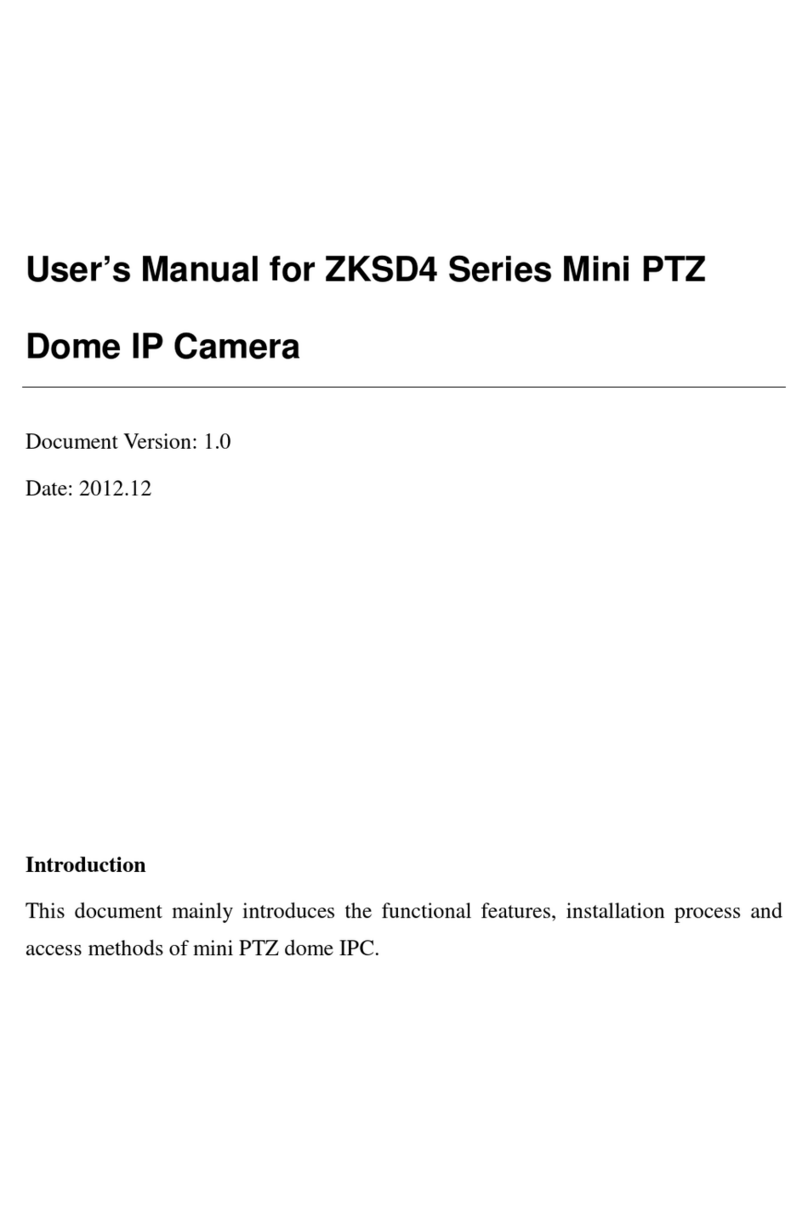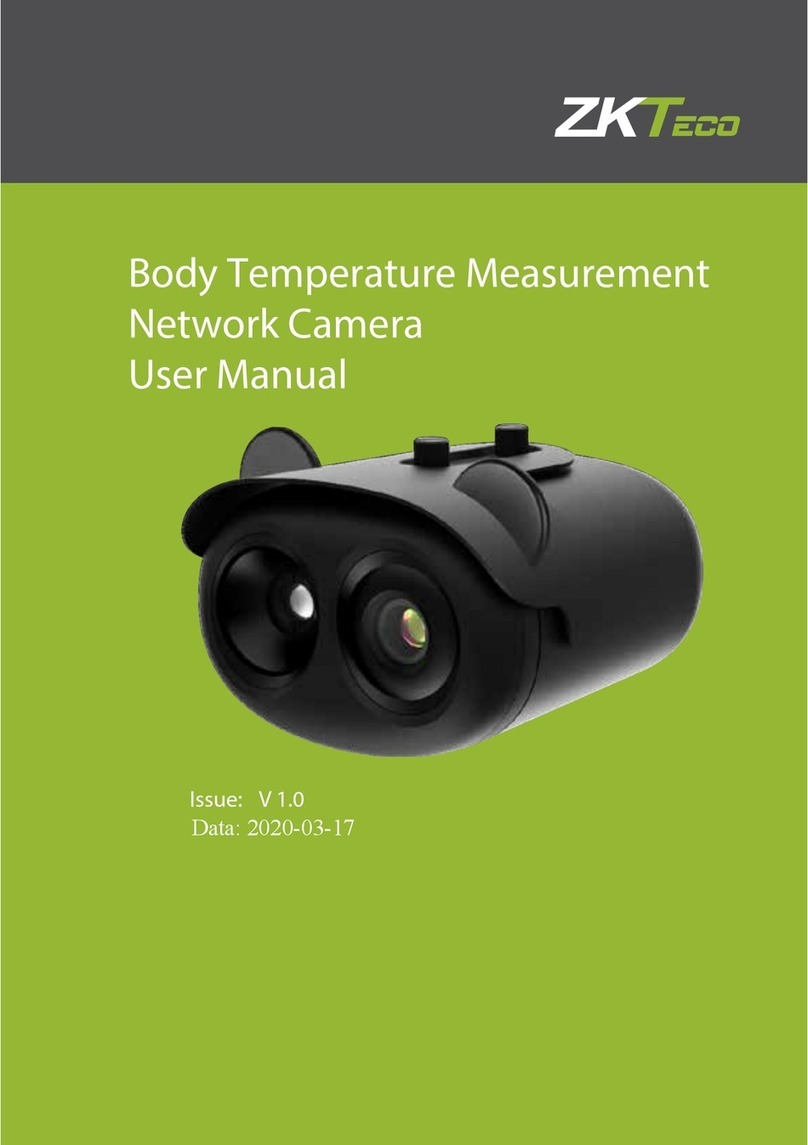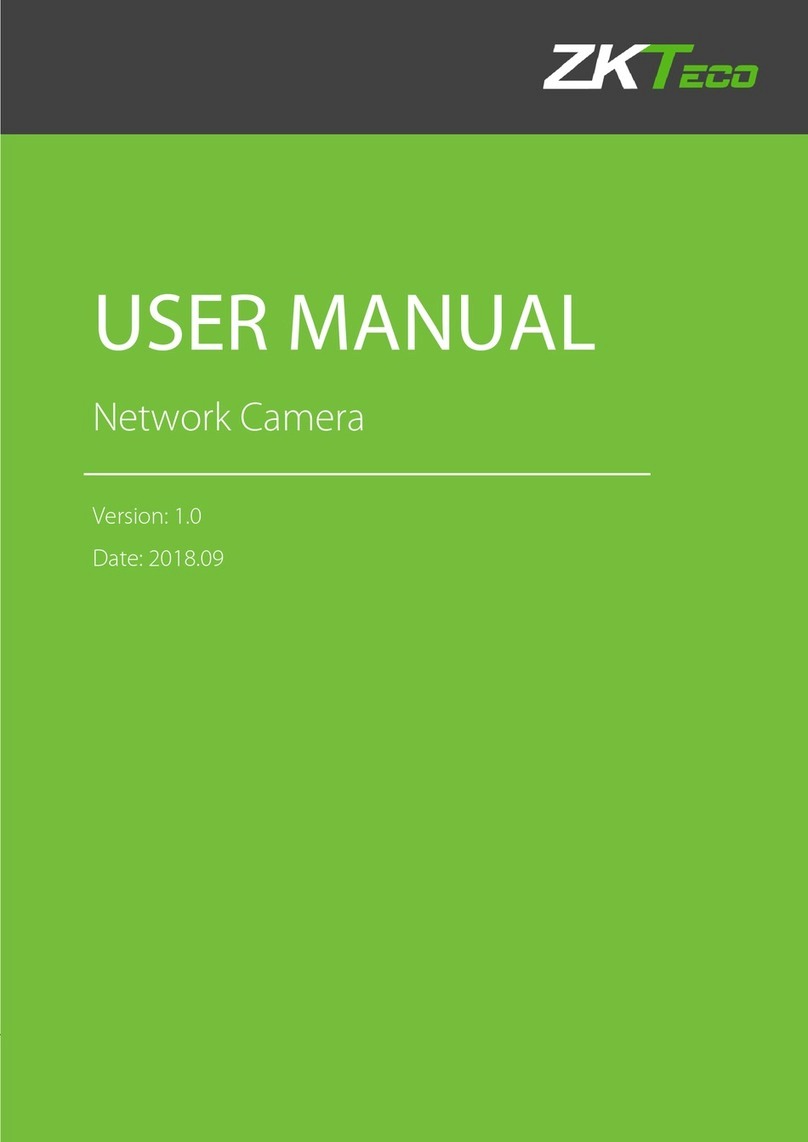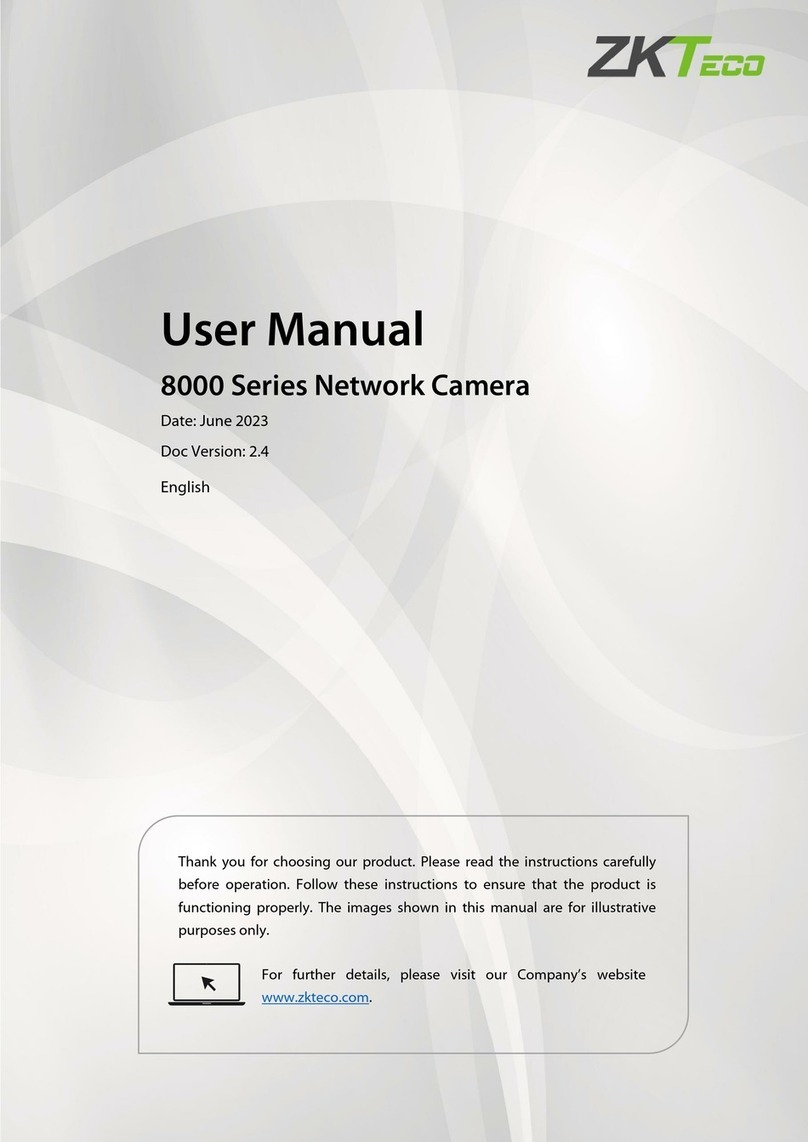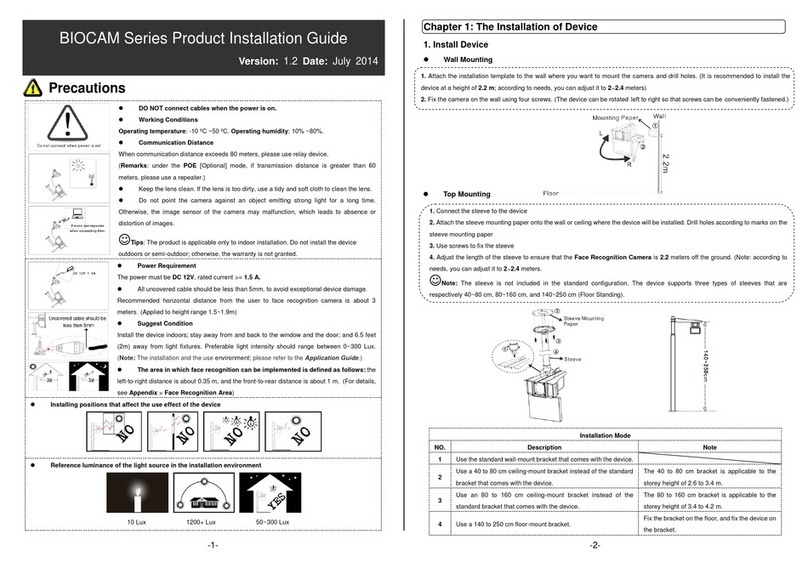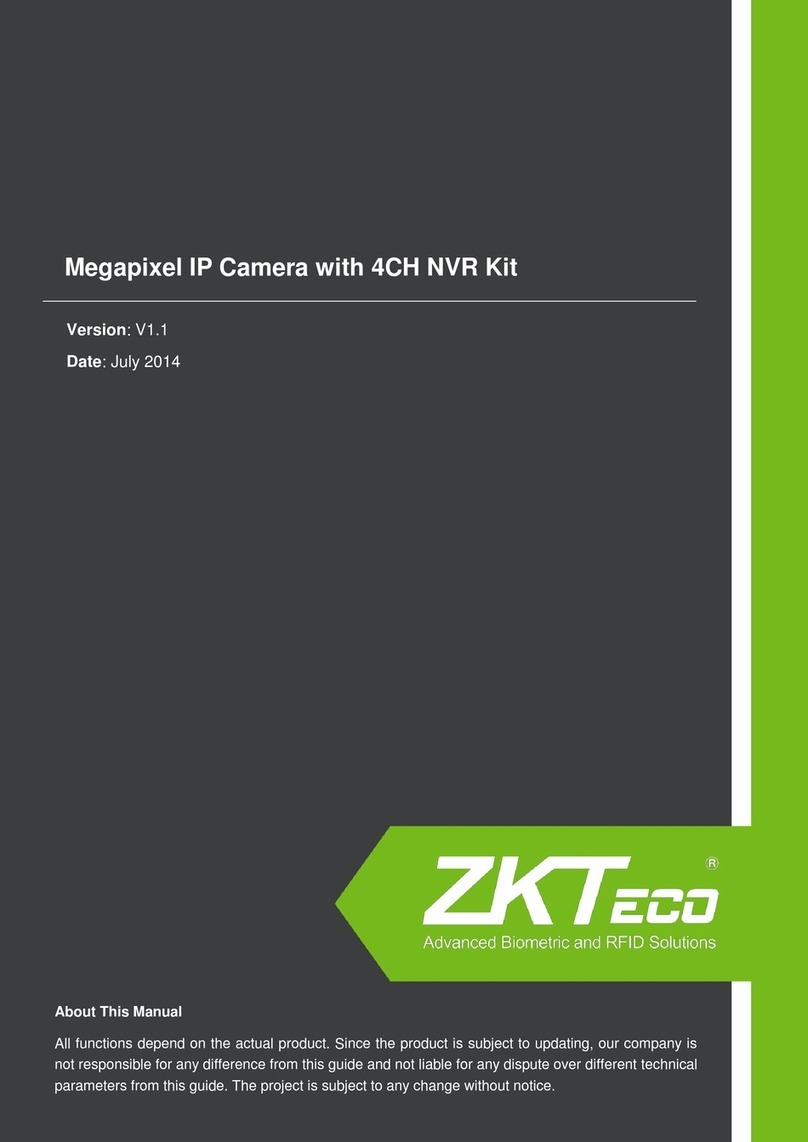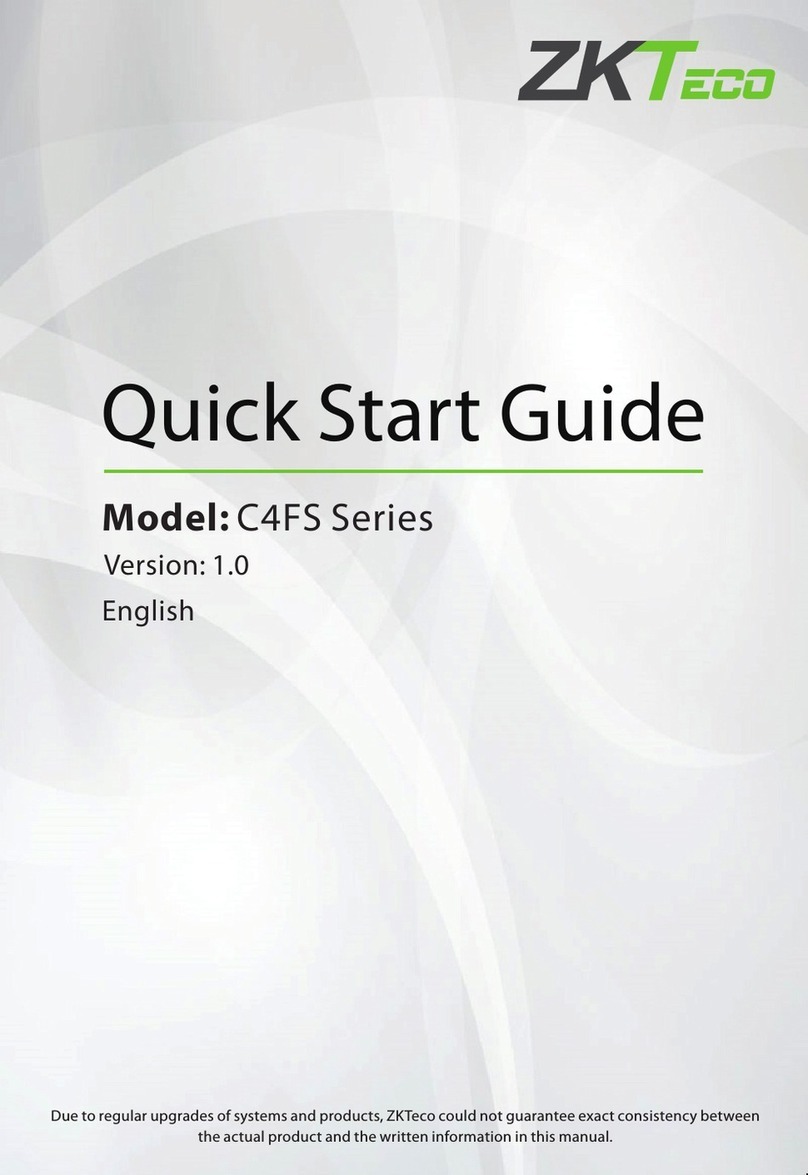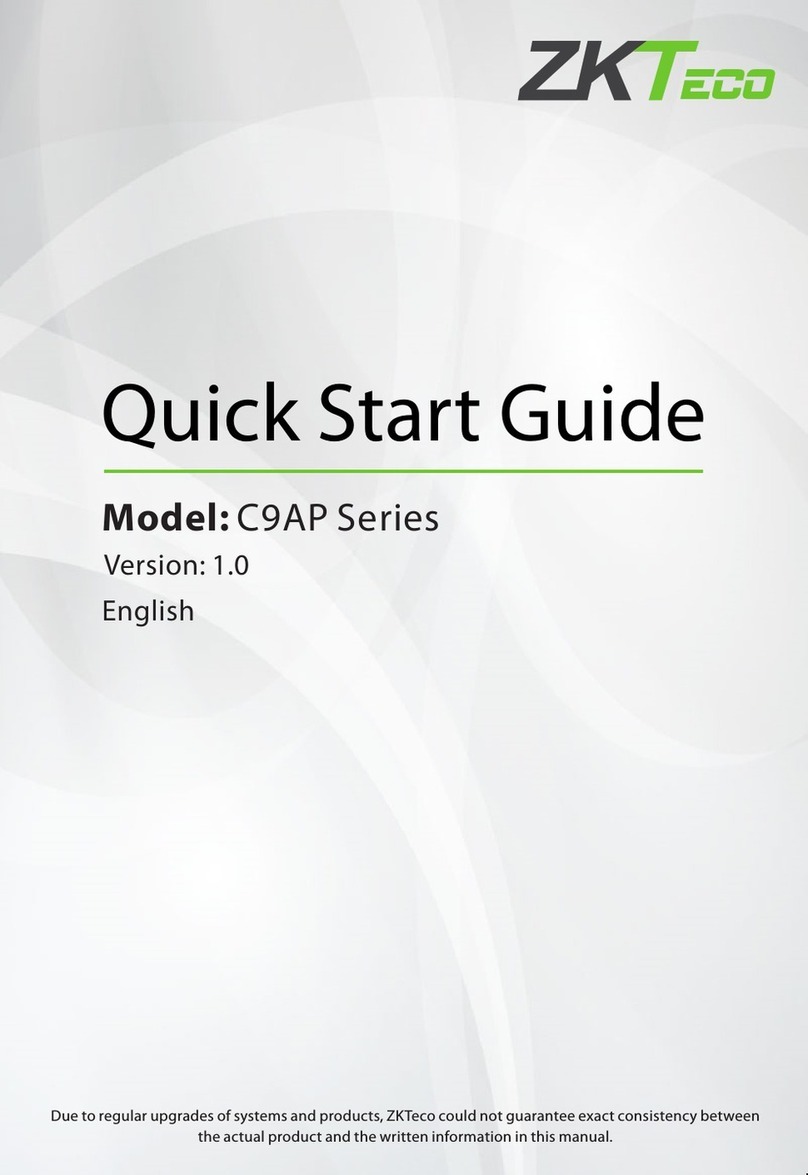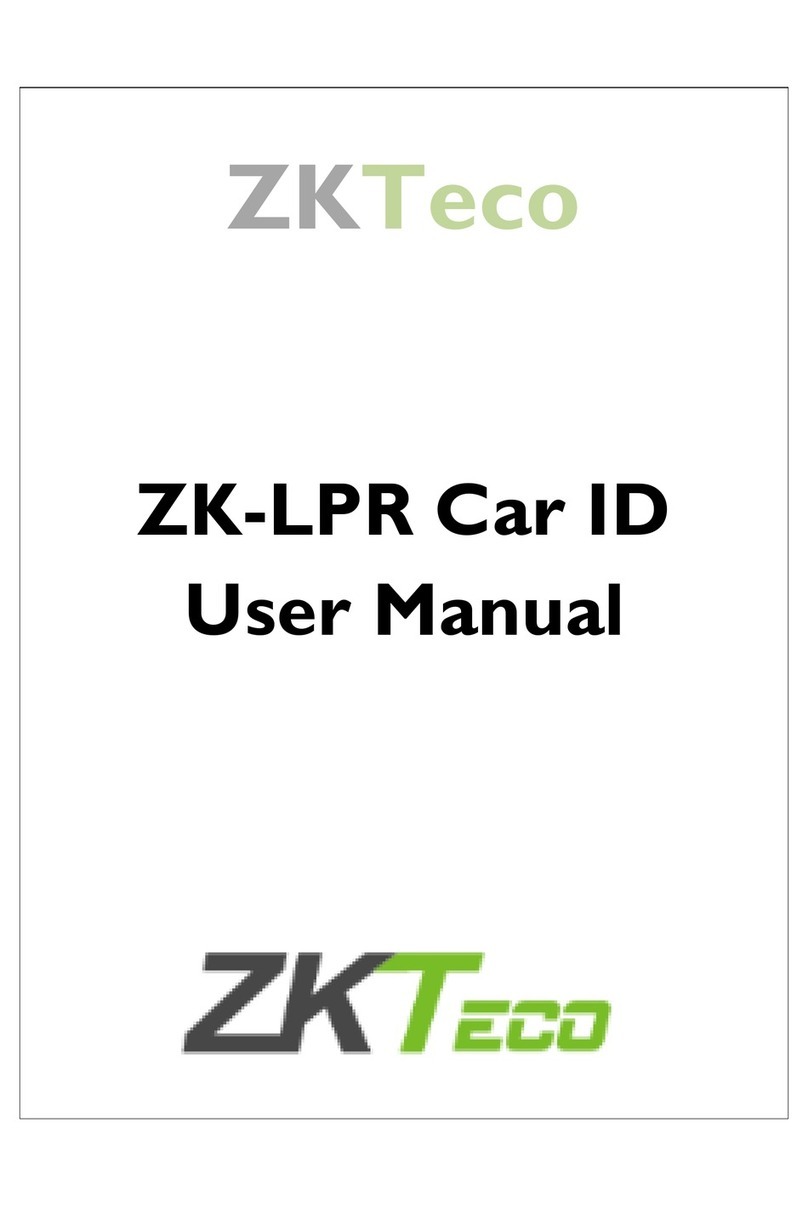Facial Capture & Identification Camera Series Configuration Manual 2
Copyright
©ZKTECO CO., LTD. 2018.All rights reserved.
All rights including intellectual or industrial property rights in any information, content, pictures, graphics,
materials, data or processes disclosed or discussed in this manual shall belong to ZKTeco co., LTD and its
subsidiaries (hereinafter the "company" or "ZKTeco"). No group or individual may take excerpts of, copy,
translate or edit all or part of this manual by any means without written permission from the company. Unless
otherwise agreed, the company does not provide any express or implied representations or warranties to this
manual.
Disclaimer
To the maximum extent permitted by law, the products described in this manual are provided "in accordance
with the status quo" with possible errors and defects, and the company does not provide any form of express
or implied warranties, including but not limited to marketability, quality satisfaction, suitability for a specific
purpose, and non-infringement of the rights of third parties. No compensation shall be made for any special,
incidental or indirect damages caused by the use of this manual or the products of the company, including
but not limited to the loss of commercial profits, data or documents.
If you connect the product to the Internet at your own risk, including but not limited to the possibility that
the product may suffer from network attacks, hacker attacks, virus infections etc., the company shall in no way
be responsible for any abnormal product work, information leakage and other problems caused thereby. Yet,
the company will provide you with timely technical support related to the product.
The device should be used in accordance with relevant laws and regulations without violation of legitimate
and human rights or invasion of privacy. The company shall not be held liable for any infringement of rights
of any third parties or any other improper use of the product. In the event of any conflict between the
contents of the manual and the applicable laws, the legal provisions shall prevail.
Please read the instructions carefully before using the device and strictly follow the instructions during use.
Improper use of the electrical products may cause fire and serious physical injury. To avoid any accidents,
please read the following notes carefully.
Due to regular upgrades of systems and products, ZKTeco could not guarantee exact consistency between
the actual product and the written information in this manual. With respect to the actual technical
parameters, please refer to the real products. This document is for reference only.
The product will be updated from time to time without prior notice. The latest operation procedures and
relevant documents are available on http://www.zkteco.com.
If there is any issue related to the product, please contact us.
All kinds of installation, configuration and maintenance of the product shall be performed by professional
technicians.
The warranty does not cover consequential damages nor does it cover any incidental damages caused by
misuse or unauthorized repair of the product. Please strictly follow the instructions included in this document.
Trademark
ZKTeco is a registered trademark of ZKTeco co., LTD. Other trademarks involved in this manual are owned by
their respective owners.