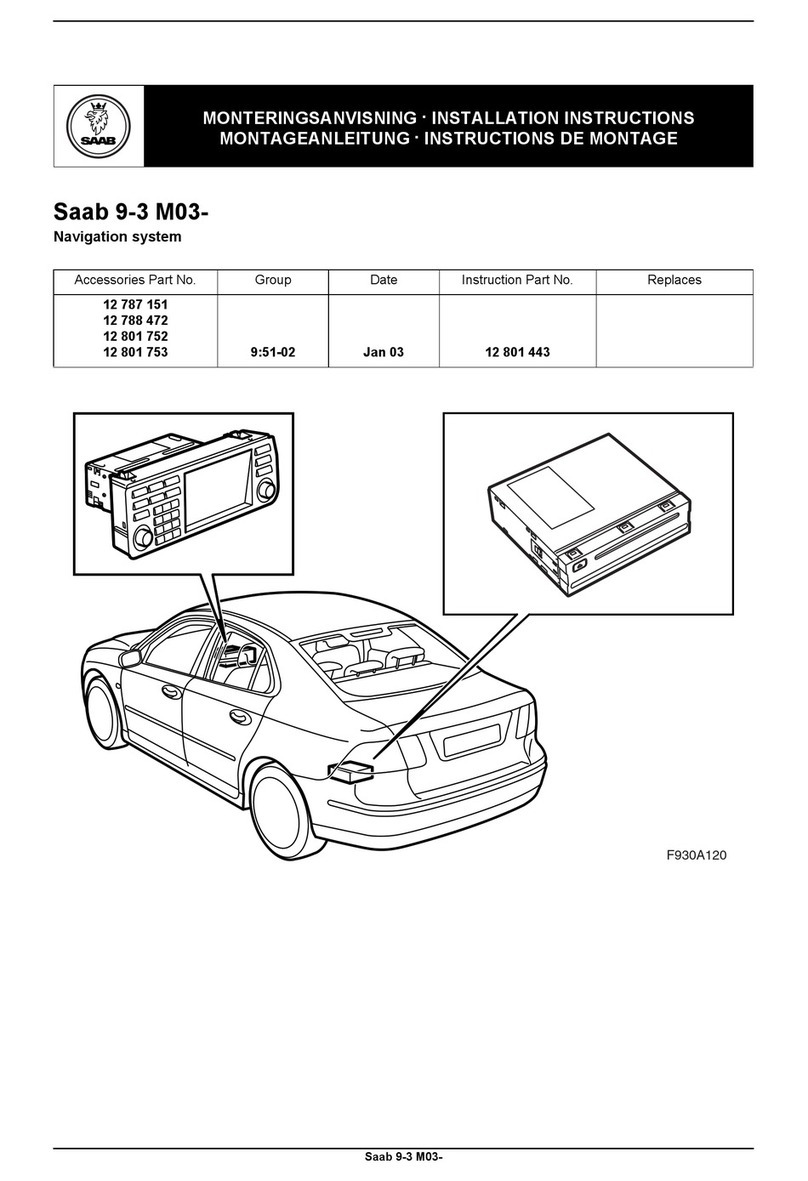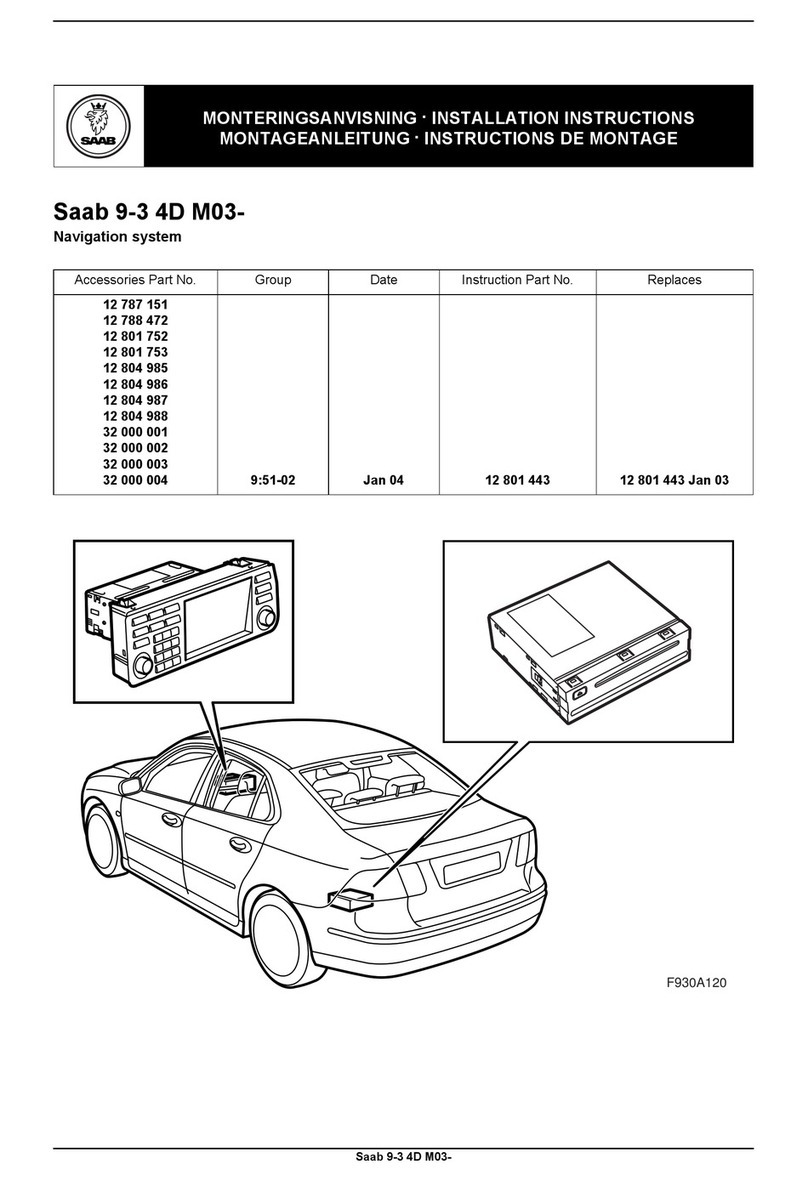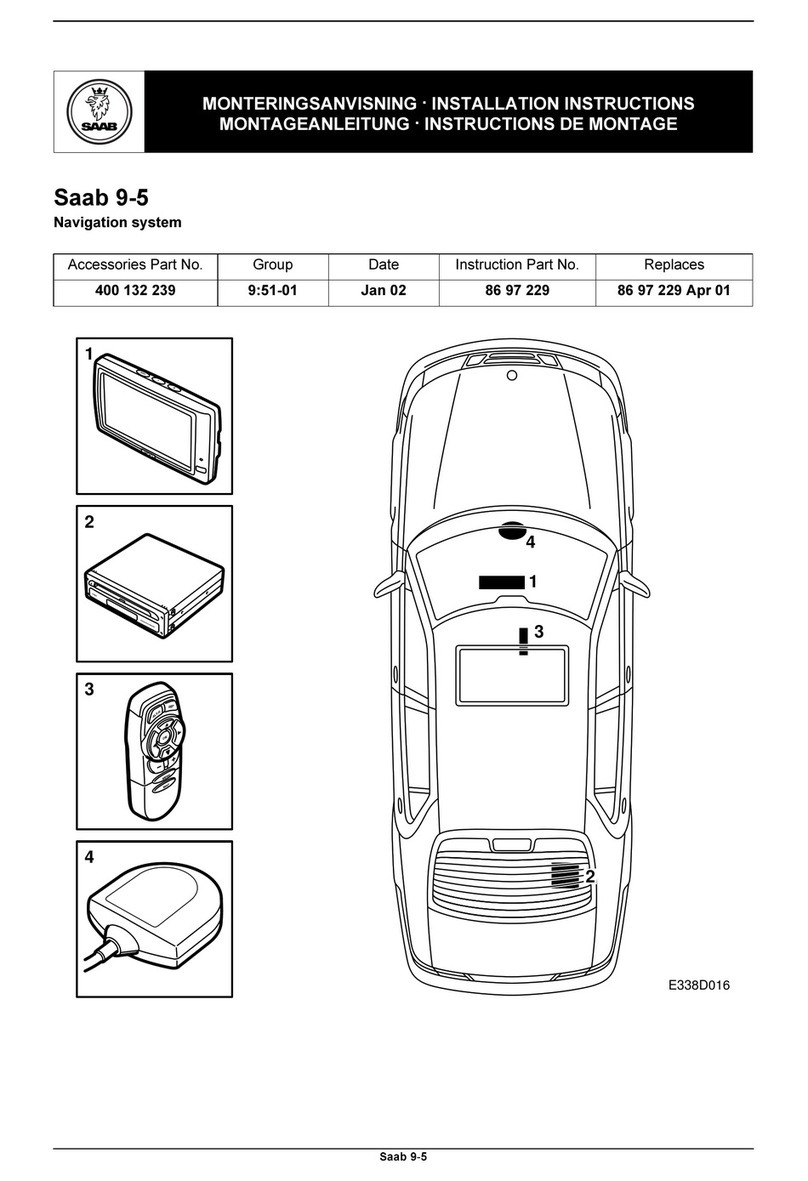Main Features
8
Main Features
• High resolution, sunlight readable, 6'' graphic day and night display.
• Signal integrity monitoring calculations (RAIM) according to the IEC 61108-1 (2nd
edition) standard. The RAIM function detects whether an expected user defined navi-
gation accuracy is achieved.
• Reception and use of differential corrections from SBAS, from the serial interface in
RTCM SC-104 format and, in the DGPS configuration, from IALA radio beacons.
• Automatic or manual SBAS satellite selection modes.
• Navigational views with next waypoint information and cross-track error visualiza-
tion.
• Display of latitude, longitude, speed over ground and course over ground.
• Up to five user defined views providing a large variety of graphical as well as numer-
ical presentation options according to customer preferences.
• Capability to handle and store up to 2000 individually named waypoints and up to 100
different routes.
• Man Over Board (MOB) and Event Mark functionality.
• Two trip log counters with indication of average speed and accumulated time during
motion.
• Anchor Watch position deviation alarm.
• Scheduled Alerts, user configurable time alarms and time to ETA alarms.
• Time frame related to UTC or user defined local offset.
• Synchronization of waypoint/route database and settings with an external R4 Naviga-
tion system in dual redundant installations.
• Input and output of IEC 61162-1 sentences configurable on sentence level and per
port, providing control over interpreted, ignored and transmitted sentences.
• User interface design centred around modes of operation corresponding to typical
operator activities such as voyage planning, status monitoring and ship navigation.
• Upgradeable without hardware modifications due to fully integrated DSP solution.
• Output of GPS positioning information on User port 1 and 2, enabling external sys-
tems to connect to and use the GPS information from the R4 Navigation Sensor.
• Meets the following standards:
• IMO Performance Standard for GPS
• IEC 61108-1, second edition
• IEC 61162-1, second edition