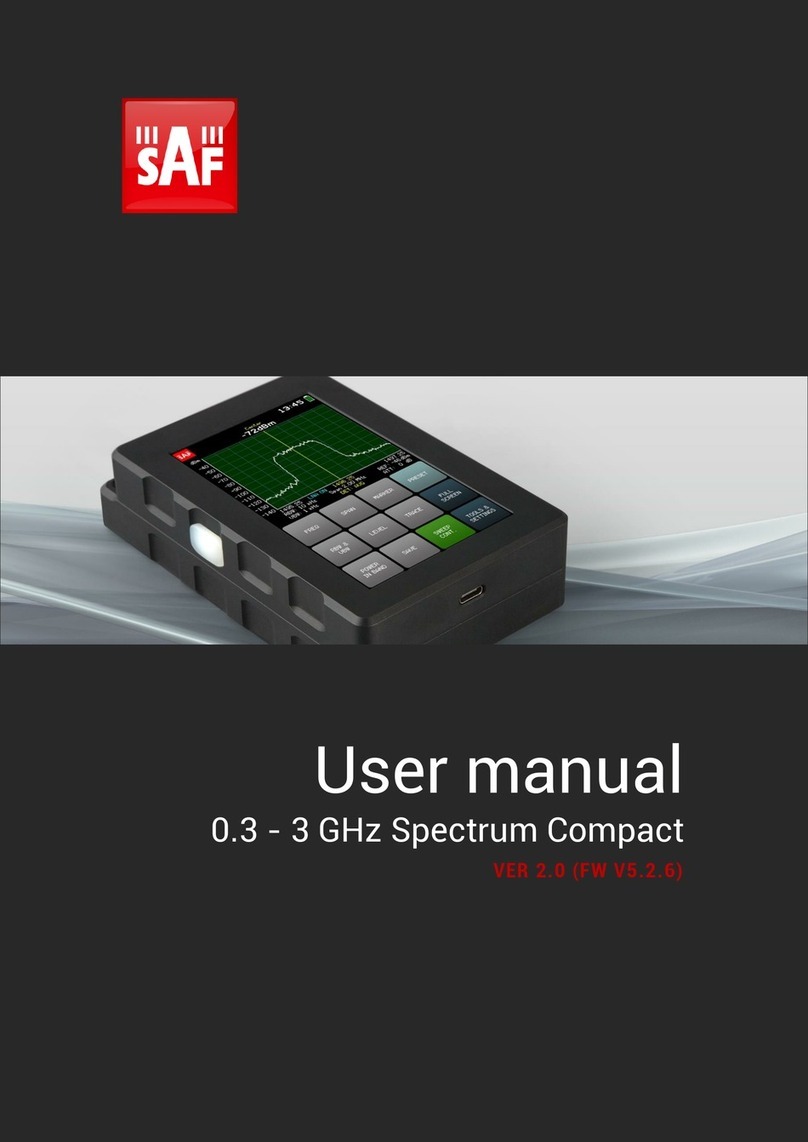Contents
1 OVERVIEW..................................................................................................... 4
1.1 Front view ................................................................................................. 4
1.2 Technical specifications.......................................................................... 5
1.3 Unpacking................................................................................................. 6
1.4 Initial power-up ........................................................................................ 7
1.5 Connecting to antenna............................................................................. 7
2 USING SPECTRUM COMPACT ..................................................................... 8
2.1 Main display ............................................................................................. 8
2.2 SWEEP CONT button................................................................................ 9
2.3 SAVE button ............................................................................................. 9
2.4 FREQUENCY menu ................................................................................... 9
2.5 SPAN menu ............................................................................................ 12
2.6 MARKER menu .......................................................................................13
2.7 HIGH CONTRAST button........................................................................ 15
2.8 TRACE MODE menu ............................................................................... 16
NORMAL .....................................................................................................16
MAXHOLD...................................................................................................16
CUMULATIVE .............................................................................................17
AVERAGE 2/4/8/16...................................................................................18
FILL ..............................................................................................................19
2.9 TOOLS menu ..........................................................................................20
2.9.1 SETTINGS submenu................................................................................20
2.9.2 MASK MODE submenu ...........................................................................23
2.9.3 PROFILES submenu ................................................................................25
2.9.4 LEVEL submenu .......................................................................................25
2.9.5 PRESET submenu ....................................................................................27
2.9.6 FILES submenu ........................................................................................27
2.9.7 RECORD submenu ...................................................................................28
2.9.8 ABOUT submenu......................................................................................29
2.10 POWER IN BAND menu ........................................................................ 30
3 FIRMWARE UPGRADE ................................................................................ 32
CONTACTS..................................................................................................... 33