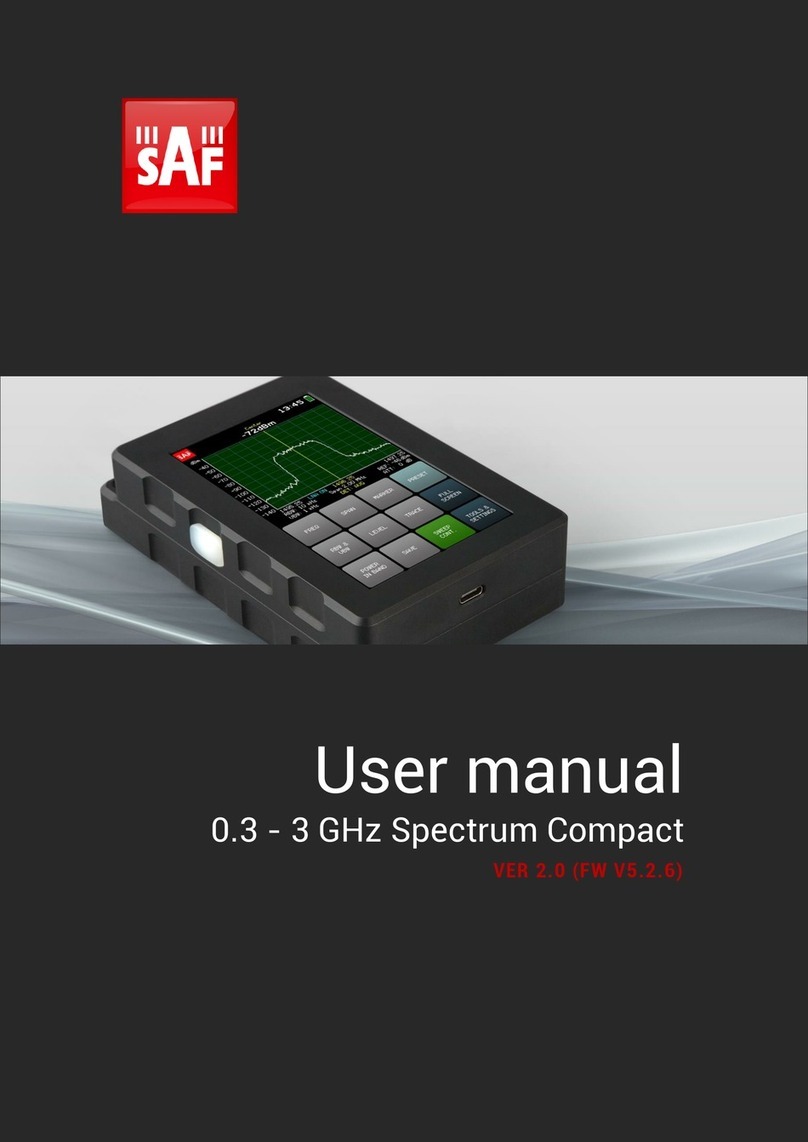Contents
1 OVERVIEW..................................................................................................... 4
1.1 Appearance & features............................................................................. 4
1.2 Technical specification............................................................................ 5
1.3 Accessories .............................................................................................. 5
2 OPERATION................................................................................................... 6
2.1 Basic operation ........................................................................................ 6
2.2 SWEEP CONT............................................................................................ 8
2.3 FREQ ......................................................................................................... 8
2.4 SPAN......................................................................................................... 9
2.5 MARKER.................................................................................................. 11
2.6 RBW & VBW ............................................................................................ 12
2.7 LEVEL...................................................................................................... 14
2.8 TRACE..................................................................................................... 15
2.9 POWER IN BAND .................................................................................... 19
2.10 SAVE ..................................................................................................... 21
2.11 HIGH CONTRAST.................................................................................. 22
2.12 FULL SCREEN ....................................................................................... 23
2.13 TOOLS................................................................................................... 24
2.13.1 FILES ........................................................................................................24
2.13.2 PROFILES ................................................................................................26
2.13.3 MASK MODE ...........................................................................................27
2.13.4 PATH CALC .............................................................................................28
2.13.5 PRESET ....................................................................................................30
2.13.6 RECORD...................................................................................................31
2.13.7 AUTO ROTATE........................................................................................33
2.13.8 ABOUT......................................................................................................34
2.13.9 SERVICE MENU ......................................................................................34
2.14 SETTINGS ............................................................................................. 36
2.14.1 BRIGHT ....................................................................................................37
2.14.2 TIME .........................................................................................................38
2.14.3 COLOR......................................................................................................39
2.14.4 SIGNAL ID................................................................................................40
2.15 Firmware upgrade ................................................................................ 41
2.16 Realtime mode with Spectrum Manager............................................. 41
CONTACTS..................................................................................................... 42