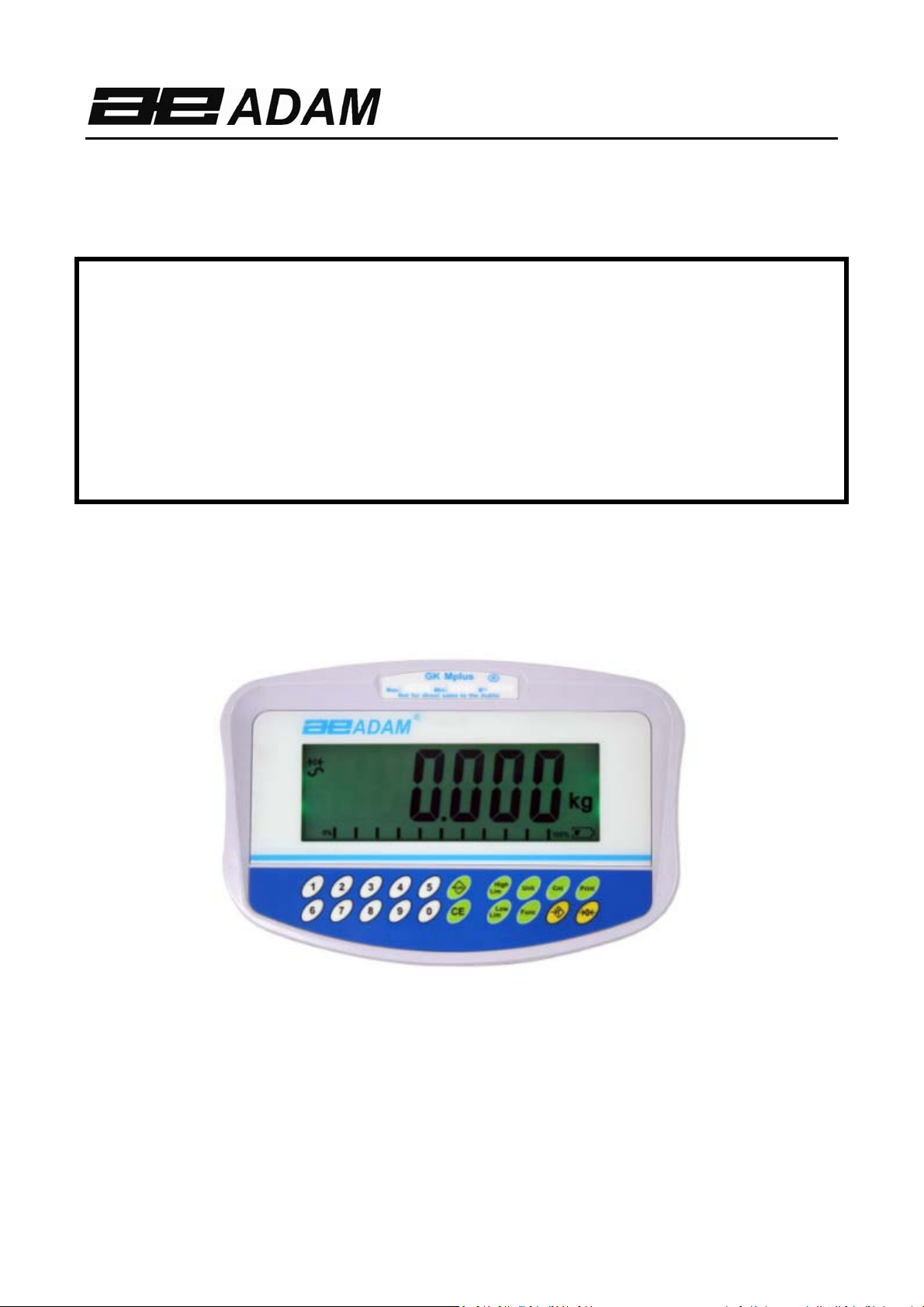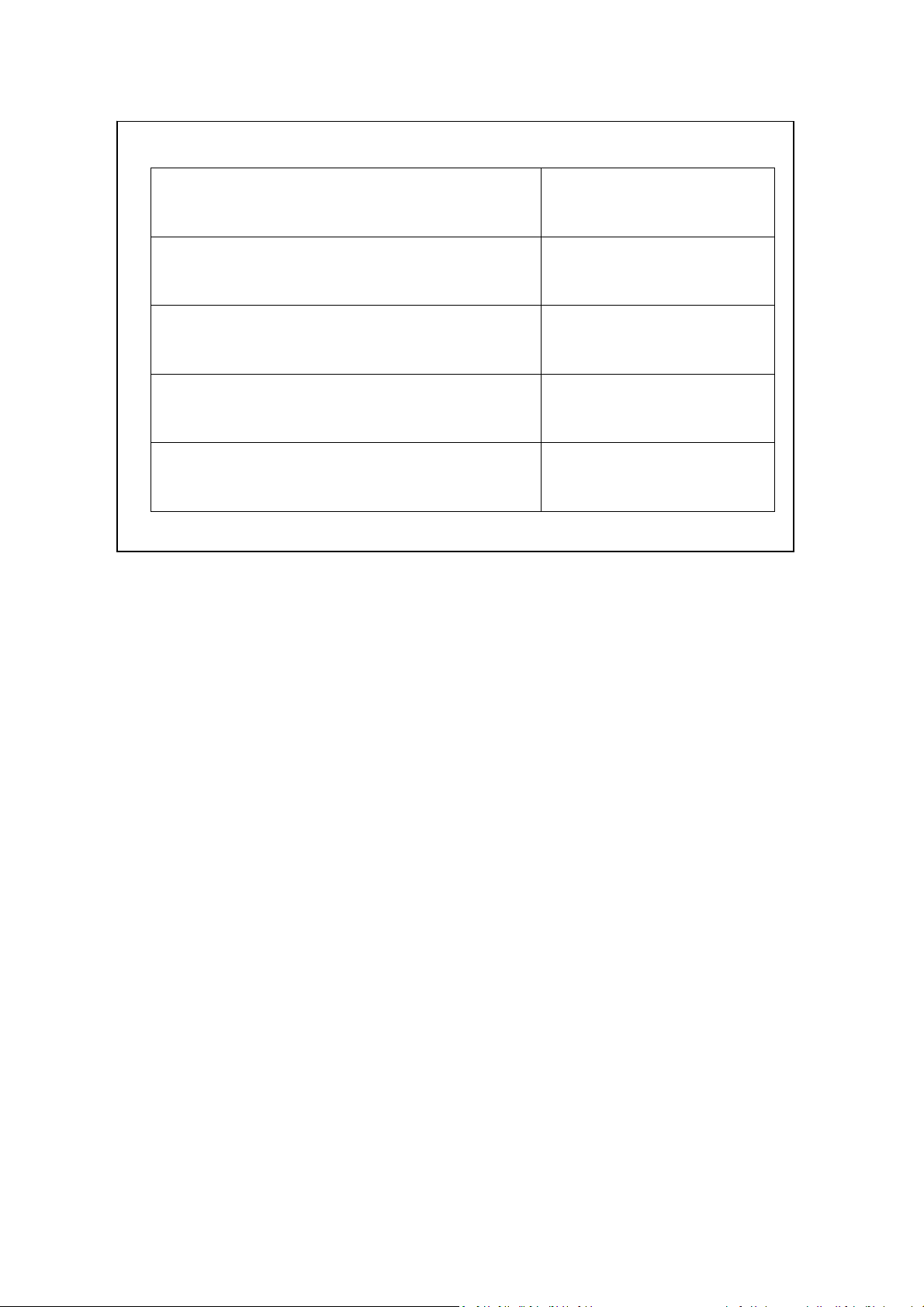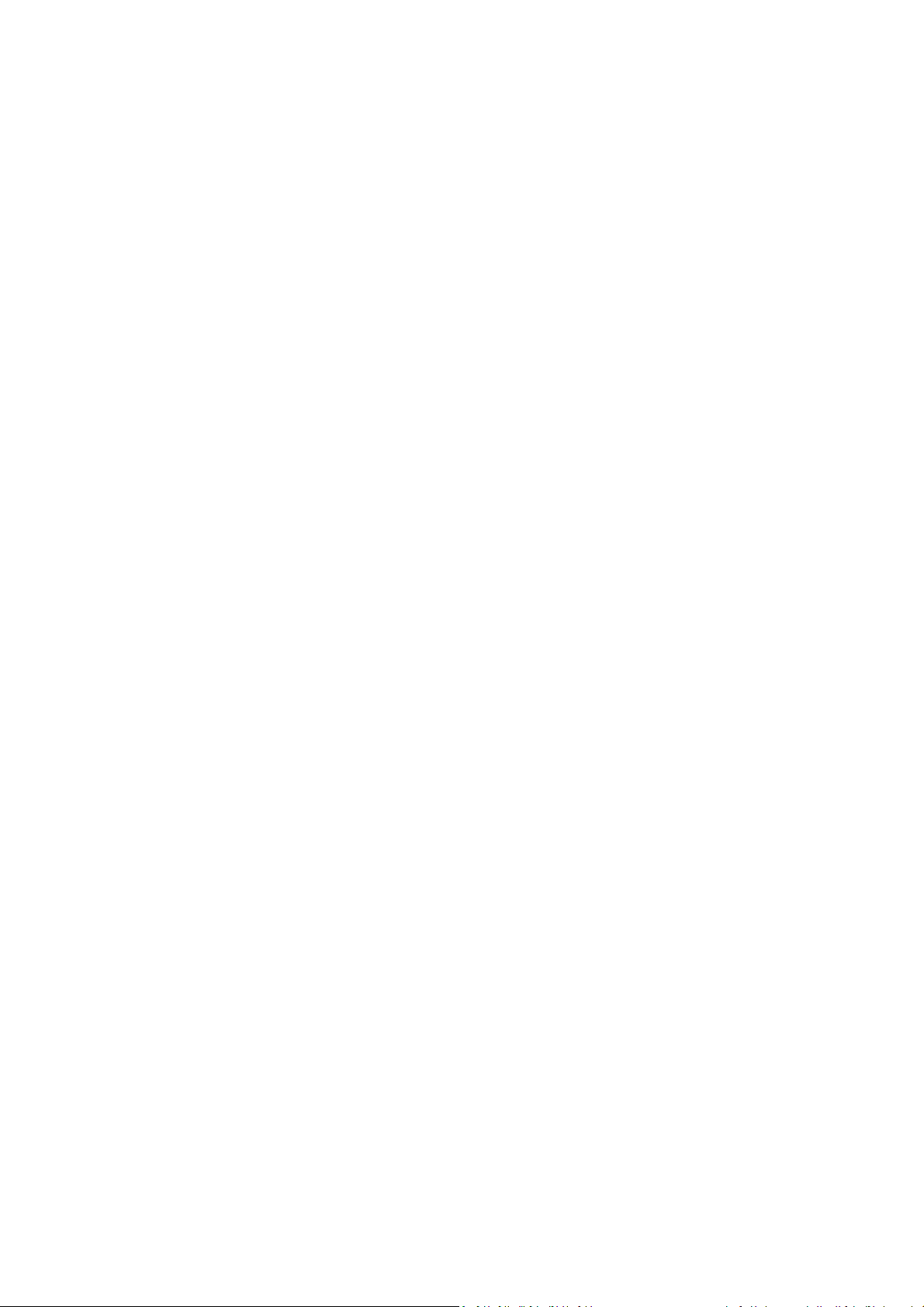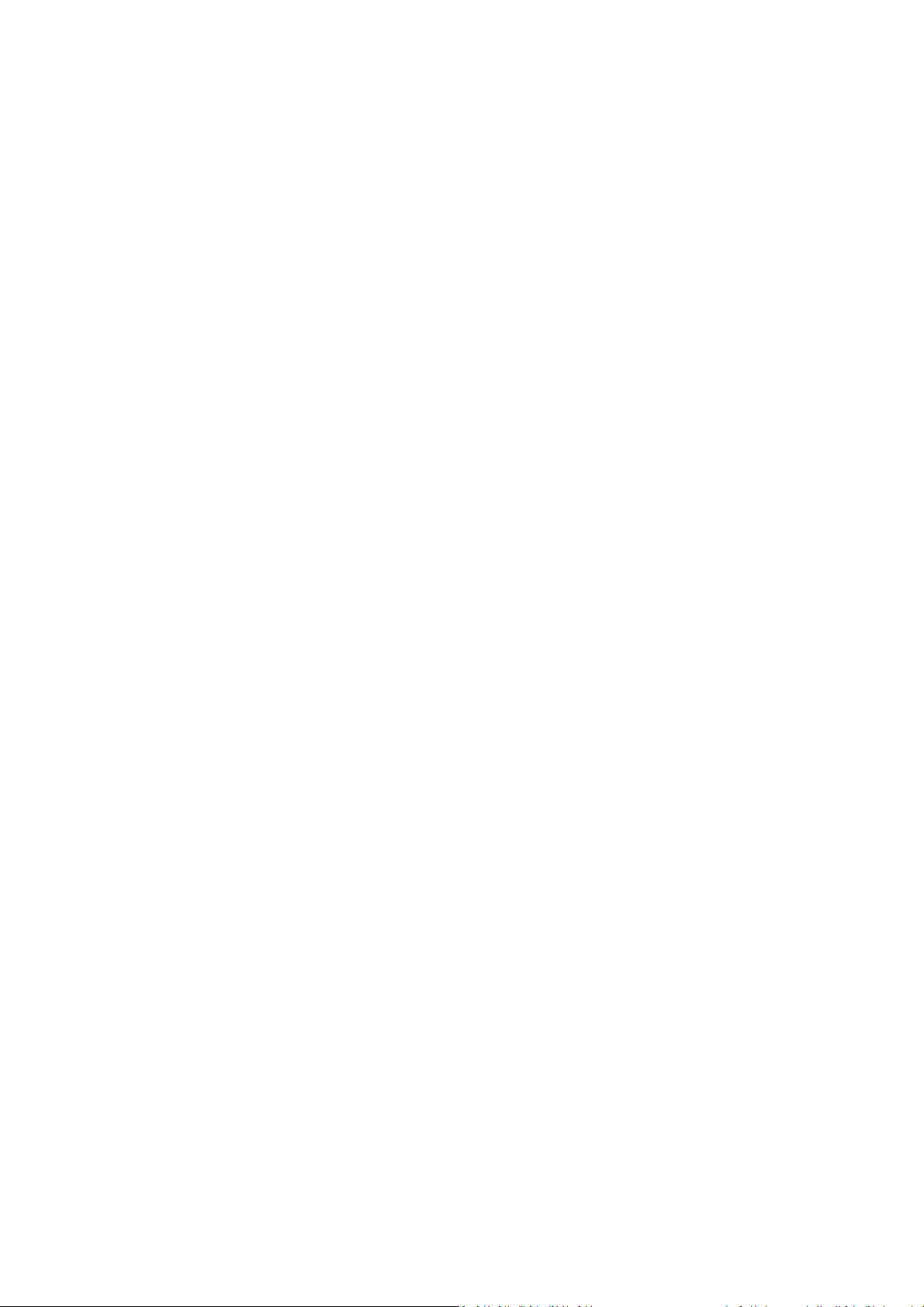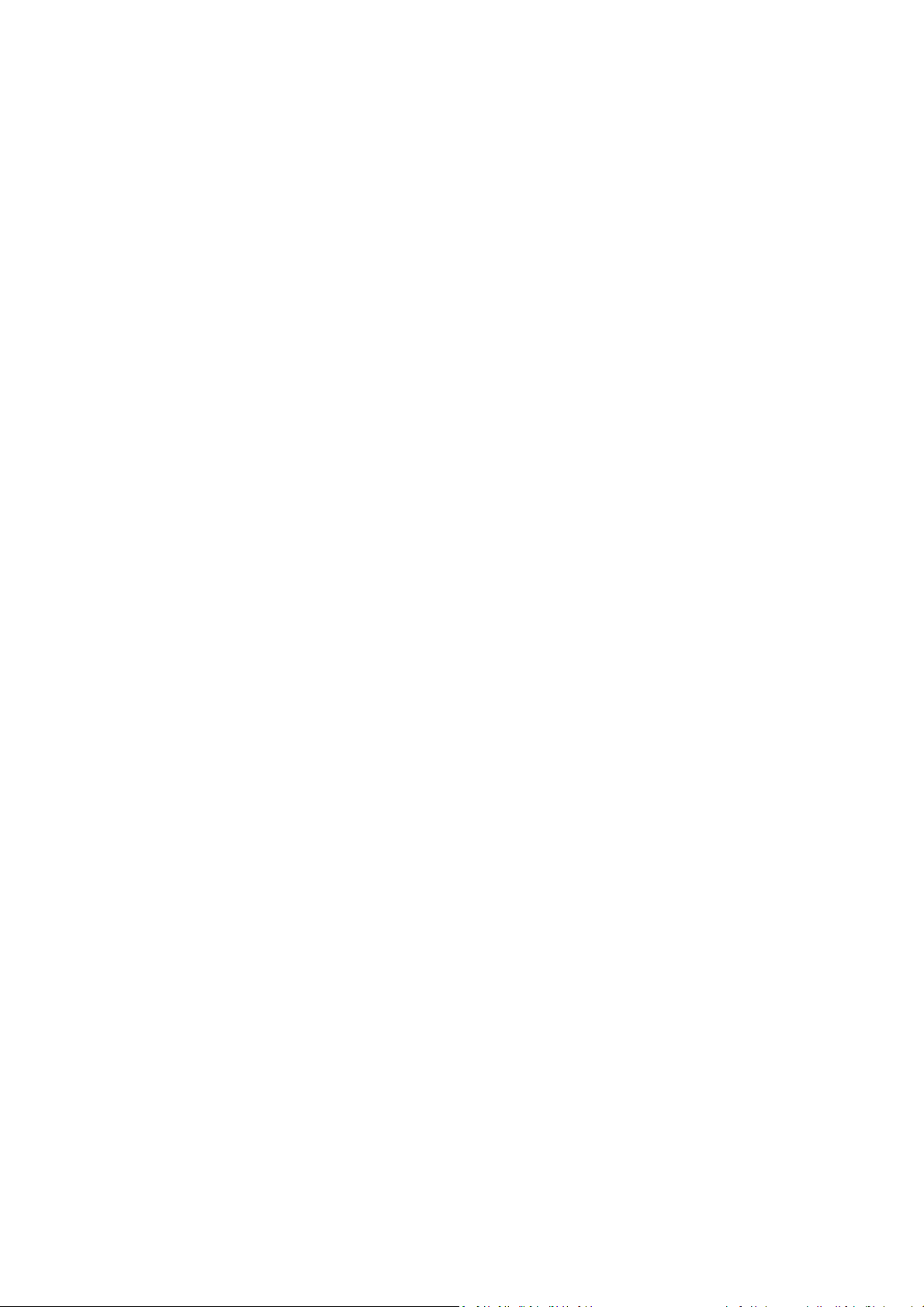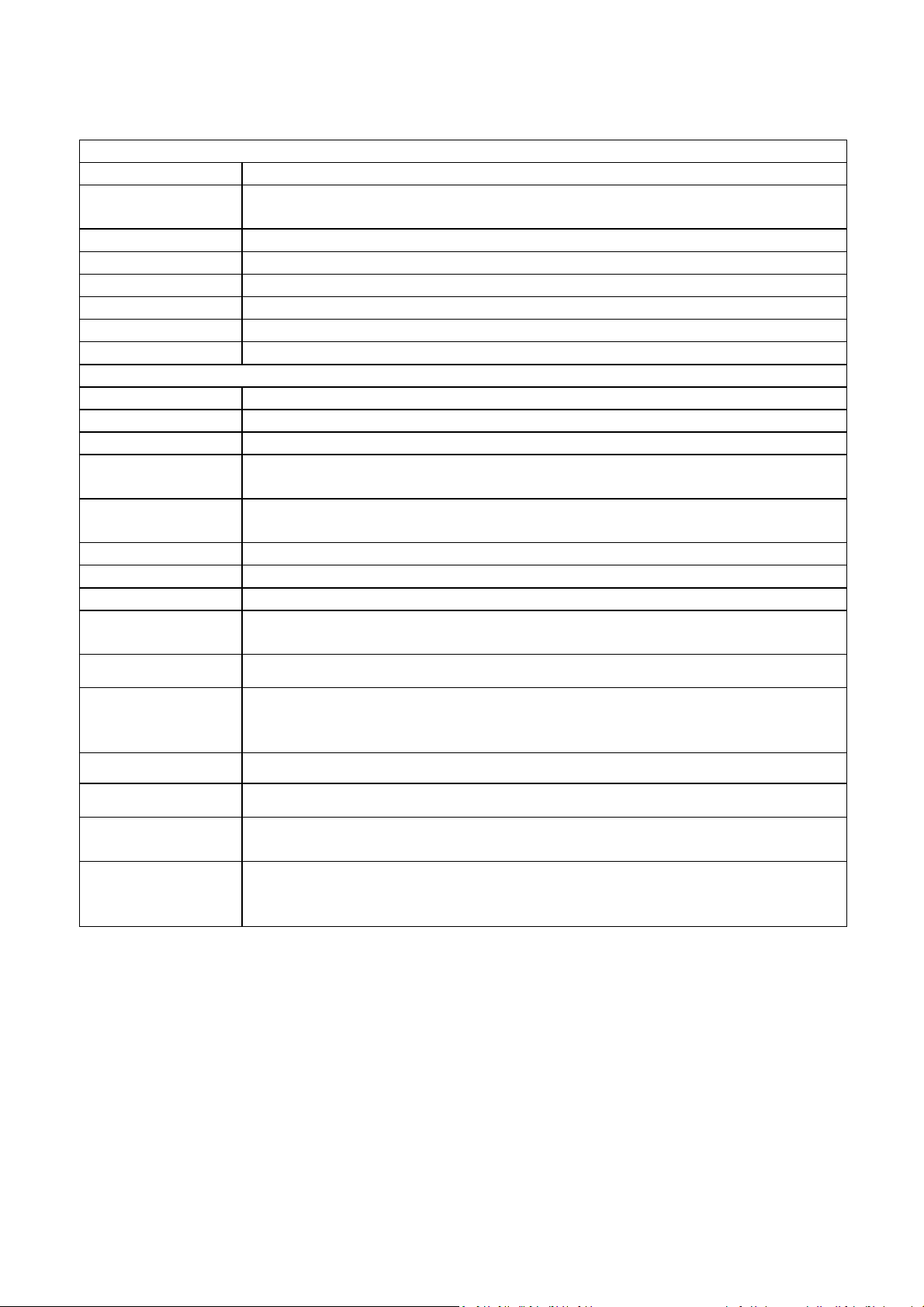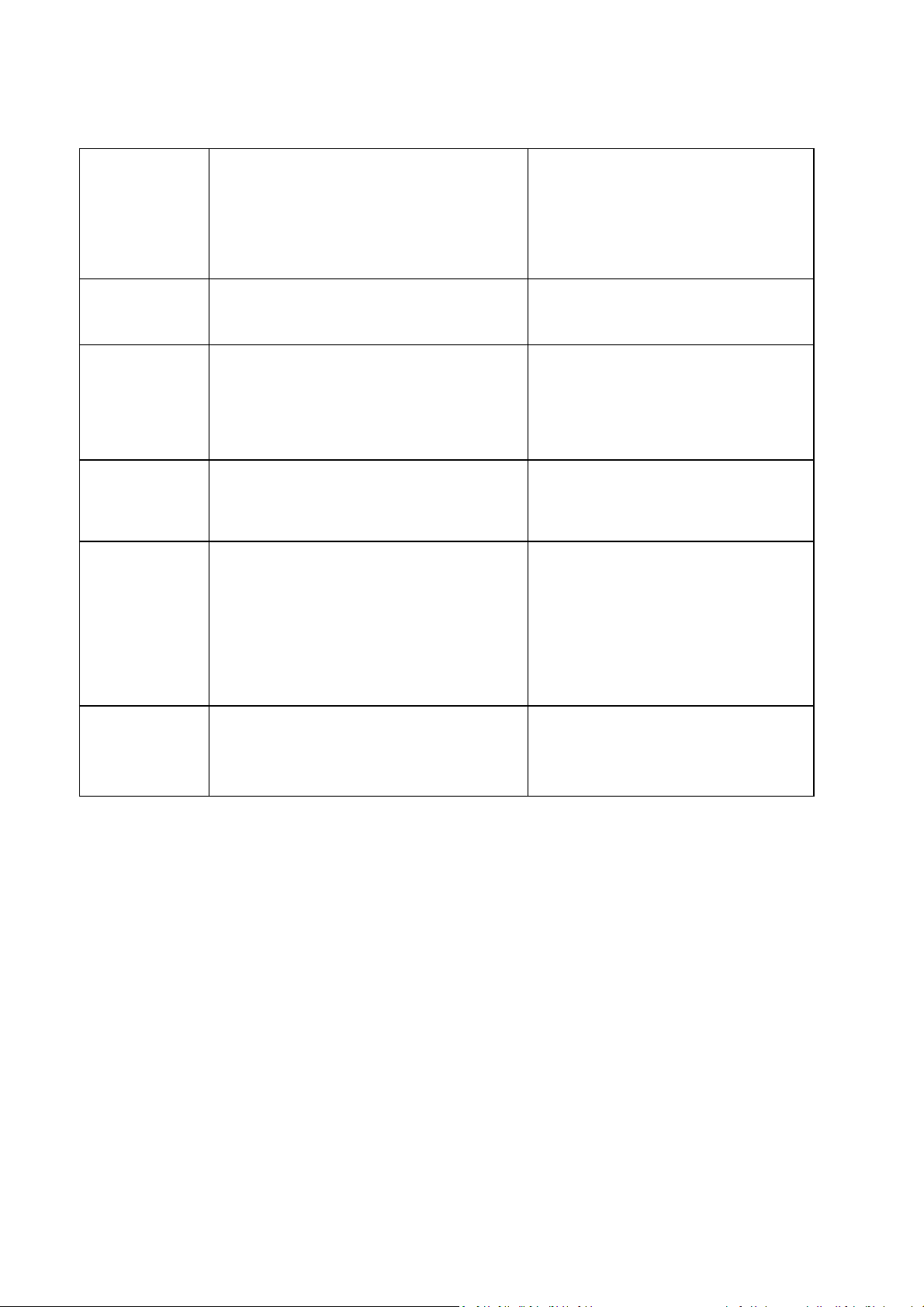©AdamEquipmentCompany2019 1
CONTENTS
PN 3.05.6.6.15666, Rev A, November 2019
1.0 INTRODUCTION ....................................................................................................... 3
2.0 SPECIFICATIONS ..................................................................................................... 4
3.0 INSTALLATION ......................................................................................................... 5
3.1 UNPACKING .......................................................................................................... 5
3.2 LOCATING ............................................................................................................. 5
4.0 CONNECTION ........................................................................................................... 6
5.0 KEYPAD AND DISPLAY ........................................................................................... 7
5.1 DISPLAY ................................................................................................................ 7
5.2 DISPLAY ................................................................................................................ 9
5.2.1 SYMBOLS AND INDICATORS ............................................................................ 9
6.0 CALIBRATION COUNTER FOR APPROVED INDICATORS ................................. 10
7.0 BATTERY ................................................................................................................ 11
8.0 BACKLIGHT ............................................................................................................ 11
9.0 AUTO POWER OFF ................................................................................................ 11
10.0 OPERATION ........................................................................................................ 12
10.1 ZEROING .......................................................................................................... 12
10.2 TARING ............................................................................................................. 12
10.2.1 MANUAL TARE .......................................................................................... 12
10.3 WEIGHING ........................................................................................................ 13
10.4 PARTS COUNTING .......................................................................................... 13
10.5 CHECK-WEIGHING .......................................................................................... 15
10.5.1 SETTING UP WHILE WEIGHING ............................................................... 1 6
10.5.2 SETTING UP WHILE PARTS COUNTING OR % WEIGHING ................... 16
10.6 LIMITS STORING AND RECALLING ............................................................... 17
10.7 PERCENT WEIGHING ...................................................................................... 18
10.8 ANIMAL (DYNAMIC) WEIGHING ..................................................................... 20
10.8.1 ANIMAL WEIGHING PROCEDURE ........................................................... 21
10.9 ACCUMULATED TOTAL .................................................................................. 21
10.9.1 MANUAL ACCUMULATION ....................................................................... 22
10.9.2 AUTOMATIC ACCUMULATION ................................................................. 23
11.0 RS-232 SPECIFICATION ..................................................................................... 24
11.1 INPUT COMMANDS FORMAT ......................................................................... 28
12.0 CALIBRATION ..................................................................................................... 29
13.0 PARAMETER SETTINGS .................................................................................... 30
13.1 CHECK WEIGHING PARAMETERS ................................................................ 30
13.2 RS-232 PARAMETERS .................................................................................... 32
13.3 INDICATOR PARAMETERS ............................................................................ 34
13.4 PERCENT WEIGHING AND ANIMAL WEIGHING ........................................... 35
14.0 ERROR MESSAGES ........................................................................................... 36
15.0 SERVICE PARAMETERS .................................................................................... 37
15.1 USING “0000” TO ENTER THE CALIBRATION PARAMETER ...................... 37
15.2 USING “2006” TO ENTER THE SERVICE PARAMETERS ............................. 38
15.2.1 F1 -CALIBRATION ...................................................................................... 39
15.2.2 F2–DECIMAL POINT POSITION ................................................................ 40
15.2.3 F3 – CAPACITY .......................................................................................... 40
15.2.4 F4 –INITIAL ZERO RANGE ........................................................................ 41
15.2.5 F5 -RE-ZERO RANGE ................................................................................ 41