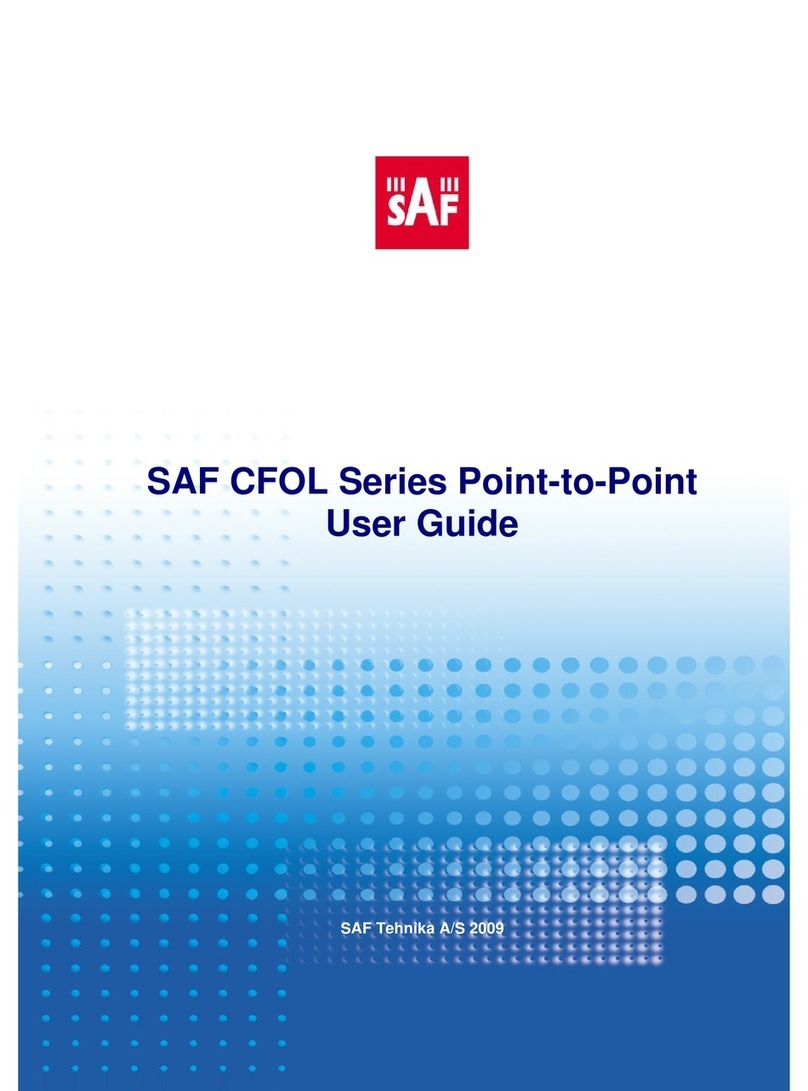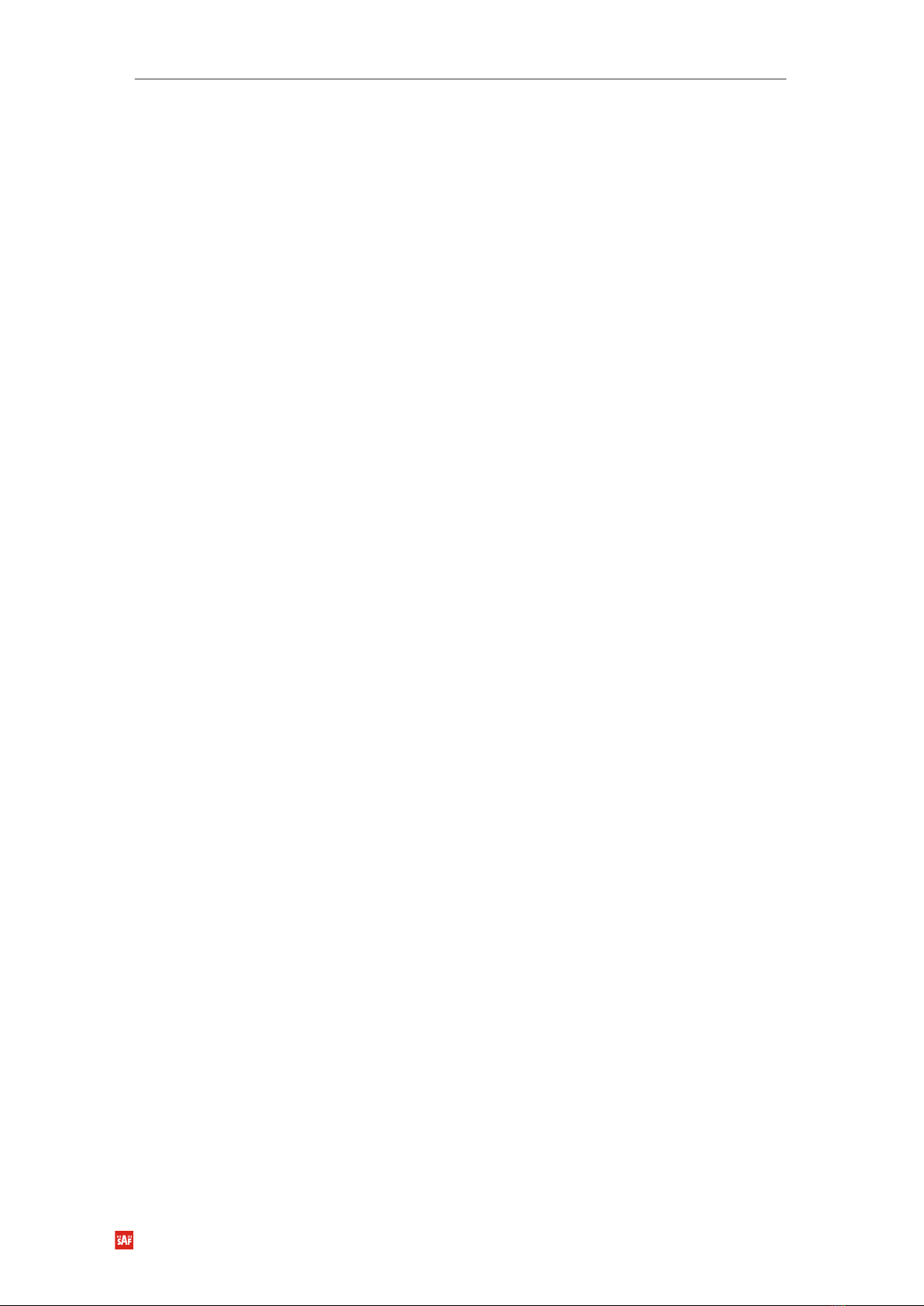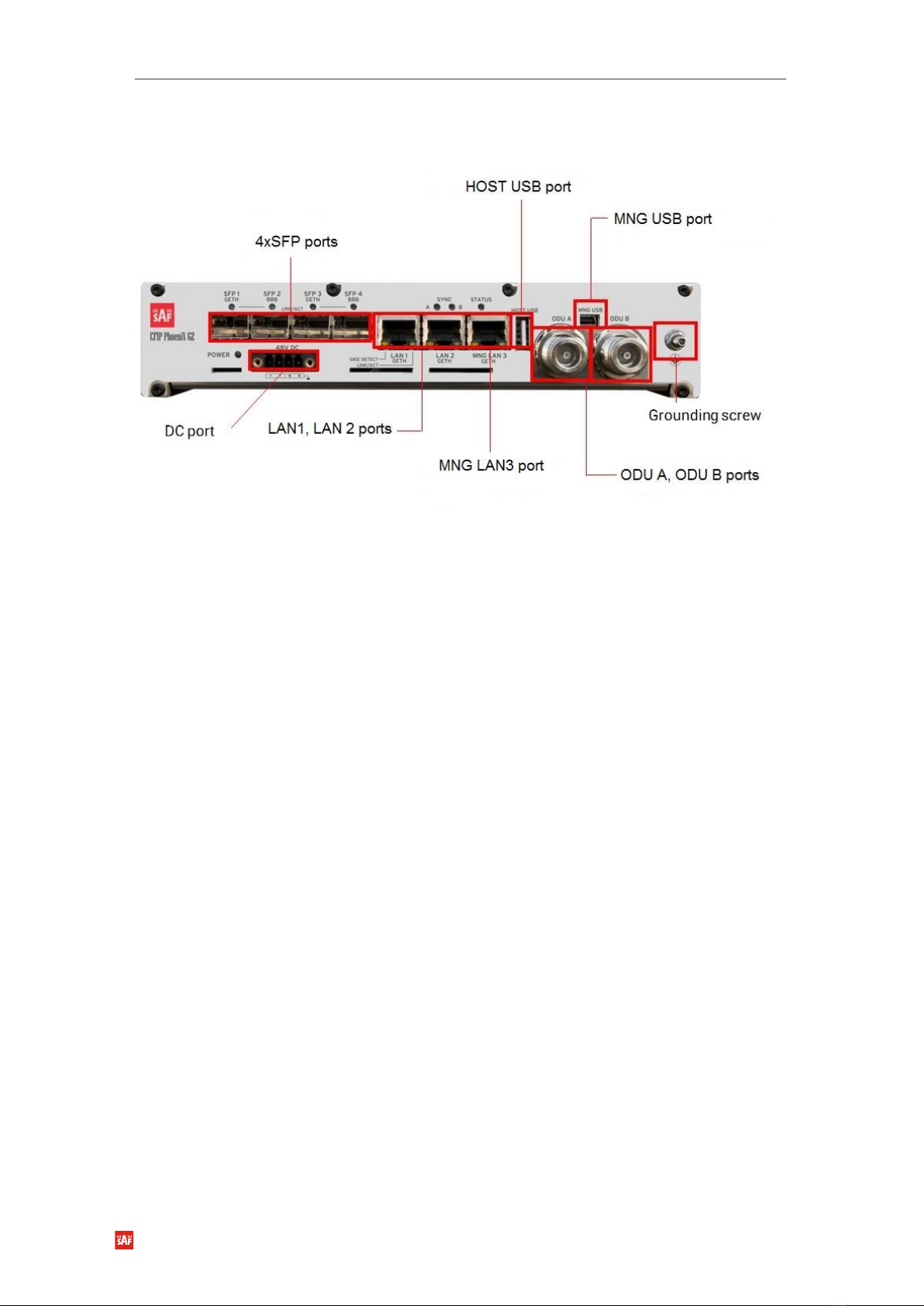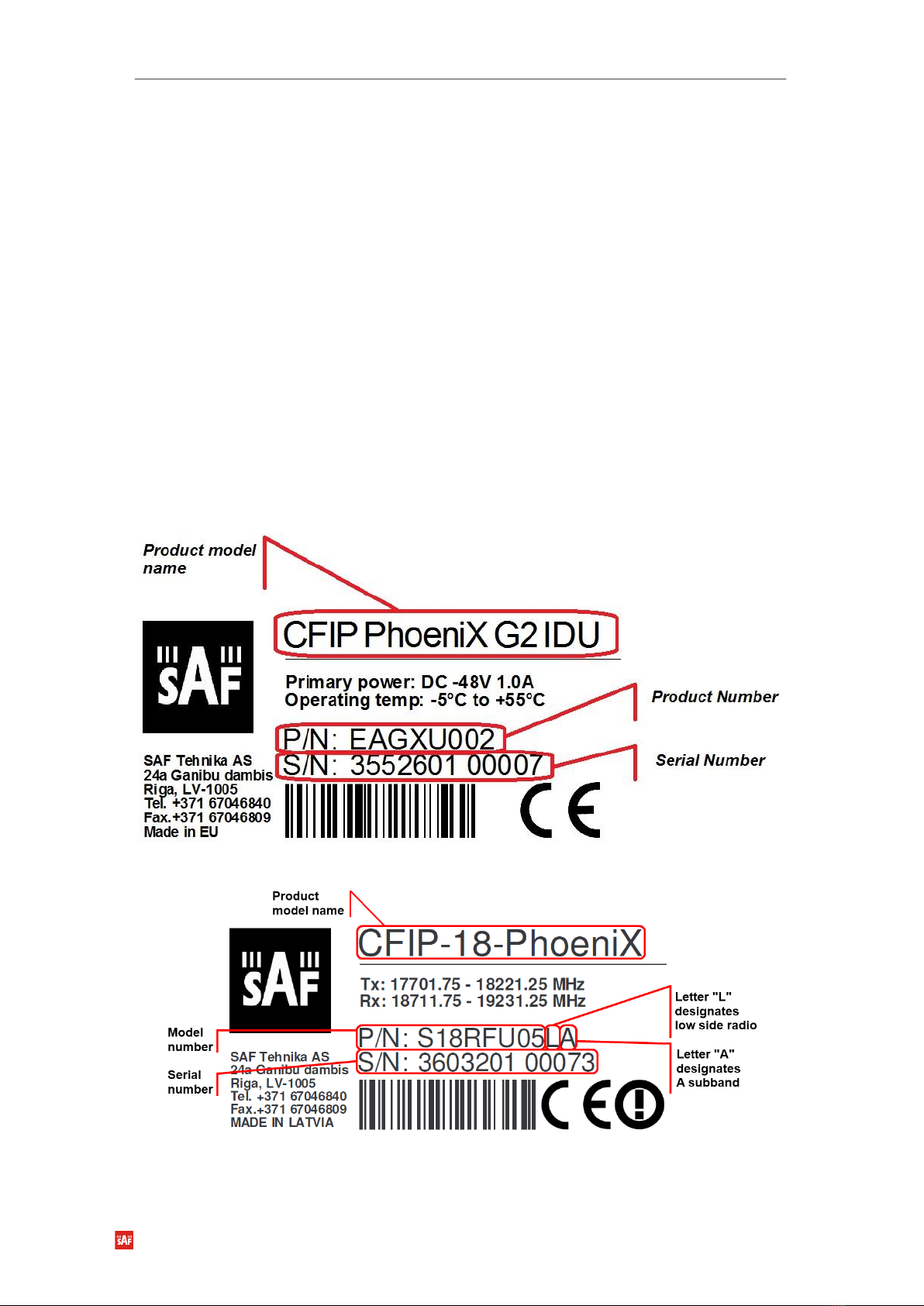Phoenix G2 IDU Quick Start Guide
SAF Tehnika JSC 10
1. It is necessary to interconnect PhoeniX G2 IDU DC power connector (located
on left side of front panel) with power source. For this purpose power cable is
required. Any 2 wire power cable of good quality which fits well in SAF
Tehnika’s supplied 4 pole “screw on” power connector could be used. The
power cable connector is 4 pole, type 2ESDV-04. This connector has screw
clamp terminals that accommodate 24 AWG to 12 AWG wire. The
recommended wire size for construction of power cables under 3 meters in
length, supplying 48 V DC, is 18 AWG. The opposite end of the power cable
should have a termination appropriate for the power supply being used. The
power cable should be of sufficient length to avoid tension in the cable and
provide a service loop for connection, but not be of excessive length. Using the
power cable connector of type 2ESDV-04, pins 1/2 (labelled ‘-‘) should be
connected to the power supply terminal supplying 48 V DC, while pins 3/4
(labelled ‘+’) should be grounded. Refer to Figure 10.
Note that pins 3/4 (‘+’) of the PhoeniX G2 IDU DC Power connector (Figure
10) is connected to the IDU chassis ground internal to the IDU. Use of a
power supply with an inappropriate ground reference may cause damage to
PhoeniX G2 IDU and/or the power supply.
2. Connect the power cable to the 48 V DC power supply, and place the
voltmeter probes at the unconnected ends of the power cable, with the positive
voltmeter probe on pin 1/2 (’-’) of the cable connector and the negative probe
on pin 3/4 (’+’). The connector screw terminal screw heads may be used as
convenient monitor points. Refer to Figure 10.
3. Turn on the –48 V DC supply. Verify that the digital voltmeter reads between
36 V DC and 57 V DC when monitoring the cable points specified above.
Adjust the power supply output voltage and/or change the connections of the
power supply to achieve this reading.
4. With the negative voltmeter probe still on pins 3/4 (’+’) of the power cable
connector (and the power supply still on), put the positive voltmeter probe to
the PhoeniX G2 IDU chassis and verify a potential of zero volts between the
IDU chassis and cable pins 3/4 (’+’). If the measured potential is not zero, the
power supply may be grounded incorrectly and should not be used for PhoeniX
G2 IDU powering. Note that this measurement assumes that PhoeniX G2 IDU
is installed and properly grounded. If that is not the case, the same
measurement can be made between cable pins 3/4 (’+’) and a convenient
ground (such as an AC outlet third-wire ground).
5. Turn the 48 V DC supply off.
6. Plug the power cable into PhoeniX G2 IDU front panel DC Power connector (DC
port). Place the voltmeter probes on the cable connector screw terminal screw
heads as described in step 2 above. Refer to Figure 10. Note that CFIP
PhoeniX G2 IDU does not have a power on/off switch. When DC power is
connected, the digital radio powers up and is operational. There can be up to
500 mW of RF power present at the antenna port. The antenna should be
directed safely when power is applied.