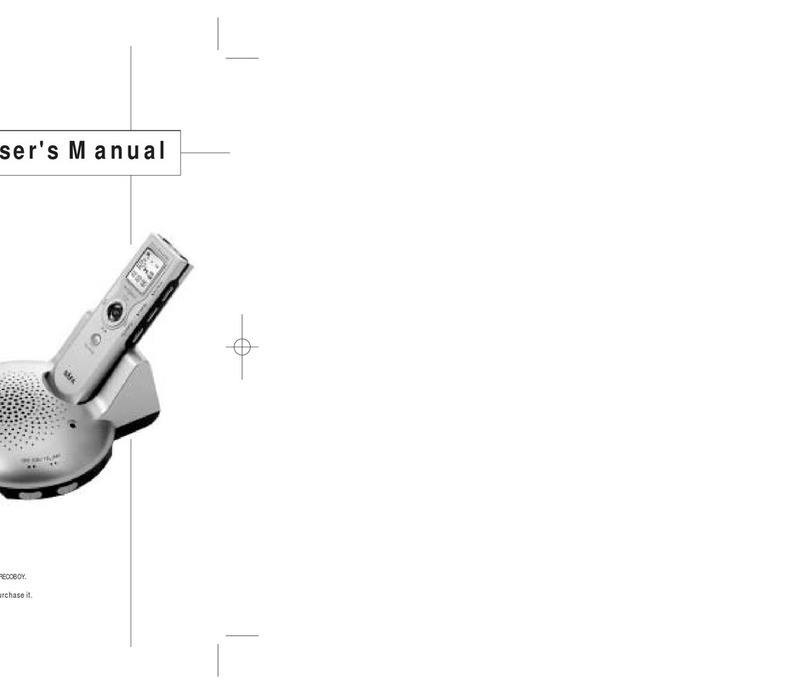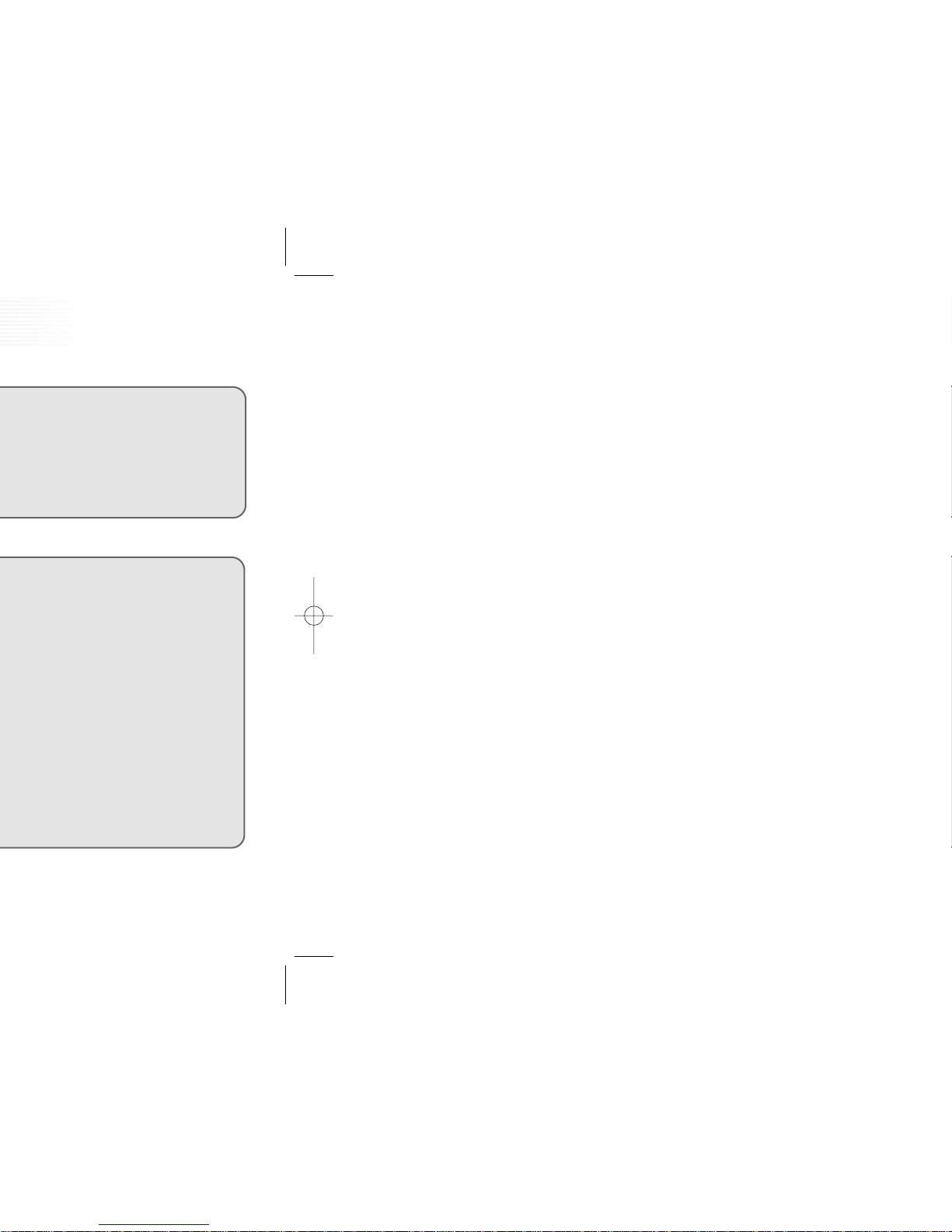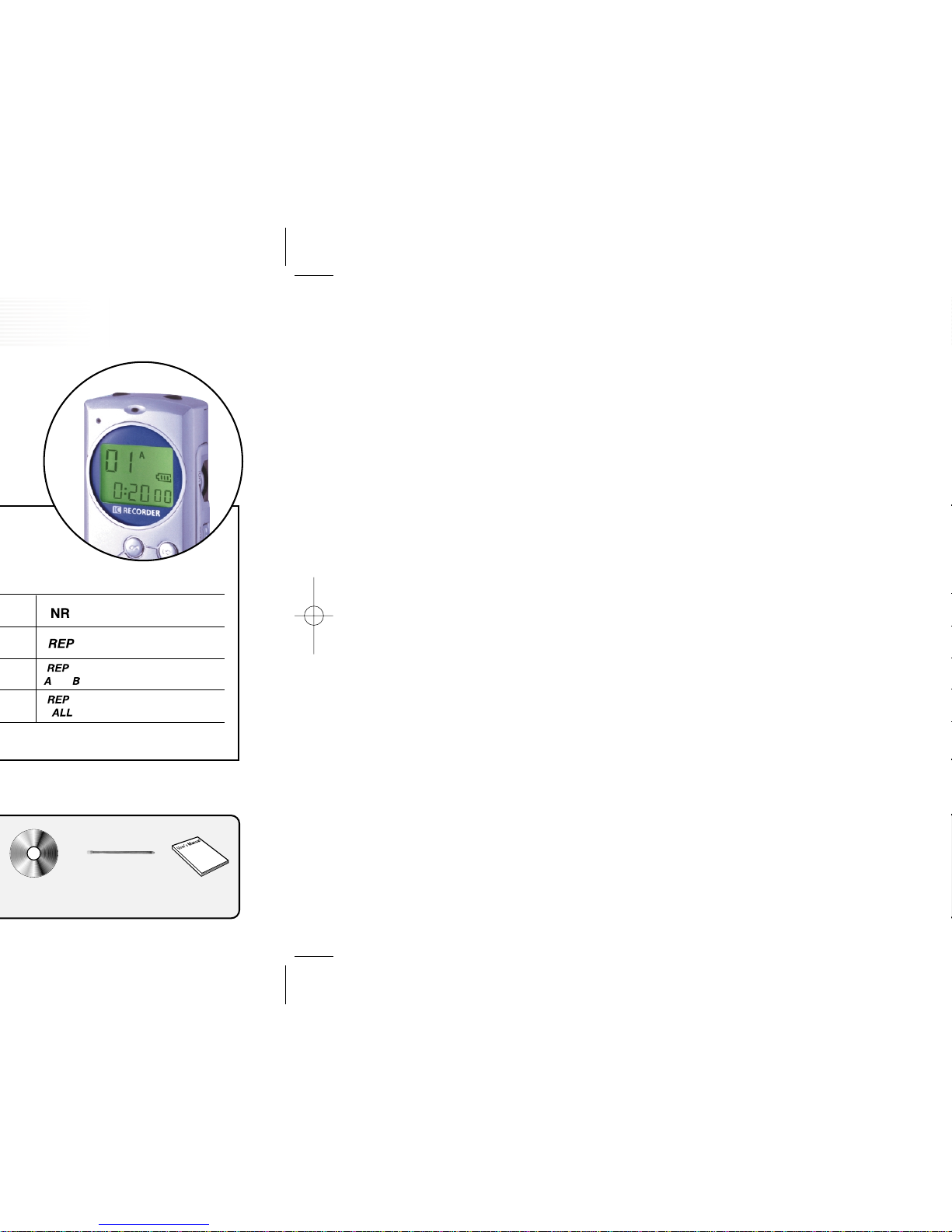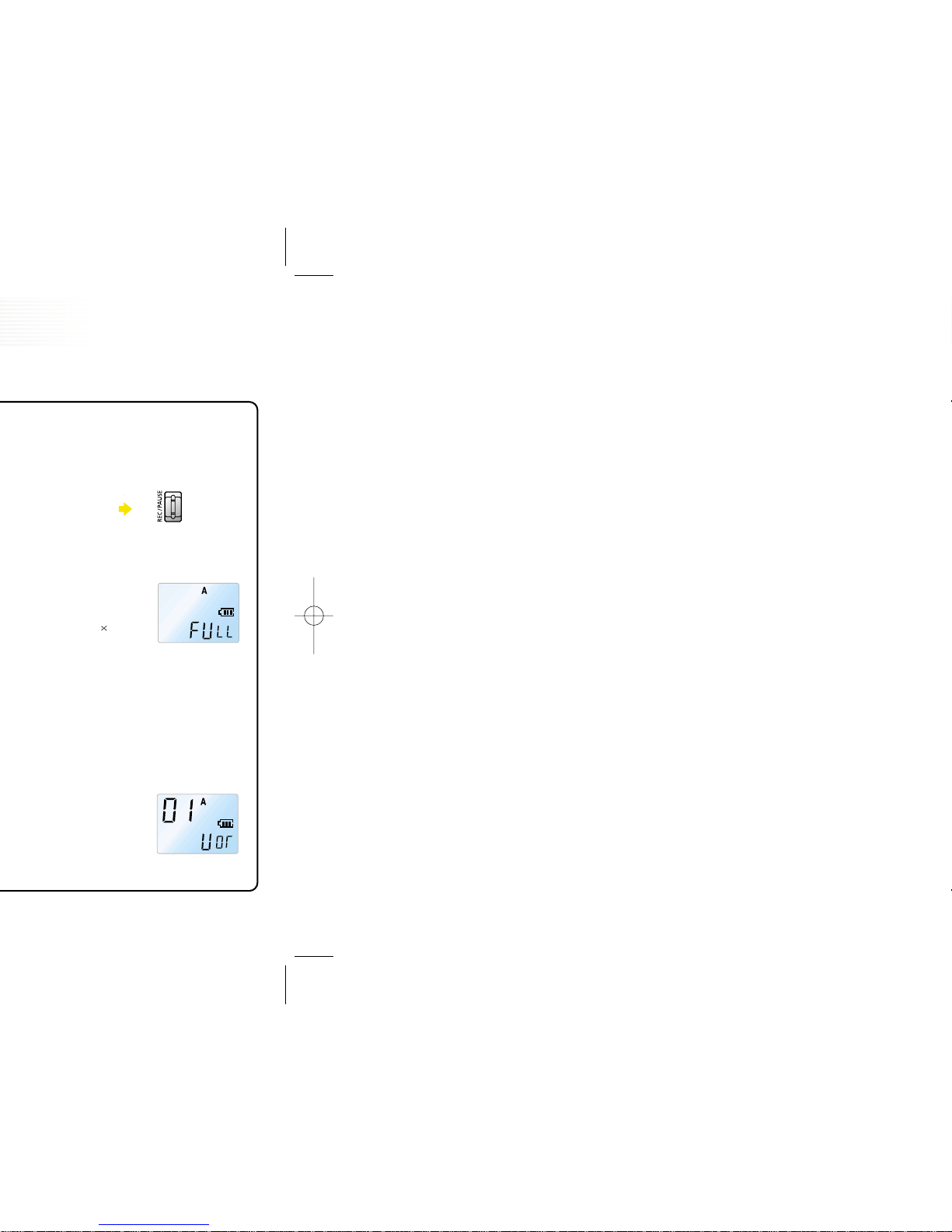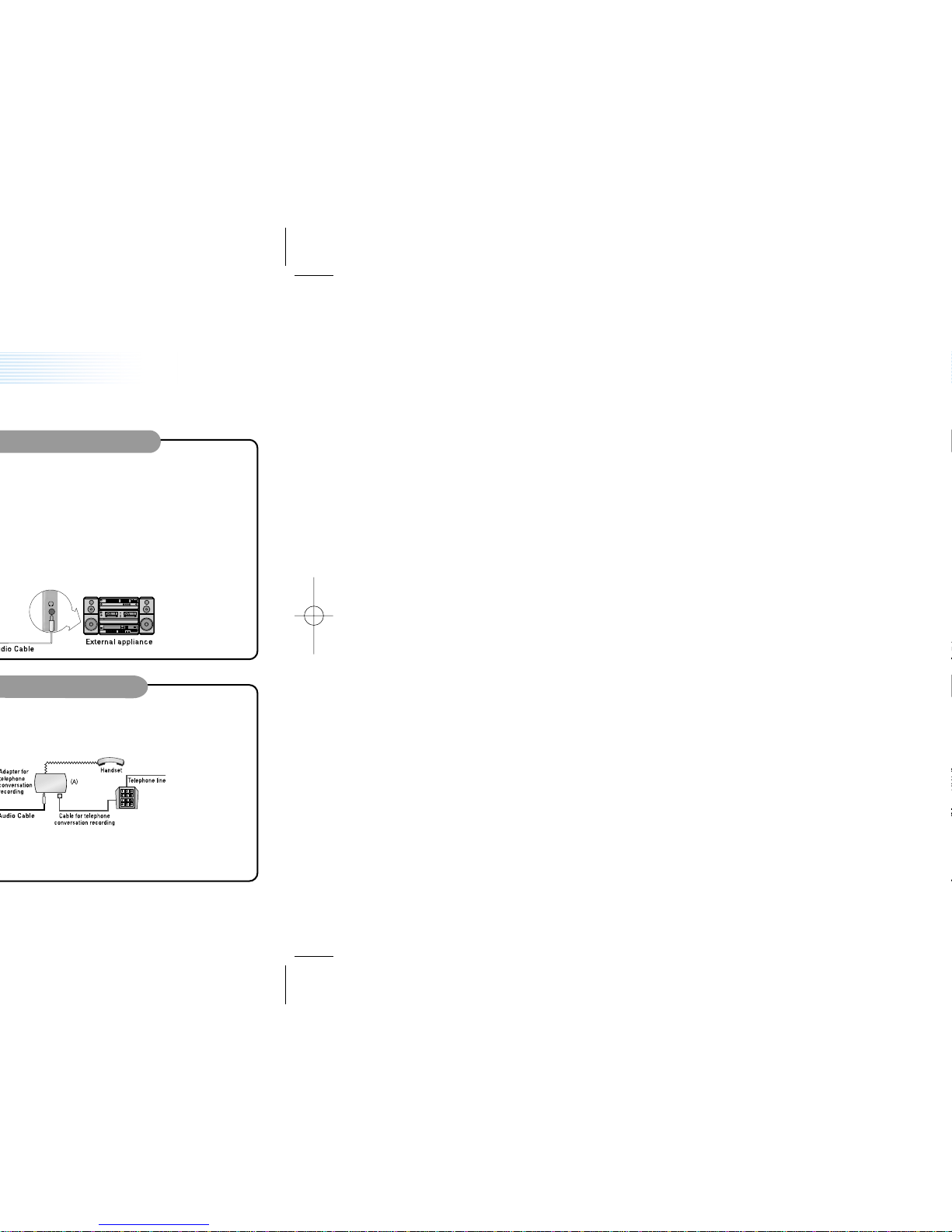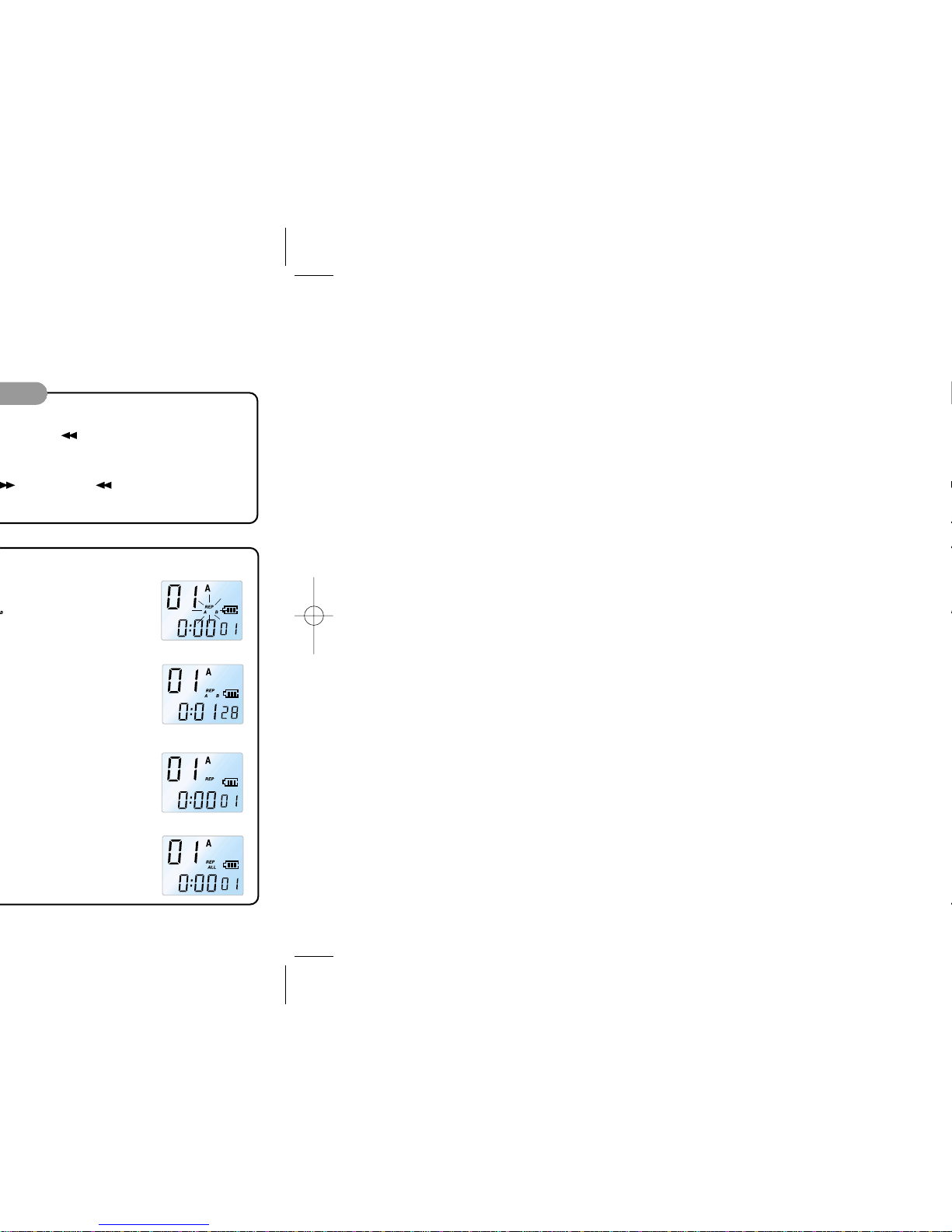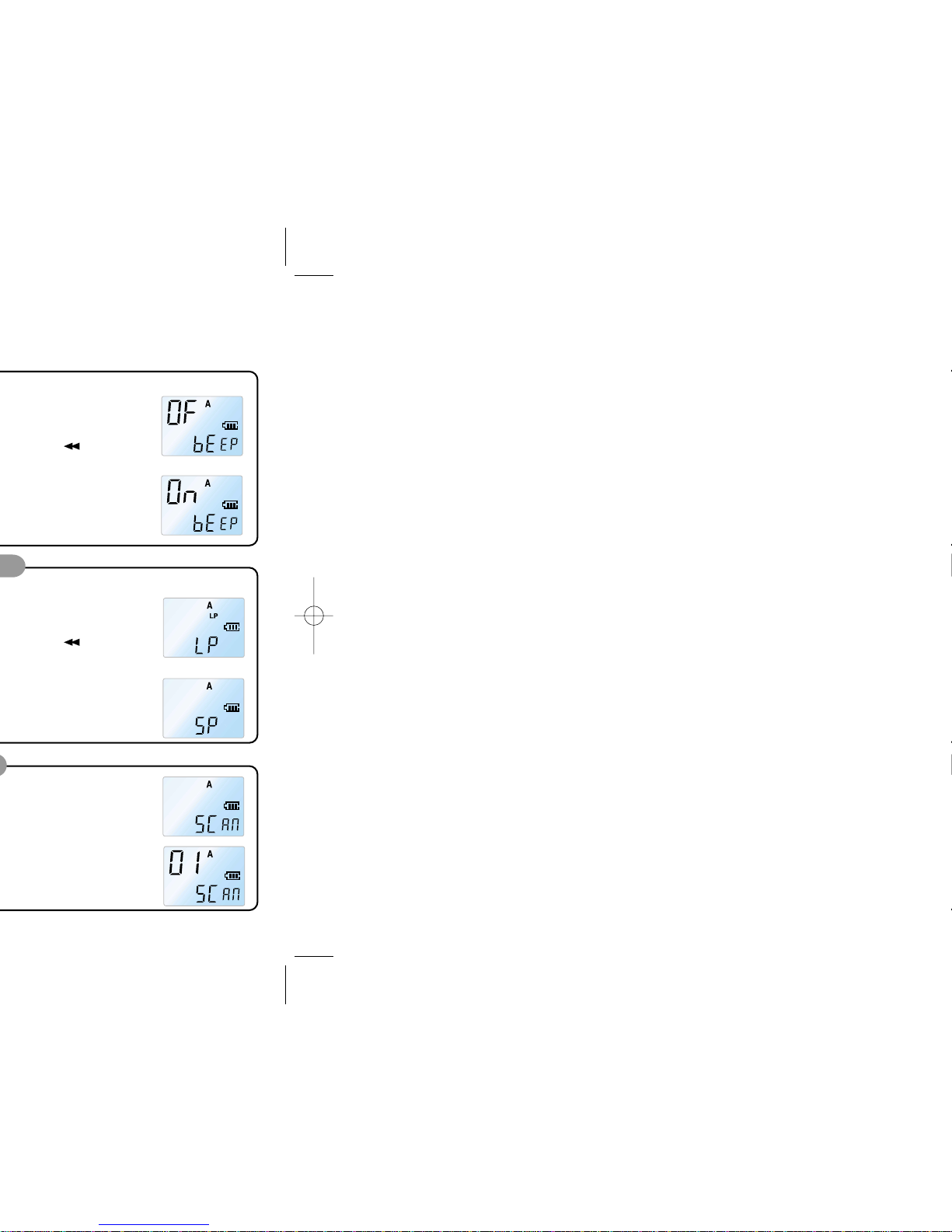7
Replacing Batteries
8
How to Use
Getting Started.............................................................. 9
Recording ...................................................................... 10
Voice Recording ........................................................... 11
- Recording with the Built-in microphone.................. 11
- Recording with the external microphone. ............... 11
Recording with line-in.................................................. 12
- Recording from external appliances (Audio, PC).... 12
- Recording the general telephone conversation ...... 12
Playback......................................................................... 13
- Normal Playback........................................................ 13
- Low-speed Playback .................................................. 13
- High-speed Search..................................................... 13
- Playback on other Indexes ........................................ 14
- Repetition Playback ................................................... 14
Menu.............................................................................. 15
- Mic Recording Sensitivity ....................................... 15
- VOR Function ............................................................. 15
- Beep Setting............................................................... 16
- Recording Time Setting............................................. 16
- Index Introduction ..................................................... 16
Delete Function............................................................. 17
- To delete a particular index ...................................... 17
- To Delete a File........................................................... 17
Saving into the external appliance.............................. 18
- To save into the external audio (such as
cassette recorder)...................................................... 18
- To save into a PC ....................................................... 18
1Be sure that the power is OFF. 2Open the battery cover.
Recording and playback
standby mode
3Insert the batteries.
Battery indicator
Full Almost deadApproximately half used Batteries dead
Battery life
Battery Recording capacity Playback capacity
Approximately 8 hours Approximately 7 hours
Alkaline (LR03)
1. Check the polarity of the batteries (Size "AAA") and close the cover.
2. When you have inserted the batteries, the LCD will display all indicators
(Figure 1) and will switch to recording and playback standby mode (Figure 2).
3. The power will be automatically shut off if no function is activated for 1 minute.
4. Press PLAY/PAUSE/REMAIN or REC/PAUSE button to switch the power on. Your
Sound MAP will be in the standby mode for recording or playback. (Figure 2)
From now on, we will refer to the mode in Figure 2 as "Standby
mode" (waiting for recording or playback to be activated).
Do not replace the batteries while the
power is on. It may cause the product
malfunction.
Warnings
2
Static discharge or poor contact due to an external impact during battery replacement may
cause the product to malfunction. Remove the batteries and insert them into the battery
compartment again if this happens.
Remove the batteries from the main unit if you do not intend to use this product for a
prolonged period of time.(Leaking batteries may cause the damage to the product)
1
(Figure 1)
(Figure 2)
Replace the batteries if mode 3 and mode 4 are displayed one after another.
Replace with new batteries
(The product may malfunction if
the batteries are not replaced)