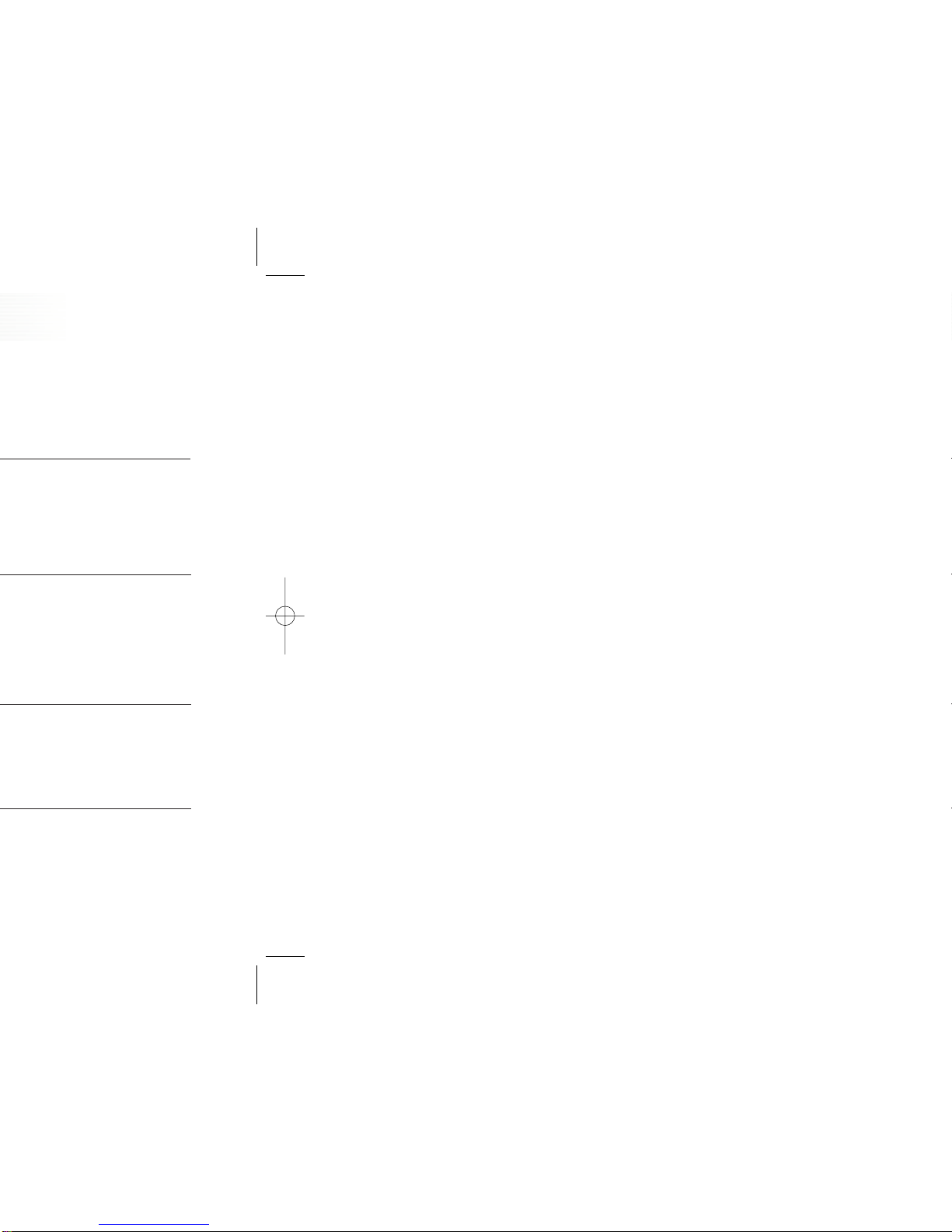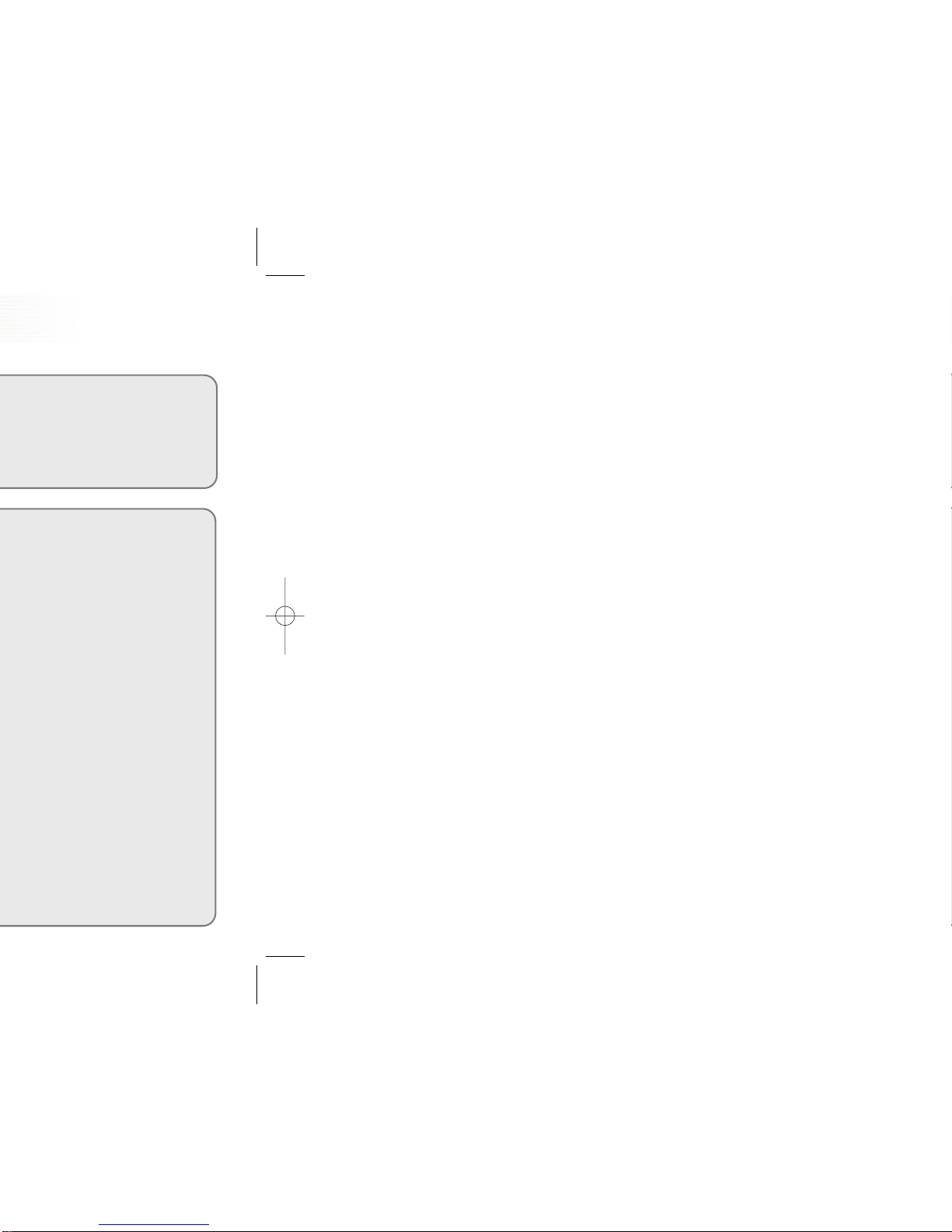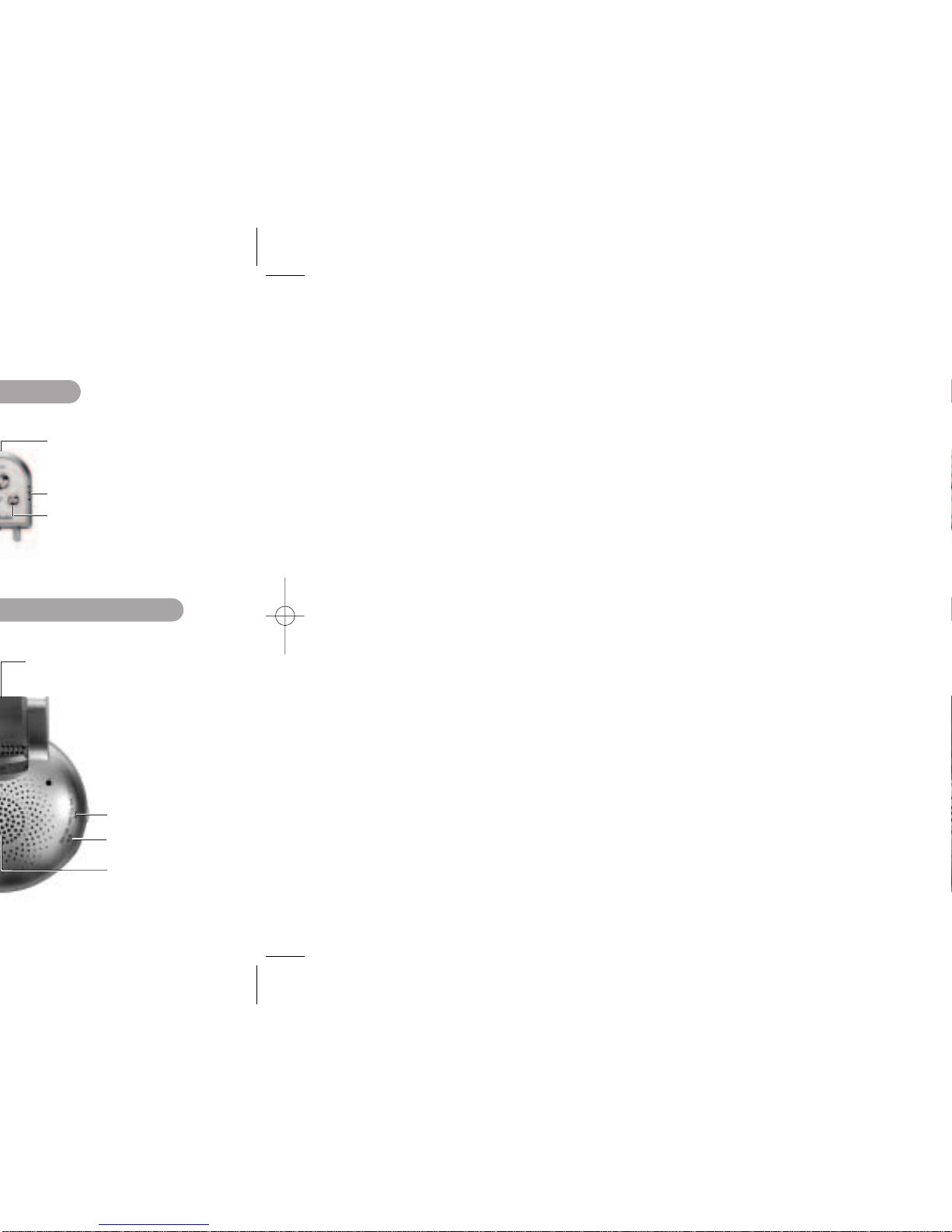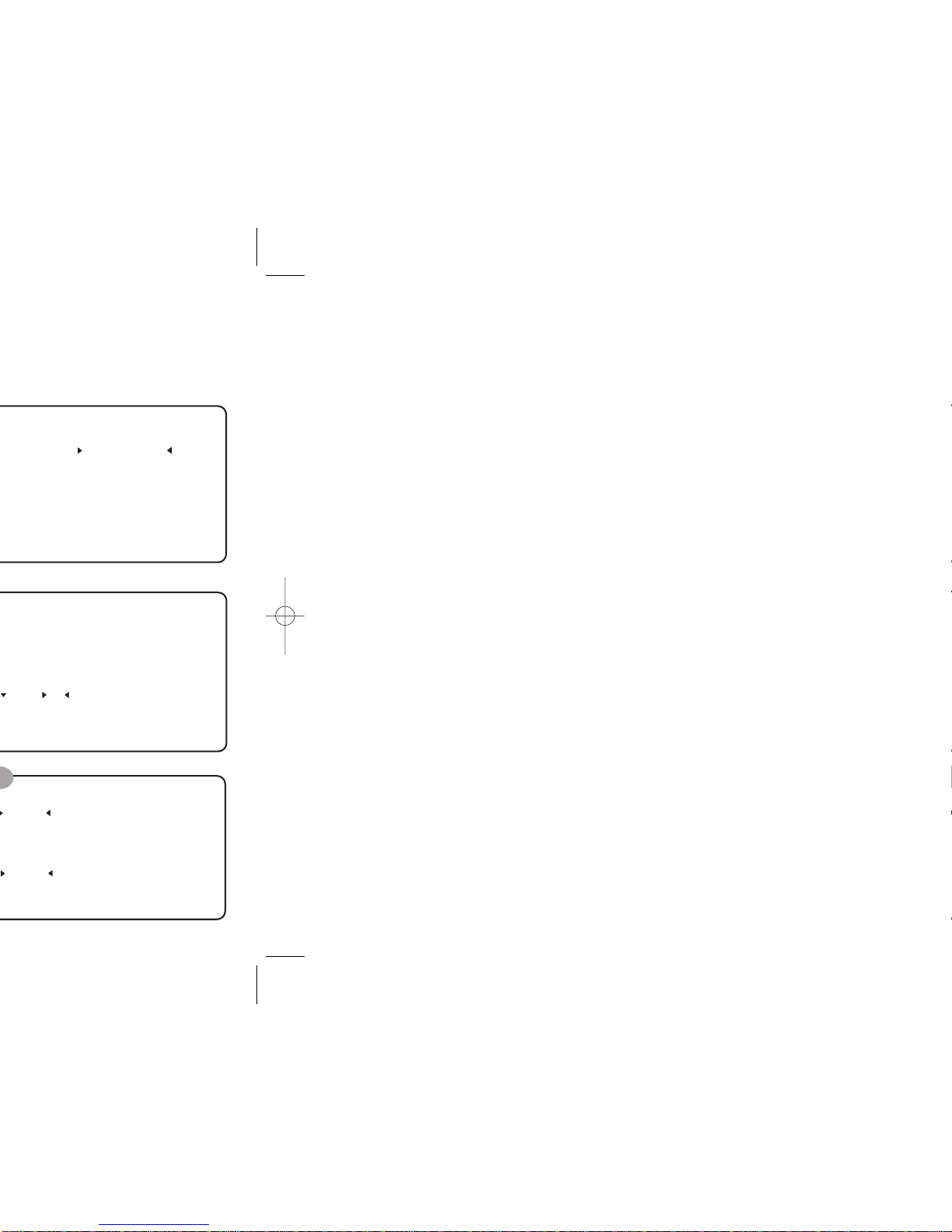2
Table of Contents
Getting Started..................................................................12
Recording...........................................................................13
Voice Recording................................................................14
- Recording with the Built-in microphone ....................14
- Recording with the external microphone...................14
Recording with line-in......................................................15
- Recording from external appliances (Audio, PC)......15
- Recording the general telephone conversation .......16
- Recording the mobile phone conversation................16
Special features ............................................................... 1
Caution and Warnings.................................................... 4
Check the components .................................................. 5
Names of each part......................................................... 7
LCD Indicator and Symbols........................................... 9
Replacing Batteries..........................................................10
Playback.............................................................................17
- Normal Playback............................................................17
- Low-speed Playback......................................................17
- High-speed Search 1......................................................18
- High-speed Search 2......................................................18
- Playback on other Indexes............................................18
- Repetition Playback........................................................19
Section Repetition........................................................19
Index Repetition............................................................19
FOLD Repetition............................................................19
Menu function.................................................................. 20
- Mic Recording Sensitivity............................................ 20
- VOR Function................................................................. 20
- Beep Setting................................................................... 21
- Recording Time Setting ............................................... 21
- Scan function................................................................. 22
Clock setting..................................................................... 22
Alarm setting.................................................................... 23
Delete Function................................................................ 24
- To delete a particular index......................................... 24
- To Delete a FOLD........................................................... 24
To delete a particular FOLD...................................... 24
To delete all FOLDs.................................................... 24
1
1. Convenient and easy to carry slim-line design.
2. Telephone conversation recording
3. Auto power-off
4. Search & Play (INTRO SCAN)
5. Various repetitions
6. 396 recordings capacity
7. Record mode index separation
8. Earphone monitoring during line-in recording
9. VOR (Voice Operation Recording)
10. Backlight
11. Low speed play
12. Fast saving to PC via USB(4Mbps)
13. Replay function via EXTERNAL-SPEAKER. (Model SR-320SR/160SR)
14. FM Receiving and Replay function (Model SR-320SR/160SR)
Special features
Class B electronic equipment
Since this equipment is verified for domestic use by electron
suitable registration law, you can use this not only in the domestic
area but also in every place you want to use.
Preparation
How to Use