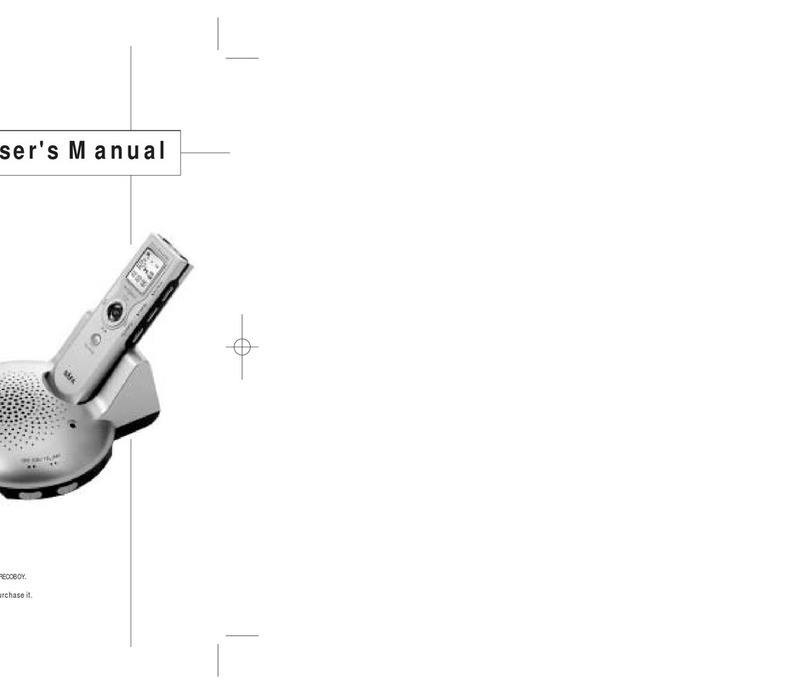32
Specifications.................................................................. 27
Troubleshooting ............................................................. 27
CD Installation................................................................. 28
Using PC Program.......................................................... 33
Warranty
Saving into the external appliance .............................. 26
-
To save into external audio
(such as cassette recorder)
...........................................
26
- To save into a PC via USB ....................................... 26
Additional Function (Recorder) ................................... 25
- Recording Date/Time Check Function .................. 25
References
Table of Contents
Special features ............................................................... 1
Cautions and Warnings .................................................. 4
Check the components .................................................. 5
Names of each part ......................................................... 6
LCD Indicator and Symbols ........................................... 8
Use of the batteries ......................................................... 9
Getting Started..................................................................10
Recording...........................................................................11
Voice Recording.............................................................12
- Recording with the Built-in microphone .................12
- Recording with the external microphone................12
Recording with line-in...................................................13
- Recording from external appliances (Audio, PC)...13
- Recording the general telephone conversation ....14
Playback .............................................................................15
- Recorded voice file playback.....................................15
- MP3/WMA File playback ...........................................15
- High-speed Search .....................................................16
- Play of other file...........................................................16
- Repetition Playback.....................................................17
Section Repetition .....................................................17
Index Repetition.........................................................17
Folder Repetition .......................................................18
Whole Folders Repetition.........................................18
Preparation
How to Use
Delete File ..........................................................................19
- Deletion of one File ....................................................19
- To Delete a FOLDER....................................................19
Menu Function................................................................. 20
- Establishment of Mice Recording Sensitivity........ 20
- VOR Function.............................................................. 20
- Setup of beep sound ................................................. 21
- Establishment of Back Light ..................................... 21
- Establishment of the Tone Quality of Recording .. 22
- SCAN Function ........................................................... 22
- Clock Setting ............................................................... 23
- Format Function ......................................................... 24
0722 SF69-00588A-E 2005.7.23 1:11 AM 페이지 2