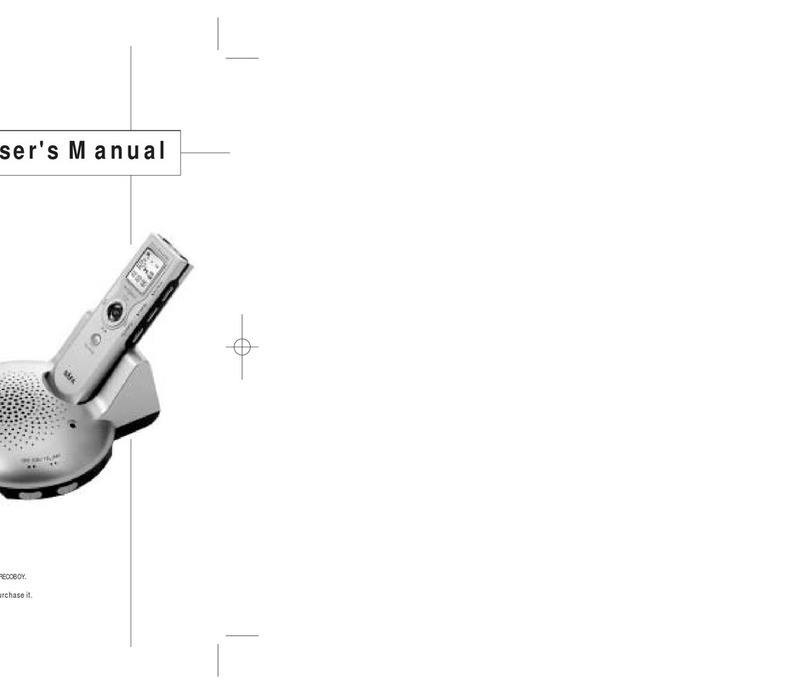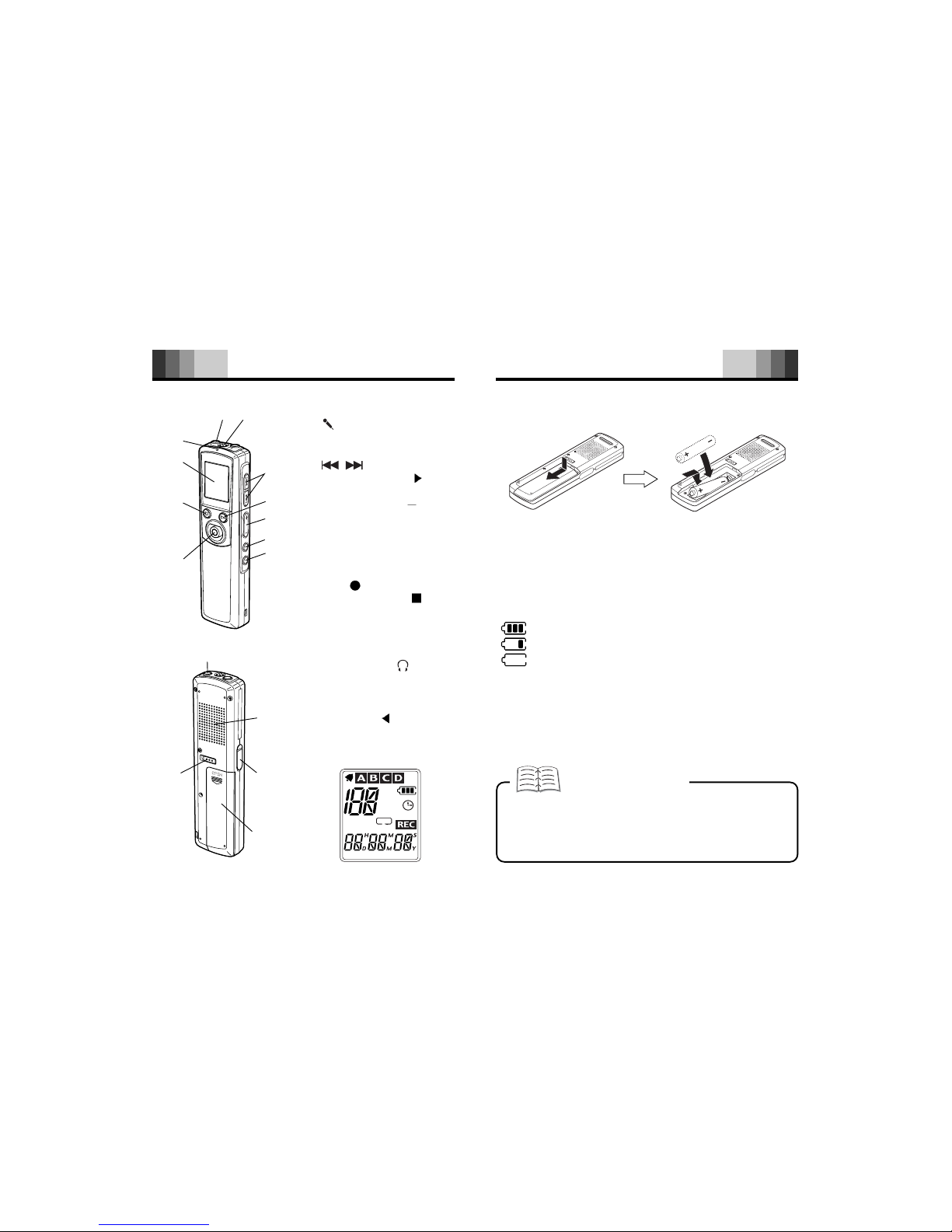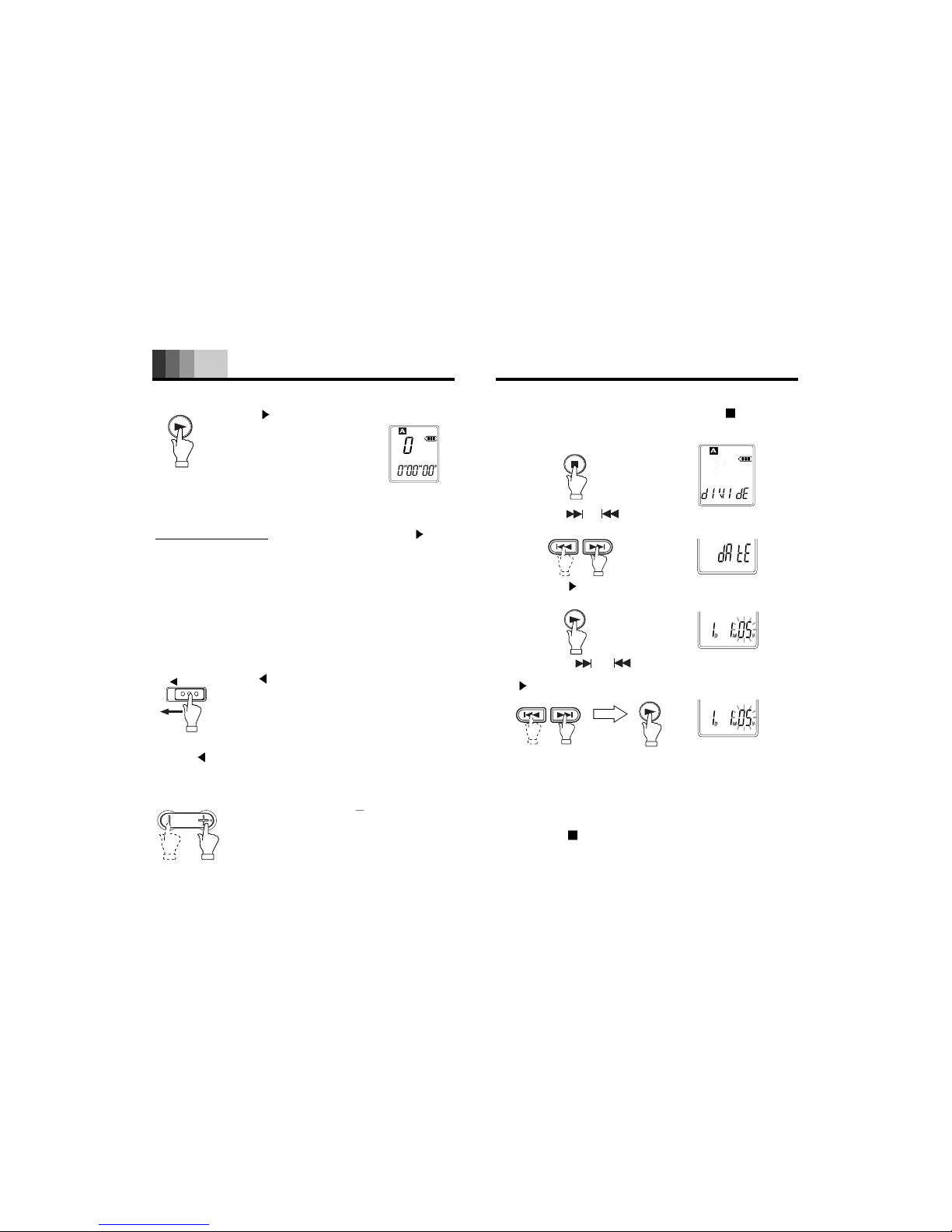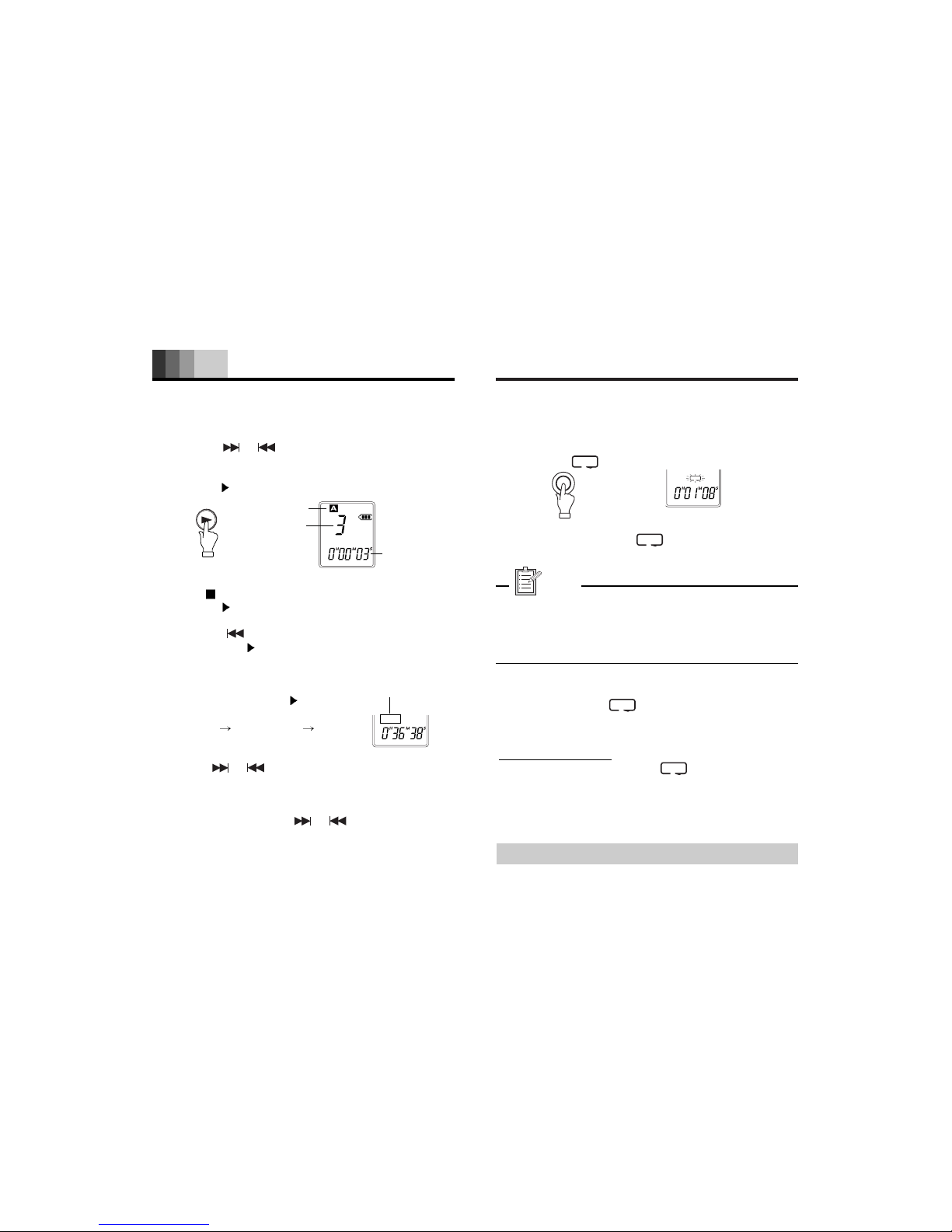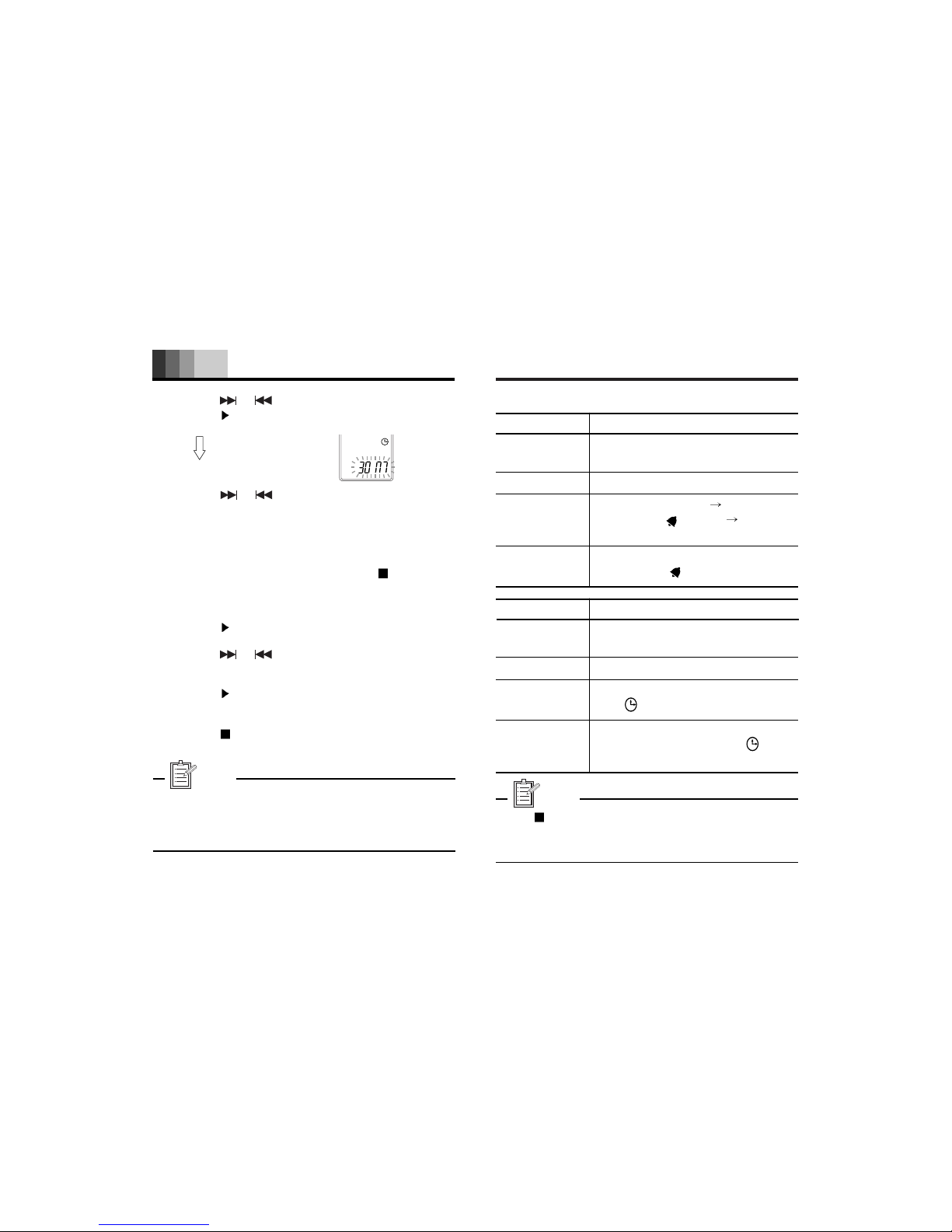Copying data by using
Explorer ........................ 32
(1) Copying files to your
PC ............................ 32
(2) Copying files to the
unit ........................... 32
Playing back the
transferred files using
the Media Player ....... 33
Installing the Software
................................. 33
Playback .................. 35
Formatting the unit's data
................................. 38
Troubleshooting guide
................................. 39
Cleaning the cabinet
................................. 42
Specifications ........... 43
Note
This handling description is printed prior to product
development.
When a part of the product specification must be changed
to improve operability or other functions, priority is given
to the product specification itself. In such instances, the
instruction manual may not entirely match all the functions
of the actual product.
Therefore, the actual product and packaging, as well as
the name and illustration, may differ from the manual.
The screen/LCD display shown as an example in this
manual may be different from the actual screen/LCD
display.
Accessories
Original USB connection cable x 1, Earphone x 1, CD-
ROM(USB Driver & Plug-In Software) x 1, Line cable, Pin
Mic, Battery, Tel Adapter (Option), Tel cable (Option)
Contents
Accessories ............... 2
Name of each part
.................................. 3
Before use ................... 4
Inserting battery ......... 4
Battery indicator ......... 4
Turning the power on and
off ............................... 5
Hold function .............. 5
To adjust the volume . 5
Date and time
setting ........................ 6
Using an earphone .... 7
Using an external
microphone ................ 7
Selecting display ........ 7
Recording .................... 8
Selecting a recording
mode.......................... 8
Selecting the folder .... 9
Starting recording ...... 9
Playback ................... 11
Repeat playback ...... 12
Erasing ...................... 13
Erasing the selected
file ............................ 13
1
Erasing all files in the
selected folder ........... 13
Formatting (Erasing all
memories) ................. 14
Using timer .................. 15
Alarm timer ................ 15
Timer recording ......... 16
How it works at the timer
on time: ...................... 18
Other menu settings .. 19
Common procedures of
menu setting .............. 19
Connecting to PC ....... 22
Recommended PC
environment ................ 22
Supplied CD-ROM ..... 22
Installing the Software
.................................... 23
Connect the unit to your
PC................................ 26
Disconnecting the unit
from your PC ............. 28
Displaying by Explorer
.................................... 30
Please read this manual before use.
Keep the manual in a safe place for future refer-
ence
2