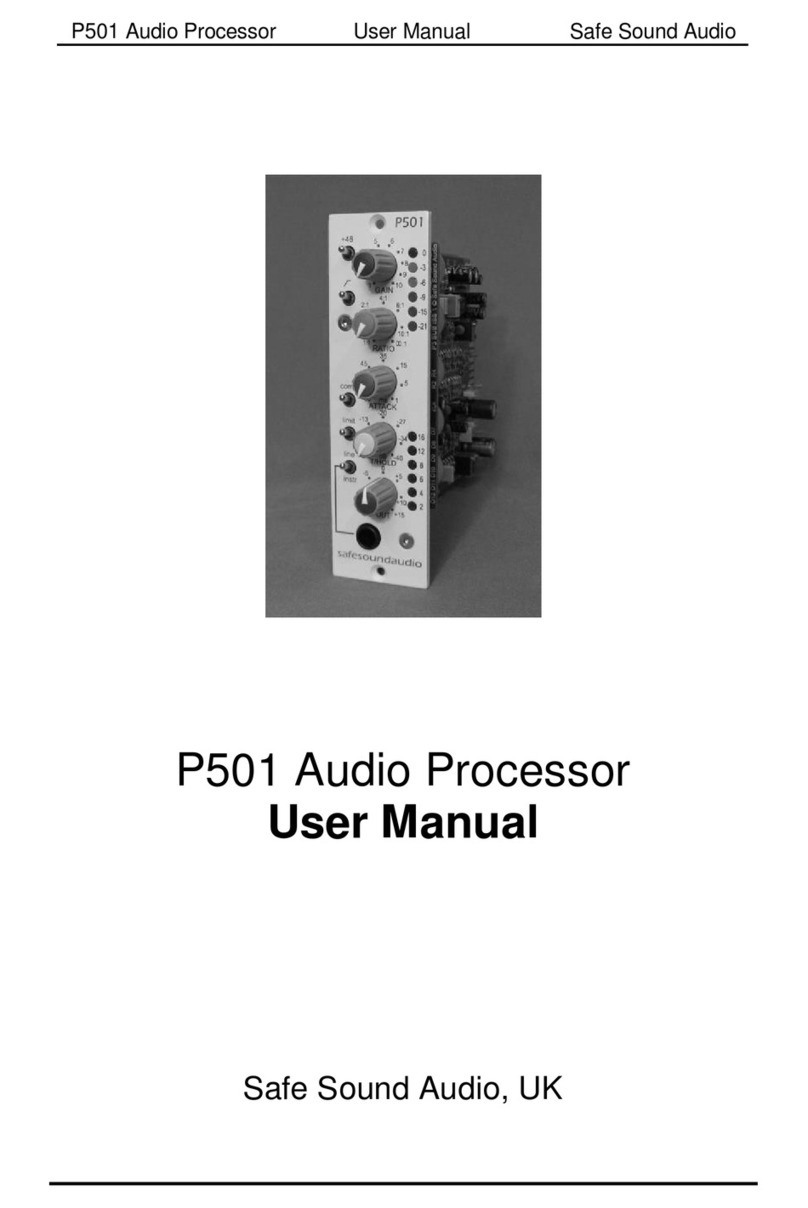Page 6 User Manual P1 Audio Processor
Alt oug t e t ree inputs s are a common input gain control, t e gain range
available to eac input is different and appropriate to t at input;
MICROPHONE GAIN 0dB to +70dB
INSTRUMENT GAIN 0dB to +30dB
LINE INPUT GAIN -10dB to +20dB
Phantom Power
T e microp one input as switc able +48V p antom power suitable for powering
most types of studio condenser microp ones.
ALWAYS CONNECT THE MICROPHONE FIRST BEFORE
SWITCHING ON THE +48V ot erwise damage to t e microp one amplifier is a
possibility. In a similar way, always switc off t e +48V and wait for 10 seconds
before disconnecting t e microp one. If you are unsure w et er a microp one
requires +48V p antom powering always c eck wit t e microp one manufacturer
first. DON’T GUESS!
Most professional BALANCED dynamic microp ones will not be damaged t roug
t e accidental application of p antom power.
HI Pass Filter
T e switc able ig pass filter as a -3dB point at 80Hz and a slope of 18dB per
octave.
Peak indicator
Lig ts w en t e main signal pat (before t e limiter) comes wit in 3dB of clipping.
Expander
Variable t res old expander wit a fixed expansion ratio of 1:3, fixed attack time of
around 3ms and variable ‘follow-audio’ release time.
Compressor with peakride
A sop isticated multi side-c ain compressor wit variable t res old, attack and ratio.
‘Follow-audio’ release time. LED bargrap s ows gain reduction in dB’s.
Limiter with dynamic threshold control and output level control
T e most sop isticated part of t e processing c ain but it as no user controls! Full
explanation later in t e manual, but for now a brief set-up procedure;
_________________________________________________________________________________