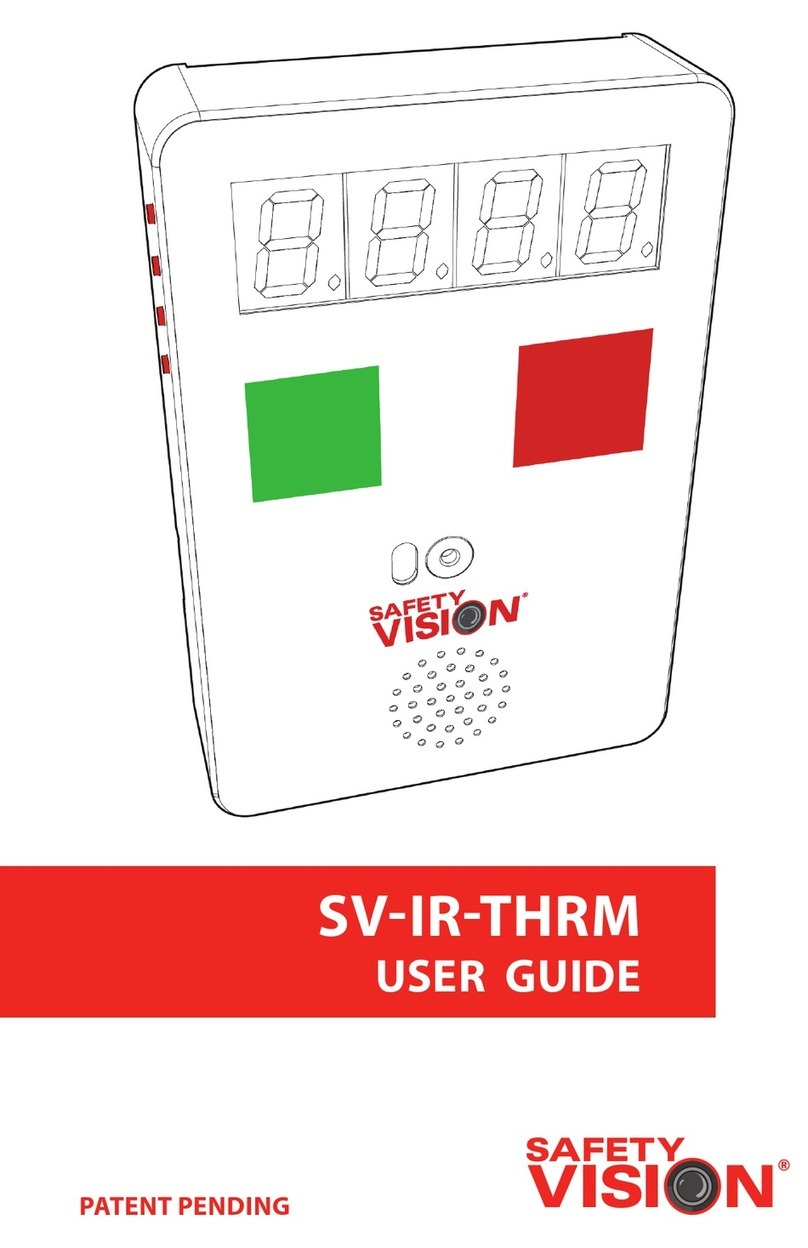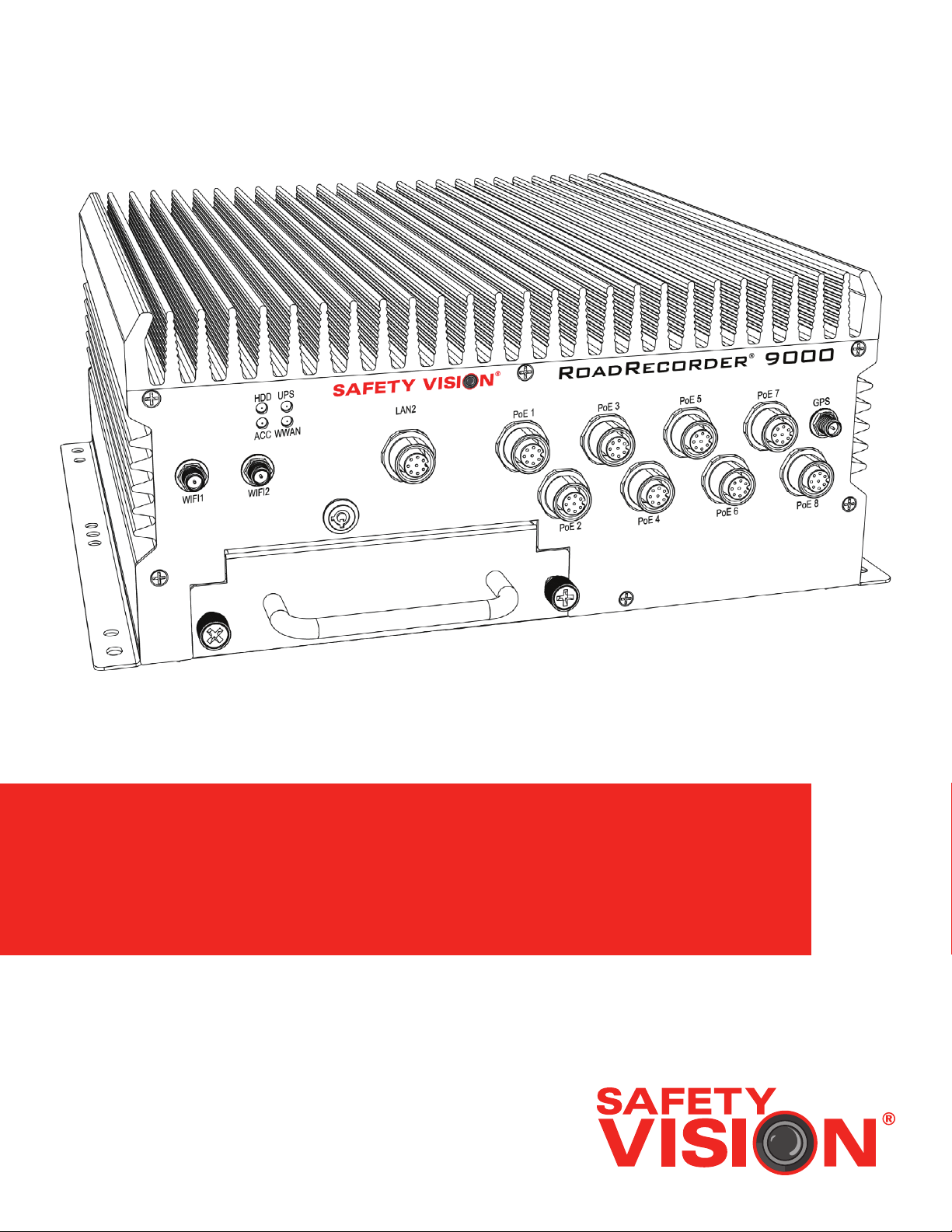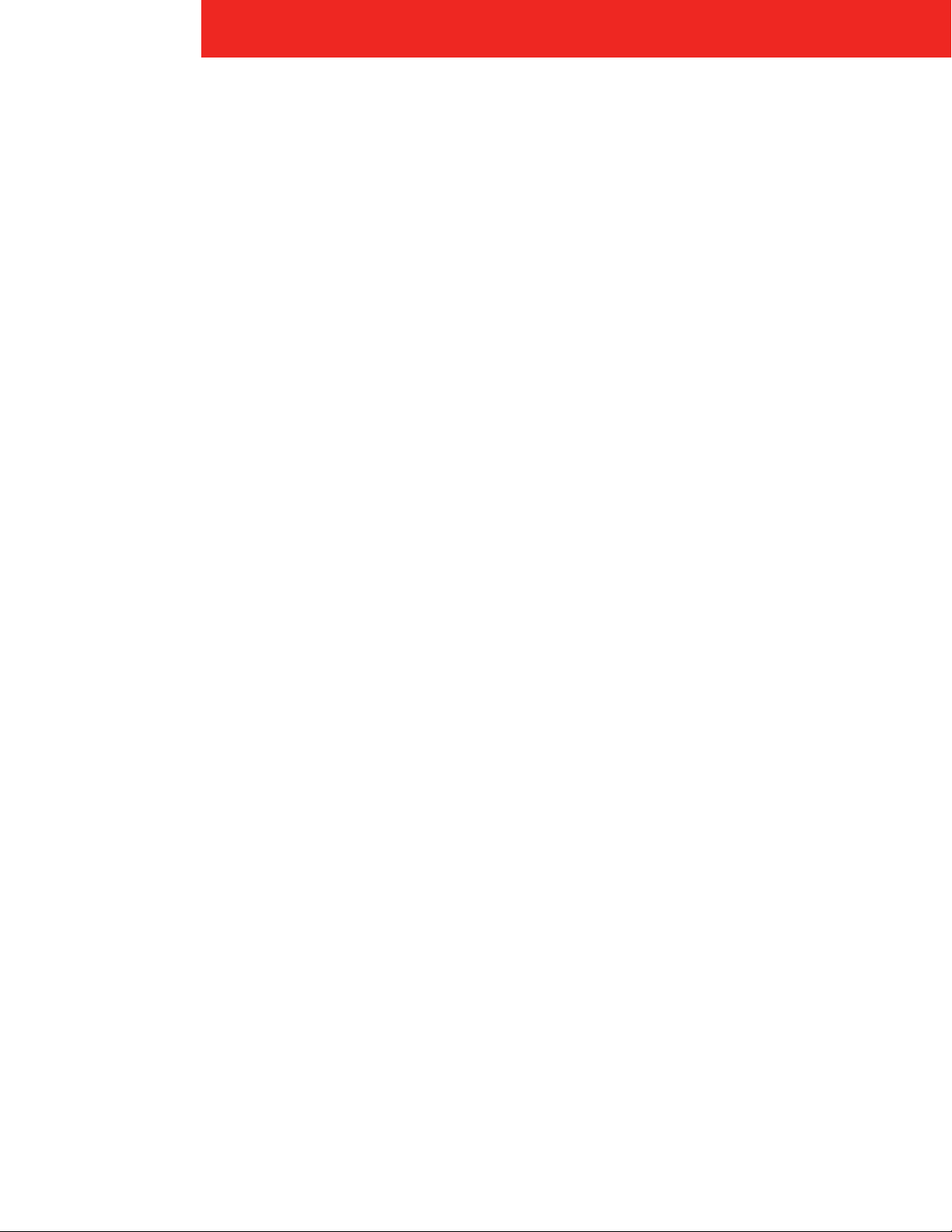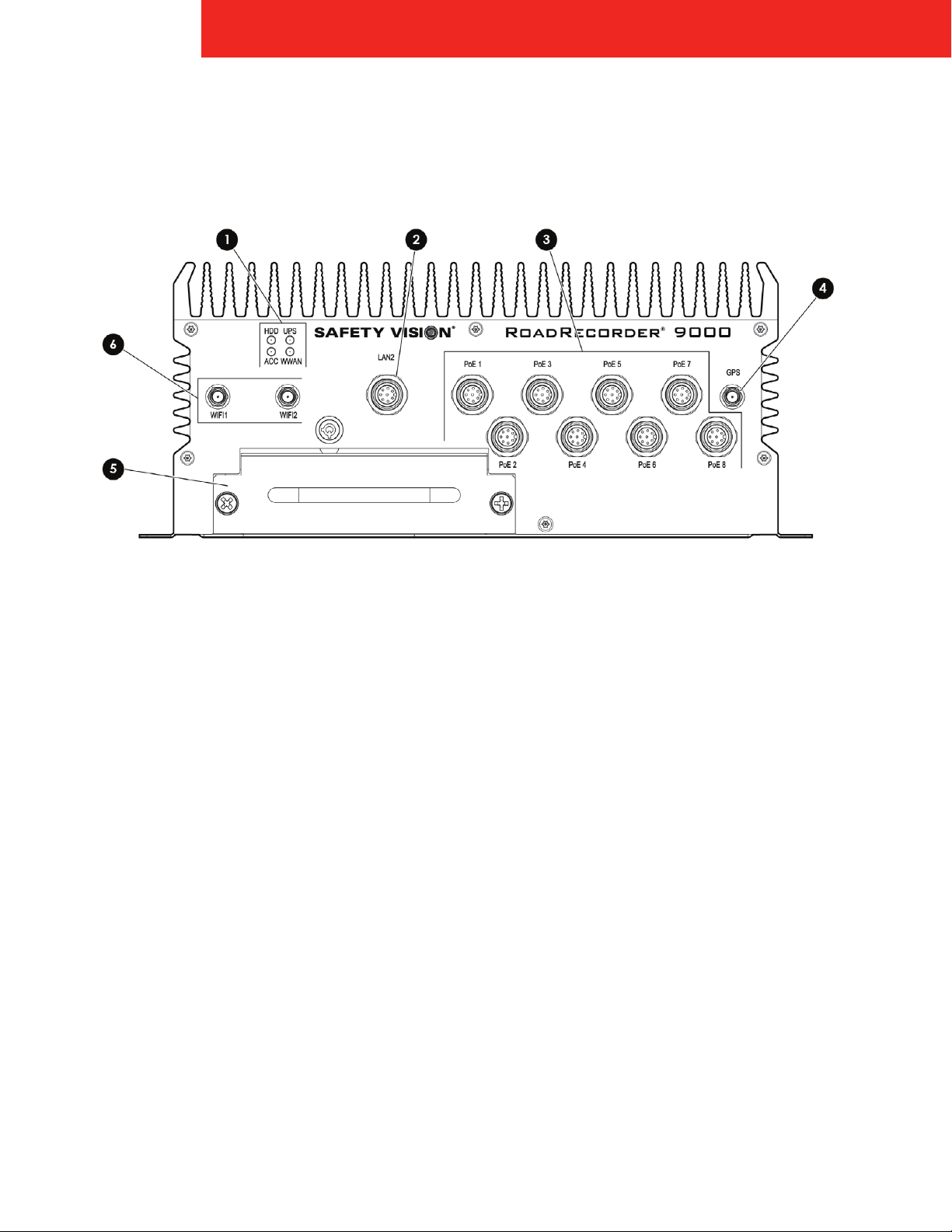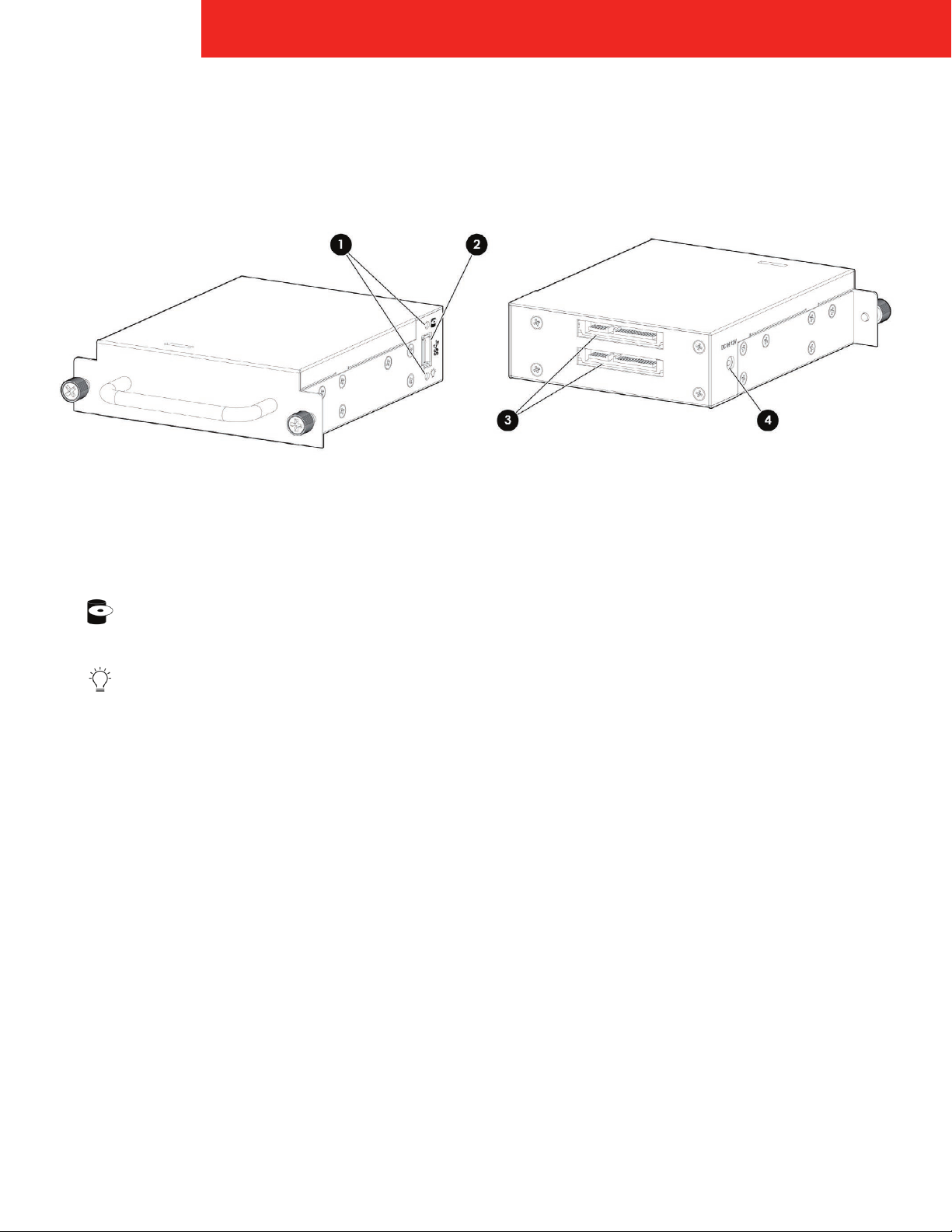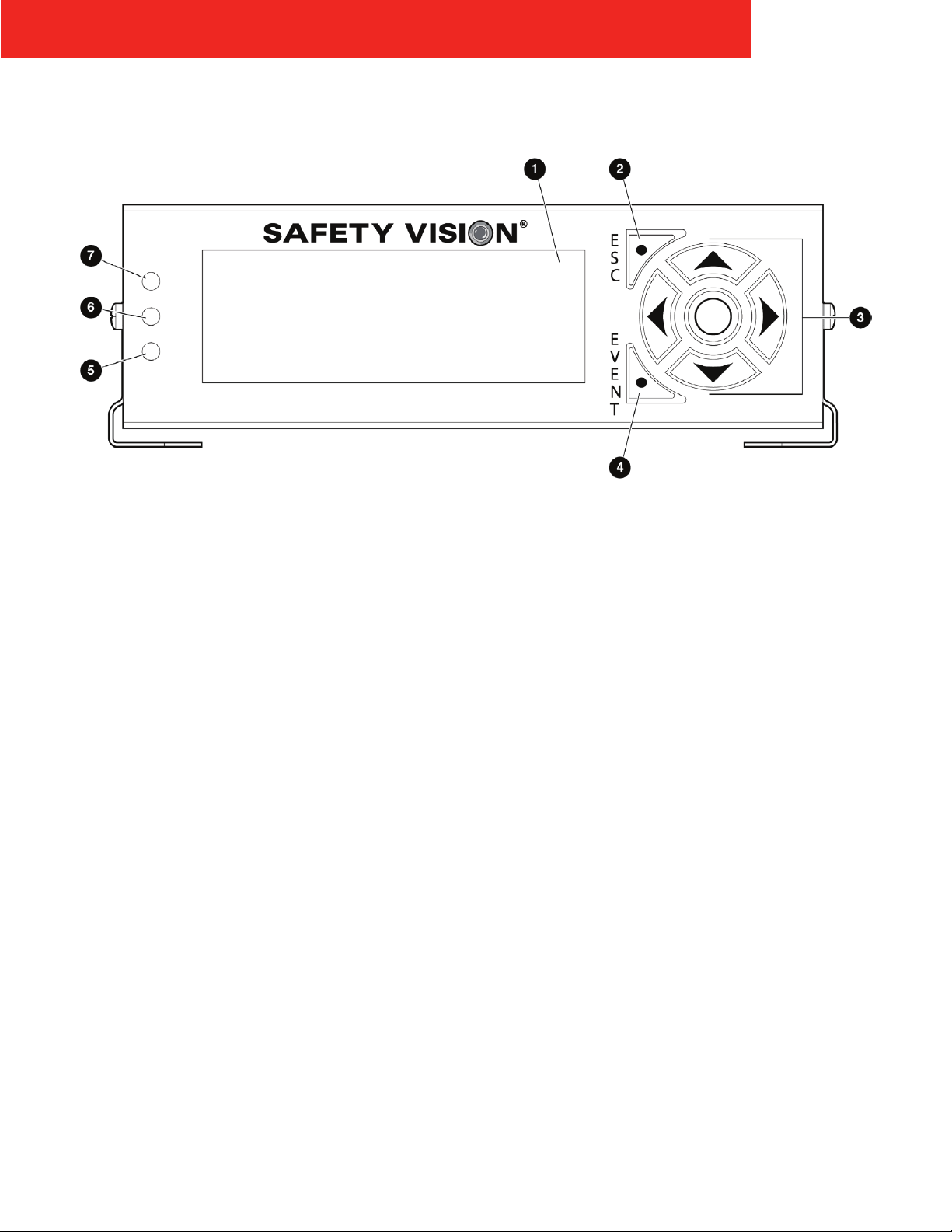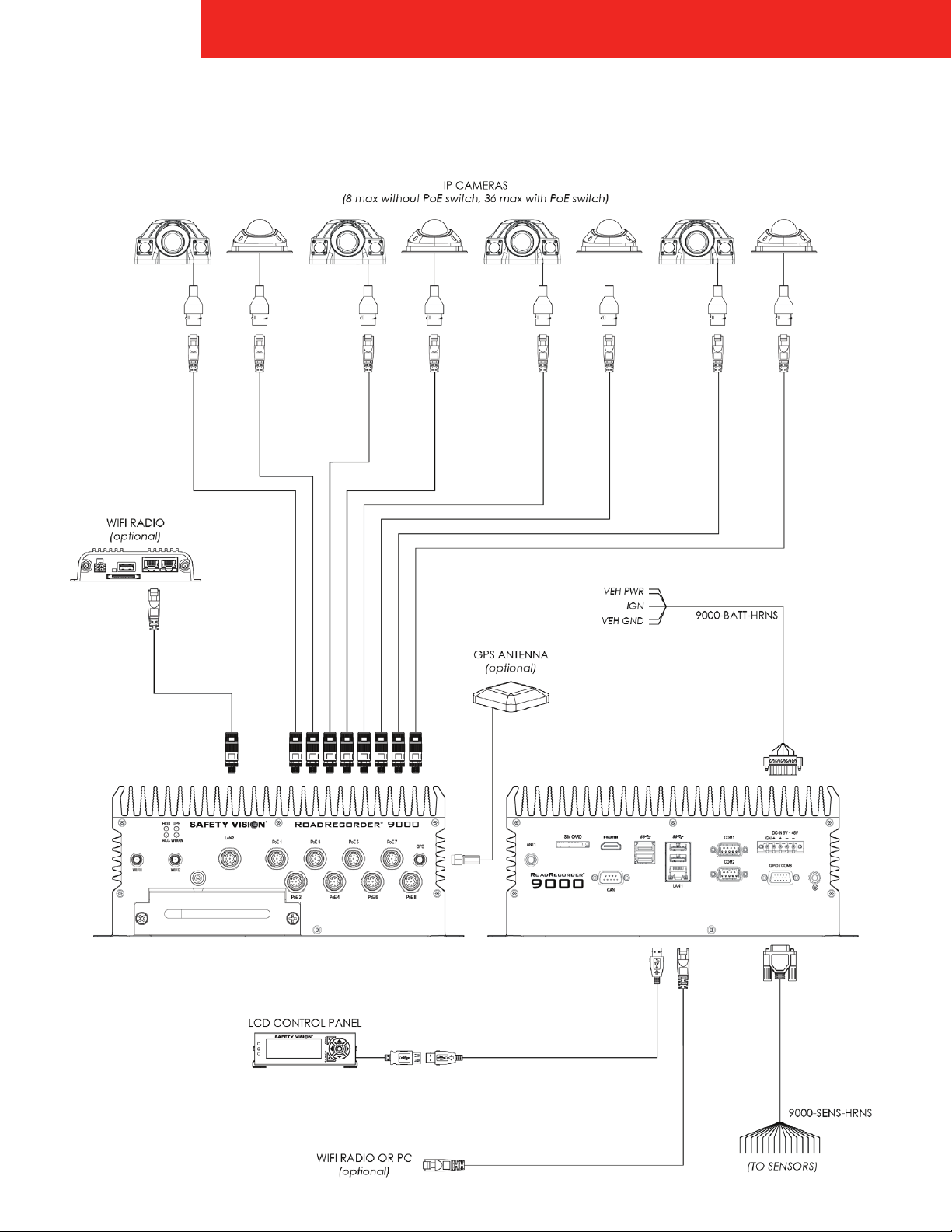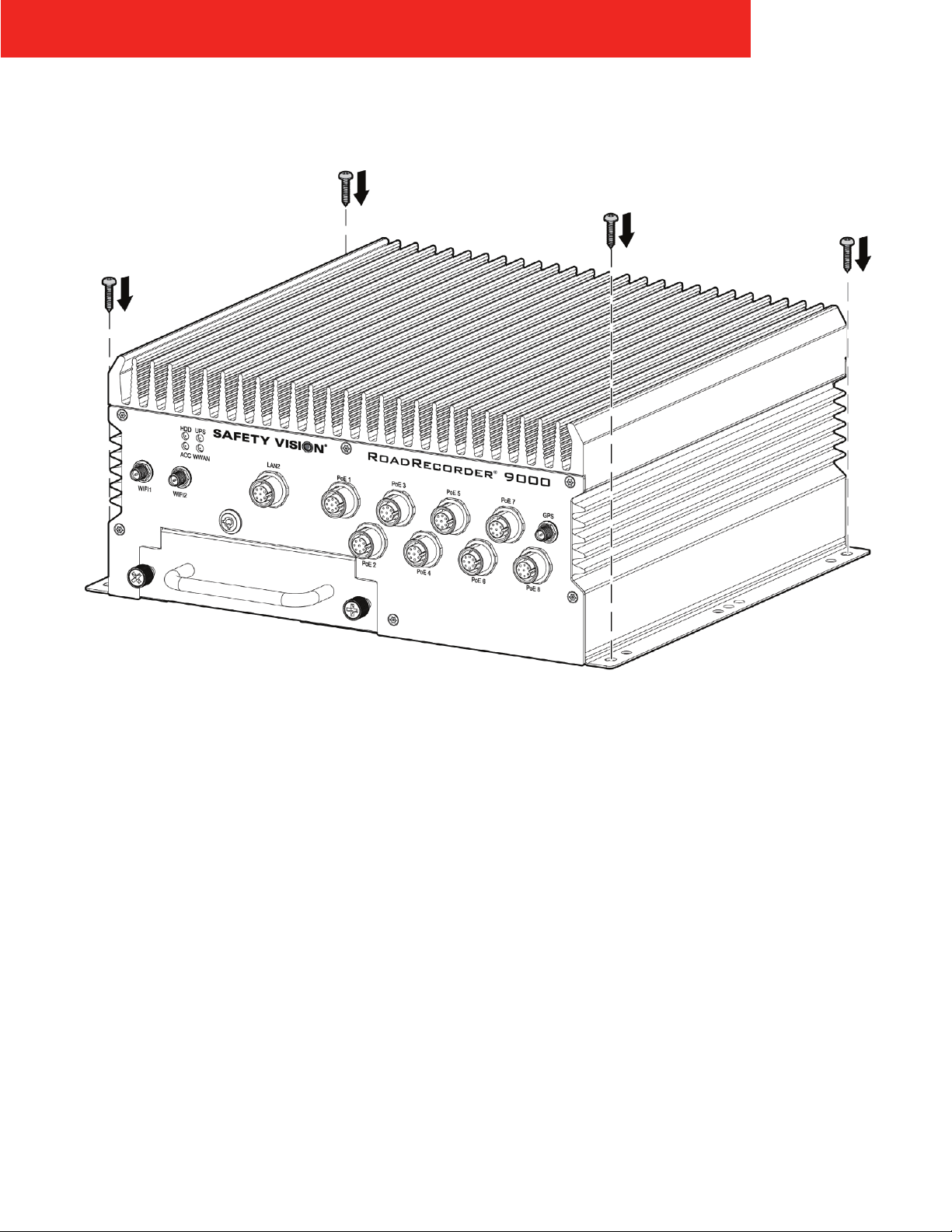Important Notices
Title: RoadRecorder 9000® User Guide
Document Version: 1
Revision: 3
Safety Vision attempts to provide information contained
in this manual based on the latest product information
available at the time of publication. However, because of
Safety Vision’s policy of continual product improvement,
Safety Vision reserves the right to amend the information in
this document at any time without prior notice.
This material is confidential and the property of Safety
Vision. It is shared with your company for the sole purpose
of helping you with the operation of the described
equipment.
Safety Vision makes no warranty of any kind with regard
to this material, including, but not limited to, the implied
warranties of merchantability and fitness for a particular
purpose. Safety Vision shall not be liable for errors contained
herein or for incidental or consequential damages in
connection with the furnishing, performance, or use of this
material.
Safety Vision expressly disclaims all responsibility and
liability for the installation, use, performance, maintenance,
and support of third-party products. Customers are advised
to make their independent evaluation of such products.
No part of this document may be photocopied, reproduced,
or translated to another language without the prior written
consent of Safety Vision.
Safety Vision® is a registered trademark of Safety Vision,
LLC. All other products or name brands mentioned in this
document are trademarks of their respective owners. For
more information about Safety Vision and its products, go to
www.safetyvision.com or call 800-880-8855.
ROADRECORDER® 9000 USER GUIDE