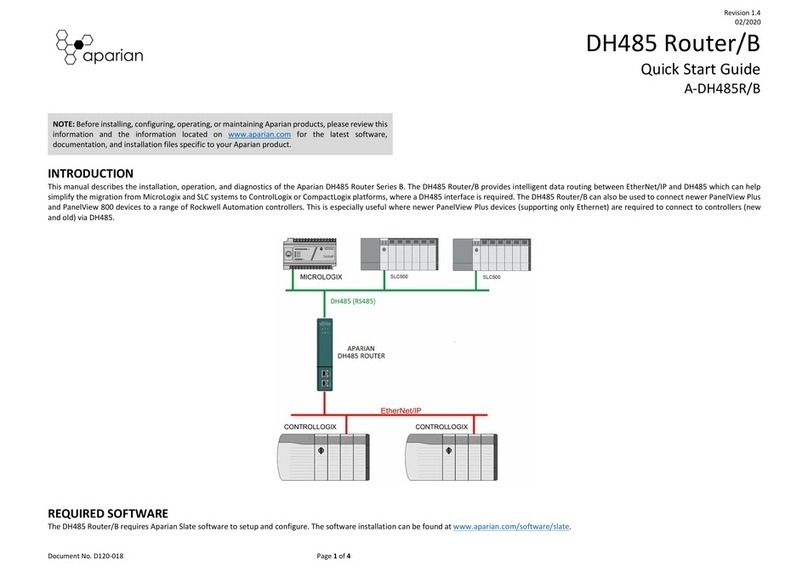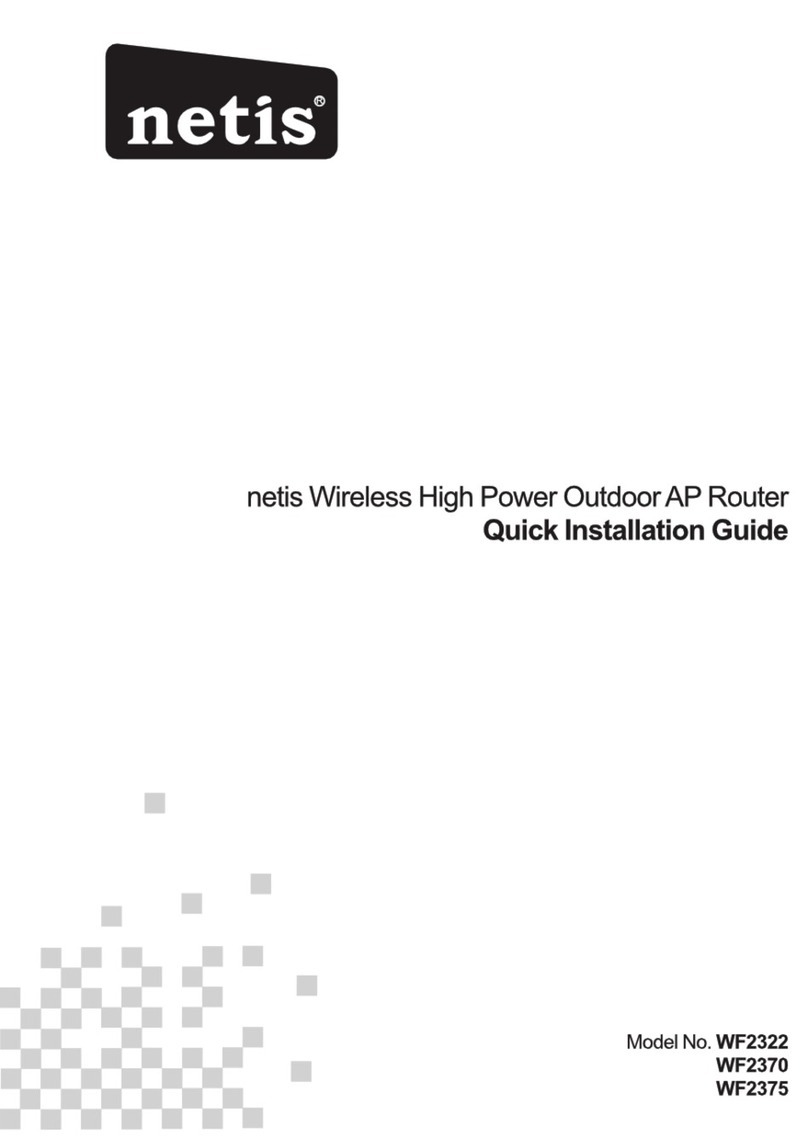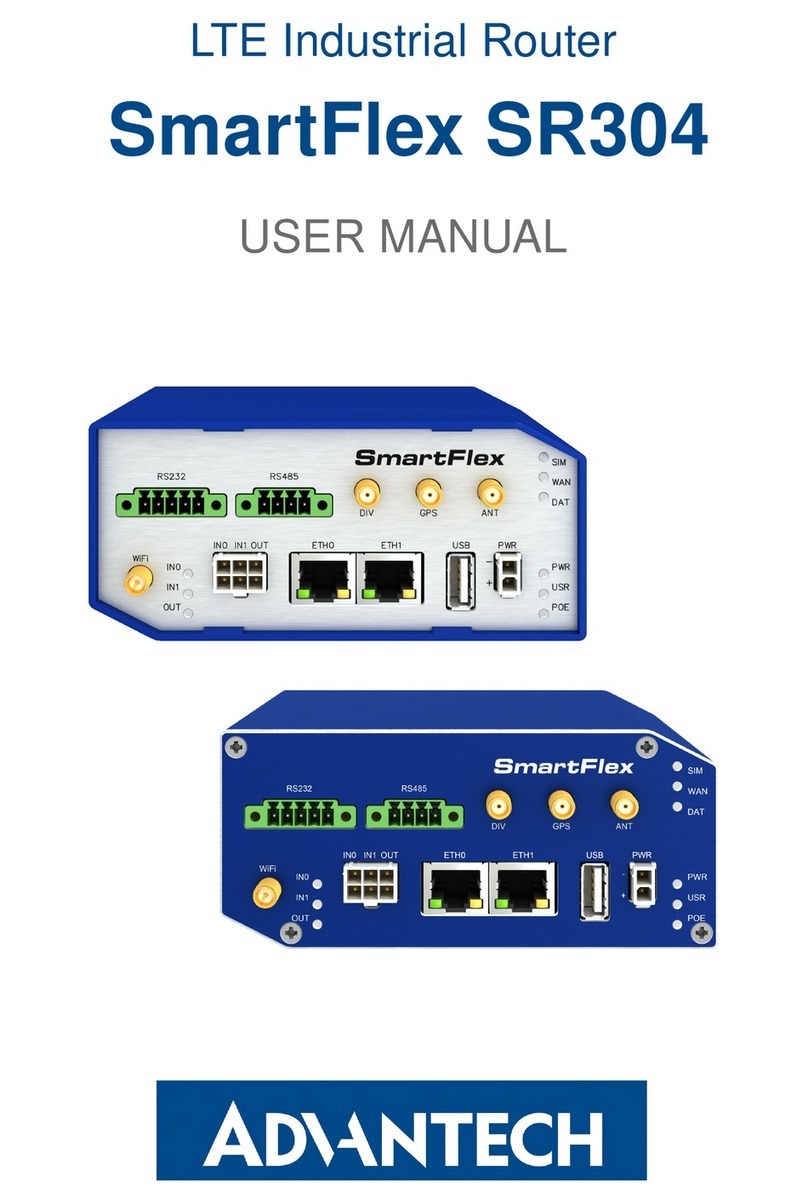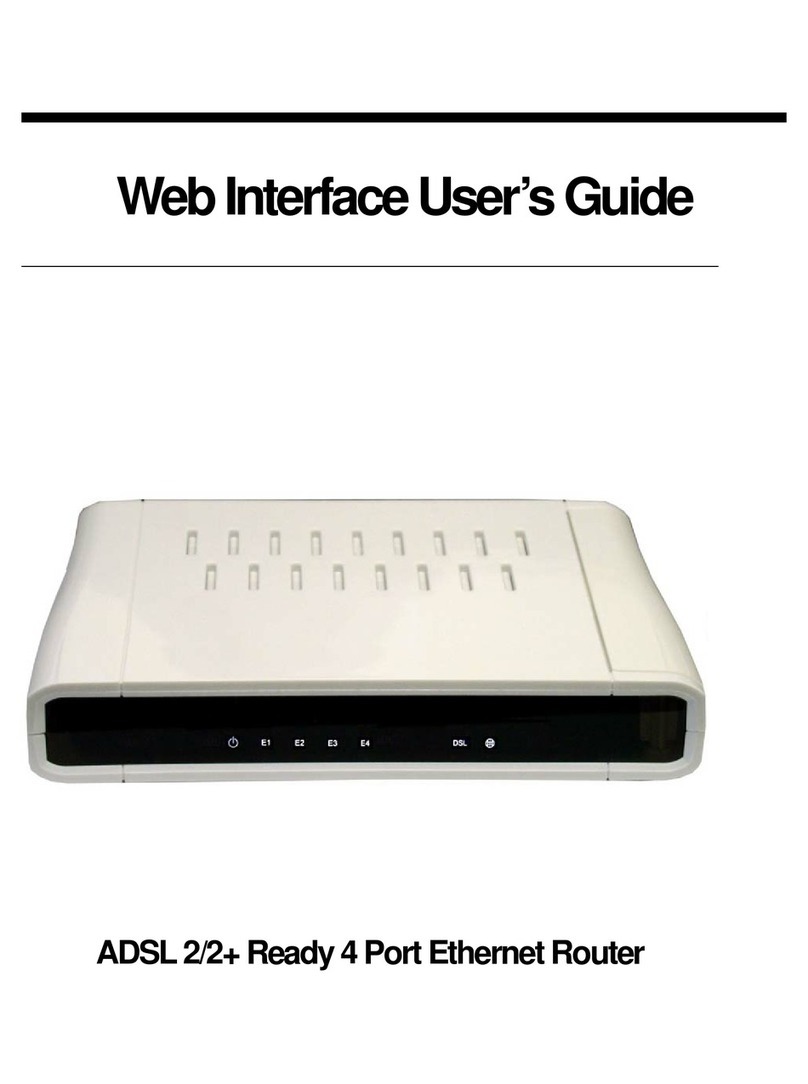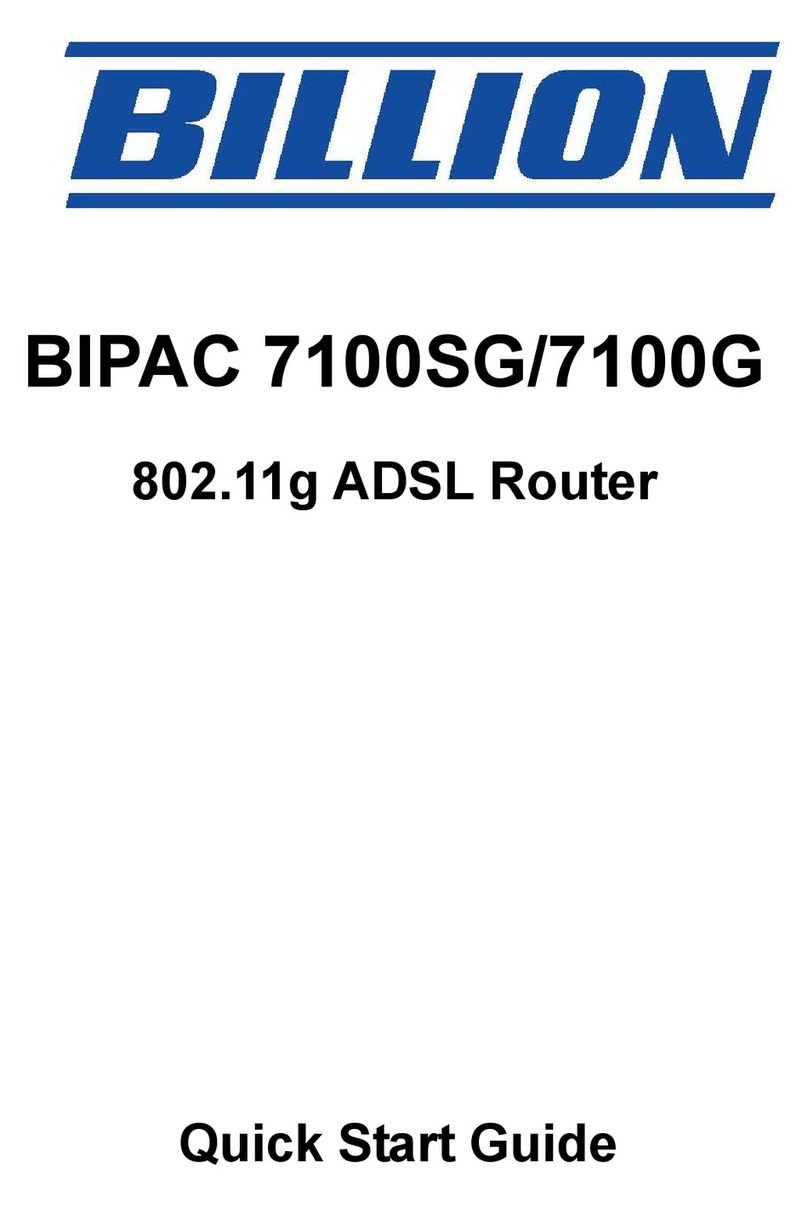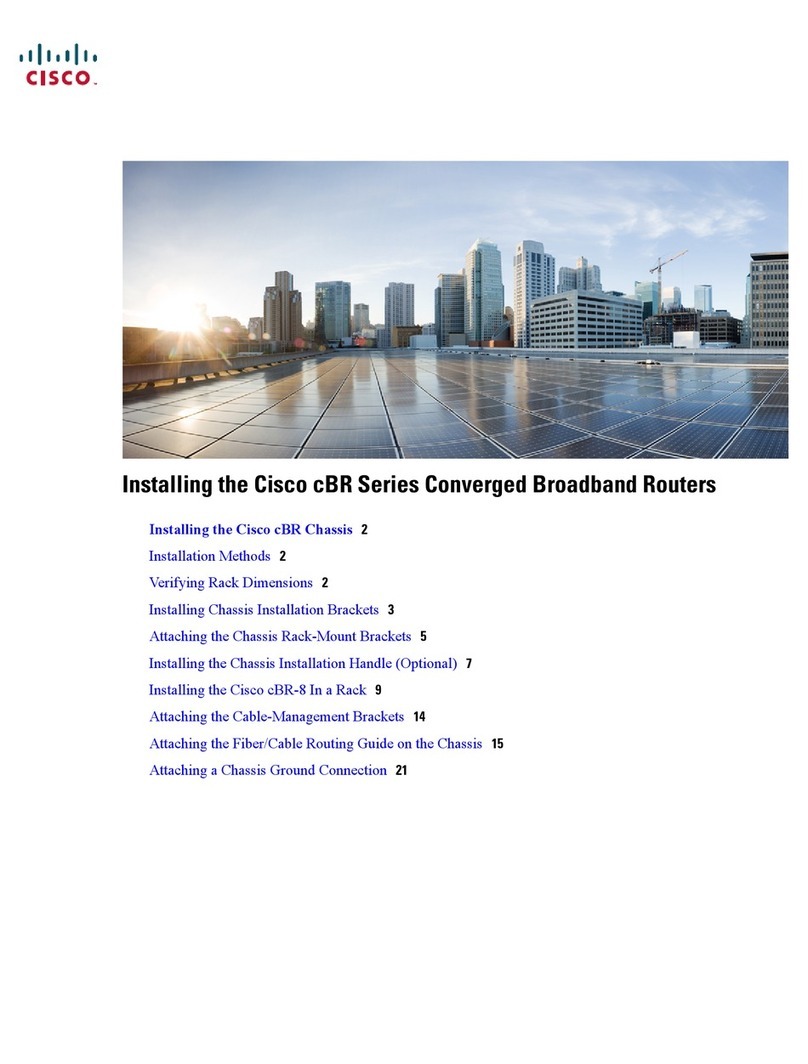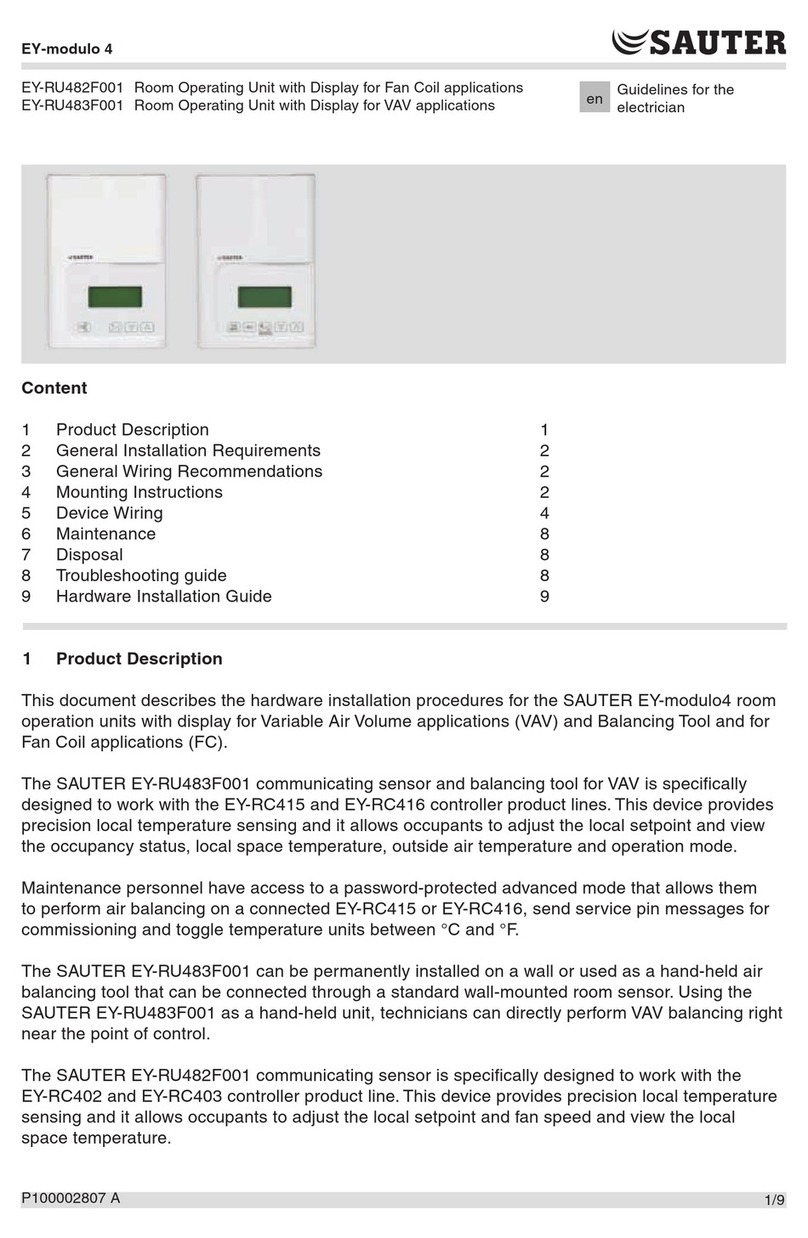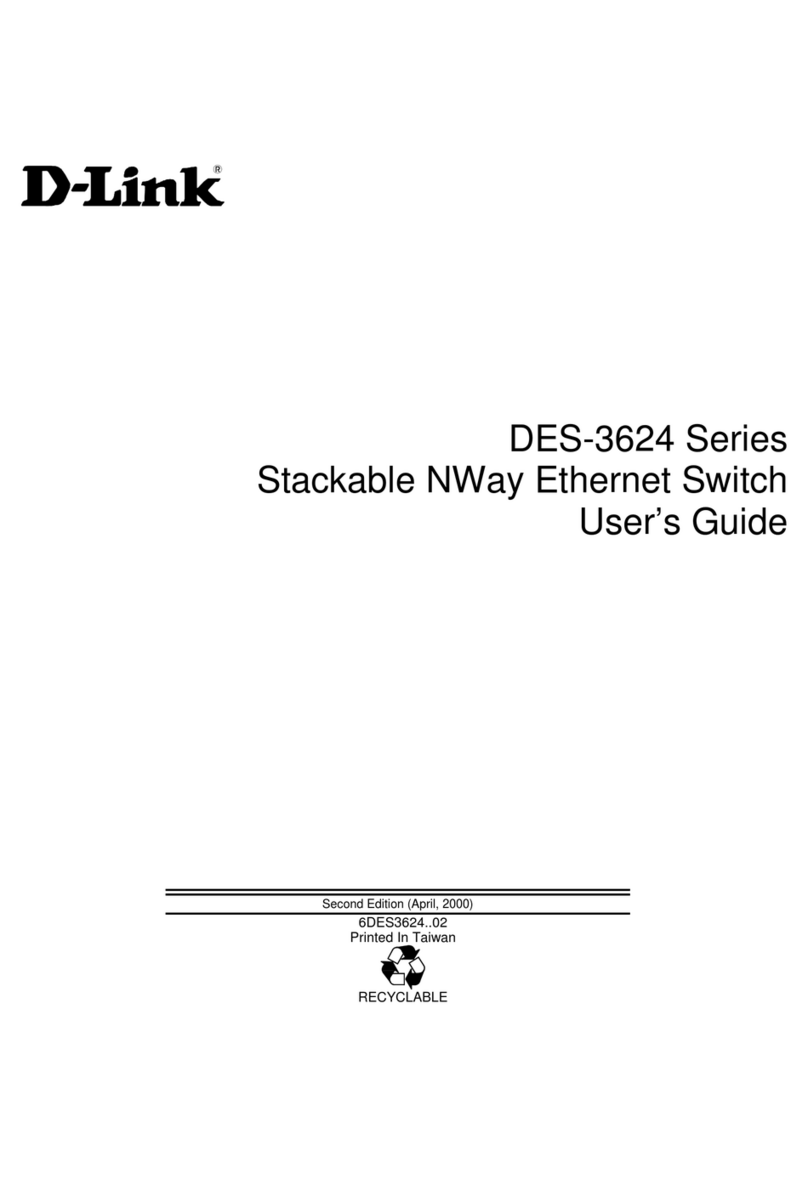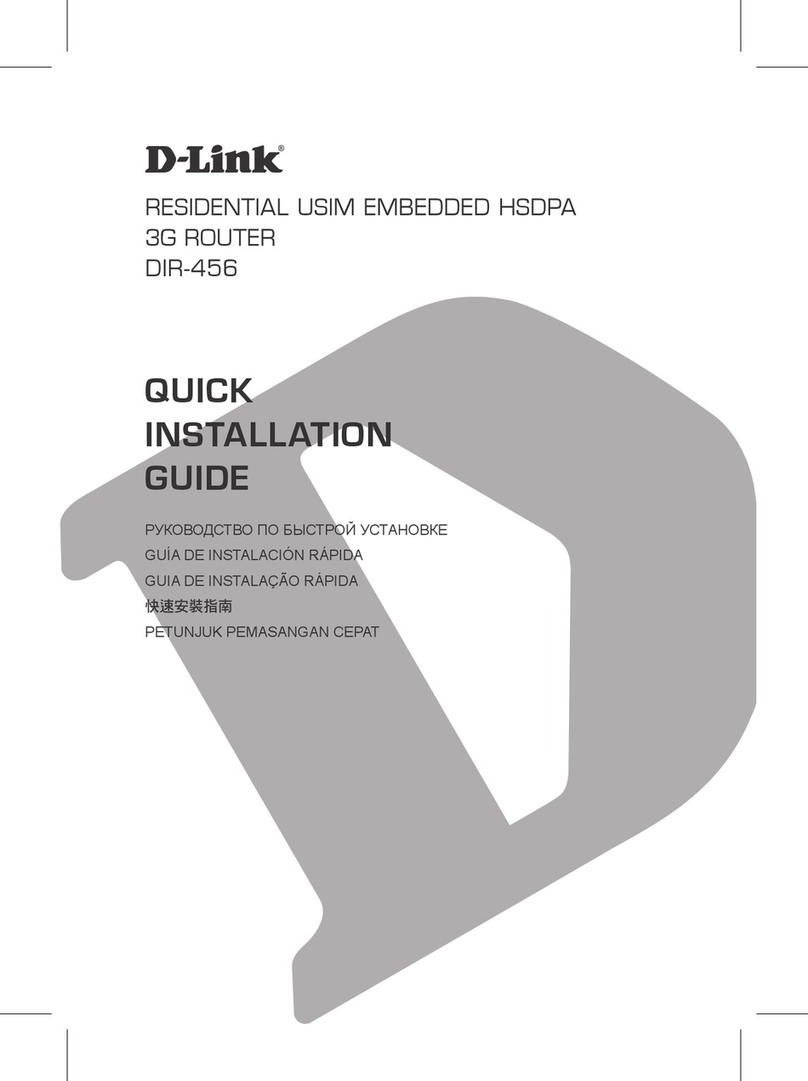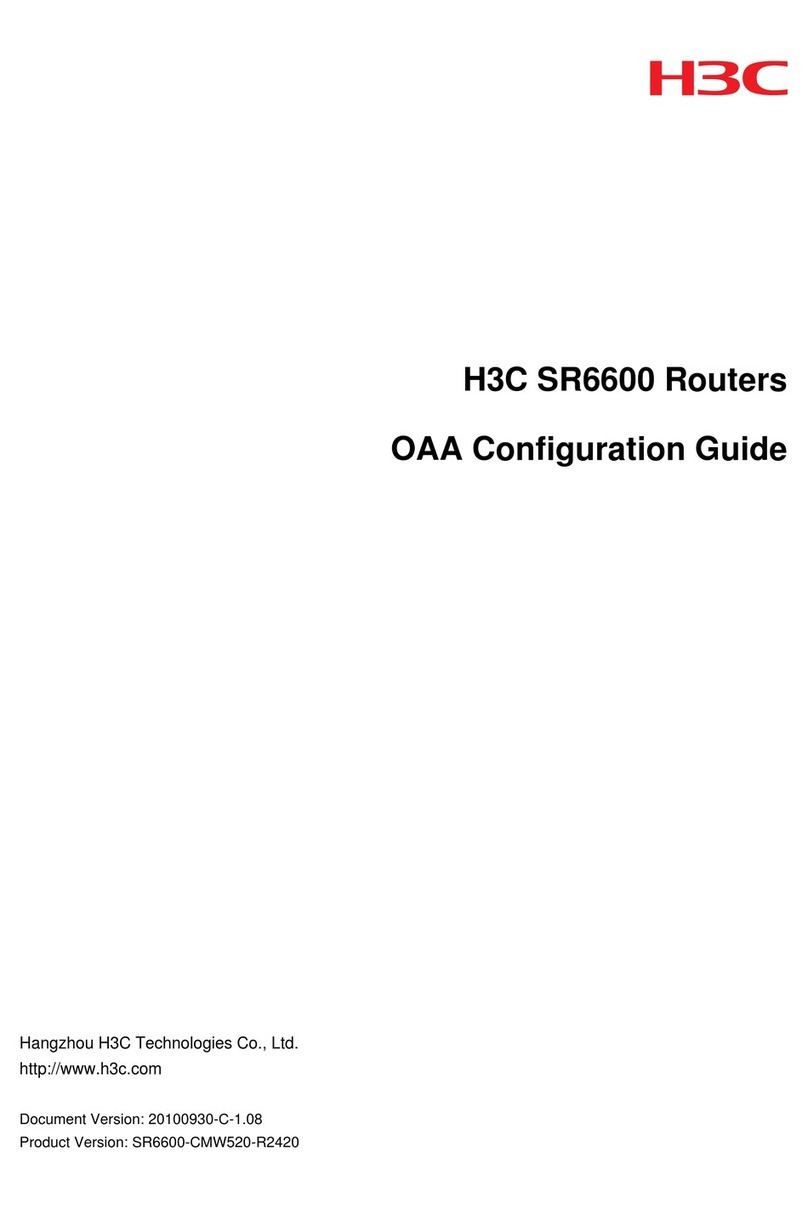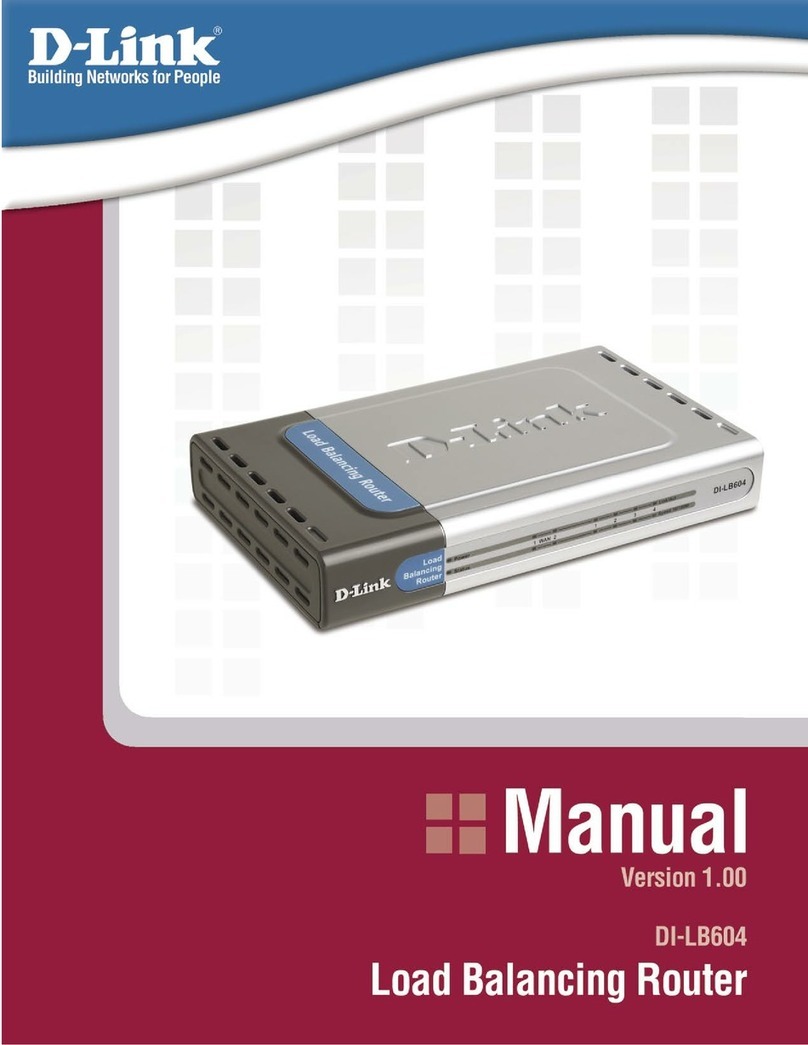Sagem 1201 User manual

SAGEM F@stTM 1201
Quick Installation Guide

Contents
Presentation ................................................................................ 1
Pack.............................................................................................. 2
Connections ................................................................................. 3
Installation from the CD-ROM ..................................................... 4
Installation by Ethernet interface ...............................................
Installation by USB interface ....................................................... 7
Installation of an additional computer ........................................ 8
Troubleshooting ........................................................................... 9
Status of the LEDs on the front ................................................... 9
Modem/router supervision ........................................................ 10
«Diagnostics» Tool ..................................................................... 11
Safety instructions .................................................................... 13

1 Presentation
SAGEM F@st 1201
Sagem Communication thanks you for choosing the SAGEM F@stTM 1201 Modem/
Router We hope it will provide you with full satisfaction In addition, it will provide you with
access to all the services provided by your Internet Access Provider, as shown in the
diagram below
List of symbols used in this guide
Warns you about an action or a serious omission
Provides you with important information you must take into account

Contents of the pack 2
SAGEM F@st 1201
CONTENTS OF THE PACK
Before you carry out the installation make sure that the pack contains the following
elements:
PHONE
DSL
LINE

3 Connections
SAGEM F@st 1201
Make the connection as shown in the diagram below
CONNECTIONS
Make sure that the modem/router is not connected to your computer before
you start the installation from the CD-ROM
Connecting your modem/router
Connecting additional telephones
Make the connections according to the
diagram below
PHONE
DSL
LINE

Installation from the CD-ROM 4
SAGEM F@st 1201
INSTALLATION FROM THE CD-ROM
Make sure that the modem/router is not connected to your computer before
you start the installation from the CD-ROM
linsert the CD-ROM into the
relevant drive; the opposite
screen appears:
lclick on Next to display a
screen describing the
precautions to be taken during
the installation
lclick on Next; the opposite
screen appears to let you
select the type of installation
(first installation or installation
of an additional computer)
For a first installation, we advise you to check «You want to install your
router modem or the irst time» then click on Next to continue the
installation

5 Installation from the CD-ROM
SAGEM F@st 1201
The opposite screen appears
when you click on Next
This screen lets you select the
interface (Ethernet or USB) you
want to use to connect your
modem/router to your computer
The modem/router only connects to one type of interface
Installing your modem/router using different interfaces is detailed below in the order they
appear in the previous screeen (connection mode selection)

Installation from the CD-ROM 6
SAGEM F@st 1201
Installation on the Ethernet port
You selected «Use the Ethernet cable»,
click on Next
Follow the instructions provided by the
installer screens by pluging in the
modem supply, switching it on and
connecting the ADSL line and then
connect the modem/router to your
computer using the Ethernet cable
This information is provided by your Internet Service Provider (ISP)
Once you have entered the configuration
parameters, a window appears listing the
different steps in the installation Once all
these steps are complete, an end of the
installation window appears telling you
that your modem/router has been
correctly installed
You may now use your Internet access
Once you have made these connections,
an Internet connection screen appears
You must enter your connection ID then
your connection password

7 Installation from the CD-ROM
SAGEM F@st 1201
Installation on the USB port
You selected «Use the USB cable », click
on Next
Follow the instructions provided by the
installer screens by pluging in the
modem supply, switching it on and
connecting the ADSL line and then
connect the modem/router to your
computer using the USB cable
This information is provided by your Internet Service Provider (ISP)
Once you have entered the configuration
parameters, a window appears listing the
different steps in the installation Once all
these steps are complete, an end of the
installation window appears telling you
that your modem/router has been
correctly installed
You may now use your Internet access
Once you have made these connections,
an Internet connection screen appears
You must enter your connection ID then
your connection password

Installation from the CD-ROM 8
SAGEM F@st 1201
Installation of an additional computer
linsert the CD-ROM into the relevant drive Continue the installation up to the
installation selection window and select «You want to install an additional
computer», click on Next to continue the installation The interface selection window
opens
lselect the interface you want to use to install an additional computer in the local
network (LAN) then click on Next to continue the installation An interface selection
window which is identical to the previous installations appears
lselect your choice of interface then continue the installation as described earlier
Your modem/router is already connected
Given that the modem/router has already been installed once you do not
need to plug it in or connect the ADSL line

9 Troubleshooting
SAGEM F@st 1201
TROUBLESHOOTING
Status of the LEDs on the front
Users can locate the fault using the following sources:
nStatus of the LEDs on the front,
nInformation accessible by your modem/routers built-in «DSL Router» HTTP controller,
lModem/router supervision,
l«Diagnostics» tool
Marking
Colour
ADSL line
synchronized
Power supply
present
USB link
active
Lit steady
At traffic rate
Green
Blinking
Off
Green Green Green
_
Power supply
absent
ADSL line
synchronizing
ADSL line
not connected
At traffic rate
USB link
inactive
POWER Status ACTI ITY LAN USB
Green
Ethernet link
active
Ethernet link
inactive
_
At traffic rate
_

Troubleshooting 10
SAGEM F@st 1201
Modem/routeur supervision
This is displayed permanently in a box at the top right of each window in the HTTP
configuration tool
LEDs
Green
Yellow
Red
O
Adsl Down
Connected
Waiting or ISP
Green
ADSL Line synchronized
ADSL Line synchronizing
ADSL Line not connected
Public address (WAN) distributed to the
modem/router
Modem/router is rebooting
Public address (WAN) not distributed to
the modem/router or ADSL line not
connected
Yellow
Access denied
Not con igured
Router Rebooting
No VC (Virtual Channel)
Erroneous Login and/or password
Red
ADSL Line synchronizing
To access the configuration tool:
nopen your browser then enter in the address bar:
lthe following URL : http://myrouter,
lor the following address : http://192 168 1 1
A «Login» window opens
lenter admin in the «Username» field,
lenter admin in the «Password» field,
You may now access your modem/routers HTTP configuration tool
Bit rate
Displays the nominal downlink bit rate
Displays the nominal uplink bit rate

11 Troubleshooting
SAGEM F@st 1201
To access this tool:
nopen the configuration tool (see the modem/router supervision section)
nselect the «Status» heading then the «Diagnostics» menu in the relevant list located
in the left of each window; the following screen appears:
Buttons
Update the data displayed on the screen
Reboot your modem/router
«Diagnostics tool

Troubleshooting 12
SAGEM F@st 1201
The result of the tests carried out by your modem/routers «DSL router» configuration
tool is displayed in the «Diagnostics» window These tests relate to the connections to
the LAN, your DSL Service Provider and your Internet Service Provider (ISP)
A hypertext link (help) enables the user to access contextual help This help
provides explanations about the status of the connection (PASS green,
DOWN orange and FAIL red) and provides the appropriate repair procedures
If a test displays a «FAIL» status, click on «Help» then the
«RerunDiagnosticTests» button at the bottom of the «Help» page to make
sure that the test was suitable If the test still displays «FAIL», you must
follow the repair procedure displayed on this page
Connection status
Restarting your modem/router
If you are having trouble connecting to the Internet we recommend that you restart your
modem/router or possibly return to the factory configuration using the procedures
described below
IMPORTANT
To restart your modem/router, click on the «Reboot» button in the top right of your HTTP
configuration tools welcome page
Returning to the factory configuration
To return to the factory configuration:
lin the top left of your HTTP configuration tools welcome page select the
Management heading then the Restore de ault sub-menu in the Settings menu
lor press and hold for about 10 seconds on the button marked «REG» on the back of
your modem/router
Green
Red
Indicates that the test was carried out correctly
PASS
Indicates that an interface (ETH, USB) was not detected
DOWN
FAIL
Orange
Meaning
Status
Indicates that a test failed or that a command cannot be
launched
Colour

13 Safety instructions
SAGEM F@st 1201
Environment
The modem/router should be installed and used inside a building.
The room temperature should not exceed 45°C.
The modem/router can be placed on a desktop or fixed vertically in its all mounting.
The modem/router should not be exposed to strong sunlight or placed near a substantial
source of heat.
The modem/router should not be placed in an environment here it ould be subjected to
considerable steam condensation.
The modem/router should not be exposed to splashes of ater.
The modem/routers casing should not be covered.
The modem/router and its peripherals should not be used for outdoor transmissions.
Power supply source
The modem/routers mains adaptor should not be covered.
The modem/router comes ith its o n mains adaptor. It should not be used ith another
adaptor.
This Class II adaptor does not to be grounded (earthed). The connection to the electrical
net ork should comply ith the indications given on the label.
Use a readily accessible mains outlet located near the modem/router. The po er supply cord
is 2 m long.
Arrange the po er supply cord in such a ay as to avoid any accidental po er cut to the
modem/router.
The modem/router is designed to be connected to a GG- (ground-to-ground) or GN- (ground-
to-neutral) type po er supply net ork.
The modem/router is not designed to be connected to to an independent neutral electrical
installation.
Protection against short-circuits and leaks bet een phase, neutral and earth should be
provided by the buildings electrical installation. The po er supply circuit for this equipment
should be fitted ith 16 A overcurrent protection and differential protection.
The modem/router should be connected to the mains via a readily accessible all socket ith
a cutout device.
Maintenance
It is prohibited to open the casing. This must be done only by qualified personnel approved by
your supplier.
Do not use liquid or aerosol cleaning agents.
SAFETY INSTRUCTIONS

Safety instructions 14
SAGEM F@st 1201
SAFETY INSTRUCTIONS (Contd.)
Safety levels
Primary po er source access HPV (Hazardous Primary Voltage circuit)
Bipolar AC mains socket
DC po er supply access SELV (Safety Extra Lo Voltage circuit)
Miniature fixed connector (Po er)
Type B USB access SELV
RJ45 Ethernet access (ETHERNET) SELV
RJ11 line access (ADSL) TNV-3 (Telecommunication Net ork Voltage level 3 circuit)
Products bearing this symbol comply ith EMC regulations as ell as the Lo Voltage Directive
published by the Commission of the European Community (CEC)
EC declaration
EC compliance declaration
Sagem Communication declares that the product named SAGEM F@st 1201 complies ith
the demands of the European Community directives 1995/5/CE as ell as ith the essential
demands of the directives 89/336/CEE dated 03/05/1989 and 73/23/CEE dated 19/02/1973.
The CE compliance declaration for the SAGEM F@st 1201 is implemented ithin the frame ork of
the R&TTE directive.

SAGEM F@st 1201
15
NOTES : _________________________________________________________________
_______________________________________________________________________
_______________________________________________________________________
_______________________________________________________________________
_______________________________________________________________________
_______________________________________________________________________
_______________________________________________________________________
_______________________________________________________________________
_______________________________________________________________________
_______________________________________________________________________
_______________________________________________________________________
_______________________________________________________________________
_______________________________________________________________________
_______________________________________________________________________
_______________________________________________________________________
_______________________________________________________________________
_______________________________________________________________________
_______________________________________________________________________
_______________________________________________________________________
_______________________________________________________________________

SAGEM F@st1201
16
_______________________________________________________________________
_______________________________________________________________________
_______________________________________________________________________
_______________________________________________________________________
_______________________________________________________________________
_______________________________________________________________________
_______________________________________________________________________
_______________________________________________________________________
_______________________________________________________________________
_______________________________________________________________________
_______________________________________________________________________
_______________________________________________________________________
_______________________________________________________________________
_______________________________________________________________________
_______________________________________________________________________
Registered trademarks
SAGEM F
@
st is a registered trademark of Sagem Communication
Mac OS® is a registered trademark of Apple Computer, Inc
Windows® is a registered trademark of Microsoft Corporation
Copyright
Sagem Communication document Reproduction and disclosure prohibited

For futher information on our products,
Please visit our Web site at:
www.sagem.com
252 716 575 éd. 1
Siège social : 27, rue eblanc - 75512 PARIS CEDEX 15 - FRANCE
Tél. : +33 1 58 11 77 00 - Fax : +33 1 58 11 77 50
http://www.sagem.com
Société Anonyme au capital de 300 272 000 euros - 480 108 158 RCS Paris
Other manuals for 1201
3
Table of contents
Other Sagem Network Router manuals

Sagem
Sagem SAGEMFAST 1500WG User manual

Sagem
Sagem 2604 User manual

Sagem
Sagem F@st 244x User manual

Sagem
Sagem F@ST 1500WG User manual
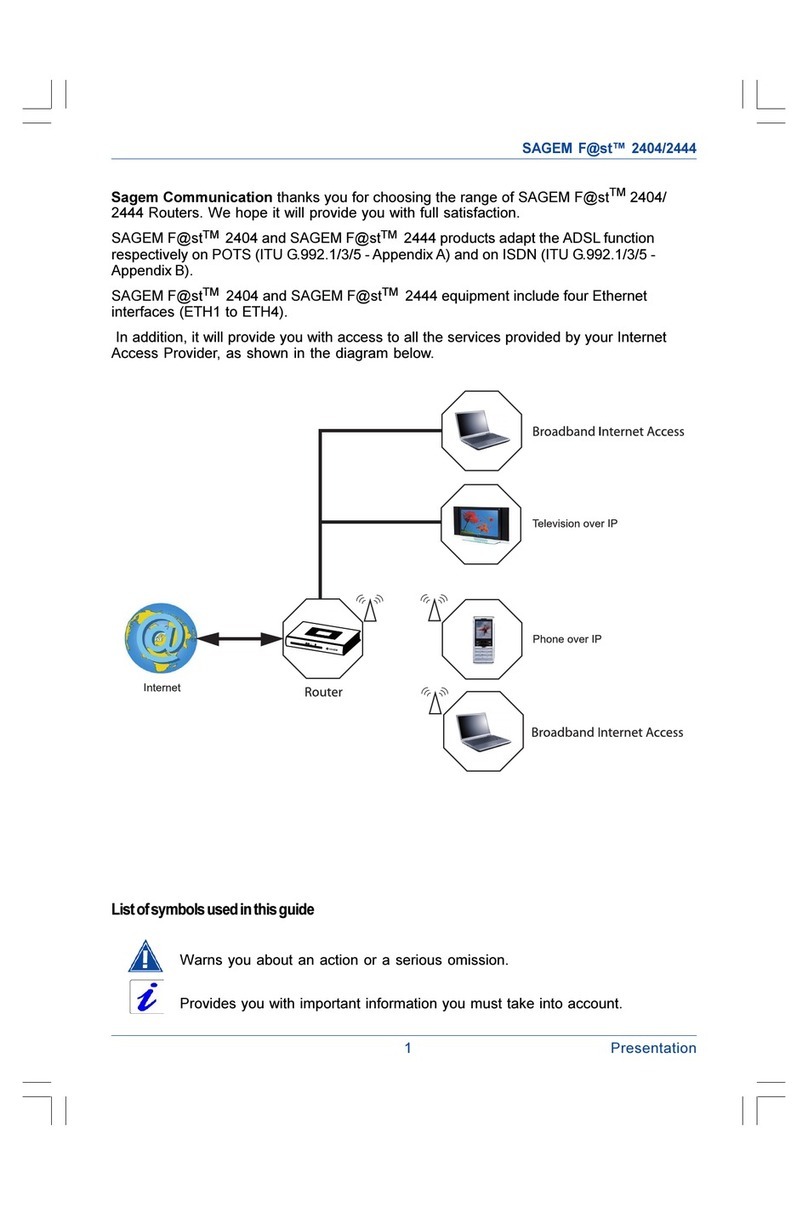
Sagem
Sagem F@st 2404 User manual

Sagem
Sagem F@st 1704 User manual

Sagem
Sagem F@st 2644 User manual
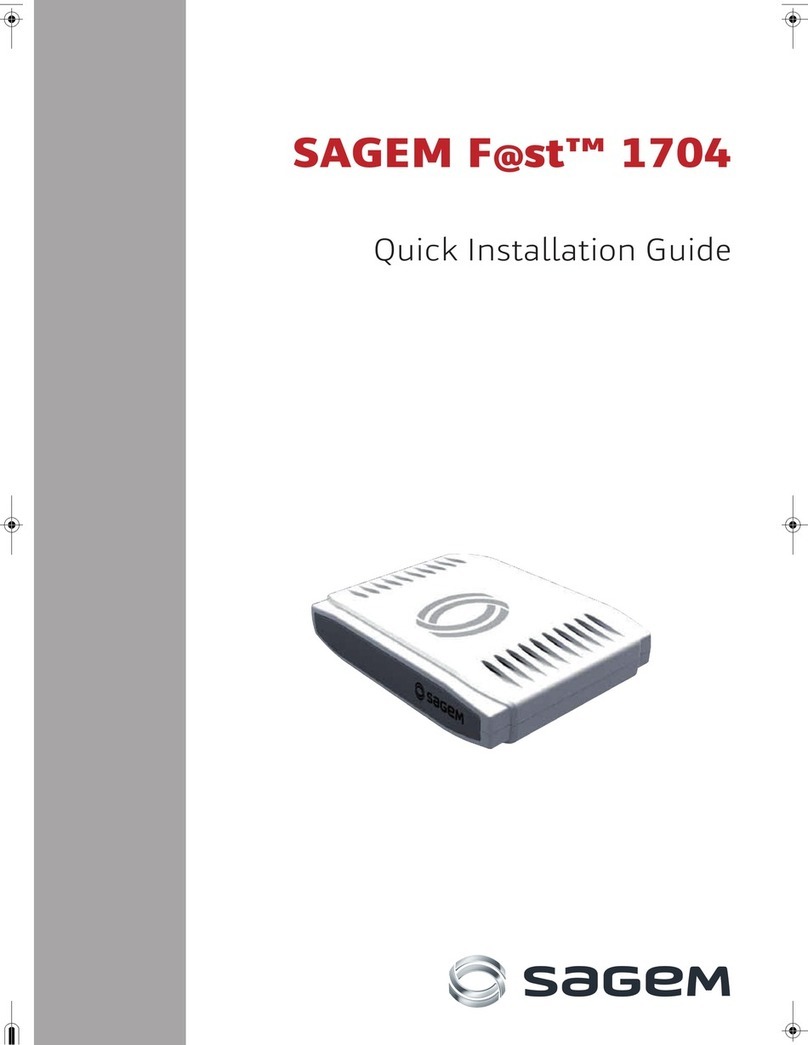
Sagem
Sagem F@st 1704 User manual

Sagem
Sagem F@ST 1500 User manual
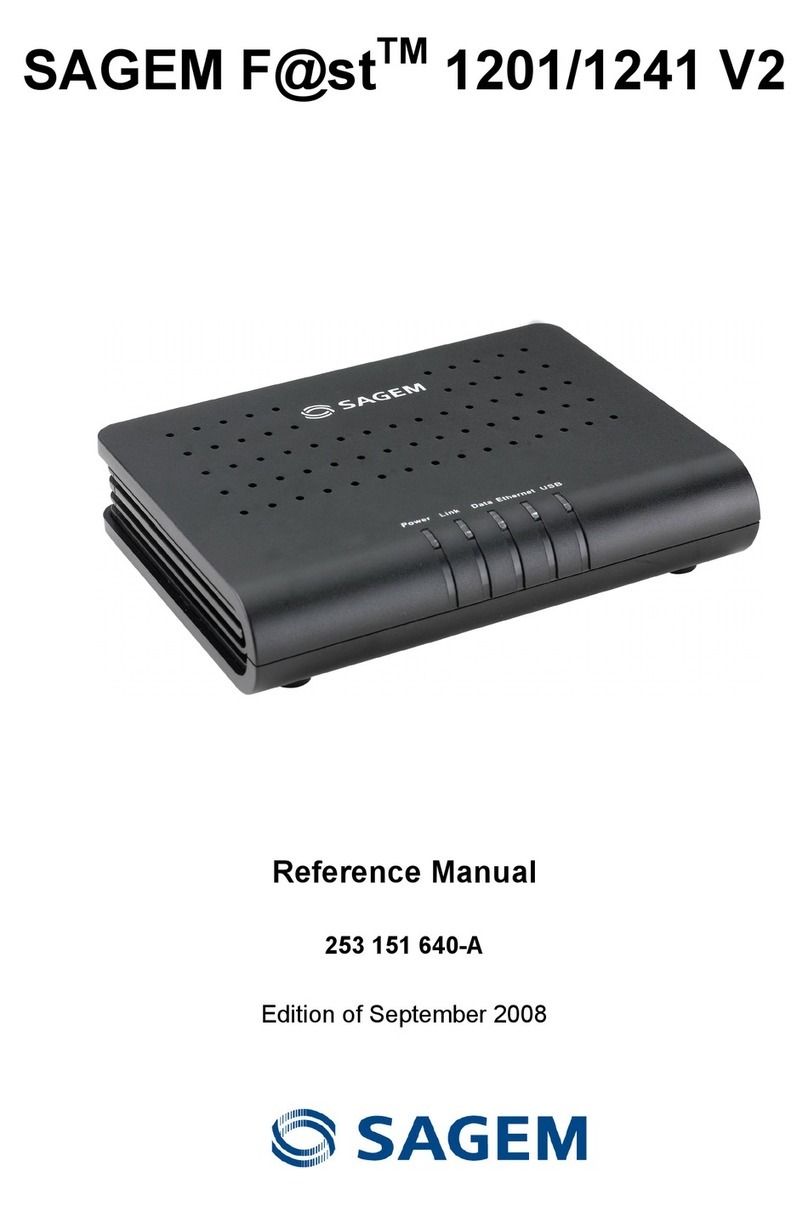
Sagem
Sagem 1201 User manual