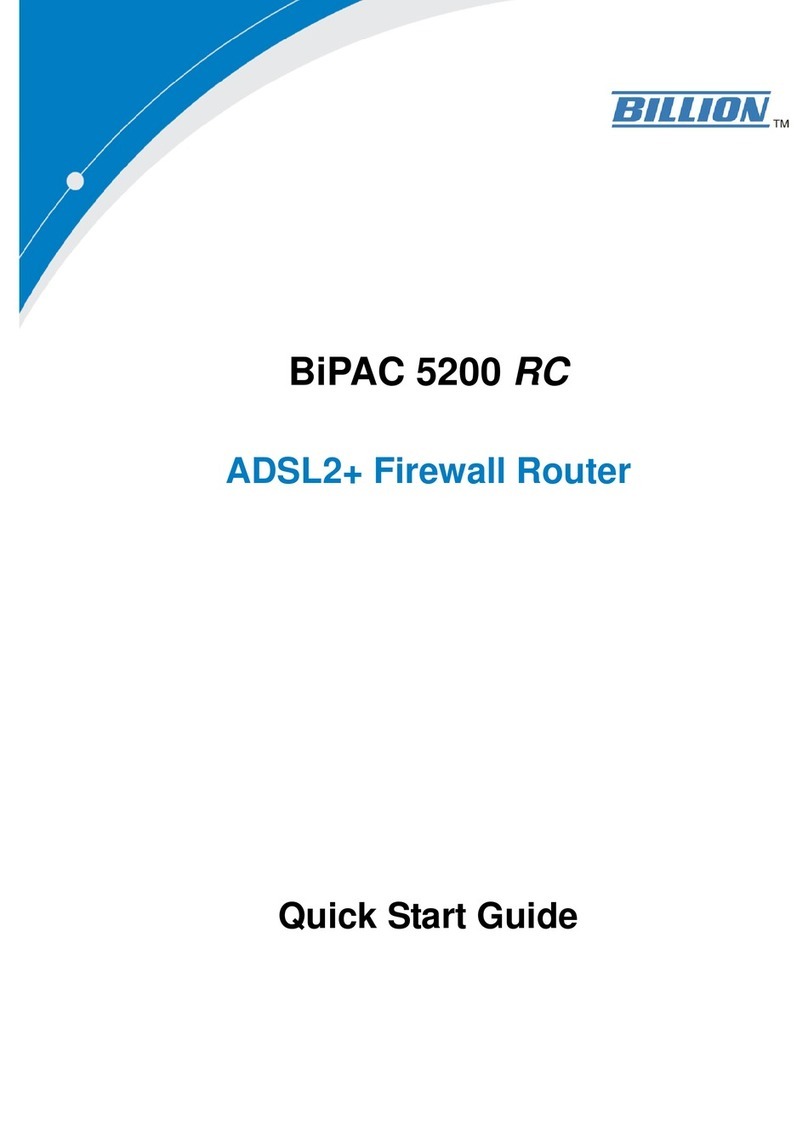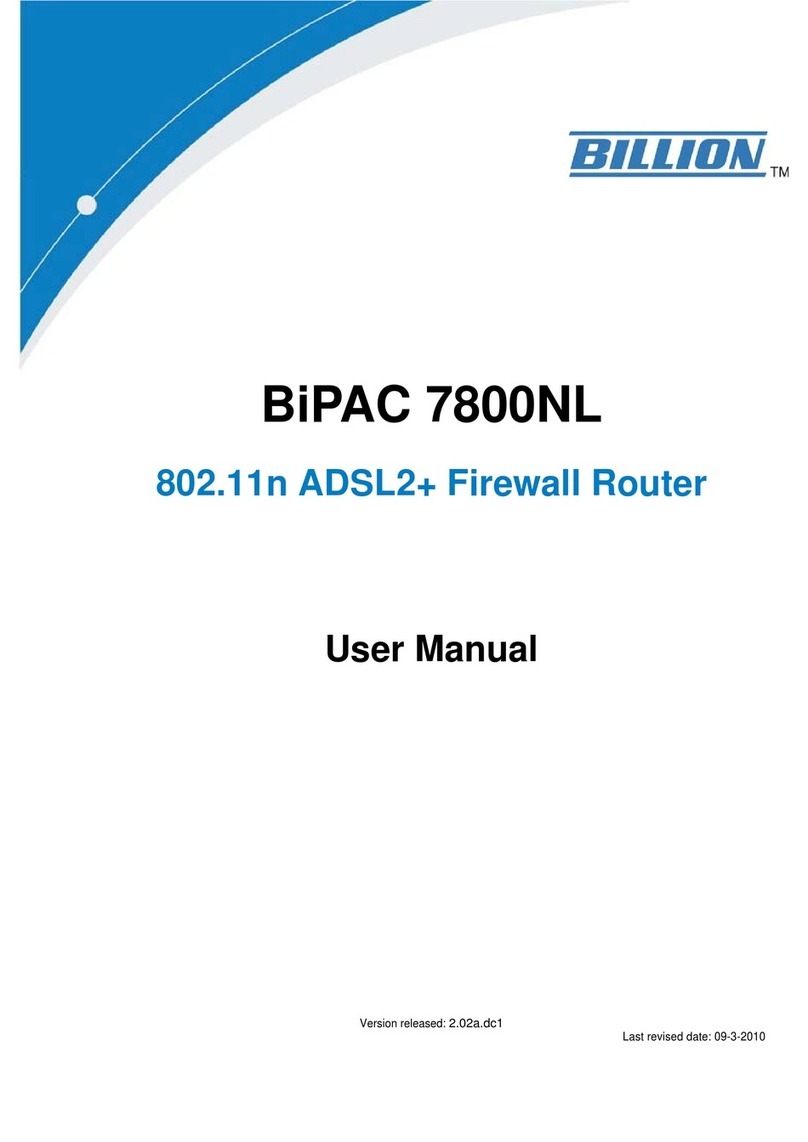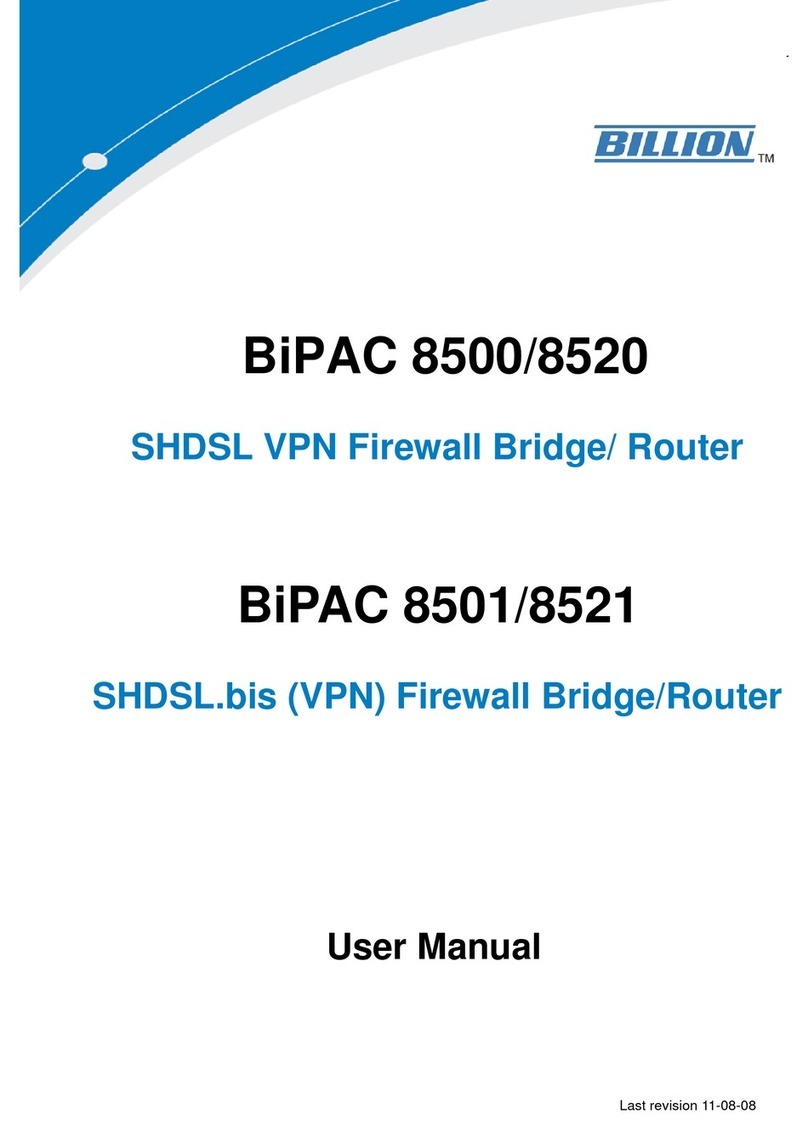Billion BiPAC 7100SG User manual
Other Billion Network Router manuals

Billion
Billion BiPAC 8900X R3 User manual
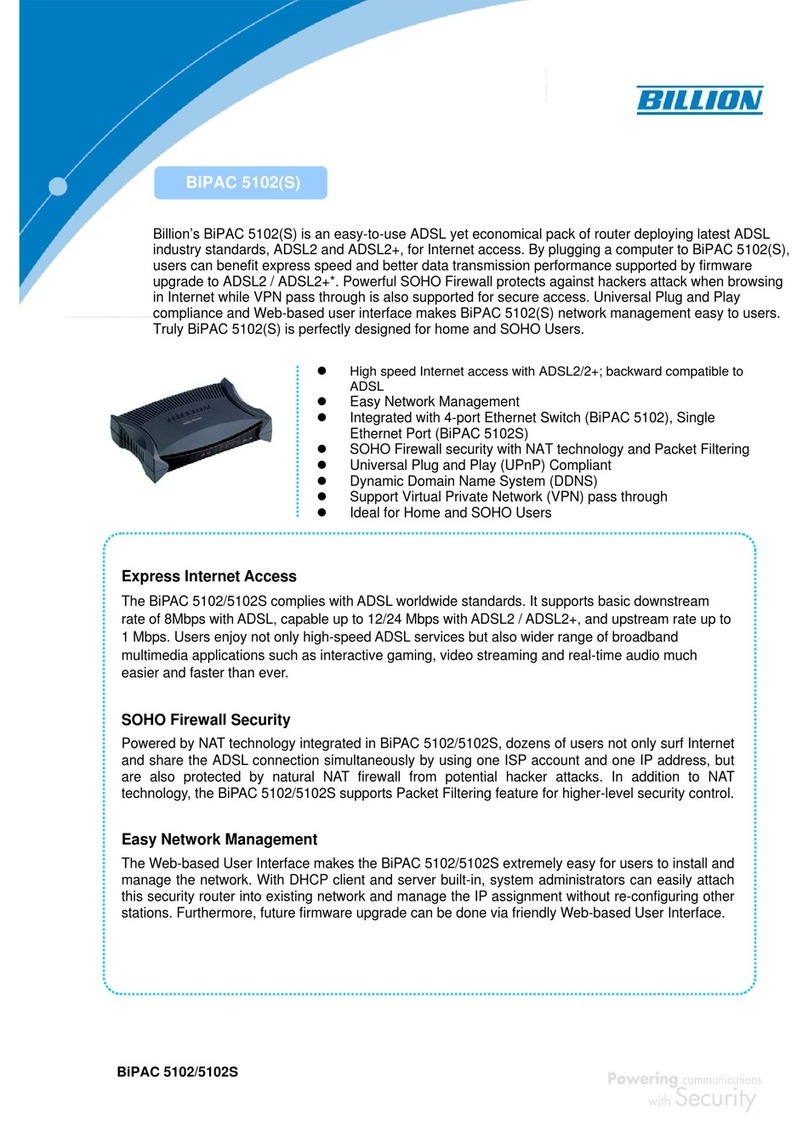
Billion
Billion (802.11g) ADSL2+ Modem/Router BIPAC 5102G User manual

Billion
Billion BiPAC 6300VNOZ User manual
Billion
Billion myGuard 7500GL User manual
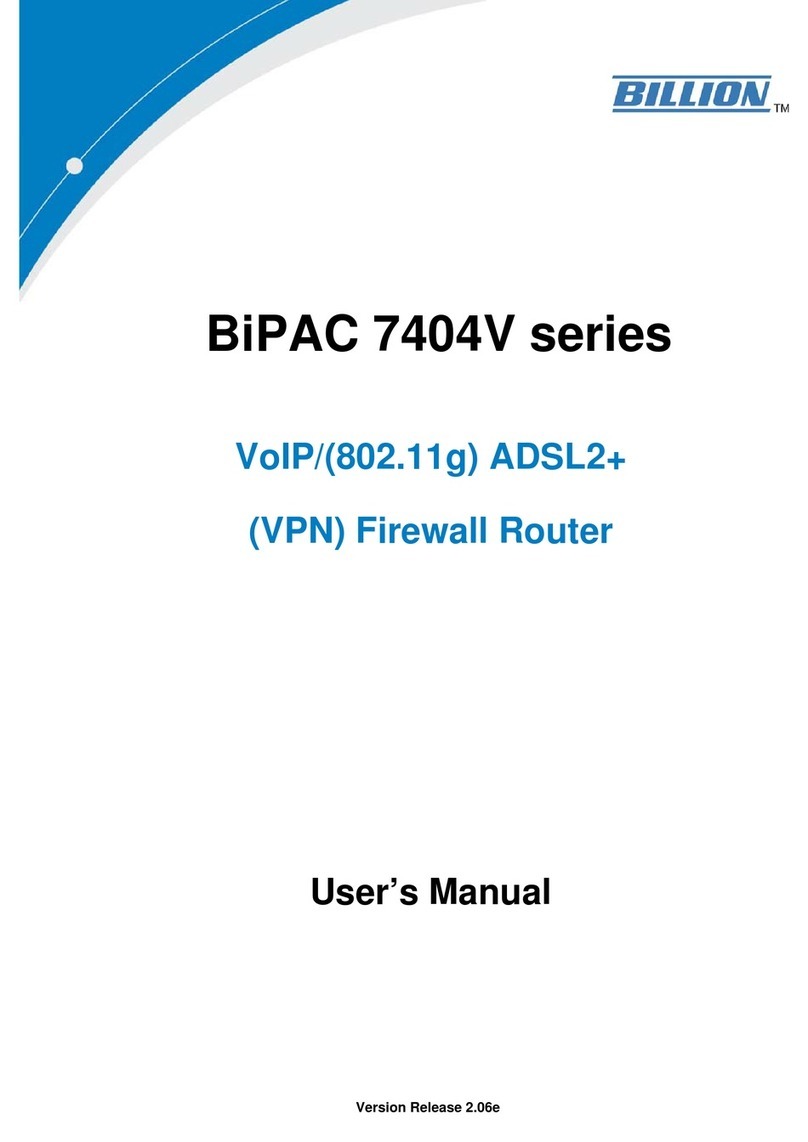
Billion
Billion BiPAC 7404V series User manual
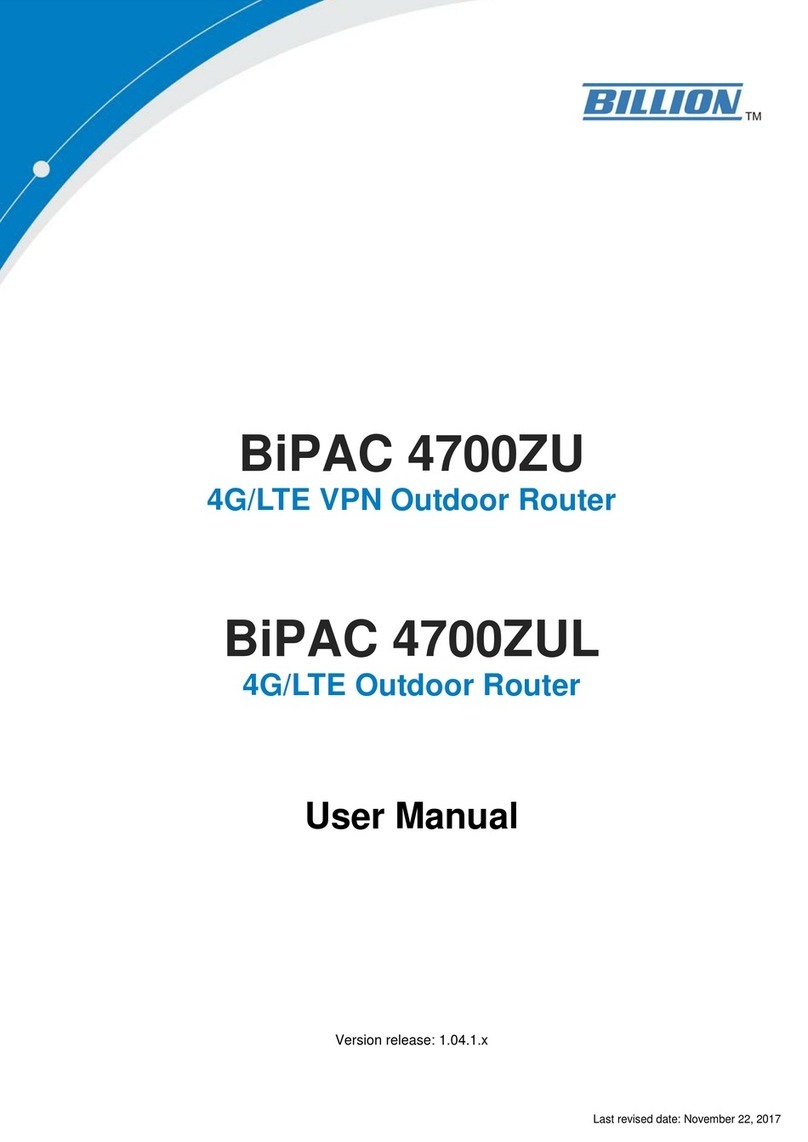
Billion
Billion BiPAC 4700ZUL User manual
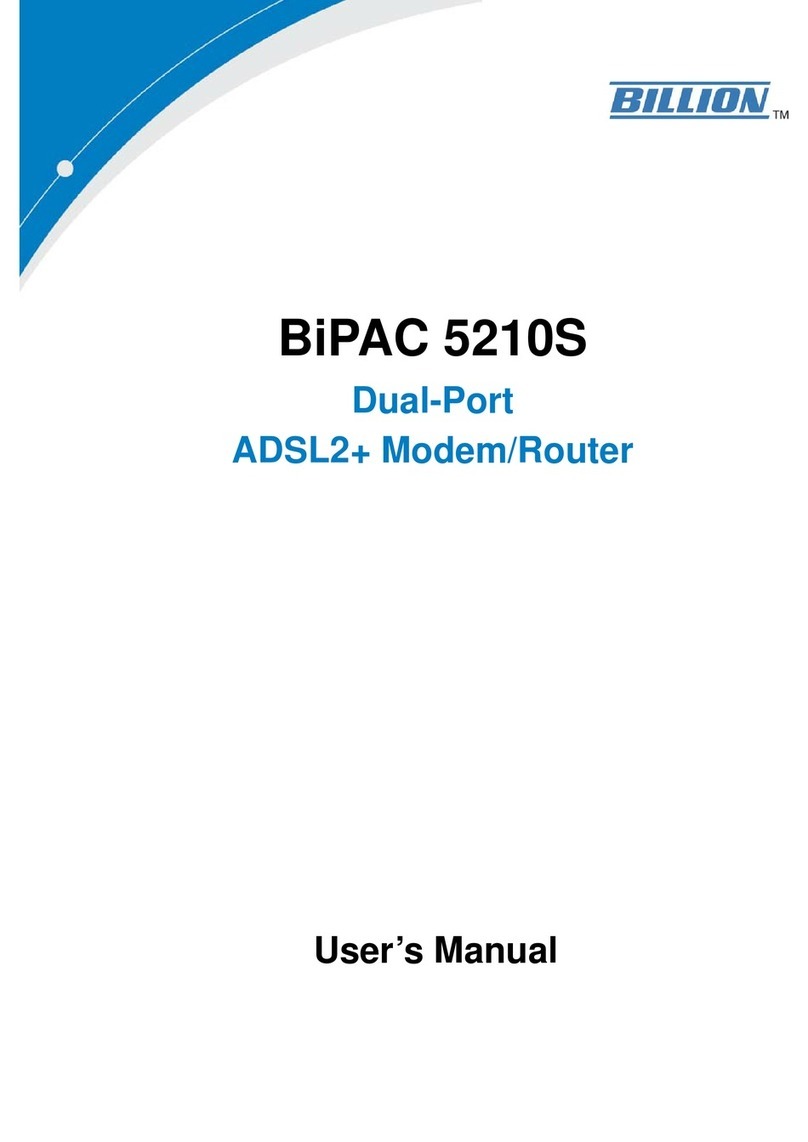
Billion
Billion BiPAC 5210S User manual

Billion
Billion BIPAC- 8500 User manual
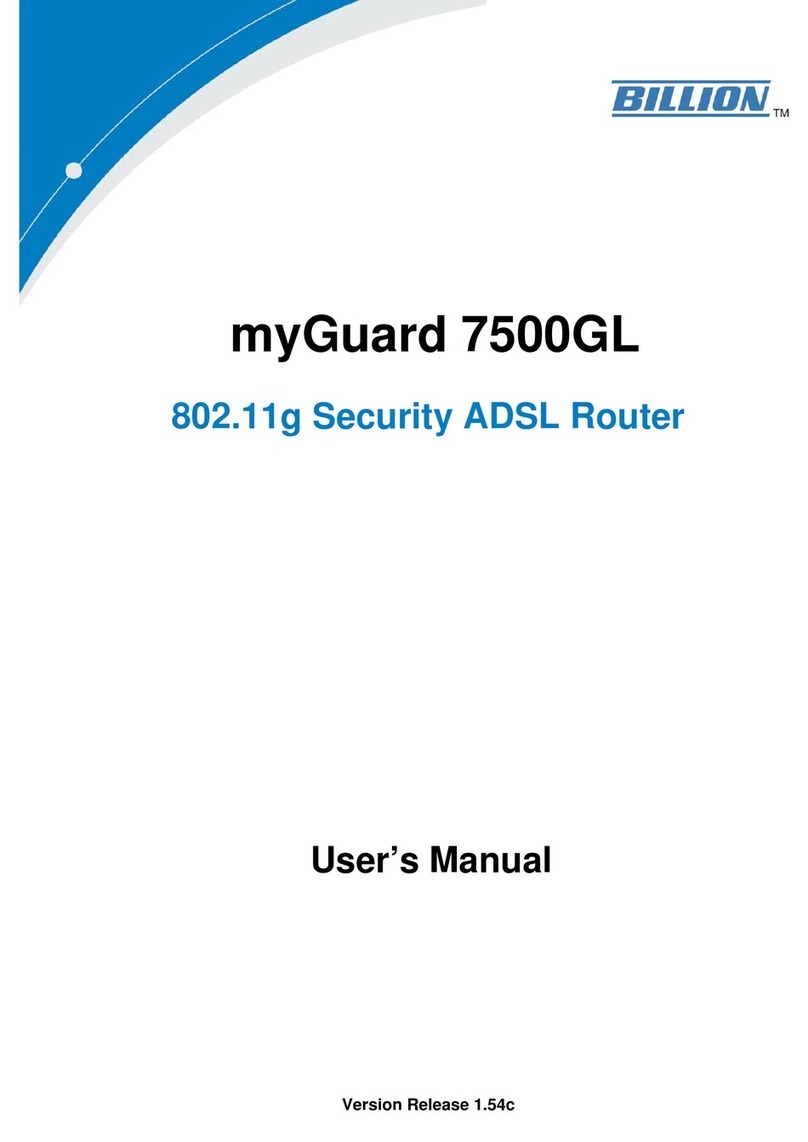
Billion
Billion myGuard 7500GL User manual
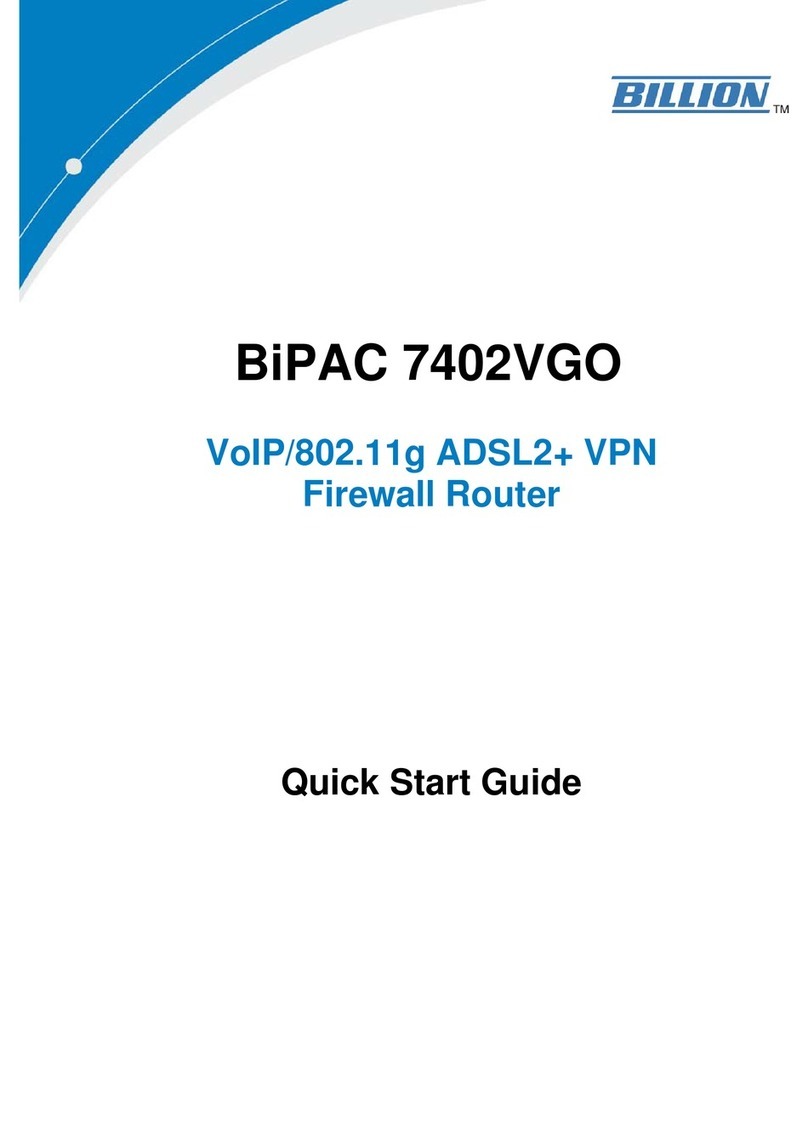
Billion
Billion BiPAC 7402VGO User manual

Billion
Billion BiPAC 5200 User manual

Billion
Billion BiPAC 2070 User manual
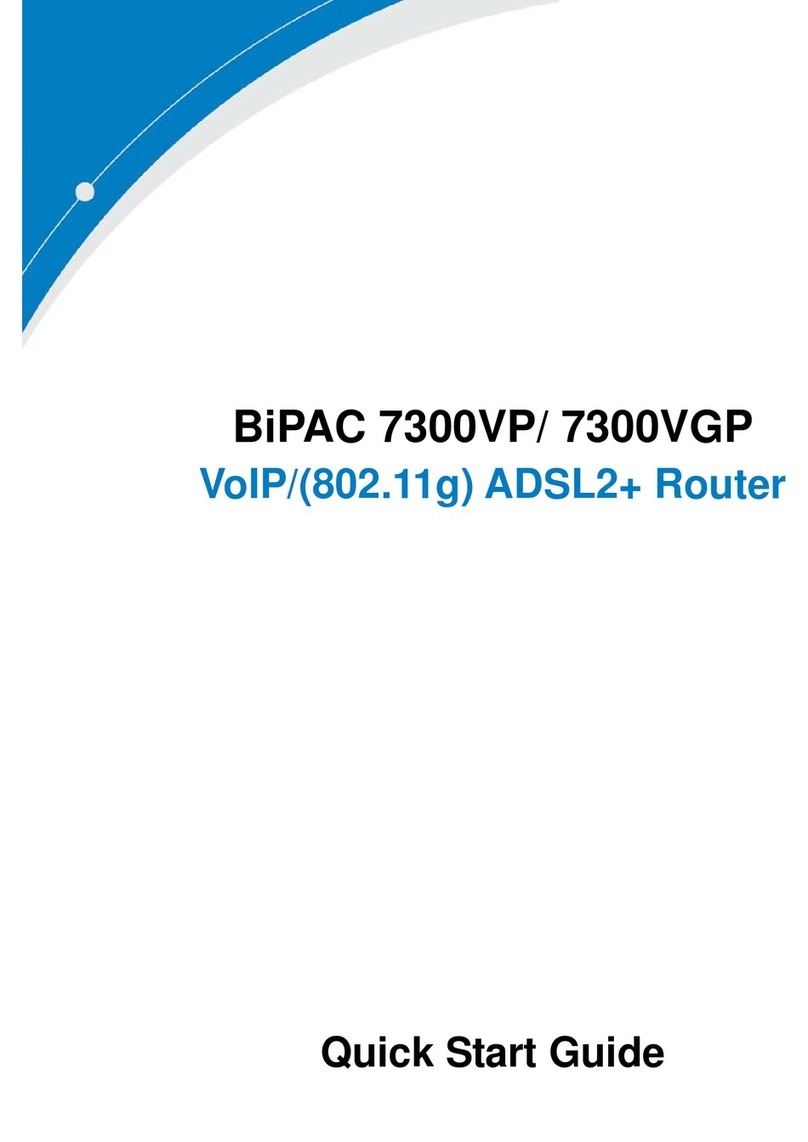
Billion
Billion VoIP/(802.11g) ADSL2+ Router BiPAC 7300VGP User manual
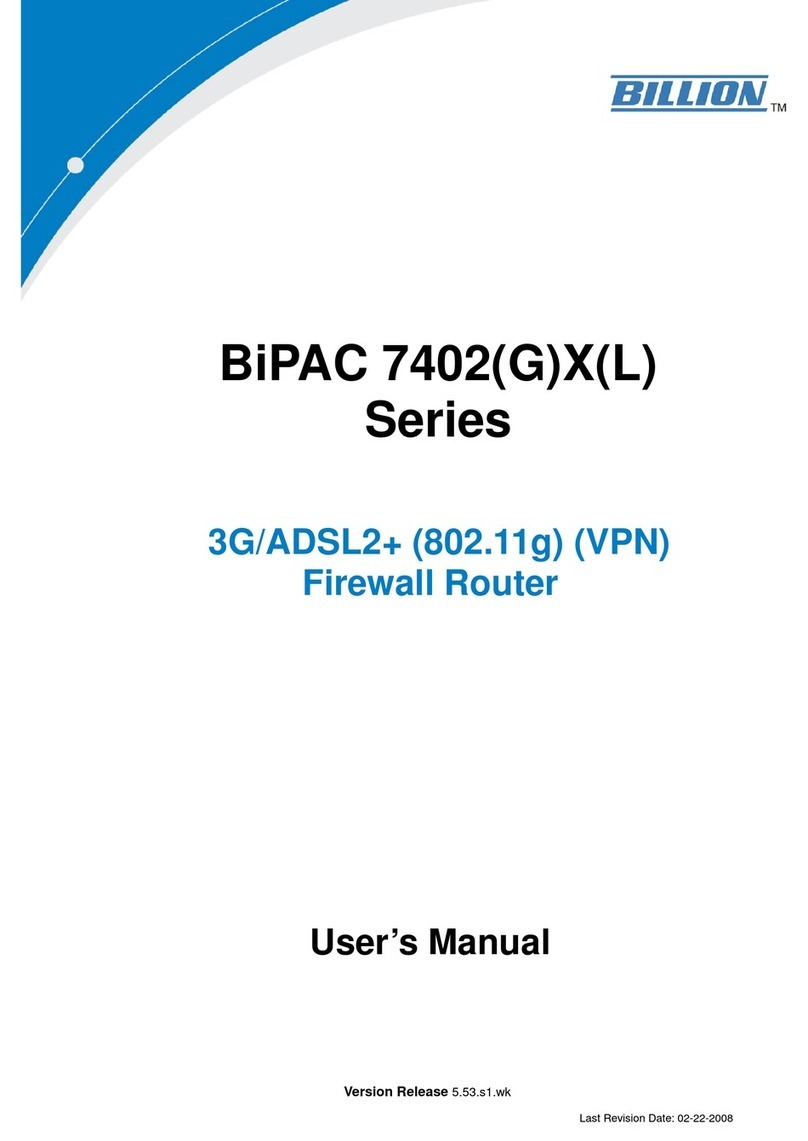
Billion
Billion BiPAC 7402G User manual

Billion
Billion BiPAC 5200N RC User manual

Billion
Billion BiPAC 8700AX-1600 User manual
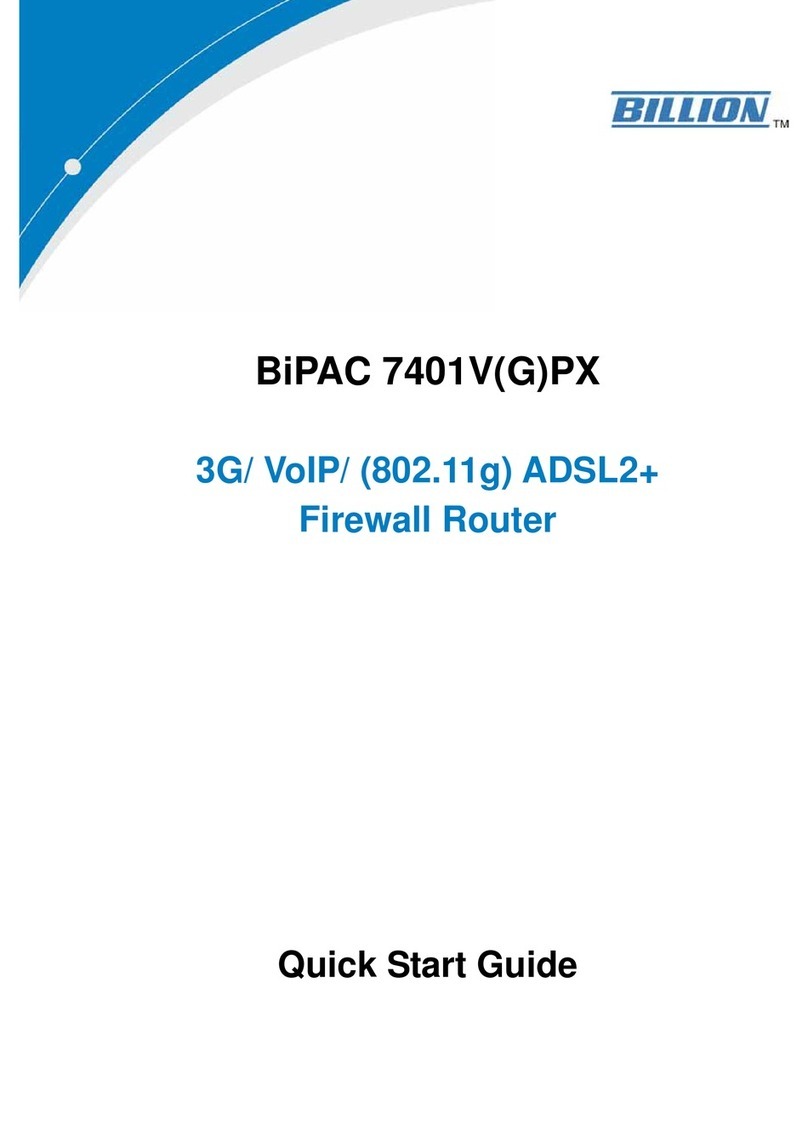
Billion
Billion BiPAC 7401V(G)PX User manual

Billion
Billion 810VGTX User manual
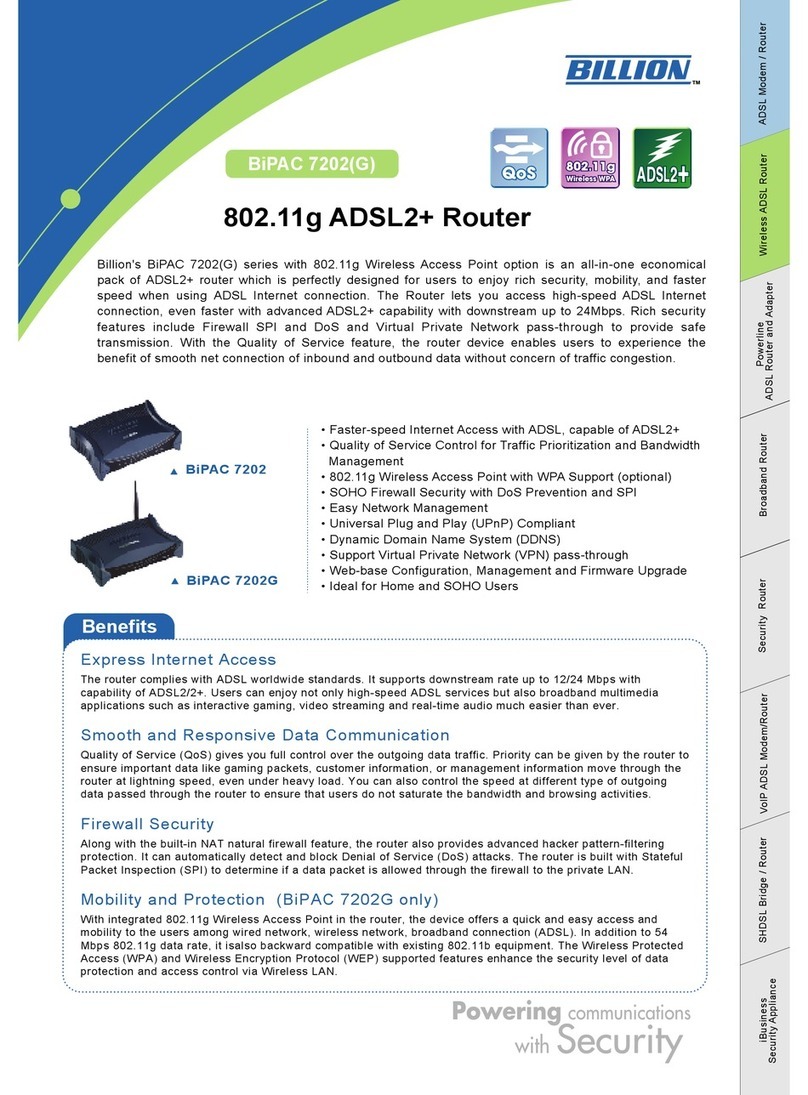
Billion
Billion BiPAC 7202 User manual

Billion
Billion BiPAC 5200 User manual
Popular Network Router manuals by other brands

TRENDnet
TRENDnet TEW-435BRM - 54MBPS 802.11G Adsl Firewall M Quick installation guide

Siemens
Siemens SIMOTICS CONNECT 400 manual

Alfa Network
Alfa Network ADS-R02 Specifications

Barracuda Networks
Barracuda Networks Link Balancer quick start guide

ZyXEL Communications
ZyXEL Communications ES-2024PWR Support notes

HPE
HPE FlexNetwork 5510 HI Series Openflow configuration guide