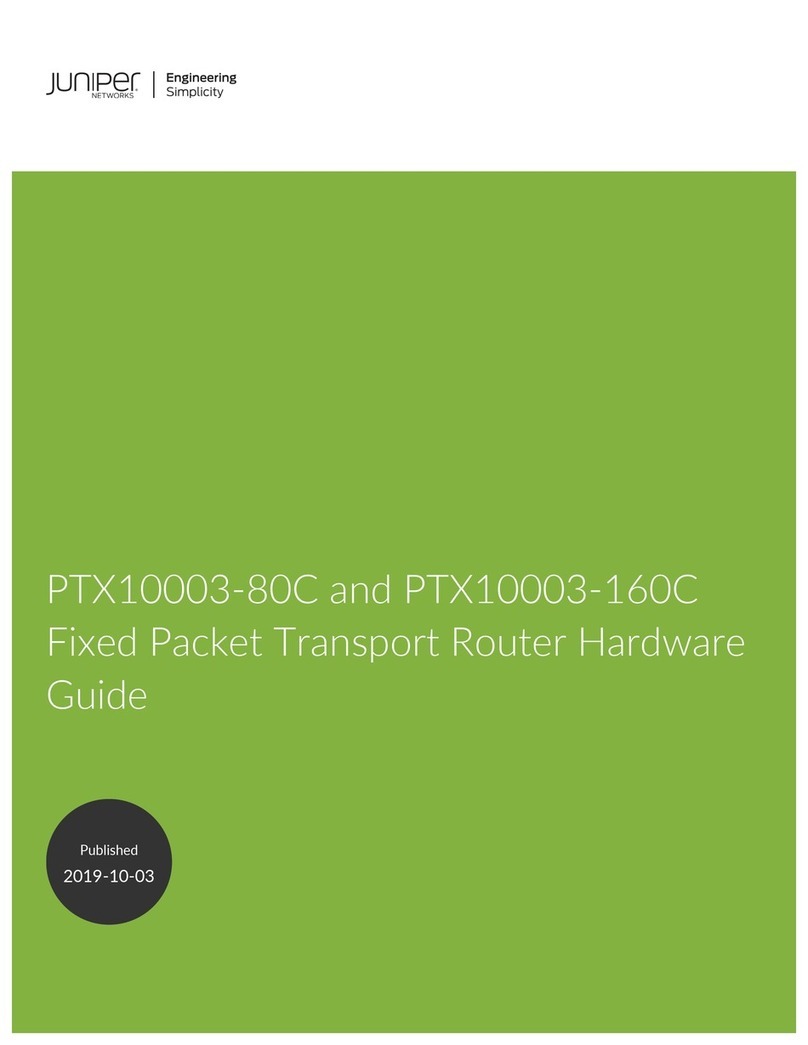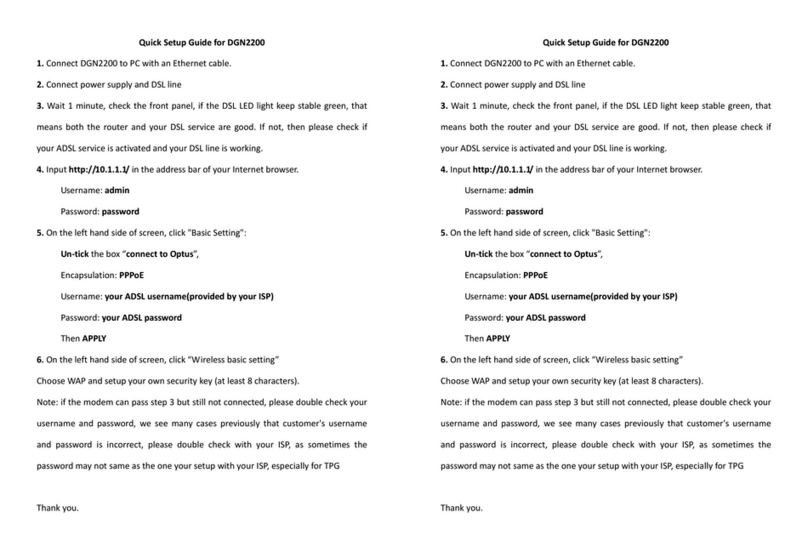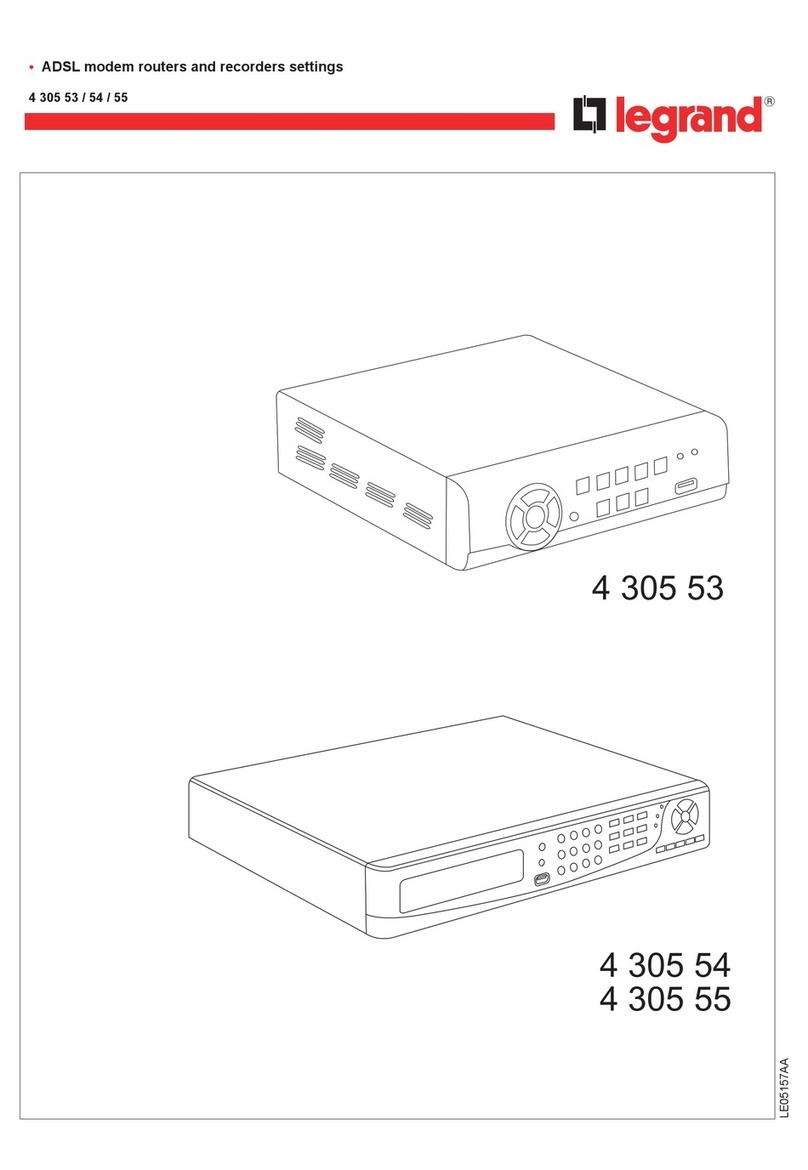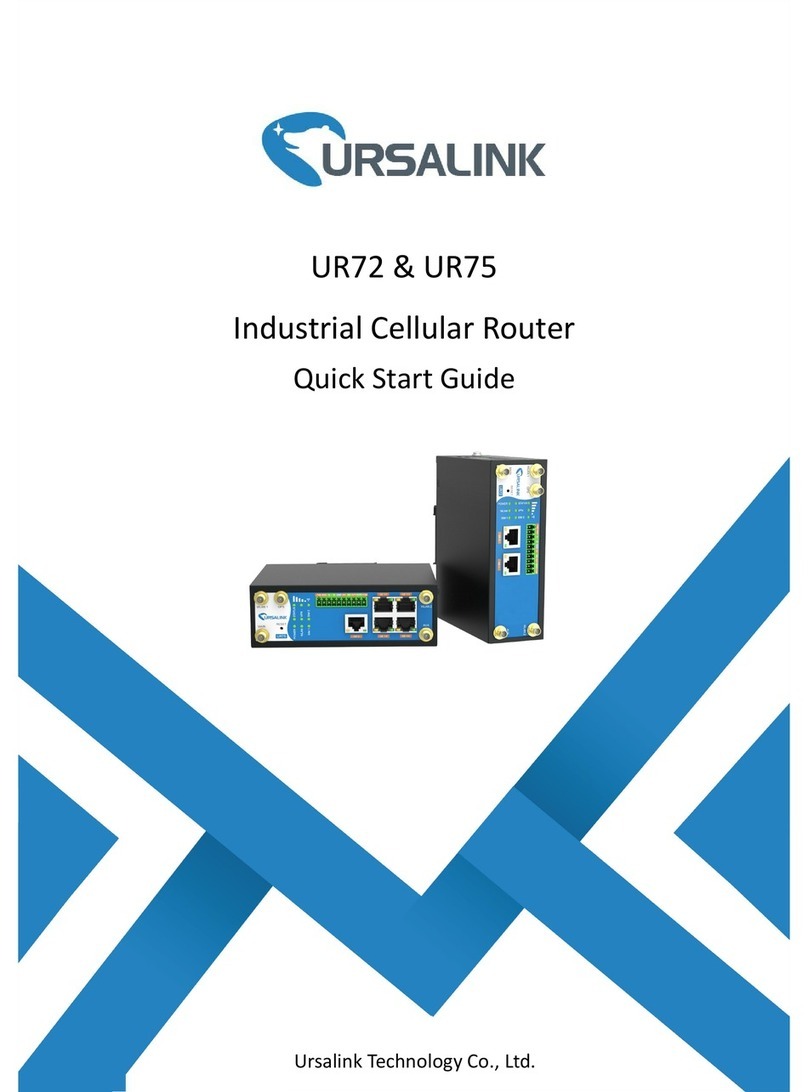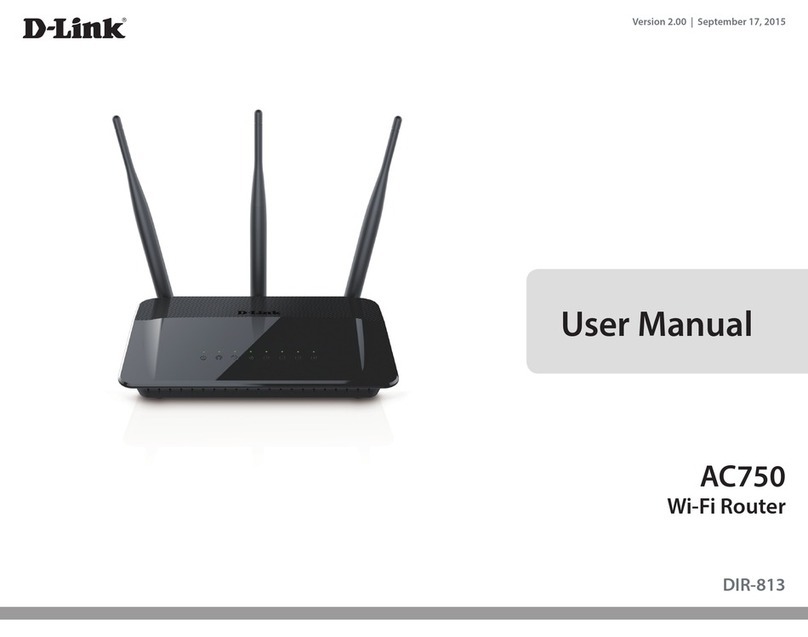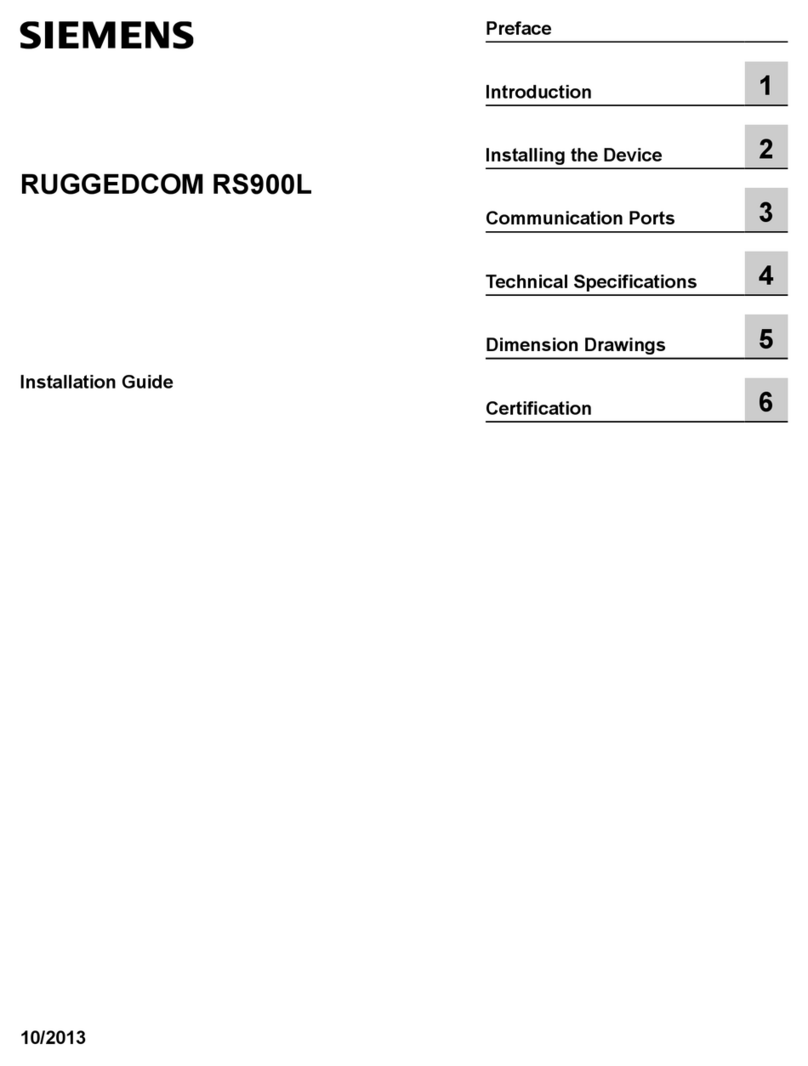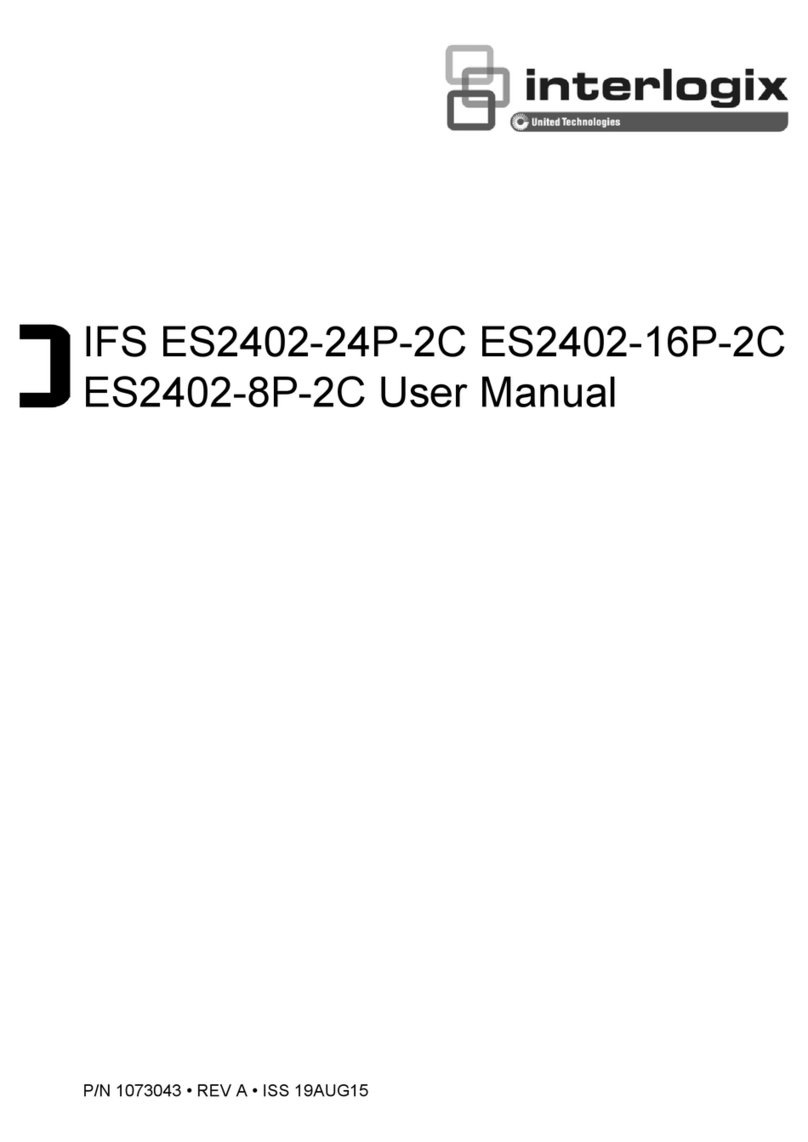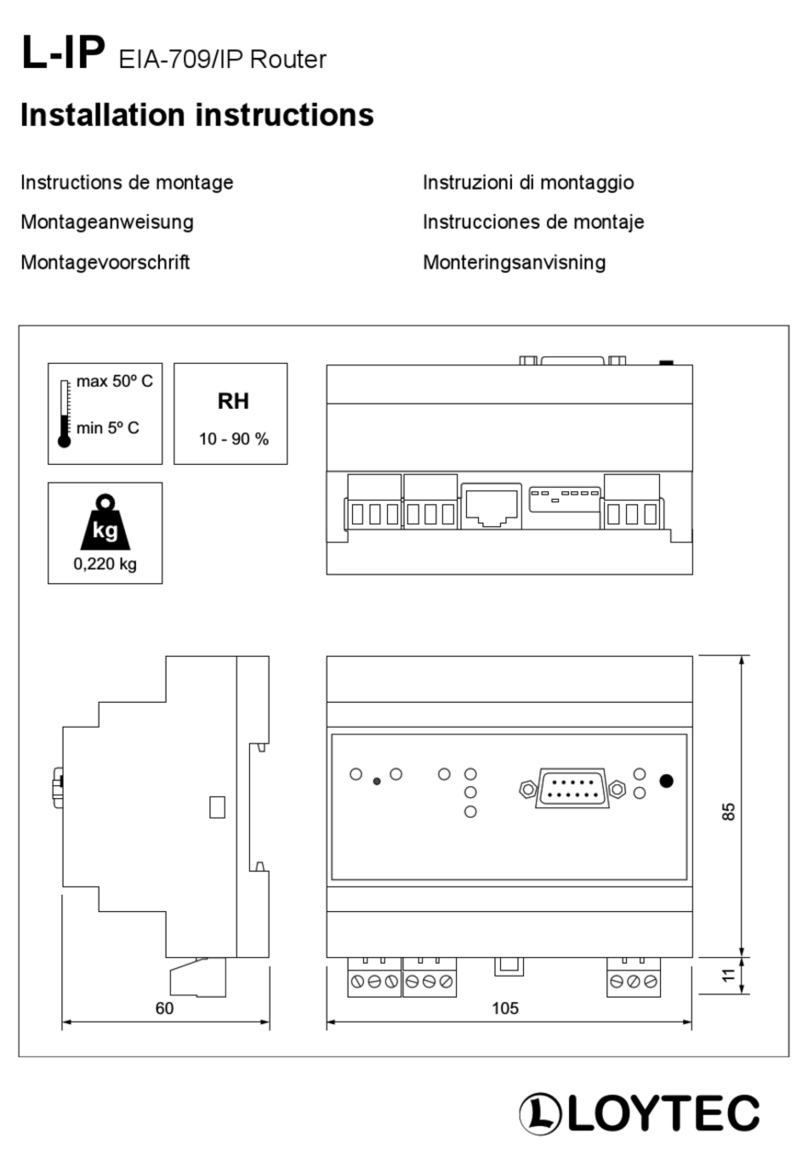Sagem F@st 2404 User manual

1 Presentation
SAGEM F@st 2404/2444
Sagem Communication thanks you for choosing the range of SAGEM F@stTM 2404/
2444 Routers. e hope it will provide you with full satisfaction.
SAGEM F@stTM 2404 and SAGEM F@stTM 2444 products adapt the ADSL function
respectively on POTS (ITU G.992.1/3/5 - Appendix A) and on ISDN (ITU G.992.1/3/5 -
Appendix B).
SAGEM F@stTM 2404 and SAGEM F@stTM 2444 equipment include four Ethernet
interfaces (ETH1 to ETH4).
In addition, it will provide you with access to all the services provided by your Internet
Access Provider, as shown in the diagram below.
List of symbols used in this guide
arns you about an action or a serious omission.
Provides you with important information you must take into account.

Contents of the pack 2
SAGEM F@st 2404/2444
CONTENTS OF THE PACK
Before you carry out the installation make sure that the pack contains the following
elements:
PHONE
DSL
LINE

3 Connections
SAGEM F@st 2404/2444
Make the connection as shown in the diagram below.
CONNECTIONS
Make sure that the router is not connected to your computer before you start
the installation from the CD-ROM.
Connecting your router
Connecting additional telephones
Make the connections according to the
diagram opposite.
PHONE
DSL
LINE

Installation from the CD-ROM 4
SAGEM F@st 2404/2444
INSTALLATION FROM THE CD-ROM
Make sure that the router is not connected to your computer before you start
the installation from the CD-ROM.
linsert the CD-ROM into the
relevant drive; the opposite
screen appears:
lclick on Next to display a
screen describing the
precautions to be taken during
the installation.
lclick on Next; the opposite
screen appears to let you
select the type of installation
(first installation or installation
of an additional computer).
For a first installation, we advise you to check «You want to install you
oute fo the fi st time» then click on Next to continue the installation.

5 Installation from the CD-ROM
SAGEM F@st 2404/2444
The opposite screen appears
when you click on Next.
This screen lets you select the
interface ( i-Fi or Ethernet) you
want to use to connect your router
to your computer.
The router only connects to one type of interface.
Installing your router using different interfaces is detailed below in the order they appear
in the previous screeen (connection mode selection).
Installation by Wi-Fi interface
You selected the Wi eless
interface ( i-Fi); the opposite
screen appears.
This screen lets you select the
wireless connection mode
( i-Fi). Two connection modes
are suggested to you:
leither by installing a i-Fi USB
adaptor (or key) on your
computer,
lor by using your computers
built-in i-Fi.
hichever mode you select, you must plug in the router and connect it to the
ADSL line.

Installation from the CD-ROM 6
SAGEM F@st 2404/2444
USB Wi-Fi Adaptor
You selected « i-Fi USB
adaptor», click on Next.
Follow the instructions provided
by the installer screens by
connecting the USB i-Fi adaptor
to your computer then configure
the i-Fi interface.
The following i-Fi parameters
must be entered:
lSSID,
lEP security key
(26 alphanumeric characters).
This « i-Fi» information is marked on your modem/router.
Once you have filled in the i-Fi
parameters, click on Next.
An Internet connection screen
appears. You must enter your
connection ID then your
connection password.
This information is provided by your Internet Service Provider (ISP).

7 Installation from the CD-ROM
SAGEM F@st 2404/2444
Once you have entered the configuration
parameters, a window appears listing the
different steps in the installation. Once all
these steps are complete, an end of the
installation window appears telling you that
your router has been correctly installed.
You may now use your Internet access.
Wi-Fi interface integrated into your computer
Before you continue installing your router, you must first configure your
computers wireless manager.
Once you have configured your computers
wireless manager, an Internet connection
screen will appear. You must enter your
connection ID then your connection
password.
Once you have entered the configuration
parameters, a window appears listing the
different steps in the installation. Once all
these steps are complete, an end of the
installation window appears telling you that
your router has been correctly installed.
You may now use your Internet access.
This information is provided by your Internet Service Provider (ISP).

Installation from the CD-ROM 8
SAGEM F@st 2404/2444
Installation on the Ethernet port
You selected «Use the Ethe net cable»,
click on Next.
Follow the instructions provided by the
installer screens by pluging in the router
supply, switching it on and connecting the
ADSL line and then connect your
computer to one of four Ethernet sockets
(ETH1, ETH2, ETH3 or ETH4) of the
router to by using the Ethernet cable.
This information is provided by your Internet Service Provider (ISP).
Once you have entered the configuration
parameters, a window appears listing the
different steps in the installation. Once all
these steps are complete, an end of the
installation window appears telling you
that your router has been correctly
installed.
You may now use your Internet access.
Once you have made these connections,
an Internet connection screen appears.
You must enter your connection ID then
your connection password.

9 Installation from the CD-ROM
SAGEM F@st 2404/2444
Installation of an additional computer
linsert the CD-ROM into the relevant drive. Continue the installation up to the
installation selection window and select «You want to install an additional
compute », click on Next to continue the installation. The interface selection window
opens.
lselect the interface you want to use to install an additional computer in the local
network (LAN) then click on Next to continue the installation. An interface selection
window which is identical to the previous installations appears.
lselect your choice of interface then continue the installation as described earlier.
Your router is already connected.
Given that the router has already been installed once you do not need to plug
it in or connect the ADSL line.

Troubleshooting 10
SAGEM F@st 2404/2444
TROUBLESHOOTING
Status of the LE s on the front
Users can locate the fault using the following sources:
nStatus of the LEDs on the front,
nInformation accessible by your routers built-in «DSL Router» HTTP controller,
lRouter supervision,
l«Diagnostics» tool.
Status Colour
ADSL upPower on Wi-Fi activated
Lit steady
At Wi-Fi
traffic rate
Green
Blinking
Off Wi-Fi
not activated
_
Power off
ADSL training
No ADSL
detected
Public address
not available
or ADSL line
not connected
Red
_
_
Power
Failure
At WAN
traffic rate
At least active ET link
(ET 1, ET 2,
ET 3 or ET 4)
At LAN traffic rate
No active ET link
(ET 1, ET 2,
ET 3 or ET 4)
Power off
or
Bridge mode
Public address
available
XX
X

11 Troubleshooting
SAGEM F@st 2404/2444
Router supervision
This is displayed permanently in a box at the top right of each window in the HTTP
configuration tool.
LE s
G een
Yellow
Red
Off
Adsl Down
Connected
Waiting fo ISP
G een
ADSL Line synchronized
ADSL Line synchronizing
ADSL Line not connected
Public address ( AN) distributed to the
modem/router
Router is rebooting
Public address ( AN) not distributed to
the router or ADSL line not connected
Yellow
Access denied
Not configu ed
Route Rebooting
No VC (Virtual Channel)
Erroneous Login and/or password
Red
ADSL Line synchronizing
To access the configuration tool:
nopen your browser then enter the following in the address bar:
lthe following URL : http://myrouter,
lor the following address : http://192.168.1.1.
A «Login» window opens.
lenter admin in the «Username» field,
lenter admin in the «Password» field,
You may now access your routers HTTP configuration tool.
Bit rate
Displays the nominal downlink bit rate
Displays the nominal uplink bit rate

Troubleshooting 12
SAGEM F@st 2404/2444
To access this tool:
nopen the configuration tool (see the router supervision section).
nselect the «Status» heading then the «Diagnostics» menu in the relevant list located
in the left of each window; the following screen appears:
Buttons
Update the data displayed on the screen
Reboot your router
« iagnostics» tool

13 Troubleshooting
SAGEM F@st 2404/2444
The result of the tests carried out by your routers «DSL router» configuration tool is
displayed in the «Diagnostics» window. These tests relate to the connections to the LAN,
your DSL Service Provider and your Internet Service Provider (ISP).
A hypertext link (help) enables the user to access contextual help. This help
provides explanations about the status of the connection (PASS green,
DOWN orange and FAIL red) and provides the appropriate repair procedures.
If a test displays a «FAIL» status, click on «Help» then the
«RerunDiagnosticTests» button at the bottom of the «Help» page to make
sure that the test was suitable. If the test still displays «FAIL», you must
follow the repair procedure displayed on this page.
Connection status
Restarting your modem/router
If you are having trouble connecting to the Internet we recommend that you restart your
router or possibly return to the factory configuration using the procedures described
below.
IMPORTANT
To restart your router, click on the «Reboot» button in the top right of your HTTP
configuration tools welcome page.
Returning to the factory configuration
To return to the factory configuration:
lin the top left of your HTTP configuration tools welcome page select the
Management heading then the Resto e default sub-menu in the Settings menu.
lor press and hold for about 10 seconds on the button marked «REG» on the back of
your router.
G een
Red
Indicates that the test was carried out correctly
PASS
Indicates that an interface (ETH, USB or i-Fi) was not
detected.
DO N
FAIL
O ange
Meaning
Status
Indicates that a test failed or that a command cannot be
launched.
Colou

Safety instructions 14
SAGEM F@st 2404/2444
Environment
The router should be installed and used inside a building.
The room temperature should not exceed 45°C.
The router can be placed on a desktop or fixed vertically in its wall mounting.
The router should not be exposed to strong sunlight or placed near a substantial source of
heat.
The router should not be placed in an environment where it would be sub ected to
considerable steam condensation.
The router should not be exposed to splashes of water.
The routers casing should not be covered.
The router and its peripherals should not be used for outdoor transmissions.
Power supply source
The routers mains adaptor should not be covered.
The router comes with its own mains adaptor. It should not be used with another adaptor.
This Class II adaptor does not to be grounded (earthed). The connection to the electrical
network should comply with the indications given on the label.
Use a readily accessible mains outlet located near the router. The power supply cord is 2 m
long.
Arrange the power supply cord in such a way as to avoid any accidental power cut to the
router.
The router is designed to be connected to a GG- (ground-to-ground) or GN- (ground-to-
neutral) type power supply network.
The router is not designed to be connected to an electrical installation with IT type diagram
(neutral connected to earth through an impedance).
Protection against short-circuits and leaks between phase, neutral and earth should be
provided by the buildings electrical installation. The power supply circuit for this equipment
should be fitted with 16 A overcurrent protection and differential protection.
The router should be connected to the mains via a readily accessible wall socket with a
cutout device.
Maintenance
It is prohibited to open the casing. This must be done only by qualified personnel approved by
your supplier.
Do not use liquid or aerosol cleaning agents.
SAFETY INSTRUCTIONS

15 Safety instructions
SAGEM F@st 2404/2444
SAFETY INSTRUCTIONS (Contd.)
Safety levels
Primary power source access HPV (Hazardous Primary Voltage circuit)
Bipolar AC mains socket
DC power supply access SELV (Safety Extra Low Voltage circuit)
Miniature fixed connector (Power)
RJ45 Ethernet access (ETHERNET) SELV
RJ11 line access (ADSL) TNV-3 (Telecommunication Network Voltage level 3 circuit)
Products bearing this symbol comply with EMC regulations as well as the Low Voltage Directive
published by the Commission of the European Community (CEC)
EC decla ation
EC compliance decla ation
Sagem Communication declares that the product named SAGEM F@st 2404 or
SAGEMF@st 2444 complies with the demands of the European Community directives 1995/5/CE
as well as with the essential demands of the directives 89/336/CEE dated 03/05/1989 and 73/23/
CEE dated 19/02/1973.
The CE compliance declaration for the SAGEM F@st 2404 and SAGEM F@st 2444 is
implemented within the framework of the R&TTE directive.

SAGEM F@st 2404/2444
NOTES : _________________________________________________________________
_______________________________________________________________________
_______________________________________________________________________
_______________________________________________________________________
_______________________________________________________________________
_______________________________________________________________________
_______________________________________________________________________
_______________________________________________________________________
_______________________________________________________________________
_______________________________________________________________________
_______________________________________________________________________
_______________________________________________________________________
_______________________________________________________________________
_______________________________________________________________________
_______________________________________________________________________
Registered trademarks
SAGEM F
@
st is a registered trademark of Sagem Communication
Mac OS® is a registered trademark of Apple Computer, Inc.
indows® is a registered trademark of Microsoft Corporation.
Copyright
Sagem Communication document. Reproduction and disclosure prohibited.
_______________________________________________________________________
This manual suits for next models
1
Table of contents
Other Sagem Network Router manuals
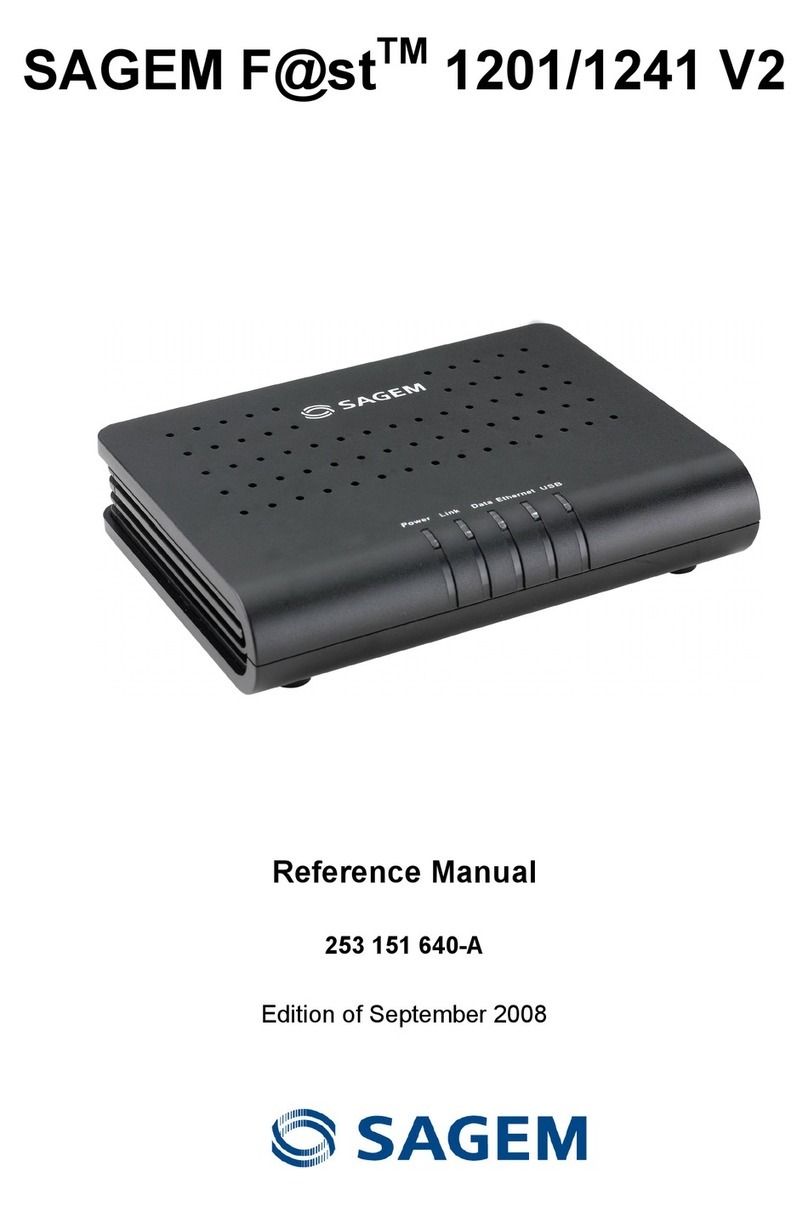
Sagem
Sagem 1201 User manual
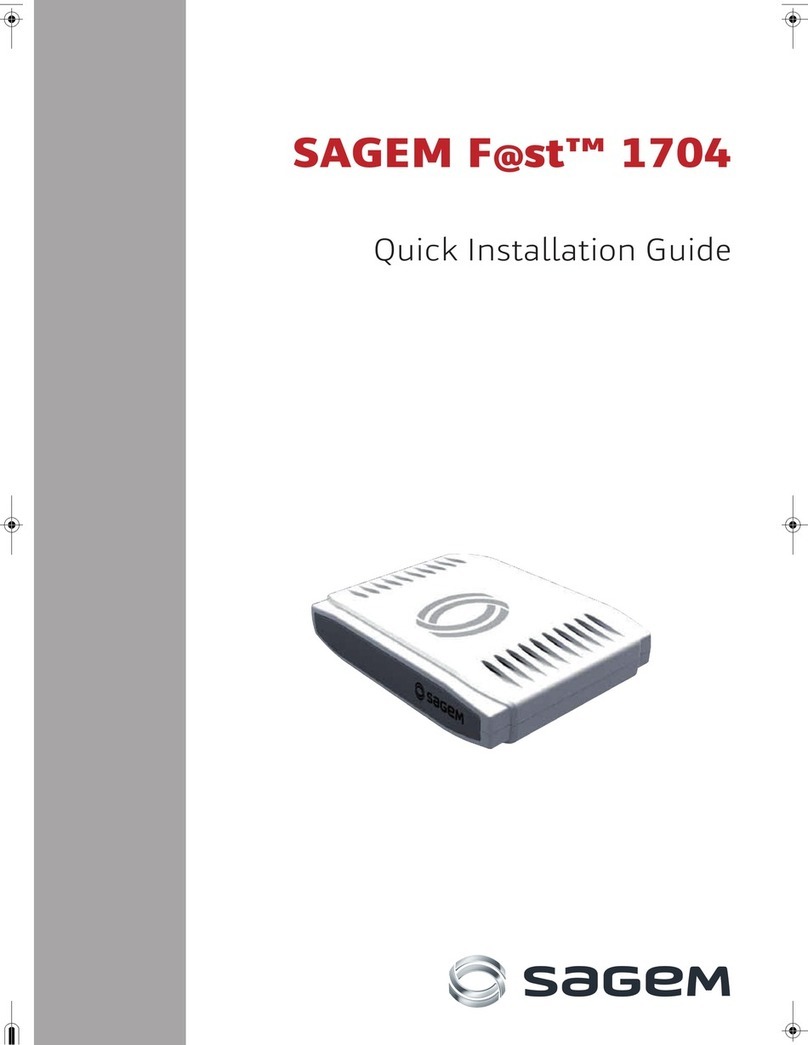
Sagem
Sagem F@st 1704 User manual

Sagem
Sagem F@ST 1500 User manual

Sagem
Sagem F@st 2644 User manual

Sagem
Sagem F@ST 1500WG User manual

Sagem
Sagem 1201 User manual

Sagem
Sagem SAGEMFAST 1500WG User manual

Sagem
Sagem F@st 1704 User manual

Sagem
Sagem F@st 244x User manual

Sagem
Sagem 2604 User manual