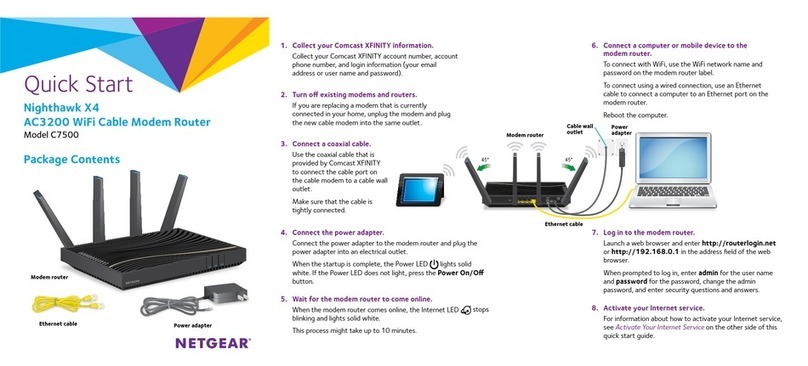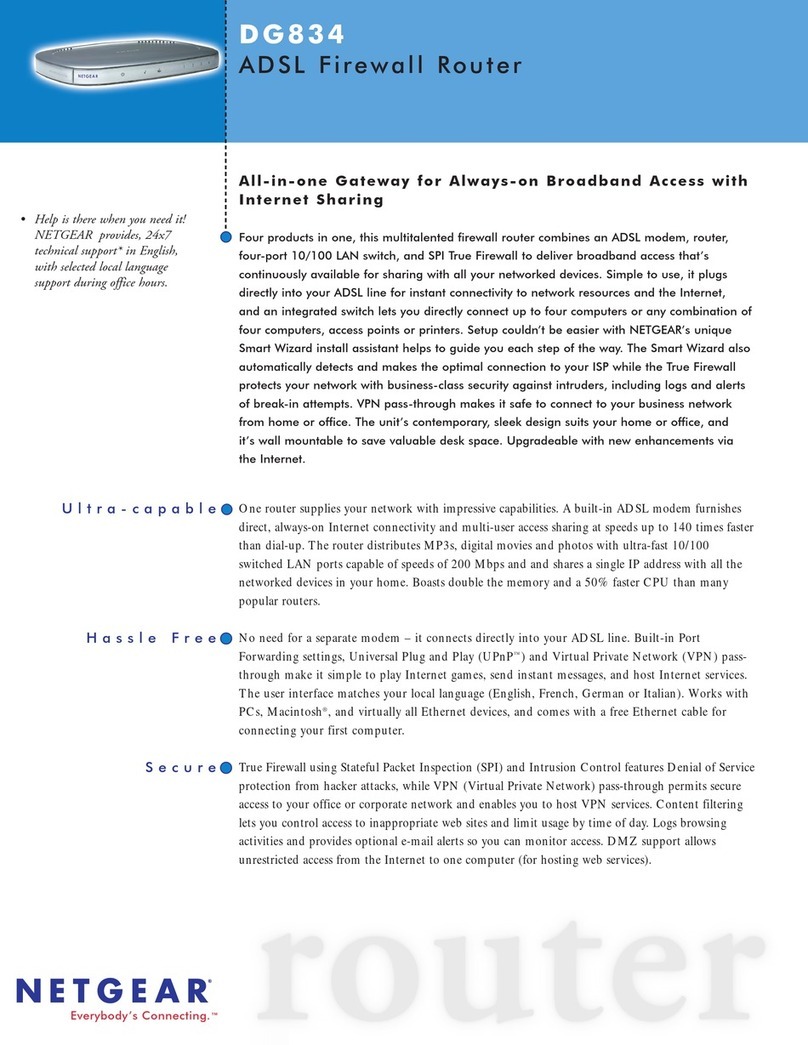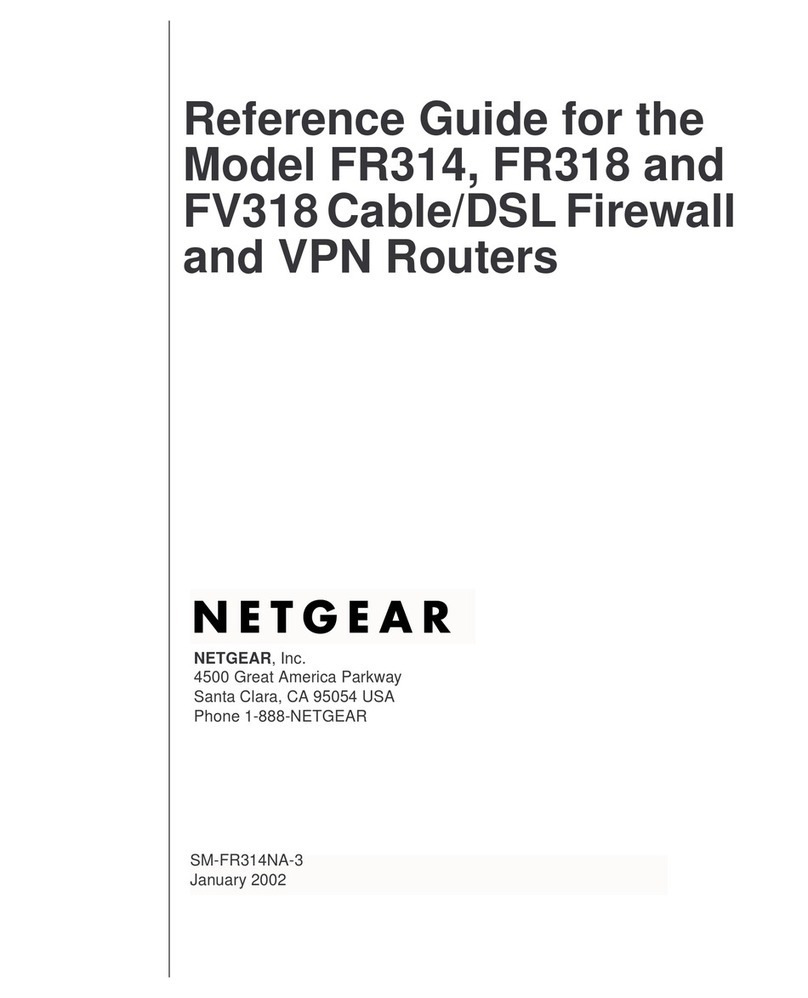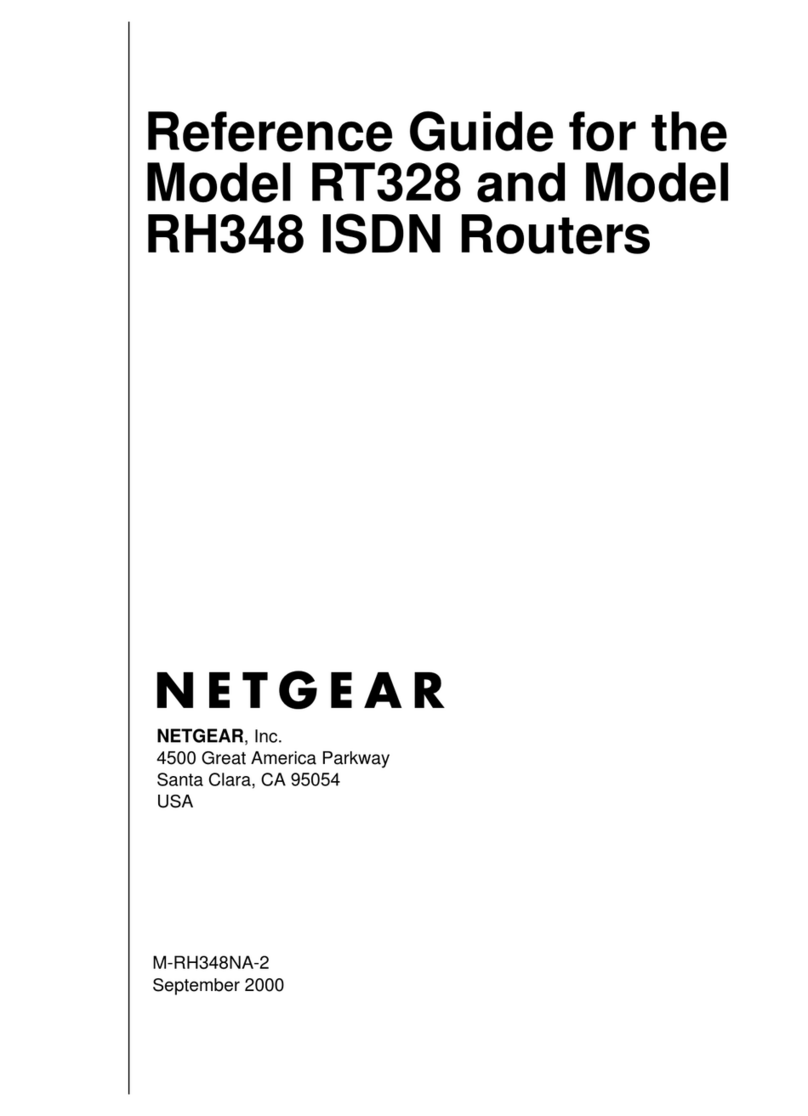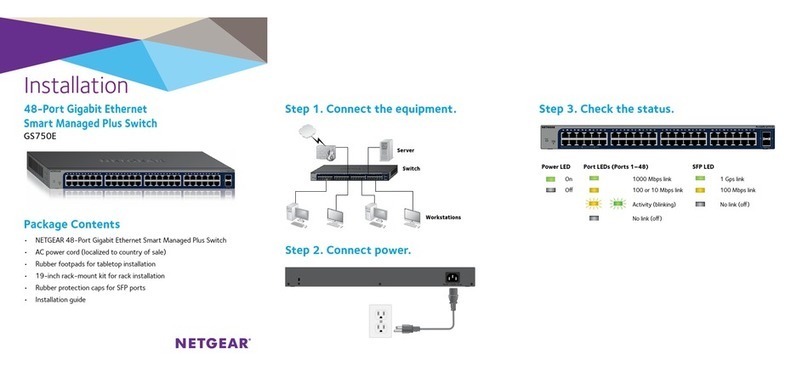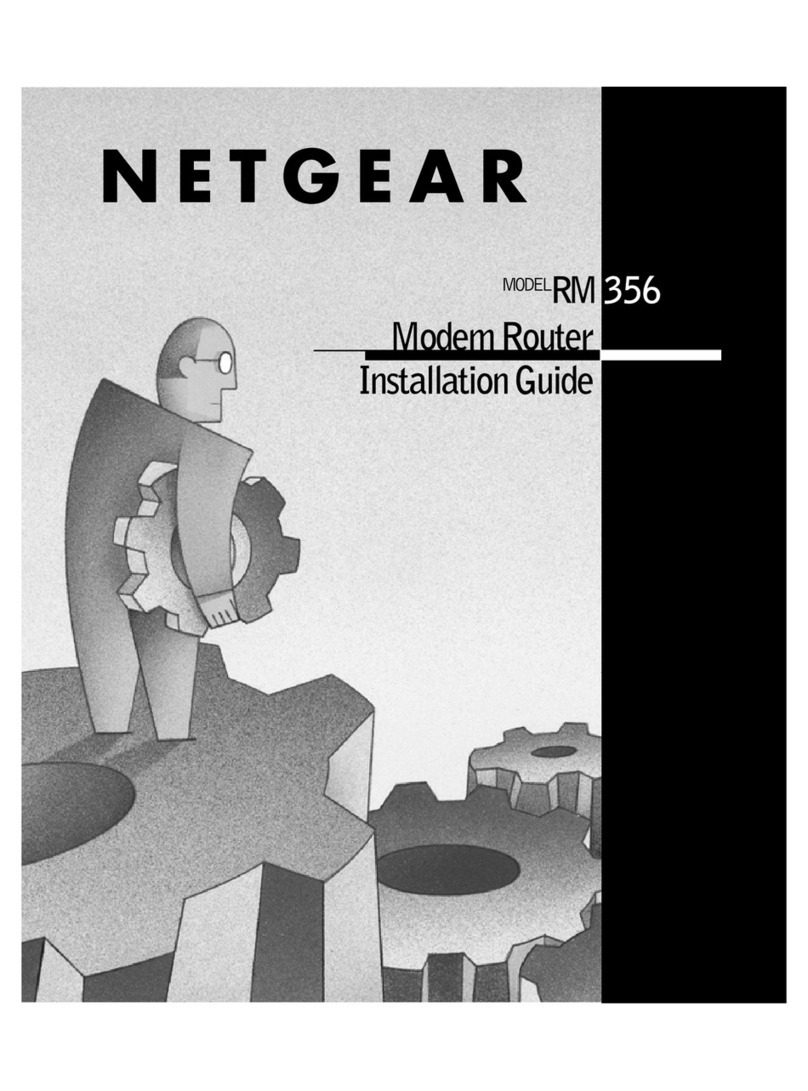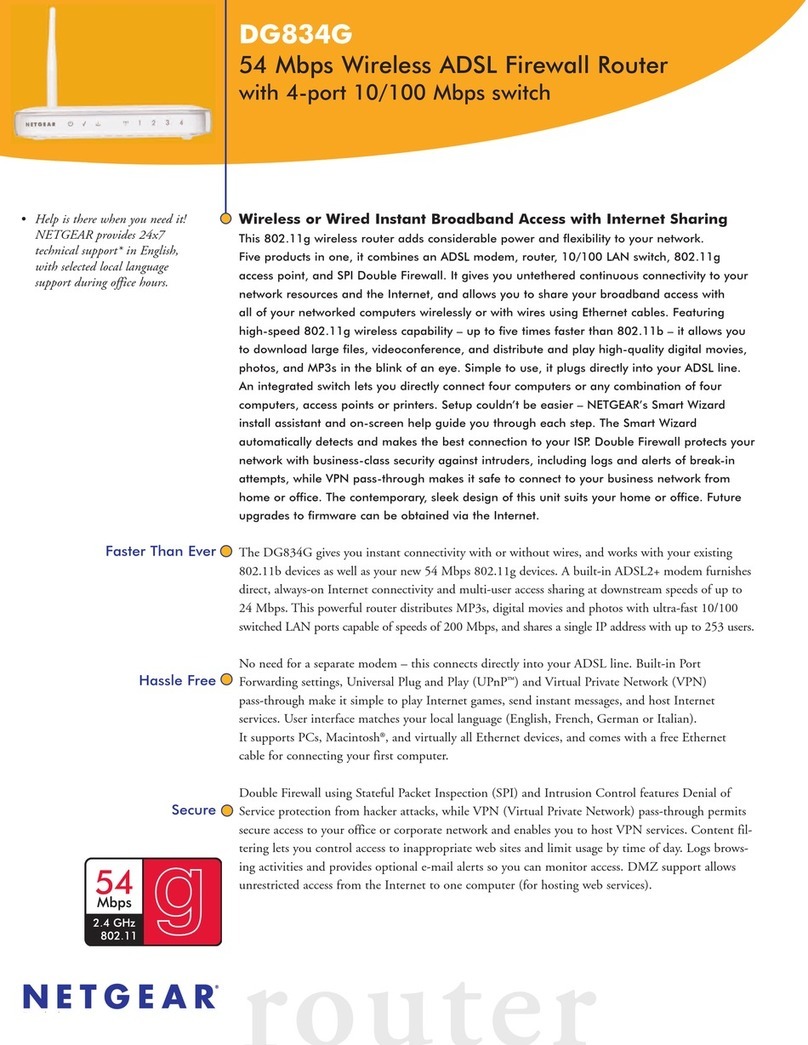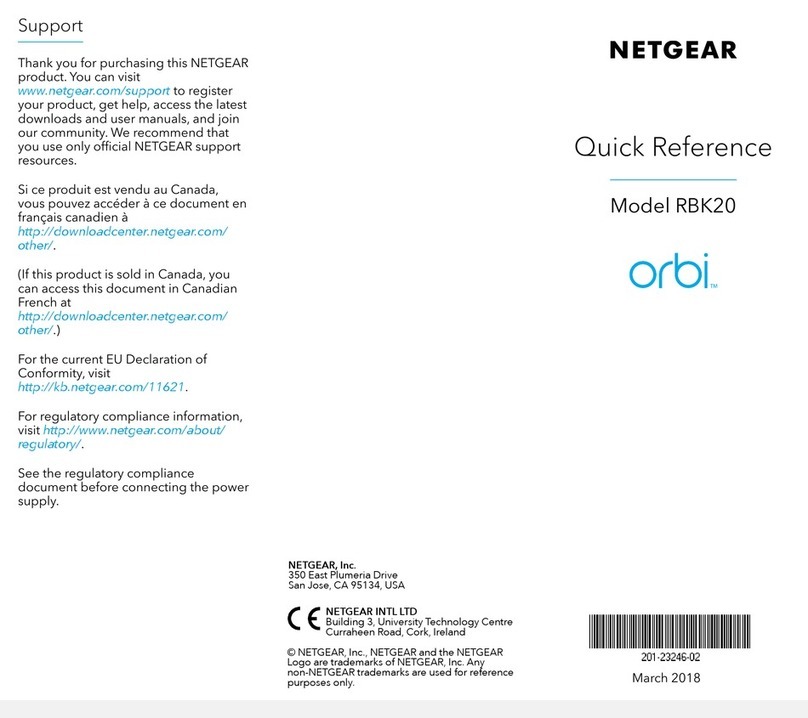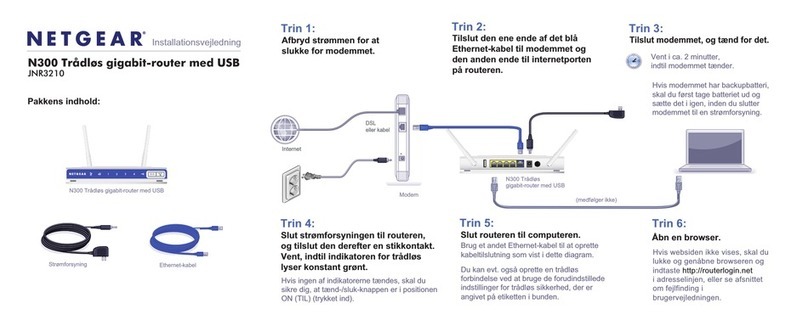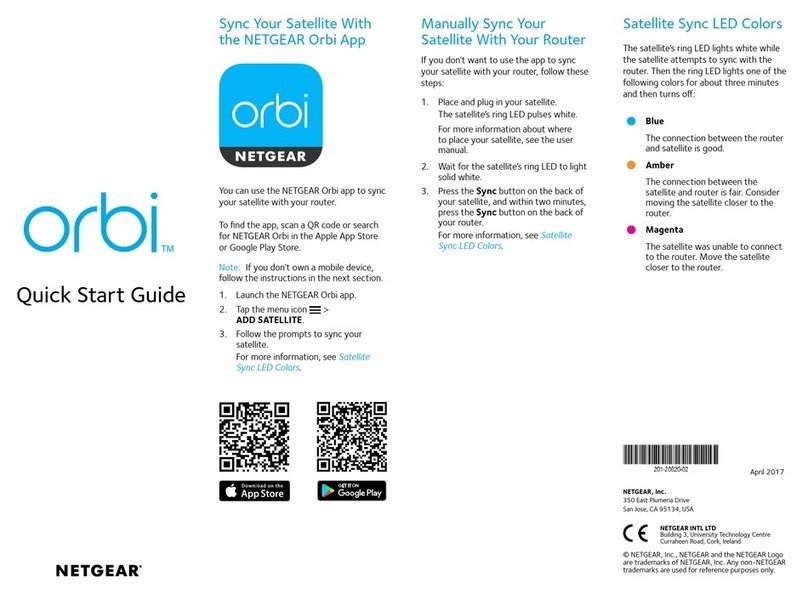1. Collect your cable Internet service provider (ISP) account information.
Collect your ISP account information, such as your account mobile phone
number, user name, password, and account number.
2. Turn off and disconnect existing modems and
routers.
If you are replacing a modem that is currently
connected in your home, unplug the modem and
plug the new modem router into the same outlet.
3. Connect a coaxial cable.
Use a coaxial cable to connect the coaxial cable
connector on the modem router to the cable wall
outlet.
4. Connect the power adapter.
Connect the power adapter to modem router and
plug the power adapter into an electrical outlet.
Set up using the router web interface
The startup procedure takes about one minute. When it is complete, the
Power LED lights solid white.
5. Wait for the Online LED to light solid white.
This process might take up to 10 minutes.
Note: When the Online LED lights, your modem router is still not connected
to the Internet. You must activate your modem router with your ISP.
6. Connect your computer or mobile device to the modem router with Ethernet
or WiFi:
• Ethernet. Use an Ethernet cable to connect a computer to an Ethernet
port on the modem router.
• WiFi. Use the WiFi network name (SSID) and password on the product
label to connect.
7. Launch a web browser and set up your modem router.
You are automatically redirected to the modem router web interface. If you’re
not redirected, enter routerlogin.net or 192.168.1.1 in the address eld of
the web browser.
Follow the prompts. You are asked to do the following:
• Agree to the Terms and Conditions
• Change your router’s admin credentials and set up security questions
• Set up your WiFi network name and password
8. Make sure that you can log in to the modem router web interface after the
setup.
In a new web browser window, enter routerlogin.net or 192.168.1.1 and
then enter the modem router admin user name and password.
If the BASIC Home page displays, you are ready to activate your Internet
service.
Package contents
Cable modem router
Ethernet cable
Power adapter
December 2019
Coaxial
connector
Power
connector
Activate your Internet service
Before you start the self-activation process, collect the following information:
• Your ISP account information
• Cable modem router model number, which is CAX30
• Cable modem router serial number (on the product label)
• Cable modem router MAC address (on the product label)
The following table lists contact information for ISPs that support your cable
modem router.
Cable Internet
Provider
Contact Information
Cablevision https://www.cableone.net/
1-877-MY-CABLE (1-877-692-2253)
Cox https://www.cox.com/activate
1-888-556-1193
Mediacom https://support.mediacomcable.com/
1-855-Mediacom (1-855-633-4226)
Optimum https://install.optimum.com/JointInstall/
1-877-810-6750
Spectrum https://activate.spectrum.net/
1-(833) 267-6094
Xnity https://register.xnity.com/
https://www.xnity.com/support/articles/activate-purchased-modem
1-800-XFINITY (1-800-934-6489)
Note: Your ISP’s contact information might change. You can also find the contact
information in your monthly Internet service billing statement.
1. Visit your ISP’s website and follow the onscreen instructions to activate your
Internet service.
2. To determine the accurate Internet speed, visit your ISP’s speed test website
and perform a speed test.
© NETGEAR, Inc., NETGEAR and the NETGEAR Logo are trademarks of NETGEAR, Inc. Any
non-NETGEAR trademarks are used for reference purposes only.