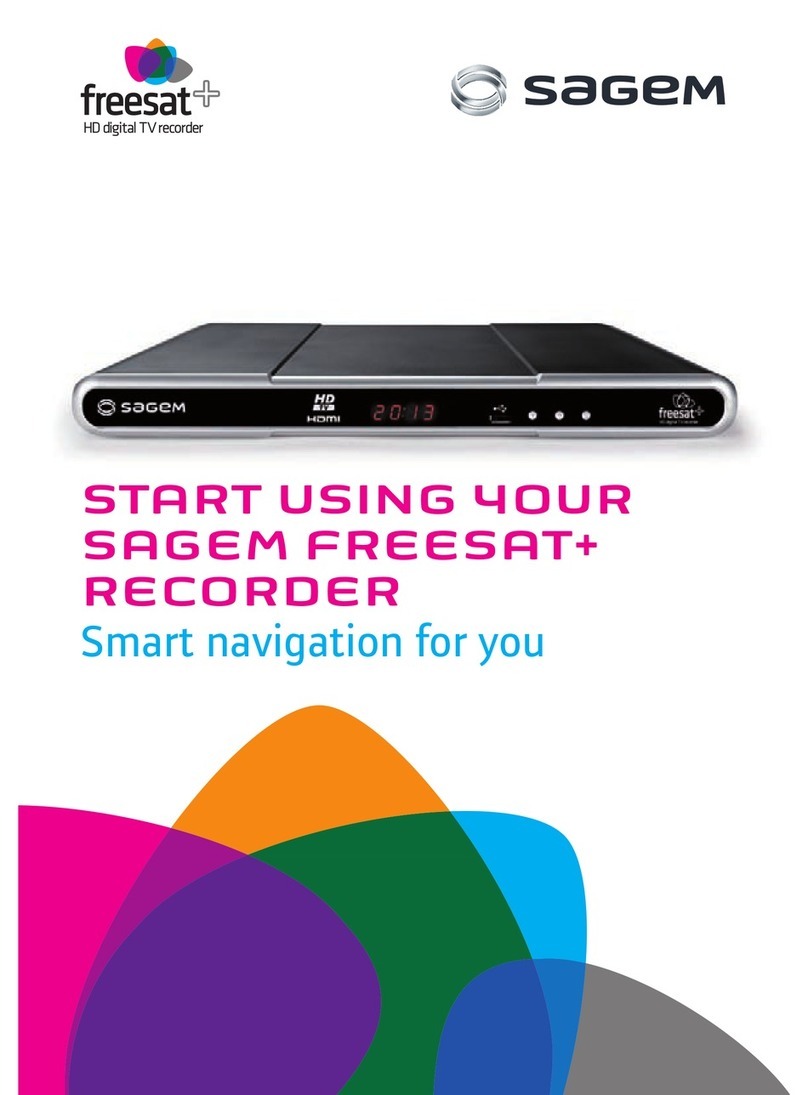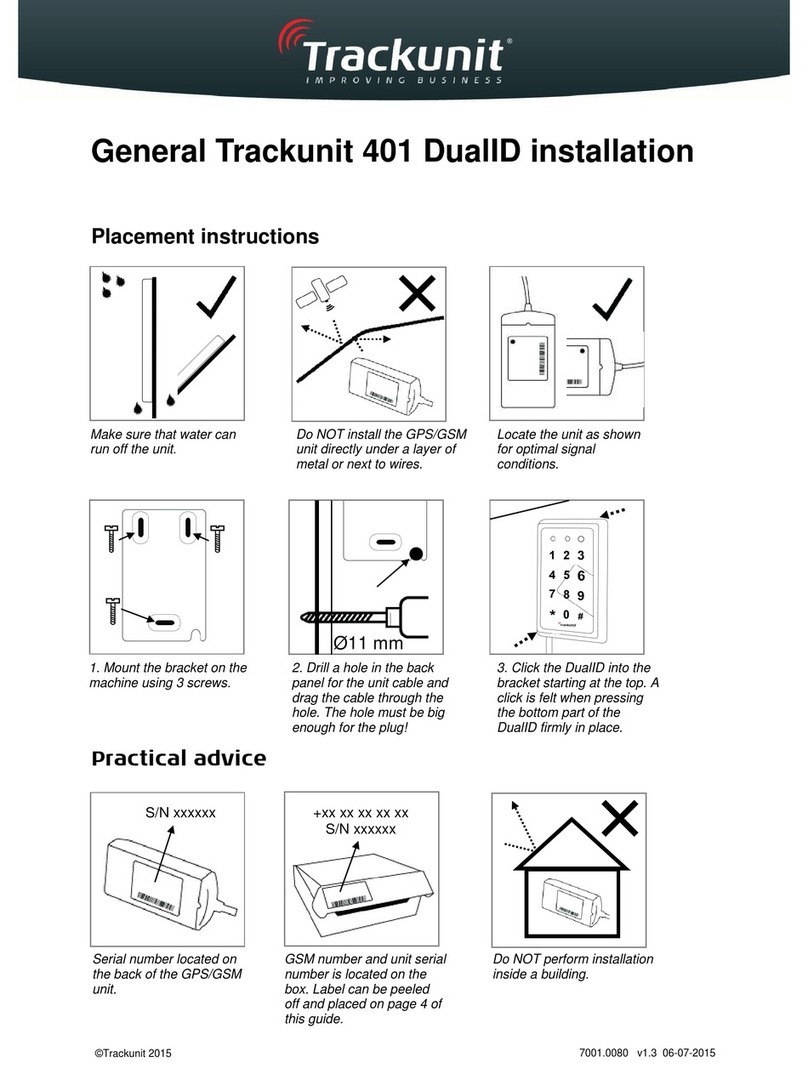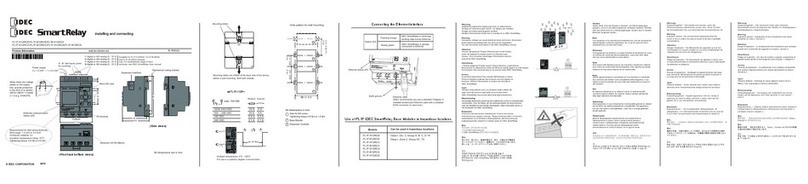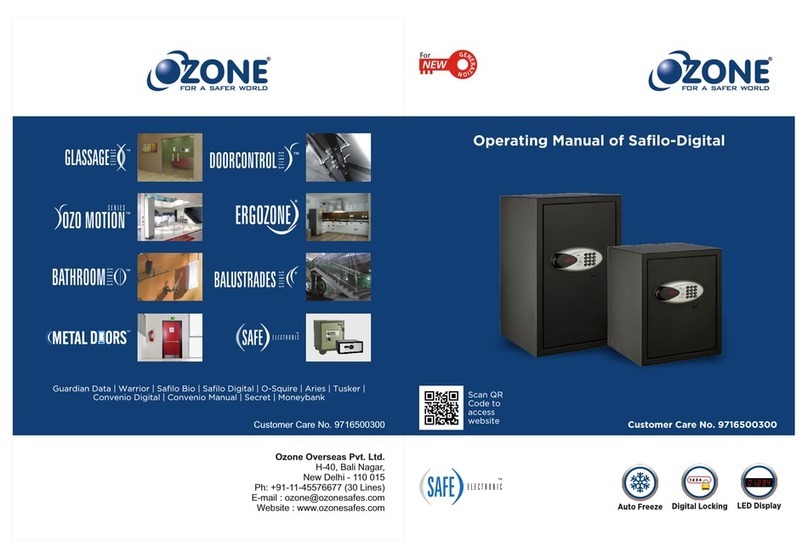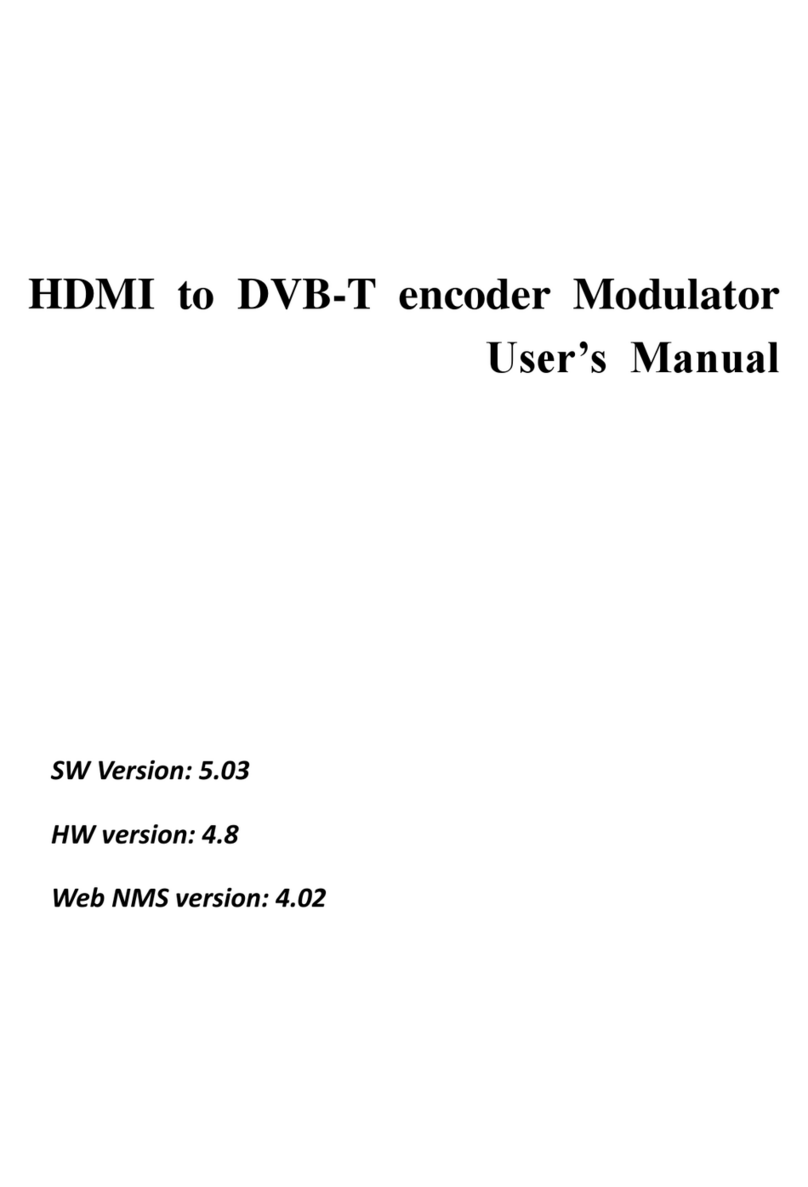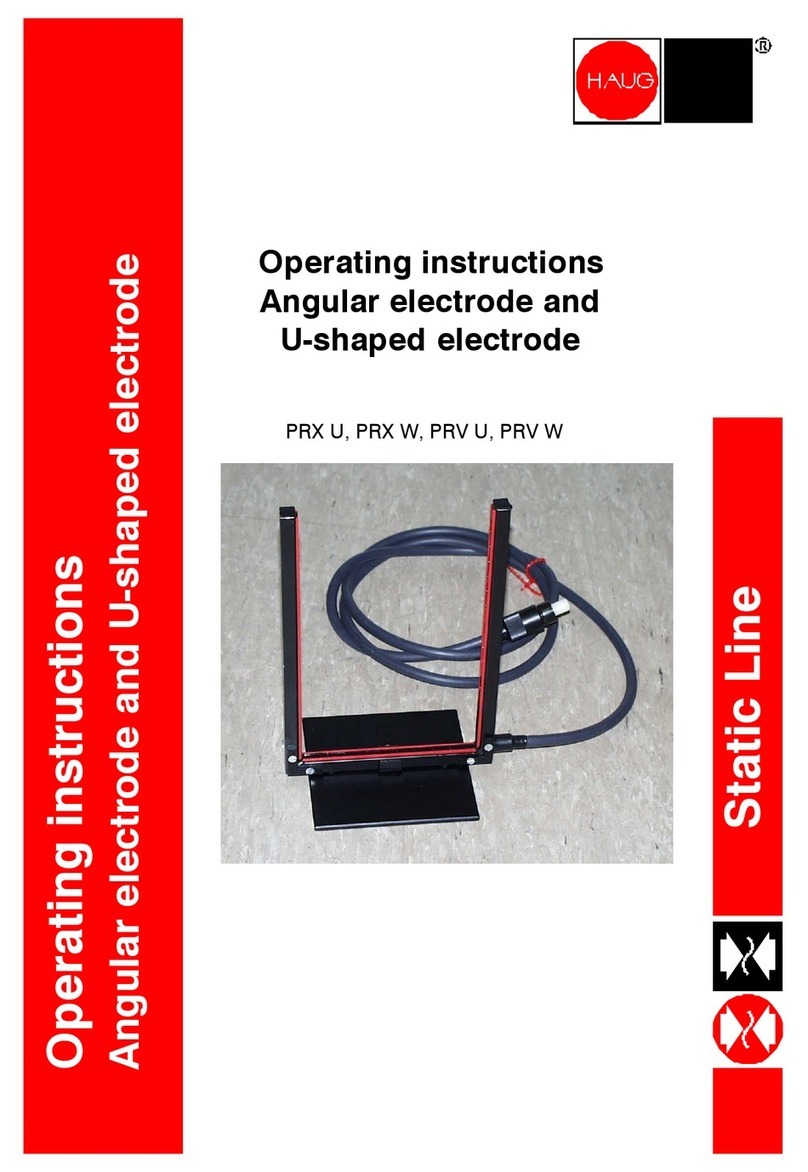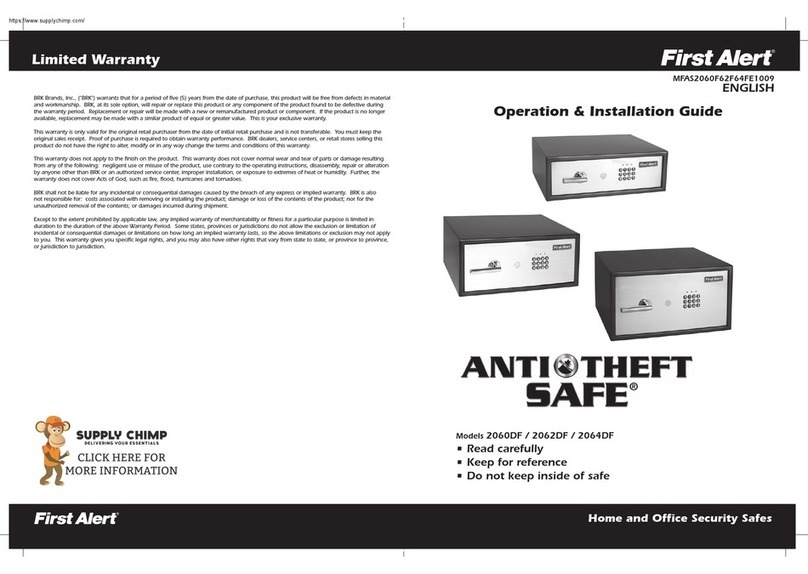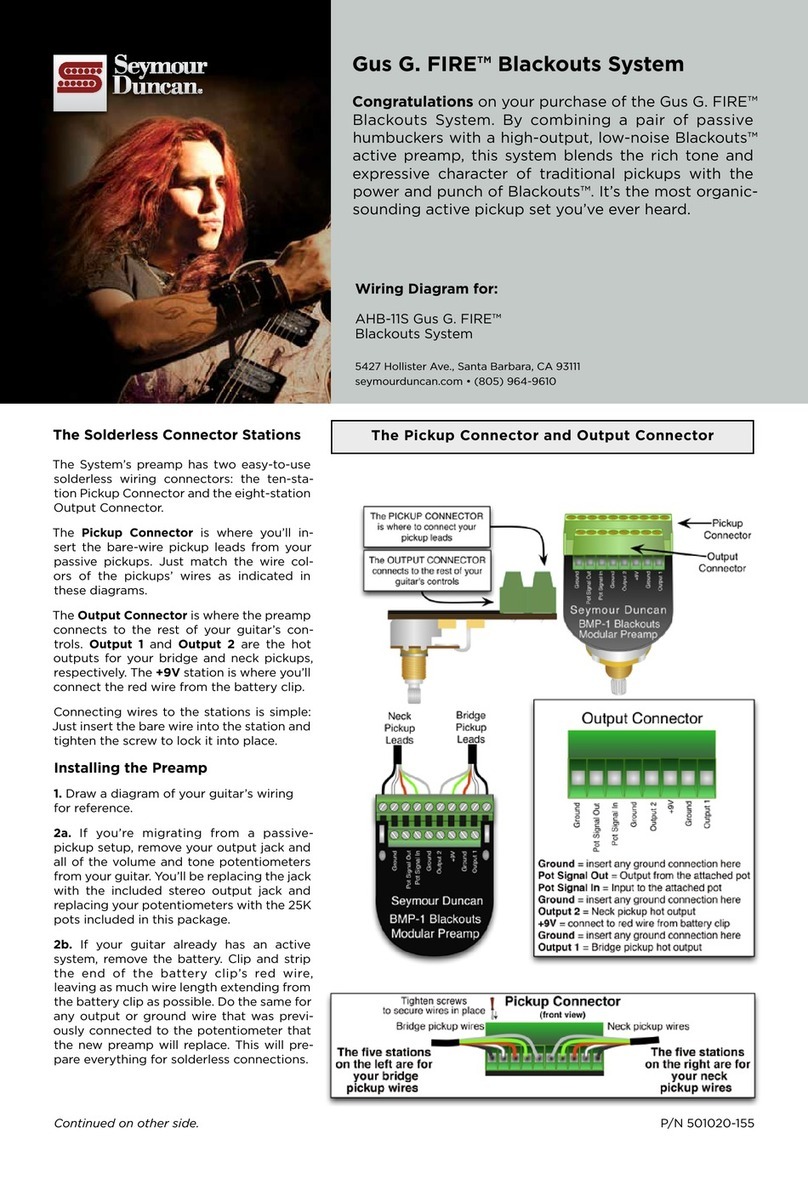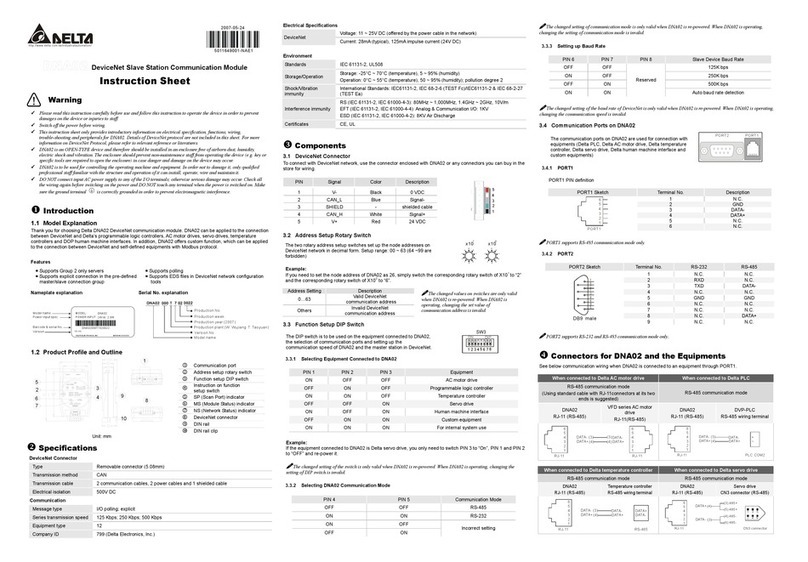Sagem PHOTO EASY 260 User manual

S
Date en cours : 23 mai 2005
C:\Documents and Settings\G097447\Bureau\LU 260\Couvertures\PDG PHOTO EASY 160.fm
User guide
Livret d’utilisation
Bedienungsanleitung
Manual del usuario
Manuale dell'utente
Gebruiksaanwijzing
Manual do utilizador
SAGEM
PHOTO EASY 260
PDG PHOTO EASY 160.fm Page 1 Lundi, 23. mai 2005 9:25 09

Notes.fm Page 100 Mercredi, 29. septembre 2004 10:40 10

- I -
DEUTSCH
ESPAÑOLITALIANONEDERLANDSPORTUGUÊS FRANÇAIS ENGLISH
1WELCOME 1
Safety instructions and recommendations 2
2DISCOVER YOUR PHOTO PRINTER 3
3USER INTERFACE 4
4PREPARE YOUR PHOTO PRINTER 6
Connect the mains supply 6
First ribbon installation 7
To change the ribbon 8
Loading paper 10
5TRANSFERRING YOUR IMAGES 12
Insert a memory card 12
Transferring photos by infrared link 14
Transferring photos from a Bluetooth device (optional) 15
Using a DPOF-compatible peripheral device 17
Connecting a digital camera (pictbridge mode) 17
6PRINT YOUR PHOTOGRAPHS 19
Print 19
Create your shopping basket 20
Zoom 21
7CHOOSING YOUR OWN PRINTER SETTING 22
Formats 22
Set the photo quality 23
Your preferences 24
Crystal Image Function 25
8USE YOUR PRINTER WITH APC 26
Printing from your PC 26
Processing the content of the memory card from your PC 27
9REPLACEMENT OF CONSUMABLES 29
10 MAINTENANCE 30
Cleaning the print head 30
Paper jam 31
Problems 32
Liasse AZUR_GB.book Page I Lundi, 23. mai 2005 11:31 11

- II -
Error messages 33
Technical data 35
11 ENVIRONMENT 36
12 GUARANTEE 37
Liasse AZUR_GB.book Page II Lundi, 23. mai 2005 11:31 11

- 1 -
DEUTSCH
ESPAÑOLITALIANONEDERLANDSPORTUGUÊS FRANÇAIS ENGLISH
1WELCOME
Thank you for purchasing our new photo printer. With this high quality printer
you can get the most out of your digital photos. In a few simple steps you can
produce photo prints identical to those from a professional developer, for your
personal use or to share with friends and family.
Your photo printer has slots for all types of memory card and hooks up
directly to digital cameras.
Its Crystal Image picture optimisation guarantees perfect printing and
reproduction quality for your photos. With Crystal Image, you can also
correct red-eye on photos taken with a flash.
This user guide takes you through the following step by step:
• setting up your photo printer,
• printing photos from a flash card,
• printing from a digital camera,
• printing photos transferred from a mobile phone or other device,
• installing the image processing software and print driver on your PC,
• keeping your photo printer in good working order and solving any
problems.
The CD-ROM included with your kit contains an additional guide with
instructions for using the image processing software and printer driver on
your PC.
You can also find at the www.sagem.com website:
• software upgrades,
• answers to Frequently-Asked Questions (FAQ),
• a list of compatible devices.
Liasse AZUR_GB.book Page 1 Lundi, 23. mai 2005 11:31 11

- 2 -
SAFETY INSTRUCTIONS AND RECOMMENDATIONS
• Do not install your photo printer in a humid room (bathroom, laundry,
kitchen, etc.), or within 1.50 m of a tap or water source, or outside. Your
printer should be used at an ambient temperature of between 15 °C and 35 °C
for optimum printing results.
• Do not set up your printer in a dusty environment as dust deposits might
adversely affect the print quality of your photos.
• Only the power supply provided with the printer should be used. Connect this
to the mains in accordance with the installation instructions in this user guide
and the information on the identification label affixed to the power supply
(voltage, current, mains frequency). As a precaution, in case of danger, the
mains adapters act as a disconnecting mechanism for the 230 V power
supply. They should be placed near the device and should be easily
accessible.
• Never open the cover of the film cartridge compartment during printing.
This could break the film and cause printer malfunction.
• Only use SAGEM consumables, if not you are likely to damage the
equipment and invalidate the guarantee. To obtain the references of the
consumables (Refer to paragraph Replacement of consumables, page 28).
• The CE marking certifies that the product meets the main requirements of the
European Parliament and Council directive 1999/5/CE on
telecommunications terminal equipment, regarding safety and health of users,
and regarding electromagnetic interference.
The declaration of compliance can be consulted on the site www.sagem.com
category "support", or can be requested at the following address:
SAGEM COMMUNICATION - Customer relations department
4 rue du Petit Albi - 95800 Cergy Saint-Christophe - FRANCE
Liasse AZUR_GB.book Page 2 Lundi, 23. mai 2005 11:31 11

- 3 -
DEUTSCH
ESPAÑOLITALIANONEDERLANDSPORTUGUÊS FRANÇAIS ENGLISH
2DISCOVER YOUR PHOTO PRINTER
Place the box in front of you and check that you have received the items listed
below:
1. Photo printer
2. User manual
3. CD-ROM
4. Ink ribbon* (consumable)
5. Photo paper* (consumable)
6. Paper tray
7. Power supply unit
8. Mains cable
*
depending on model
1
6
4
2
7
8
5
*
*
S
Userguide
Livretdutilisation
Bedienungsanleitung
Manualdelusuario
Manualedell'utente
Gebruiksaanwijzing
SA
SA
GEM
GEM
PHO
PHO
TO EASY 155
O EASY 155
Liasse AZUR_GB.book Page 3 Lundi, 23. mai 2005 11:31 11

- 4 -
3USER INTERFACE
The user interface enables you to:
• select photos one by one or switch over to mosaic mode (6 photos displayed
on screen),
• print a photo directly,
• activate auto improvement before printing a photo,
• set the "Format", "Preferences" and "Image settings" parameters according to
your needs,
• select several photos and choose a different number of copies for each photo
to be printed,
• zoom onto a photo and print it.
Keypad description
1. On/Off buttons (press and hold)
2. Selection buttons
3. Zoom + button
4. Menu access button
5. Browser
6. Print button
7. Zoom - and mosaic mode activation button
8. CRYSTAL IMAGE button (Automatic print quality enhancement and
red-eye correction)
1
2
3
4
5
6
7
8
Liasse AZUR_GB.book Page 4 Lundi, 23. mai 2005 11:31 11

- 5 -
DEUTSCH
ESPAÑOLITALIANONEDERLANDSPORTUGUÊS FRANÇAIS ENGLISH
The visual interface
All the valid photos are displayed on the screen; use the `or _buttons to scroll
through them.
The following information is available on the screen:
1. Photo selected
2. Number of the photo selected
3. Total number of valid photos contained in the memory card or
connected source
4. Auto improvement function icon
5. Red-eye correction function icon
6. Print format
7. Number of copies of the photo
8. Photo filename
9. Date when the photo was taken in Year/Month/Day format
10. Add a copy, button
11. Remove a copy, button
X1
1 3 45
2
8
7
11
11
9
6
10
10
Liasse AZUR_GB.book Page 5 Lundi, 23. mai 2005 11:31 11

- 6 -
4PREPARE YOUR PHOTO PRINTER
CONNECT THE MAINS SUPPLY
Remark: when installing your printer near a wall or some other object, keep an open space of at
least 4 inches at the back of the printer, to make sure the movement of the sheet of paper
being printed is not obstructed.
Please refer to the safety instructions at the beginning of this user guide
before making any connections.
Insert one end of the mains lead into the corresponding socket of the power
supply.
Connect the power supply prug to the printer, pushing it in fully as shown in
the illustration below.
Plug the other end of the power supply mains lead into a wall socket.
Press the On/Off button until the screen lights up.
The language selection screen appears when you switch the printer on for the
first time. Use the browser's Sor Tkeys to select the language you want
and press the key to confirm.
A welcome screen is displayed.
Liasse AZUR_GB.book Page 6 Lundi, 23. mai 2005 11:31 11

- 7 -
DEUTSCH
ESPAÑOLITALIANONEDERLANDSPORTUGUÊS FRANÇAIS ENGLISH
FIRST RIBBON INSTALLATION
Remark: use manufacturer consumables only. These are specially designed to provide
optimum print quality (Refer to paragraph Replacement of consumables,
page 28).
Remark: smart card validation is not necessary for the use of consumables supplied with the
printer (nature of supplies dependent on the model).
Switch on the printer. Wait 10 seconds for the printhead to lift, then:
1. Open the external flap located on the right-hand side of the printer.
2. Remove the protective foam.
3. Take the new ribbon out of its packaging and make sure that the film
is stretched after removing the card (A).
4. Install the ribbon in the position shown in the illustration below.
5. Insert the ribbon so that it is firmly seated in its housing. The locking
catch must be closed after insertion.
6. Close the external flap.
Warning: never touch the film cartridge with your fingers. Make sure the cartridge is
completely inserted into the printer. Check that the green locking lever is correctly
lowered.
Remark: in the event of any difficulty, check that there are no foreign objects in the film
cartridge compartment.
A
6
Liasse AZUR_GB.book Page 7 Lundi, 23. mai 2005 11:31 11

- 8 -
TOCHANGE THE RIBBON
Remark: use manufacturer consumables only. These are specially designed to provide optimum
print quality.
Switch on the printer. Wait 10 seconds for the printhead to lift, then:
1. Take the smart card supplied with the ribbon and photo paper and insert it
in the reader on the printer's left-hand side. The smart card is recognised
and read by the printer, and once the procedure is complete the
wording: "Transfer OK (40) - Remove card" or "Transfer OK (120) -
Remove card" appears on screen.
2. Remove the SIM card.
3. Take the new ribbon out of its packaging and make sure that the film is
stretched after removing the card (A).
4. Open the external flap located on the right-hand side of the printer.
5. Lift the locking lever and remove the used ink ribbon.
6. Install the ribbon in the position shown in the illustration below.
7. Lift the locking lever and push in the film cartridge until it touches the
back of the compartment the locking lever must be locked after insertion.
8. Close the external flap.
Remark: if the ribbon is replaced during a print job, you can resume printing where you left off
by pressing the button.
Liasse AZUR_GB.book Page 8 Lundi, 23. mai 2005 11:31 11

- 9 -
DEUTSCH
ESPAÑOLITALIANONEDERLANDSPORTUGUÊS FRANÇAIS ENGLISH
Warning: never touch the film cartridge with your fingers. Make sure the cartridge is
completely inserted into the printer. Check that the green locking lever is correctly
lowered.
Remark: in the event of any difficulty, check that there are no foreign objects in the film
cartridge compartment.
A
6
7 8
Liasse AZUR_GB.book Page 9 Lundi, 23. mai 2005 11:31 11
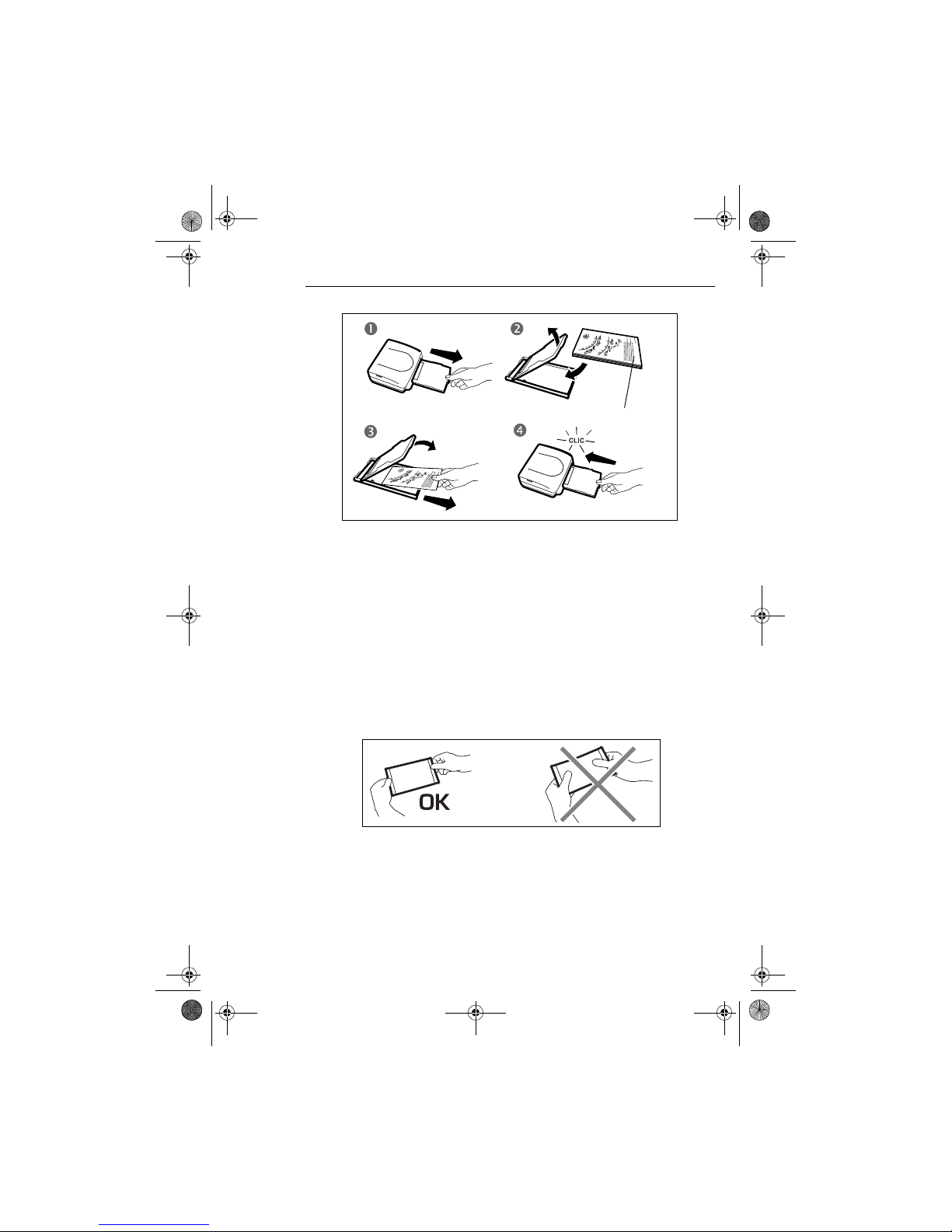
- 10 -
LOADING PAPER
1. Pull the paper tray out of the printer.
2. Open a pack of paper with the protection sheet on the top, insert it in the
paper tray, making sure the rectangle reserved for postage stamps is on the
outside of the tray, that is, towards you.
3. Remove the protection sheet.
4. Line up the tray with its compartment and push it in slowly until the
locking system clicks.
Your photo printer is now ready to print your digital photographs.
Warning: handle paper sheets by their pre-cut edges, never allow your fingers to come into contact
with the shiny surface before printing.
Warning: protect consumable items against prolonged exposure to light, humidly, heat and dust.
Respect the operation conditions set out (Refer to paragraph Technical data, page 34).
Use only the manufacturer consumables designed for this printer. The paper tray should
never contain more than 20 sheets at any one time.
Warning: make sure that a previously printed photograph has not been slipped inadvertently into a
packet of blank pages; this could damage the ribbon of your printer.
Protection sheet
Liasse AZUR_GB.book Page 10 Lundi, 23. mai 2005 11:31 11

- 11 -
DEUTSCH
ESPAÑOLITALIANONEDERLANDSPORTUGUÊS FRANÇAIS ENGLISH
5TRANSFERRING YOUR IMAGES
INSERT AMEMORY CARD
Insert your memory card into the corresponding slot, as shown in the
illustrations below.
Warning: SmartMedia, CONTACTS FACING DOWNWARDS.
Warning: the memory cards do not enter fully in the reader slot. DO NOT USE FORCE
UNDER ANY CIRCUMSTANCES. If a card does not enter properly, remove it
and check that you are introducing it in the correct slot and with the right
orientation.
Warning: printing of picture by ascending order relatively to the date of the pictures on the
memory board will be achieved if parameters "dates and hour" have been set on
your camera before the catch of pictures. Otherwise pictures will be read and
printed in a random order.
Slot compatible
with Compact Flash
format
Slot compatible
with Smart Media (SM),
Carte xD formats
Slot compatible with
Multi Media Card (MMC
)
Standard Digital (SD) formats
Slot compatible
with Memory
Stick (MS) format
Liasse AZUR_GB.book Page 11 Lundi, 23. mai 2005 11:31 11

- 12 -
Card Location
Smart Media
(SM)
Memory Stick
(MS)
Standard Digital
(SD)
Multi Media
Card
(MMC)
Card xD
CompactFlash
Liasse AZUR_GB.book Page 12 Lundi, 23. mai 2005 11:31 11

- 13 -
DEUTSCH
ESPAÑOLITALIANONEDERLANDSPORTUGUÊS FRANÇAIS ENGLISH
TRANSFERRING PHOTOS BY INFRARED LINK
Warning: if a memory card in inserted in the printer, you cannot access the infrared
transfer mode.
Warning: if you have started transfer by Bluetooth, you will not be able to transfer photos by
infrared if you have not before hand erased the internal memory by holding the
key down for 3 seconds.
You can use the printer to print photos stored in a mobile phone, a PDA or a
PC. For this, you need to transfer the photos to the printer by means of the
infrared link.
Remark: for a list of compatible devices, go to www.sagem.com.
Switch on the printer. Position the infrared window of your peripheral device
facing the infrared window of the printer, at a distance of no more
than 30 centimetres.
Warning: in an environment exposed to intense light, a distance of no more than 10
centimetres between the two infrared windows is recommended.
Select a photo on your device and launch its transfer via the infrared link.
When the transfer is complete, the following information is displayed on the
screen "Infrared transfer - Please wait".
Liasse azur GB.fm Page 13 Mardi, 24. mai 2005 11:45 11

- 14 -
You can now:
• start printing the transferred photograph, after setting the print format and
number of copies if required,
• or, transfer another photo from your device, which is then added to the
photo(s) already stored in the printer. At the end of each transfer, the total
number of photographs stored is displayed on the printer screen (the one with
the highest number being the last one transferred),
• the same operations as described in the previous chapters can now be
performed before starting to print the photographs: (selecting the photographs
to be printed, selecting the format, selecting the number of copies).
You can now:
• start another print job, after selecting different parameters (photograph
number, format, number of copies) if required,
• or erase all selected photos. To do so, hold down the key
for 3 seconds.
TRANSFERRING PHOTOS FROM ABLUETOOTH DEVICE
(OPTIONAL)
Warning: if a memory card is inserted in the printer, you cannot access the Bluetooth
transfer mode.
Warning: if you have started transferring photos by infrared, you cannot transfer your
photos by Bluetooth until you first have cleared the internal memory by holding
down the key for 3 seconds.
The optional Bluetooth adapter for the printer is a fast and effective solution to
replace a connection by cable with a wireless connection.
The adapter transforms the photo printer into a Bluetooth receiver, allowing you
to print photos from devices equipped with Bluetooth technology, such as mobile
phones, PDAs, PCs and the like.
Liasse AZUR_GB.book Page 14 Lundi, 23. mai 2005 11:31 11

- 15 -
DEUTSCH
ESPAÑOLITALIANONEDERLANDSPORTUGUÊS FRANÇAIS ENGLISH
Ensure that all hardware units are powered. Never force installation of
connectors on hardware, as the cable and the connector could be damaged.
Remark: for a list of compatible devices, go to www.sagem.com.
Connect the Bluetooth adaptor (optional equipment) to the USB port (A)
of your photo printer.
Identification among hardware units is automatic.
Warning: the size of the photo or photos to be transferred to the photo printer must be less
than 600 Kbytes. The photo format required is the JPEG format. An error message
"Wireless memory full" will be displayed when the maximum storage capacity
is reached.
To transfer new data to the photo printer, you must clear the memory. To
do this, press and hold the key for 3 seconds.
When the transfer is complete, the following information is displayed on the
screen "Bluetooth transfer - Please wait"
You can now:
• start printing the transferred photograph, after setting the print format
and number of copies if required,
• transfer another photograph, which will be added to those already stored
in the printer. At the end of each transfer, the total number of
photographs stored is displayed on the printer screen (the one with the
highest number being the last one transferred).
Remark: the following message is displayed if the photo printer memory is full "Wireless
memory full".
A
Liasse AZUR_GB.book Page 15 Lundi, 23. mai 2005 11:31 11

- 16 -
USING ADPOF-COMPATIBLE PERIPHERAL DEVICE
This function allows you to select the photos that you want to print on your photo
printer from your digital camera in PictBridge mode or from your memory card.
Select the required photographs on the camera (follow the instructions in the
documentation of your camera).
Switch the printer on. Place the memory card into its slot. The following message
is displayed on the screen "Print the camera DPOF selection?".
Start printing by pressing the key.
To exit DPOF mode, press the key.
CONNECTING ADIGITAL CAMERA (PICTBRIDGE MODE)
Warning: if a memory card is inserted in the printer, you cannot access PictBridge mode.
Your photo printer supports PictBridge standards, allowing you to print photos
directly from cameras that are PictBridge-compatible.
Refer to your camera's accompanying documentation.
From your camera, you can:
print a photo,
select them and print them severale times on the same paper,
print from a DPOF-standard file,
monitor printing and especially the beginning, progress and end of the
printing process. Also, error messages likely to occur (no paper, paper jam,
no ink, cover not closed, no cartridge, fatal error).
Liasse AZUR_GB.book Page 16 Lundi, 23. mai 2005 11:31 11
Table of contents
Languages:
Other Sagem Other manuals