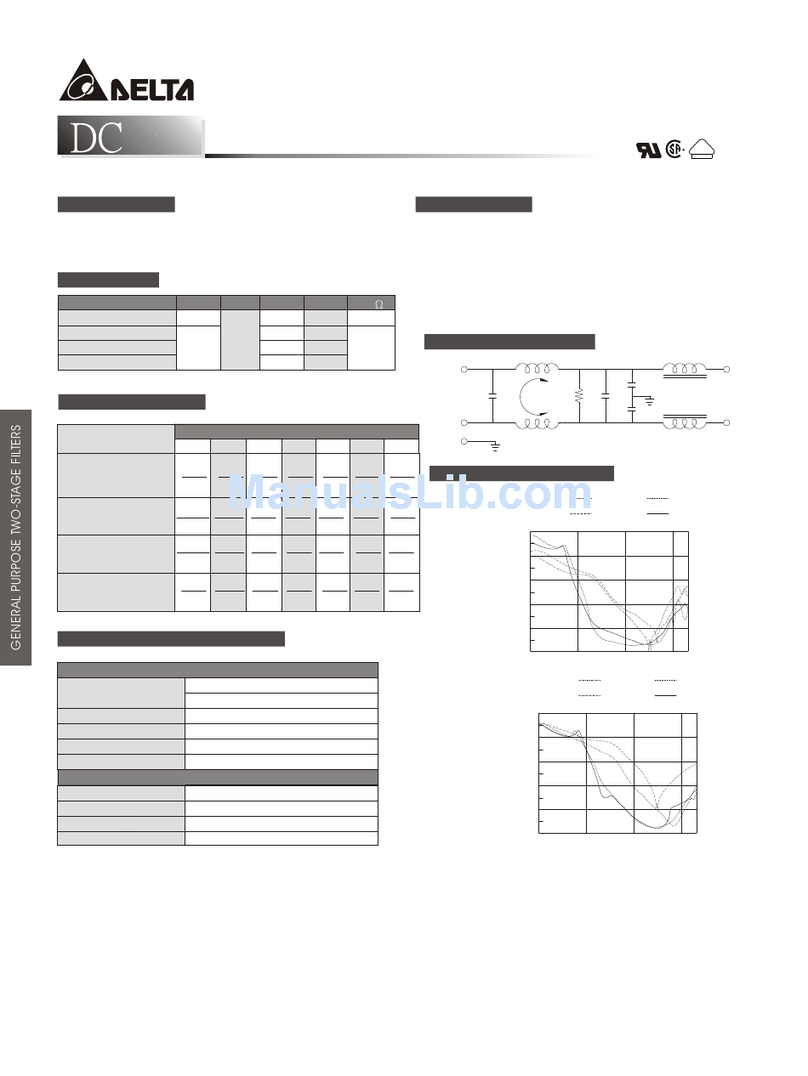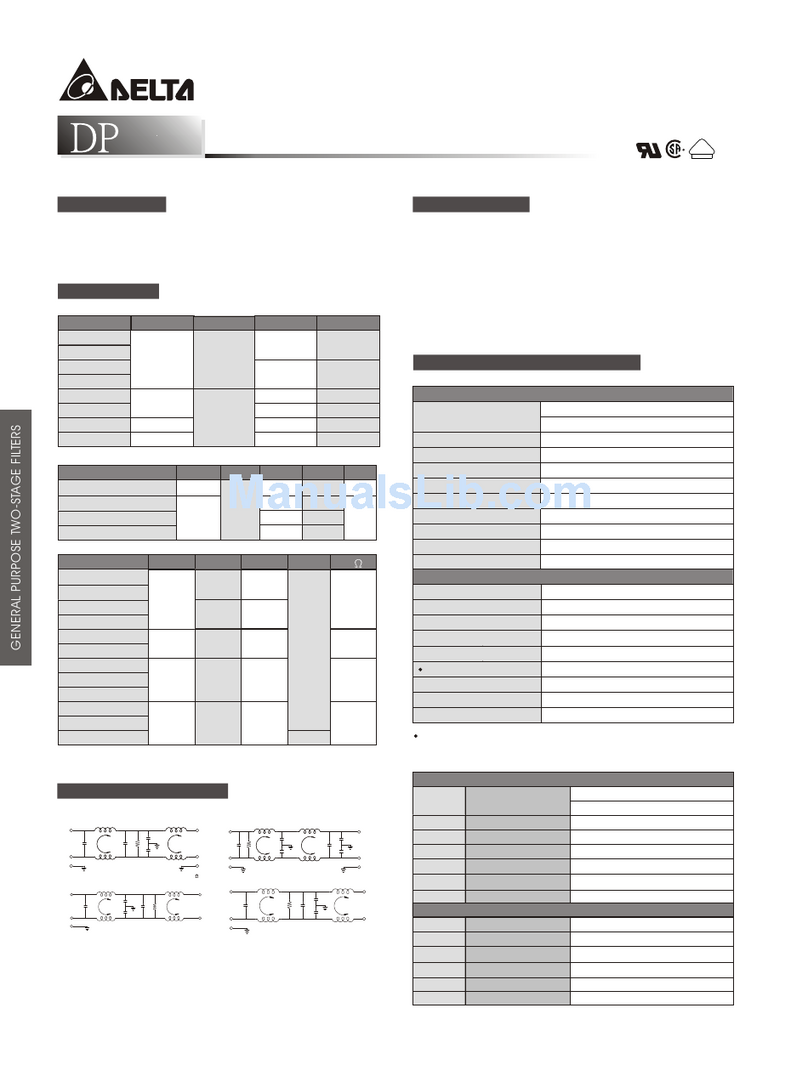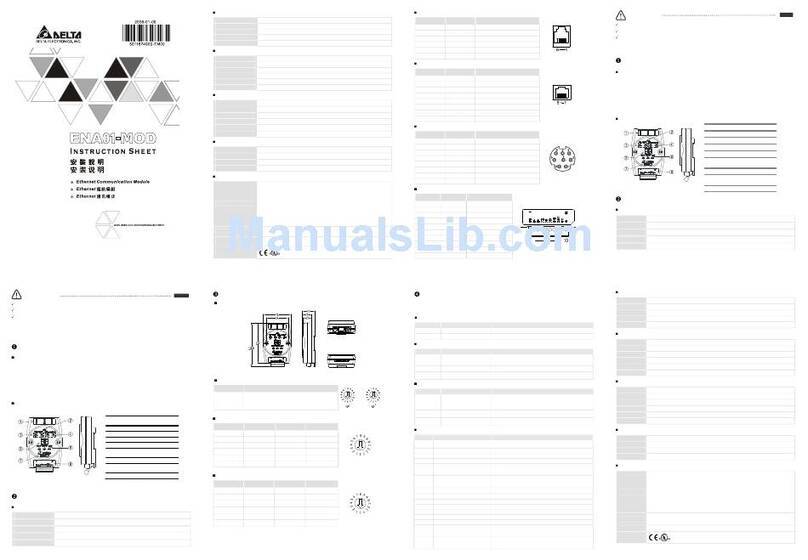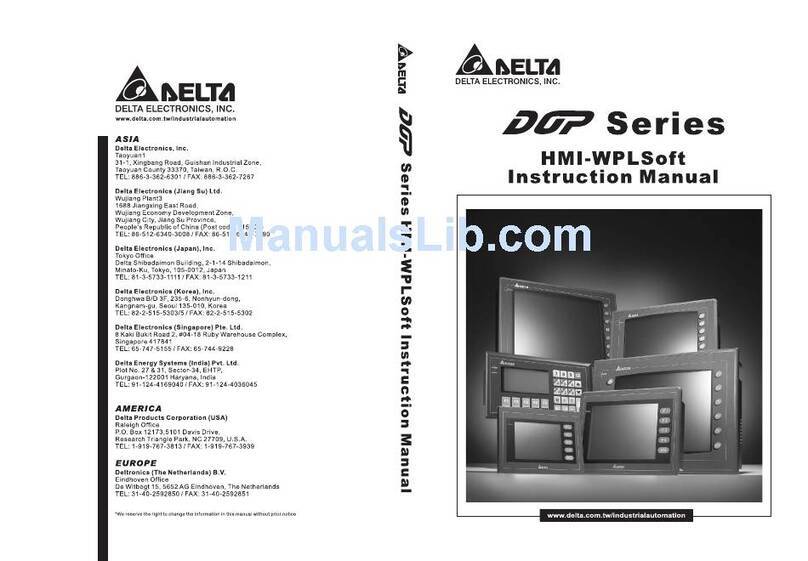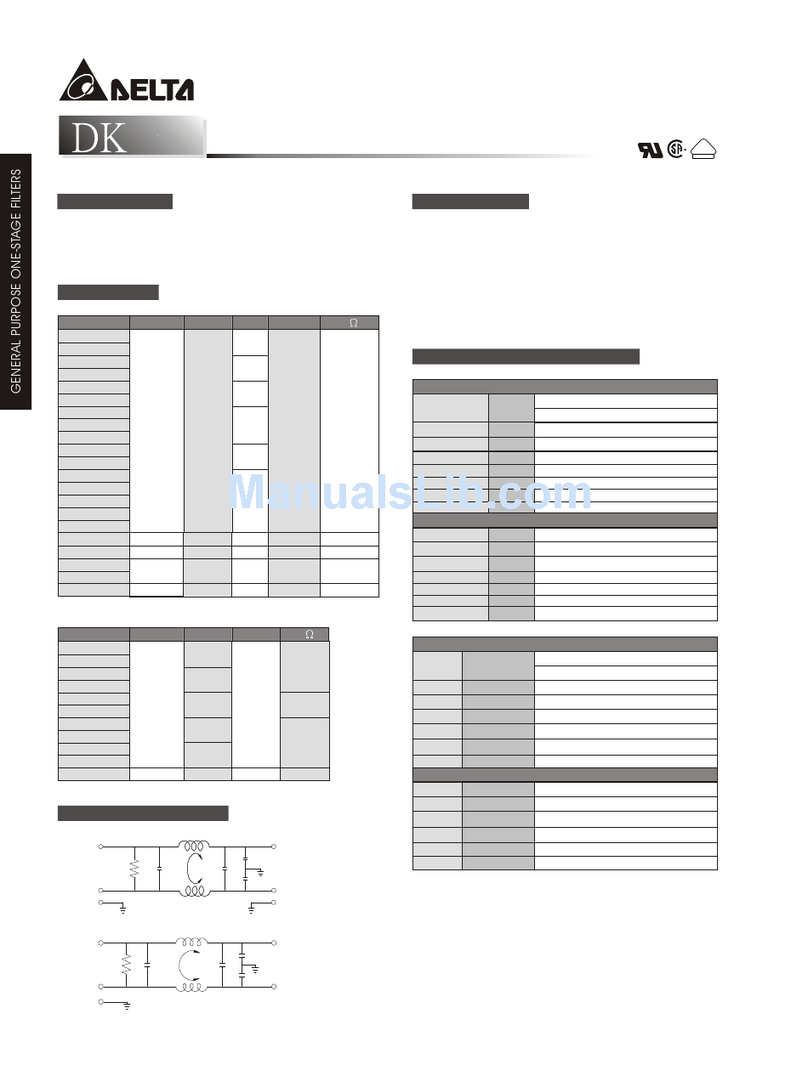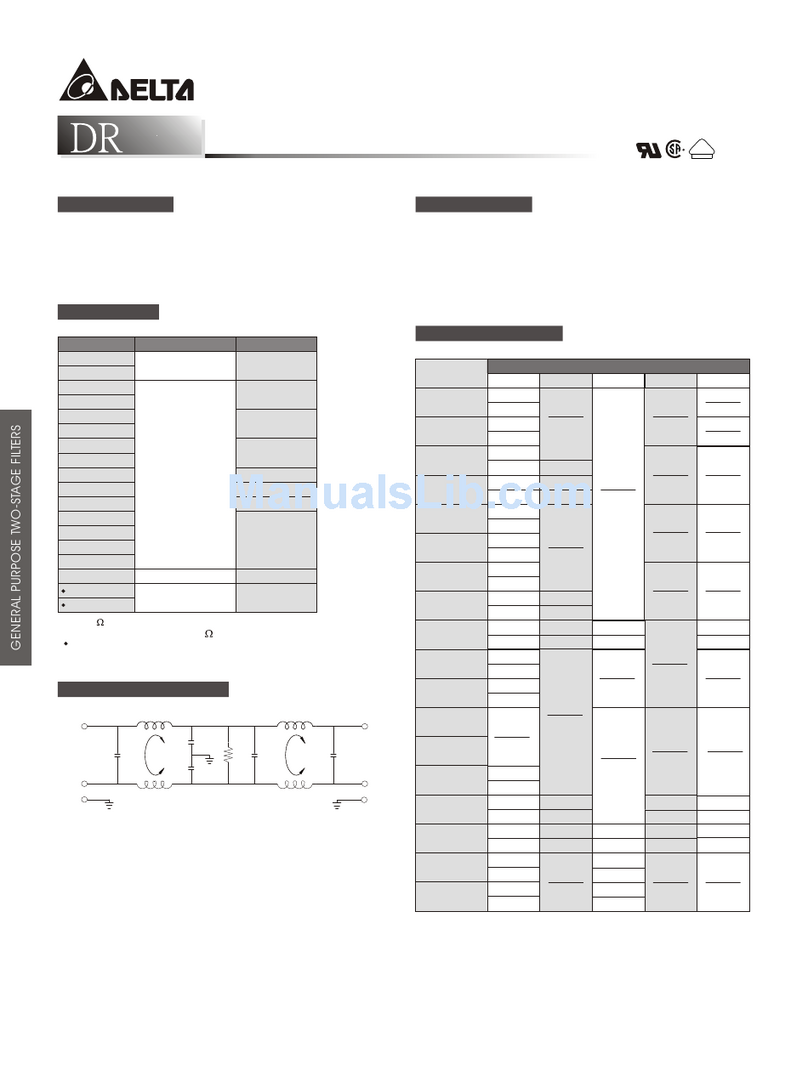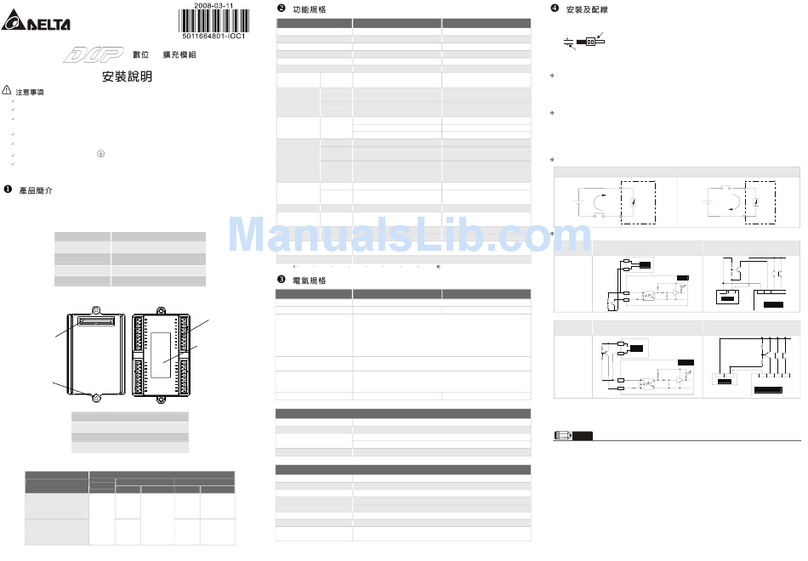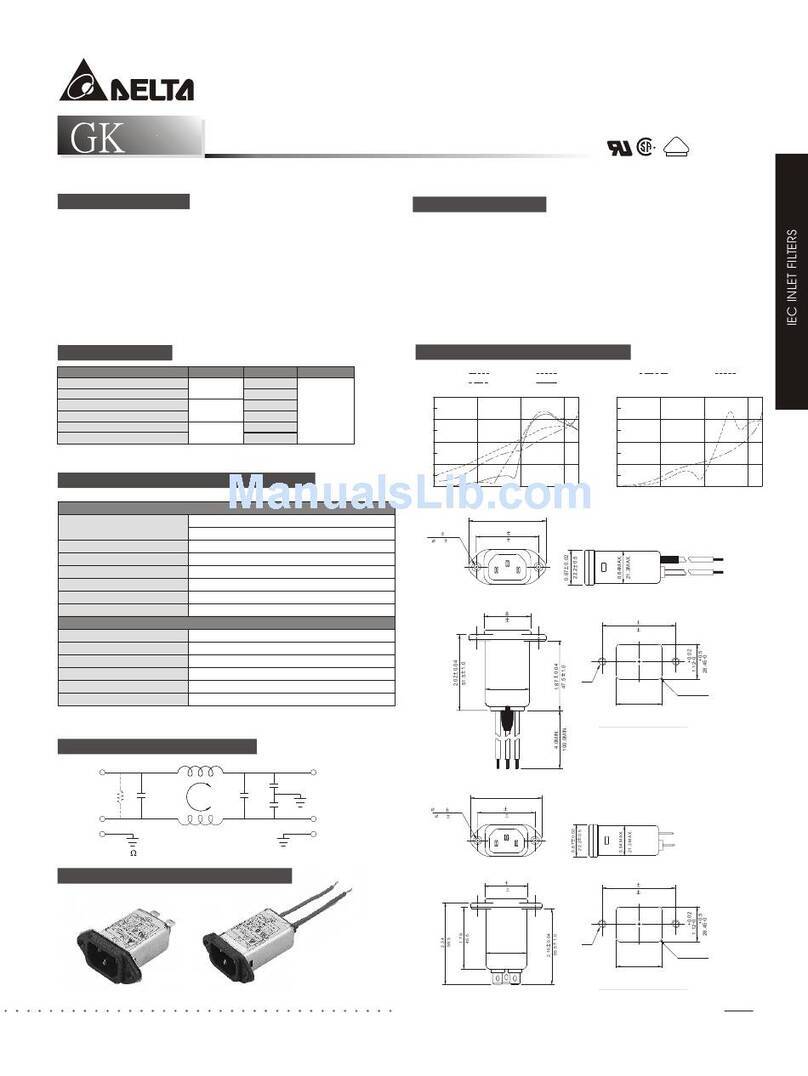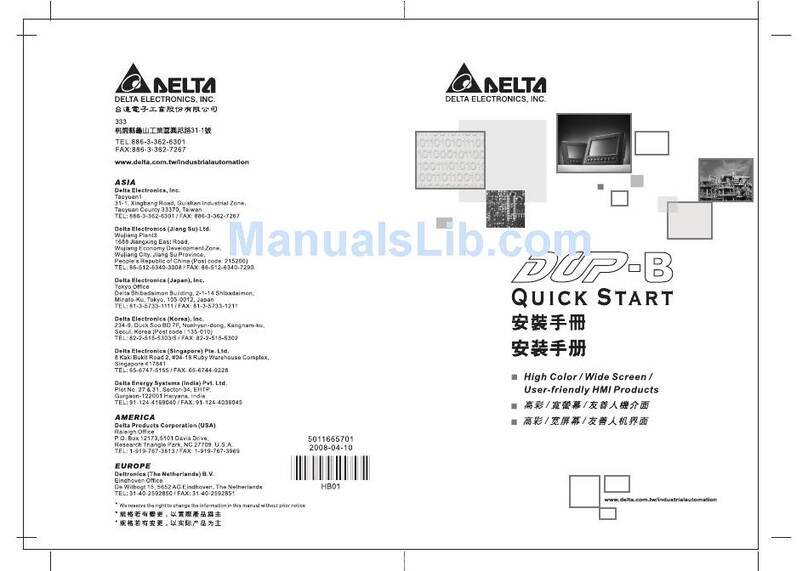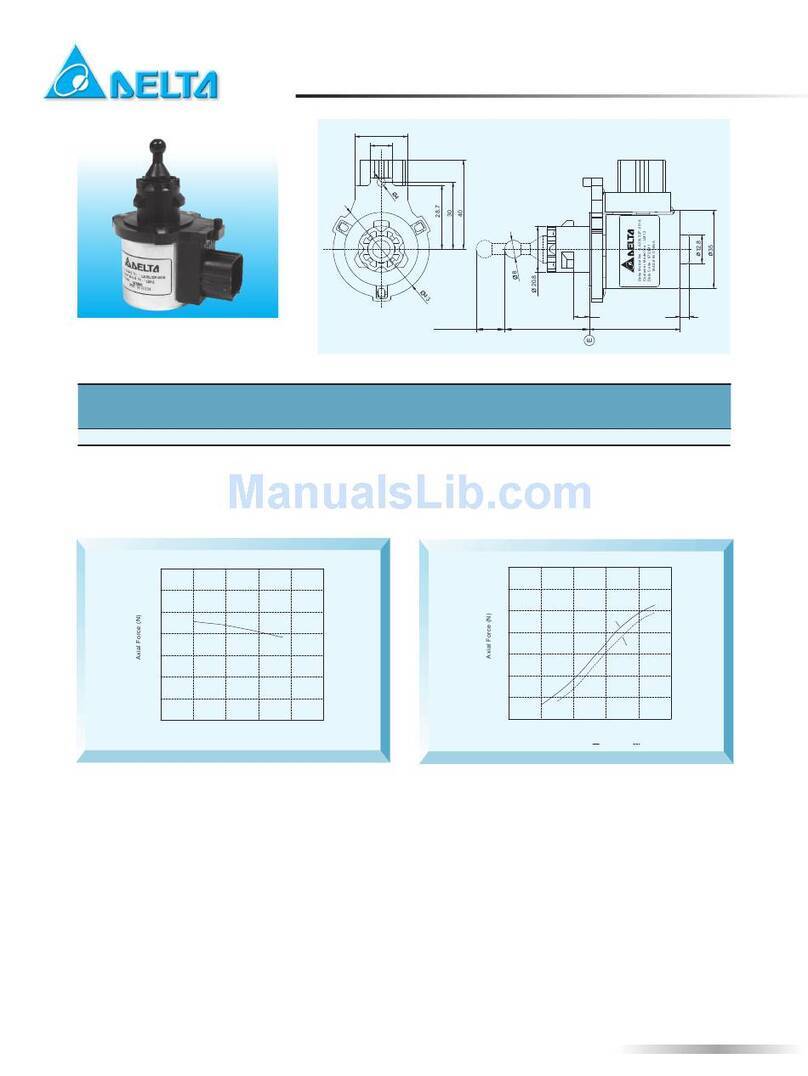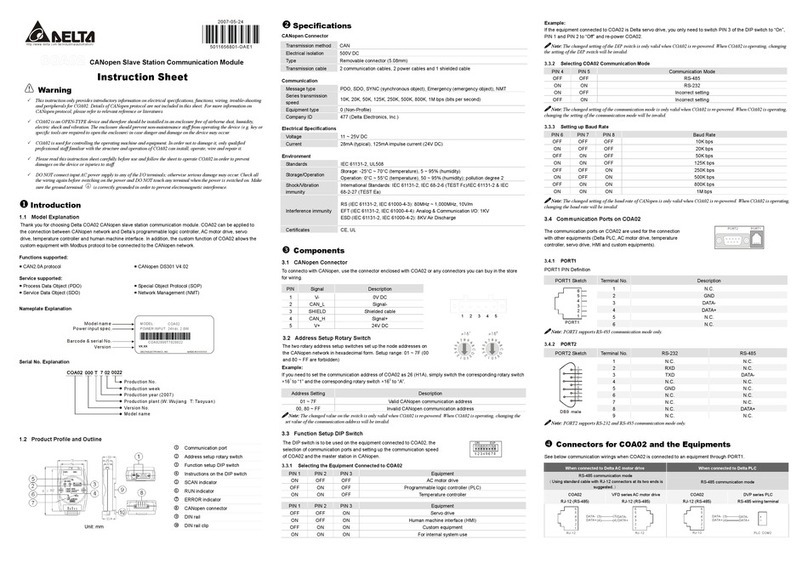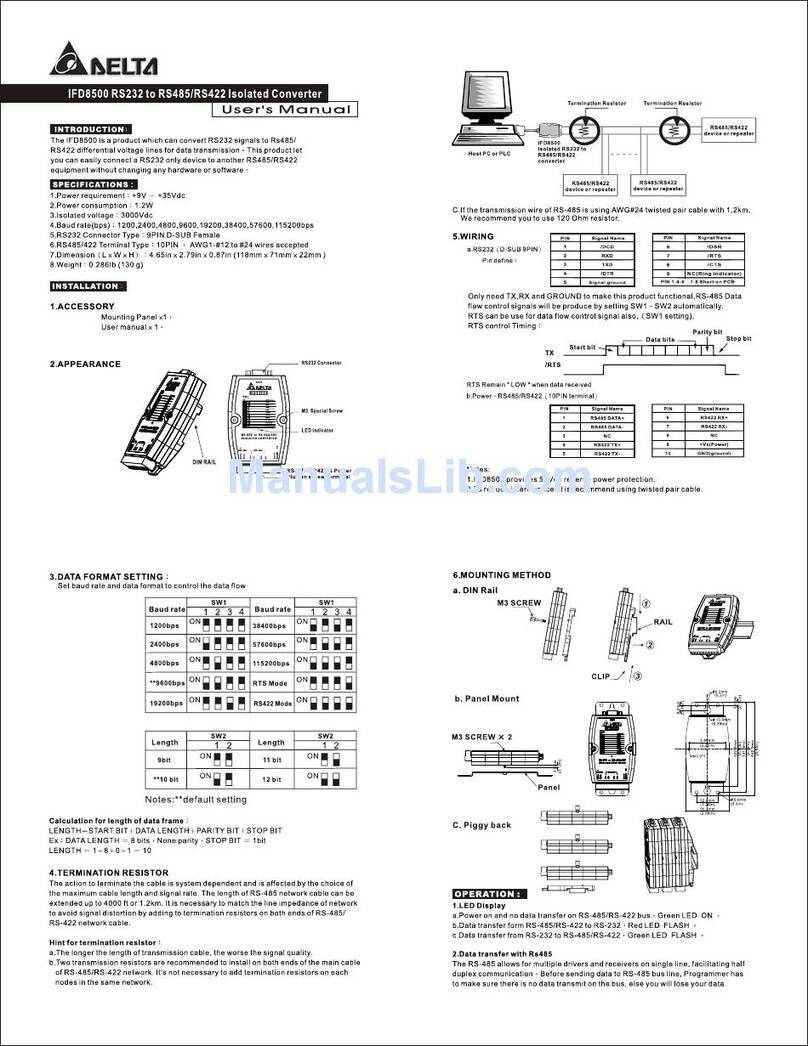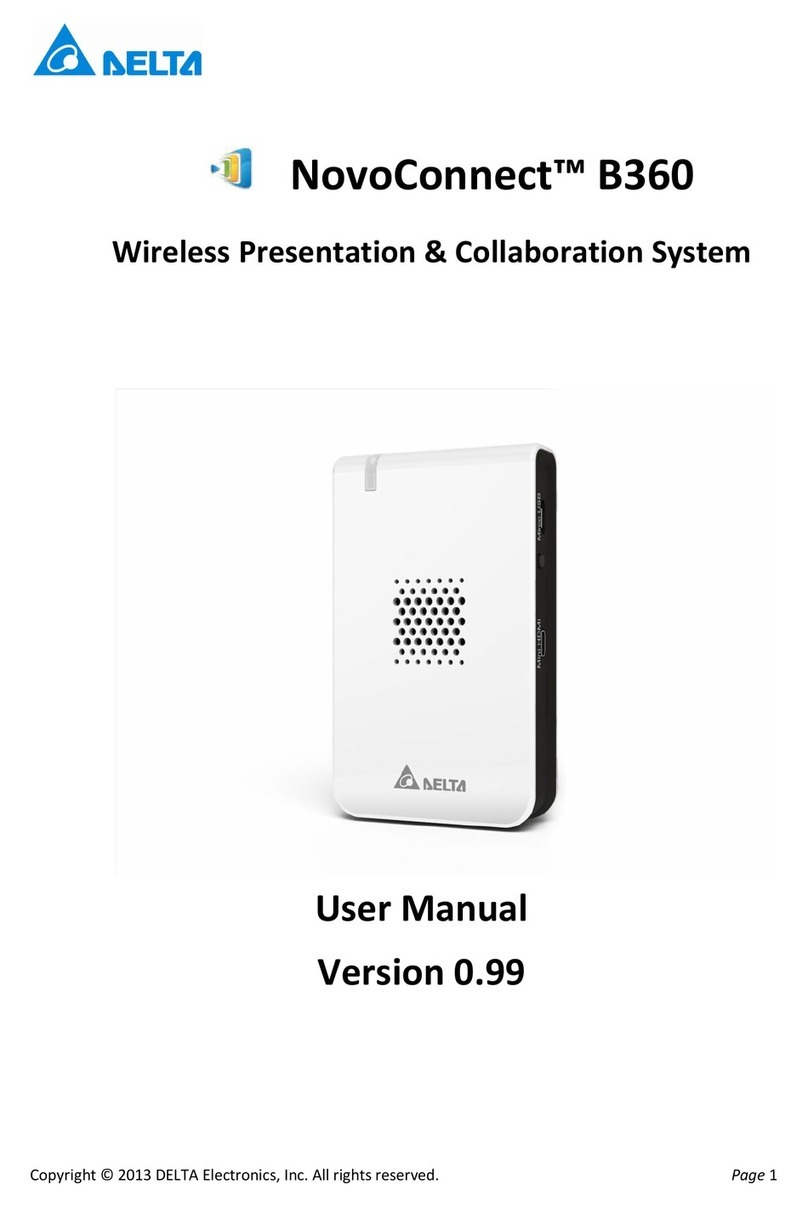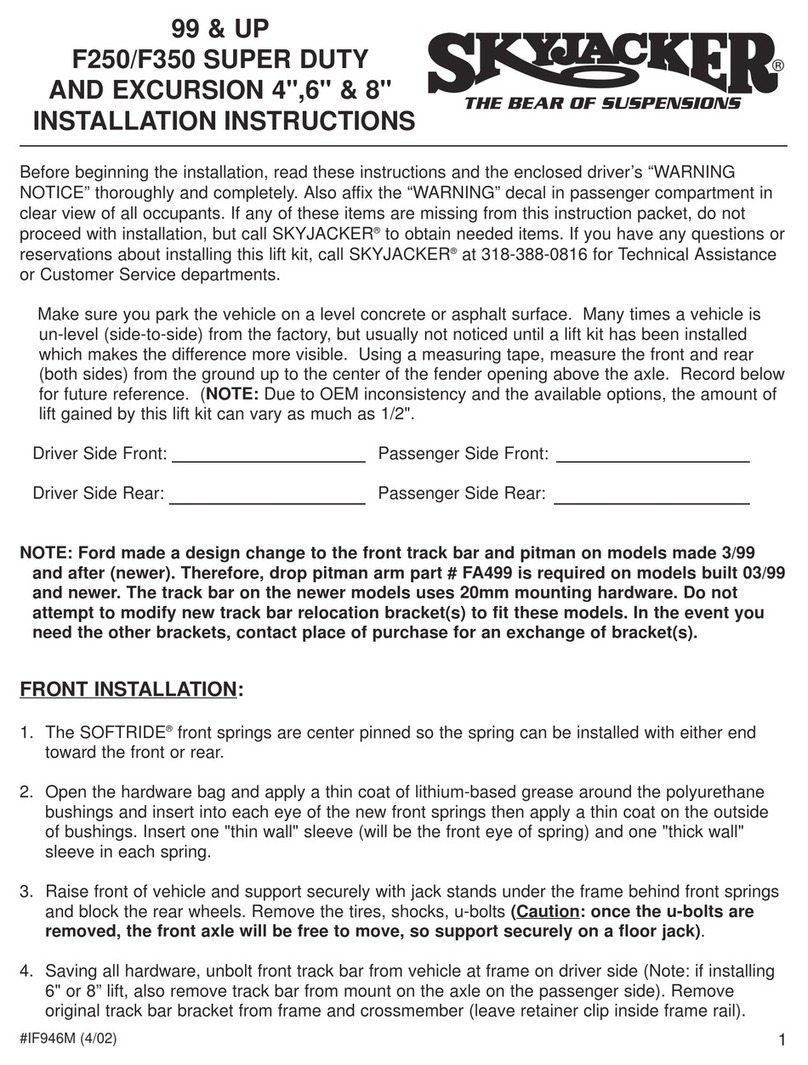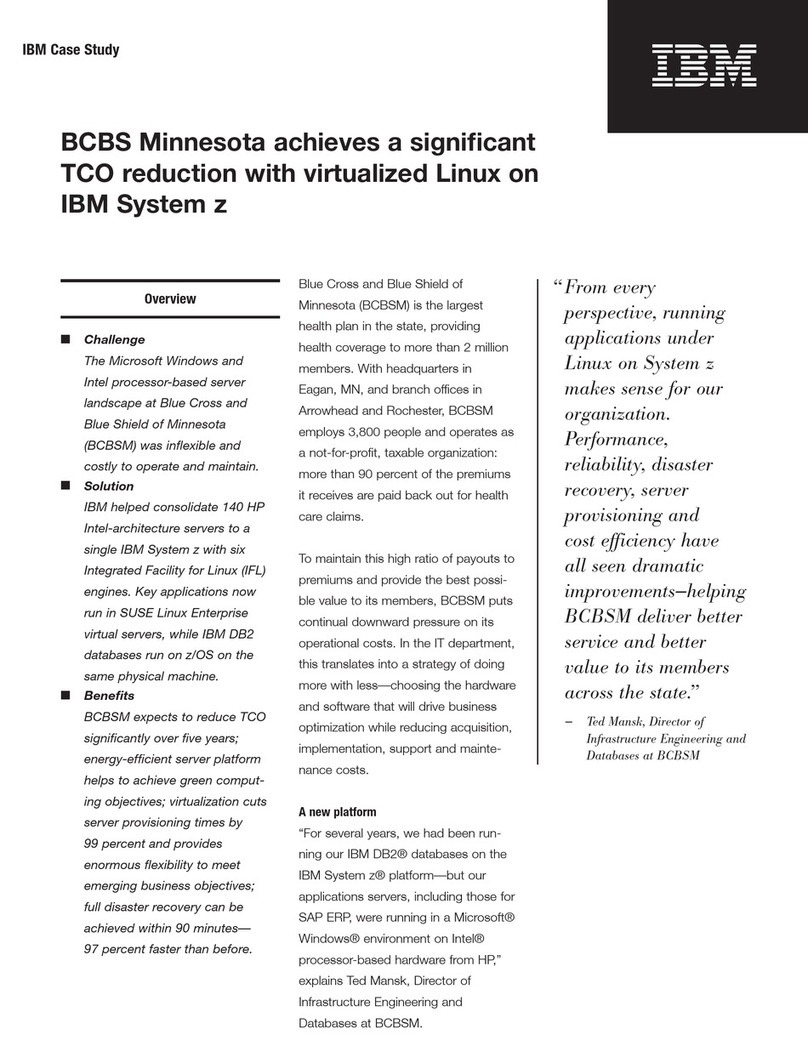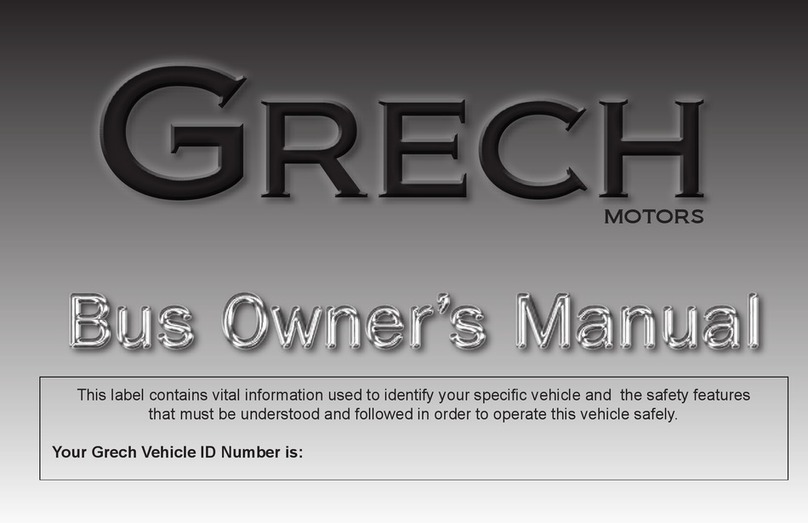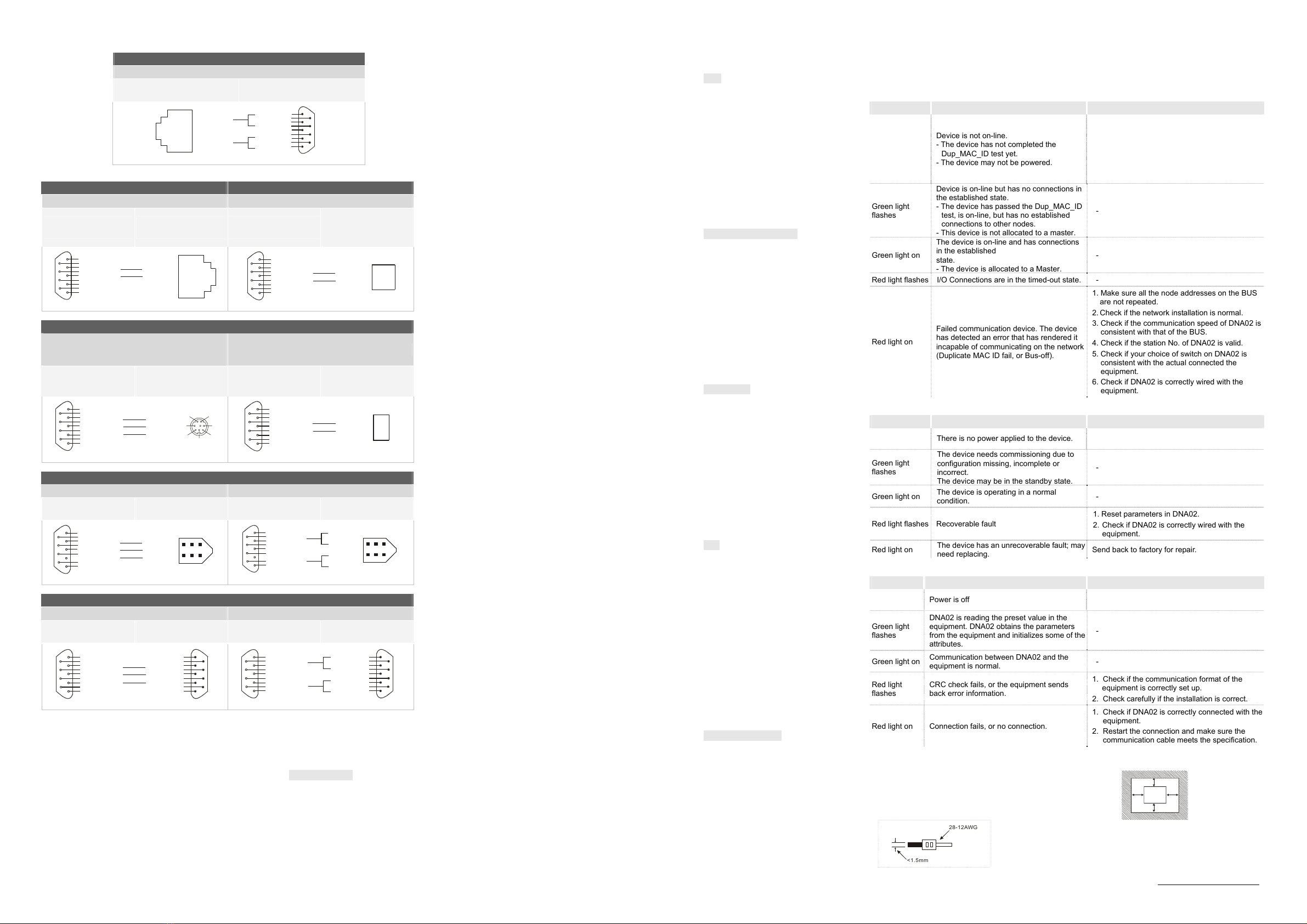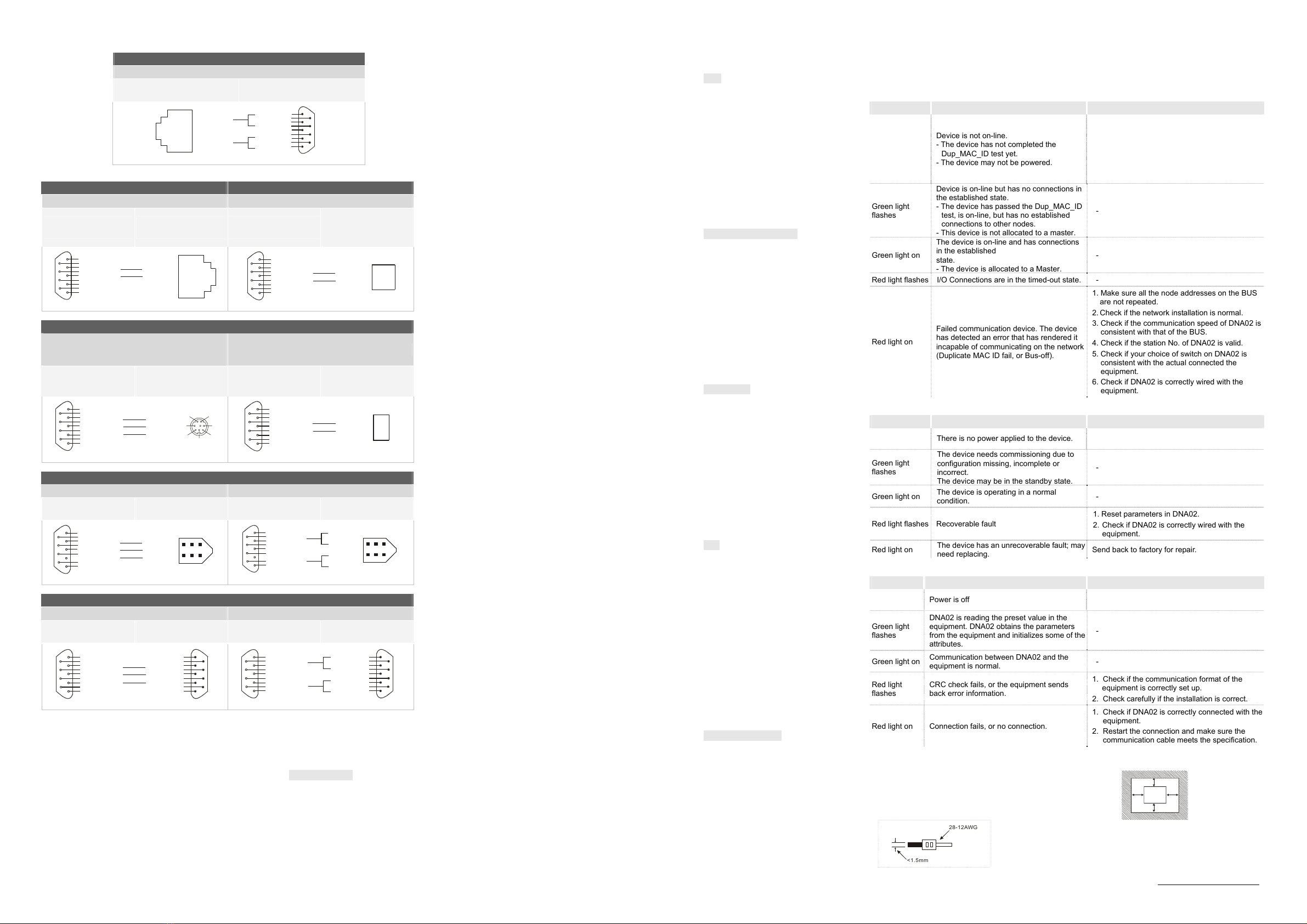
When connected to Delta HMI
RS-485 communication mode
DNA02
RJ-11(RS-485)
DOP series HMI
DB9 connector (RS-485)
DATA+
DATA-
(4)
(3)
1
2
3
4
5
6
RJ-11
(3) 485+
(1) 485-
(4) 485-
See below communication wiring when DNA02 is connected to an equipment through PORT2.
When connected to Delta AC motor drive
When connected to Delta temperature controller
RS-485 communication mode RS-485 communication mode
DNA02
DB9 female (RS-485)
VFD series AC motor drive
RJ-11(RS-485)
DNA02
DB9 female (RS-485)
DTA series temperature
controller
RS-485 wiring terminal
(RS-485)
(3)
(8)
5
9
4
8
3
7
2
6
1
1
2
3
4
5
6
(3)
(4)
(3)
(8)
5
9
4
8
3
7
2
6
1
DATA-
When connected to Delta DVP-PLC
RS-232 communication mode
(Using standard cable DVPACAB215/DVPACAB230
is suggested)
RS-485 communication mode
DNA02
DB9 female (RS-232)
DVP-PLC
8 pin Mini DIN
male(RS-232)
DNA02
DB9 female (RS-485)
DVP series PLC
RS-485 wiring terminal
(RS-485)
5
9
4
8
3
7
2
6
1
TX
RX
RXD
TXD
(2)
(3)
GND
(5)
(5)
(4)
(8)GND
DATA-
DATA+
(3)
(8)
5
9
4
8
3
7
2
6
1
When connected to Delta servo drive
RS-232 communication mode RS-485 communication mode
DNA02
DB9 female (RS-232)
Servo drive
CN3 connector (RS-232)
DNA02
DB9 female (RS-485)
ASDA
CN3 connector (RS-485)
5
9
4
8
3
7
2
6
1
TX
RX
RXD
TXD
(2)
(3)
GND
(5)
(2)
(4)
(1)GND
5
9
4
8
3
7
2
6
1
DATA+
DATA-
(8)
(3)
(5) 485+
(4) 485-
(6) 485-
When connected to Delta HMI
RS-232 communication mode RS-485 communication mode
DNA02
DB9 female (RS-232)
DOP
DB9 connector (RS-232)
DNA02
DB9 female(RS-485)
DOP
DB9 connector (RS-485)
5
9
4
8
3
7
2
6
1
TX
RX
RXD
TXD
(2)
(3)
GND
(5)
(3)
(2)
(5)GND
5
9
4
8
3
7
2
6
1
DATA+
DATA-
(8)
(3)
(3) 485+
(1) 485-
(4) 485-
Communication between DNA02 and the Equipments
DNA02 is able to read, write and set up the parameters of all equipments (Delta PLC, AC motor drive, servo drive,
temperature controller, HMI and custom equipments).
5.1 Setting up Baud Rate and Format (when connected to AC motor drive)
Before connecting Delta AC motor drive to the BUS, first set up the communication address of the AC motor drive
as 01, baud rate as 38,400bps and communication format as 8, N, 2; RTU (the format is fixed; other formats will
be invalid). To adjust the baud rate, follow the steps listed below.
Set up the DIP switch of DNA02 to custom equipment mode.
Connect DNA02 to the BUS of DeviceNet.
Modify the content of Class9F>>Instance3>>Attribute1:
1. Class9F>>Instance3>>Attribute1 = 1 Æ19,200; 8, N, 2;RTU
2. Class9F>>Instance3>>Attribute1 = 2 Æ38,400; 8, N, 2;RTU (default)
Return the DIP switch of DNA02 back to AC motor drive mode and re-power DNA02.
Adjust the baud rate of the AC motor drive to the corresponding one.
5.2 Setting up Baud Rate and Format (when connected to PLC)
Before connecting Delta PLC to the BUS, first set up the communication address of the PLC as 01, baud rate as
115,200bps and communication format as 7, E, 1; ASCII (the format is fixed; other formats will be invalid). To
adjust the baud rate, follow the steps listed below.
Set up the DIP switch of DNA02 to custom equipment mode.
Connect DNA02 to the BUS of DeviceNet.
Modify the content of Class9F>>Instance3>>Attribute2:
1. Class9F>>Instance3>>Attribute2 = 1 Æ19,200; 7, E, 1;ASCII
2. Class9F>>Instance3>>Attribute2 = 2 Æ38,400; 7, E, 1;ASCII
3. Class9F>>Instance3>>Attribute2 = 3 Æ57,600; 7, E, 1;ASCII
4. Class9F>>Instance3>>Attribute2 = 4 Æ115,200; 7, E, 1;ASCII (default)
Return the DIP switch of DNA02 back to PLC mode and re-power DNA02.
Adjust the baud rate of the PLC to the corresponding one.
5.3 Setting up Baud Rate and Format (when connected to temperature controller)
Before connecting Delta temperature controller to the BUS, first set up the communication address of the
temperature controller as 01, baud rate as 38,400bps and communication format as 7, E, 1; ASCII (the format is
fixed; other formats will be invalid). Before communicating with DTA series temperature controller, first set the
content of H471A as H0001 to allow the write-in of communication. To adjust the baud rate, follow the steps listed
below.
Set up the DIP switch of DNA02 to custom equipment mode.
Connect DNA02 to the BUS of DeviceNet.
Modify the content of Class9F>>Instance3>>Attribute3:
1. Class9>>Instance3>>Attribute3 = 1 Æ19,200; 7, E, 1;ASCII
2. Class9>>Instance3>>Attribute3 = 2 Æ38,400; 7, E, 1;ASCII (default)
Return the DIP switch of DNA02 back to temperature controller mode and re-power DNA02.
Adjust the baud rate of the temperature controller to the corresponding one.
5.4 Setting up Baud Rate and Format (when connected to servo drive)
Before connecting Delta servo drive to the BUS, first set up the communication address of the servo drive as 01,
baud rate as 115,200bps and communication format as 7, E, 1; ASCII (the format is fixed; other formats will be
invalid). To adjust the baud rate, follow the steps listed below.
Set up the DIP switch of DNA02 to custom equipment mode.
Connect DNA02 to the BUS of DeviceNet.
Modify the content of Class9F>>Instance3>>Attribute4:
1. Class9>>Instance3>>Attribute4 = 1 Æ19,200; 7, E, 1;ASCII
2. Class9>>Instance3>>Attribute4 = 2 Æ38,400; 7, E, 1;ASCII
3. Class9>>Instance3>>Attribute4 = 3 Æ57,600; 7, E, 1;ASCII
4. Class9>>Instance3>>Attribute4 = 4 Æ115,200; 7, E, 1;ASCII (default)
Return the DIP switch of DNA02 back to servo drive mode and re-power DNA02.
Adjust the baud rate of the servo drive to the corresponding one.
5.5 Setting up Baud Rate and Format (when connected to HMI)
Before connecting Delta HMI to the BUS, first set up the communication address of the HMI as 01, baud rate as
115,200bps and communication format as 7, E, 1; ASCII (the format is fixed; other formats will be invalid). HMI as
the master and DNA02 as the slave. There are 64 virtual D devices (D0 ~ D63) in DNA02 and DeviceNet master
and HMI are able to read and write the virtual D devices in DNA02. In this case, set up the address of the slave
(DNA02) monitored by HMI as 01 by the HMI editing software. To adjust the baud rate, follow the steps listed
below.
Set up the DIP switch of DNA02 to custom equipment mode.
Connect DNA02 to the BUS of DeviceNet.
Modify the content of Class9F>>Instance3>>Attribute5:
1. Class9>>Instance3>>Attribute5 = 1 Æ19,200; 7, E, 1;ASCII
2. Class9>>Instance3>>Attribute5 = 2 Æ38,400; 7, E, 1;ASCII
3. Class9>>Instance3>>Attribute5 = 3 Æ57,600; 7, E, 1;ASCII
4. Class9>>Instance3>>Attribute5 = 4 Æ115,200; 7, E, 1;ASCII (default)
Return the DIP switch of DNA02 back to HMI mode and re-power DNA02.
Adjust the baud rate of the HMI to the corresponding one.
5.6 Setting up Baud Rate and Format (when connected to custom equipment)
Before connecting the custom equipment to the BUS, first set up the communication address of the equipment as
01, baud rate as 19,200bps and communication format as 8, N, 2; RTU (the format is fixed; other formats will be
invalid). To adjust the baud rate, follow the steps listed below.
Set up the DIP switch of DNA02 to custom equipment mode.
Connect DNA02 to the BUS of DeviceNet.
Modify the content of Class9F>>Instance3>>Attribute6:
1. Class9F>>Instance3>>Attribute6 = 1 Æ19,200; 8, N, 2;RTU (default)
2. Class9F>>Instance3>>Attribute6 = 2 Æ38,400; 8, N, 2;RTU
3. Class9F>>Instance3>>Attribute6 = 3 Æ57,600; 8, N, 2;RTU
4. Class9F>>Instance3>>Attribute6 = 4 Æ115,200; 8, N, 2;RTU
Re-power COA02.
Adjust the baud rate of the custom equipment to the corresponding one.
LED Indicators and Trouble-Shooting
There are 3 LED indicators on DNA02, Network Status LED, Module Status LED and Scan Port LED, for displaying
the connection status of the communication.
5.1 Network Status LED
LED status Indication How to deal with it?
Off
Device is not on-line.
- The device has not completed the
Dup_MAC_ID test yet.
- The device may not be powered.
1.Check the power of DNA02 and see if the
connection is normal.
2.Check if the node communication on the BUS is
normal.
3.Make sure at least 1 node is normally
communicating with the network through
DNA02.
Green light
flashes
Device is on-line but has no connections in
the established state.
- The device has passed the Dup_MAC_ID
test, is on-line, but has no established
connections to other nodes.
- This device is not allocated to a master.
-
Green light on
The device is on-line and has connections
in the established
state.
- The device is allocated to a Master.
-
Red light flashes
I/O Connections are in the timed-out state.
-
Red light on
Failed communication device. The device
has detected an error that has rendered it
incapable of communicating on the network
(Duplicate MAC ID fail, or Bus-off).
1. Make sure all the node addresses on the BUS
are not repeated.
2. Check if the network installation is normal.
3. Check if the communication speed of DNA02 is
consistent with that of the BUS.
4. Check if the station No. of DNA02 is valid.
5. Check if your choice of switch on DNA02 is
consistent with the actual connected the
equipment.
6. Check if DNA02 is correctly wired with the
equipment.
5.2 Module Status LED
LED status Indication How to deal with it?
Off There is no power applied to the device. Check the power of DNA02 and see if the
connection is normal.
Green light
flashes
The device needs commissioning due to
configuration missing, incomplete or
incorrect.
The device may be in the standby state.
-
Green light on The device is operating in a normal
condition. -
Red light flashes
Recoverable fault
1. Reset parameters in DNA02.
2. Check if DNA02 is correctly wired with the
equipment.
Red light on
The device has an unrecoverable fault; may
need replacing. Send back to factory for repair.
5.3 Scan Port Status LED
LED status
Indication How to deal with it?
Off Power is off Check the power of DNA02 and see if the
connection is normal.
Green light
flashes
DNA02 is reading the preset value in the
equipment. DNA02 obtains the parameters
from the equipment and initializes some of the
attributes.
-
Green light on
Communication between DNA02 and the
equipment is normal. -
Red light
flashes
CRC check fails, or the equipment sends
back error information.
1. Check if the communication format of the
equipment is correctly set up.
2. Check carefully if the installation is correct.
Red light on Connection fails, or no connection.
1. Check if DNA02 is correctly connected with the
equipment.
2. Restart the connection and make sure the
communication cable meets the specification.
t Installation & Wiring
Install DNA02 in an enclosure with sufficient space around it to
allow heat dissipation (see the figure).
DO NOT place the I/O signal wires and power supply wire in the
same wiring circuit.
DNA02
D
D
D
D
Use 28-12AWG (1.5mm) single or multiple core wire on I/O wiring terminals.
See the figure for its specification.
The terminal screws shall be tightened to 5.19 kg-cm (4.5 in-lbs).
Use 60°C /75°C copper wires only.
The content of this instruction sheet may be revised without prior notice. Please consult our distributors or
download the most updated version at http://www.delta.com.tw/industrialautomation