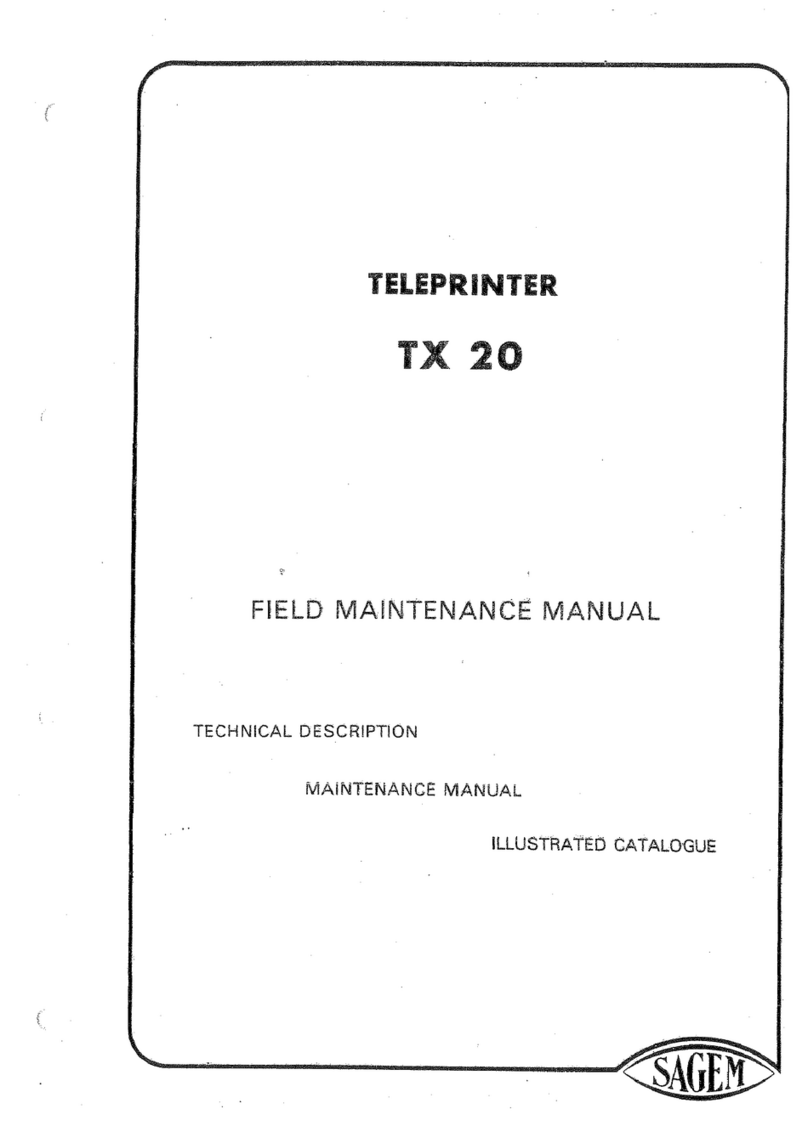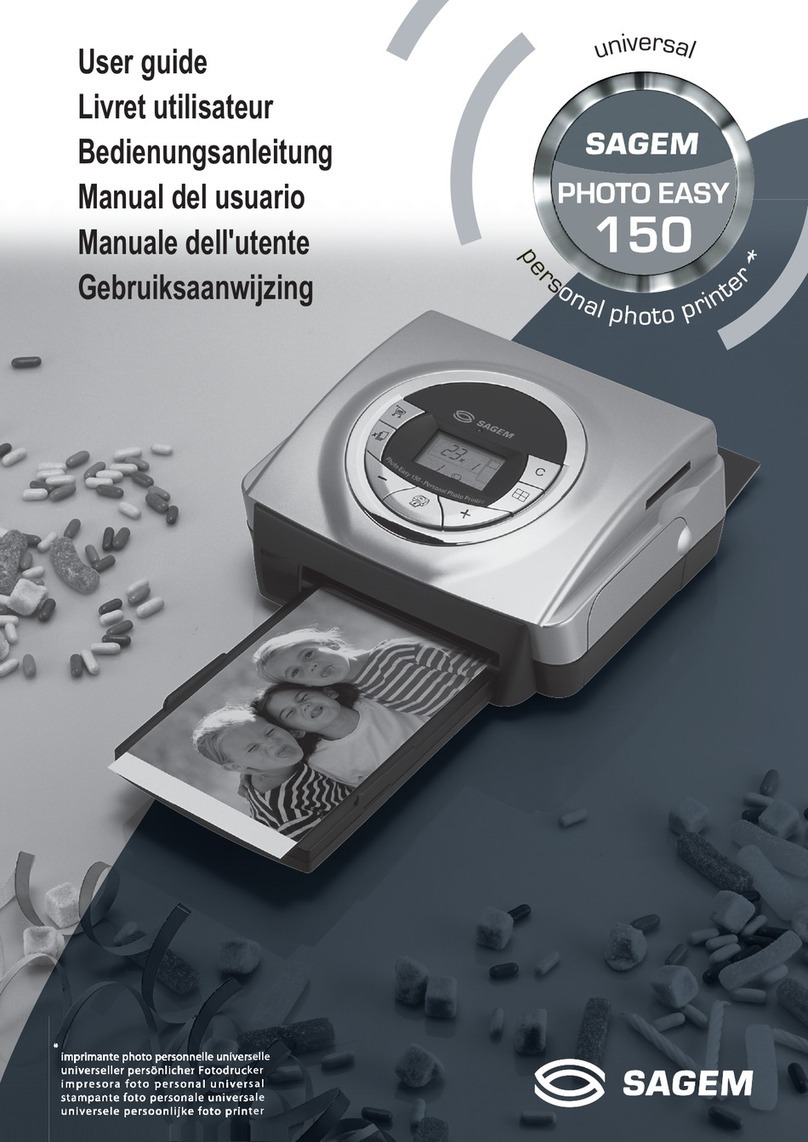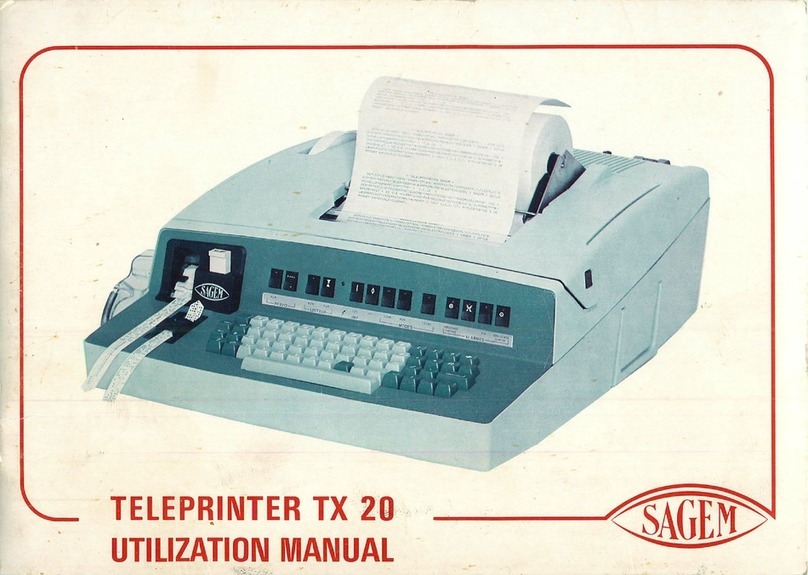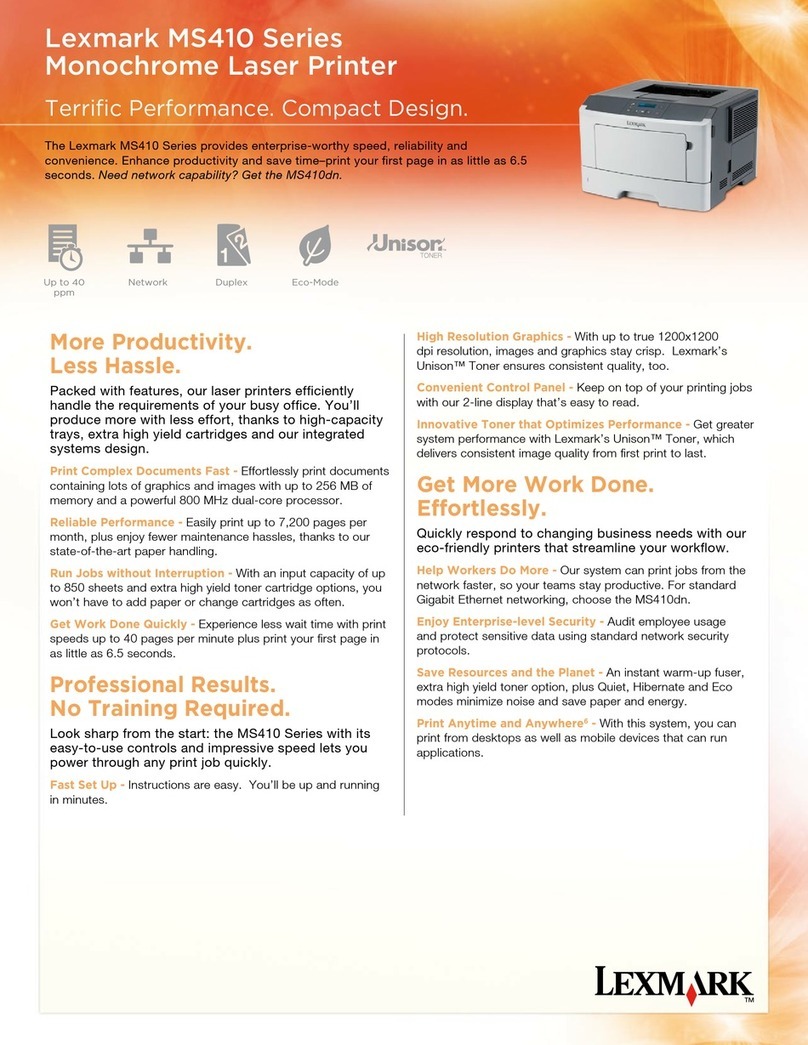Sagem Photo Easy 255 User manual
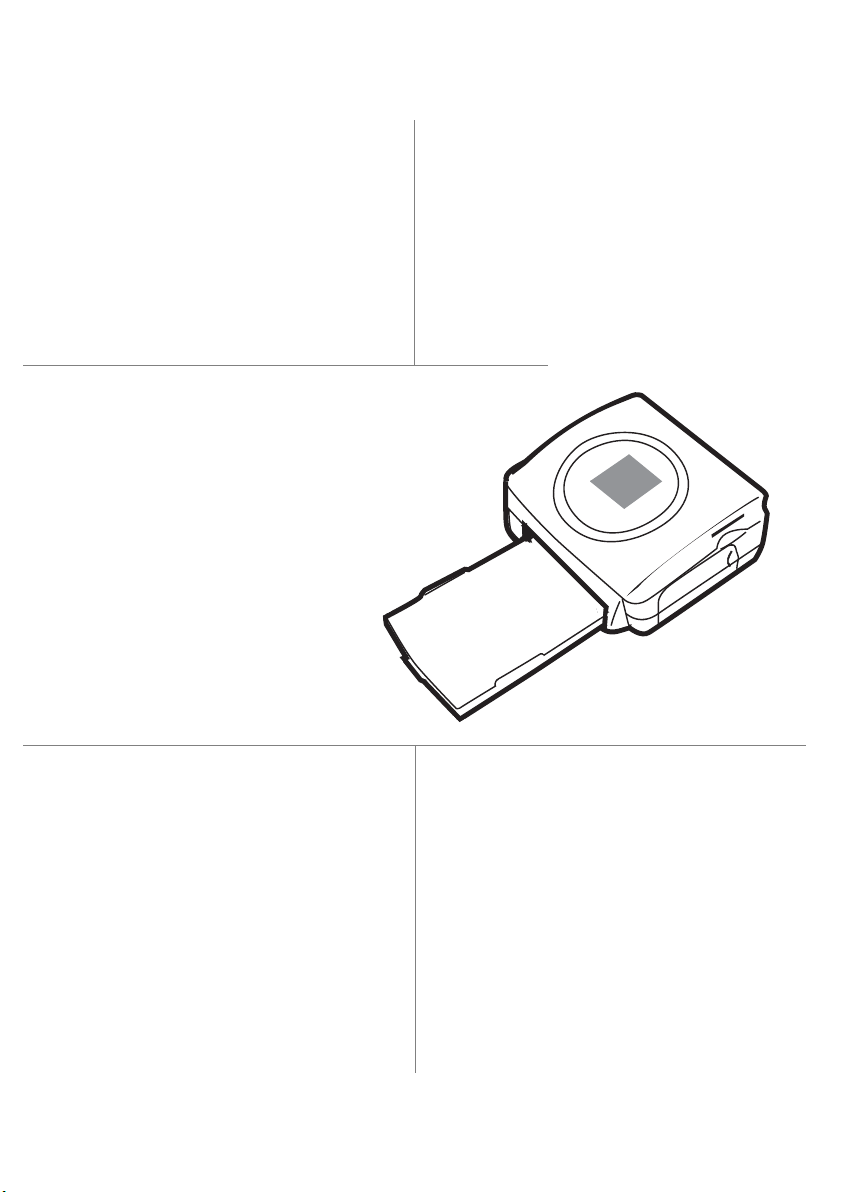
E
Société anonyme à directoire et conseil de surveillance au capital de 36.405.229 - 562 082 909 R.C.S. PARIS
27, rue Leblanc - 75512 PARIS CEDEX 15 - FRANCE
http://www.sagem.com
User Guide - Data subject to change without notice
Livret d’utilisation - Document non contractuel
Bedienungsanleitung - Dokument ohne vertragscharakter
Manual del usuario - Documento no contractual
Manuale dell’utente - Documento privo di valore contrattuale
Gebruiksaanwijzing - Geen contractueel document
S
User guide
Livret d’utilisation
Bedienungsanleitung
Manual del usuario
Manuale dell'utente
Gebruiksaanwijzing
SAGEM
PHOTO EASY 2
SY 2
55
1ère et 4ème Couv_LU AZUR PE 255.fm Page 1 Vendredi, 13. août 2004 4:01 16
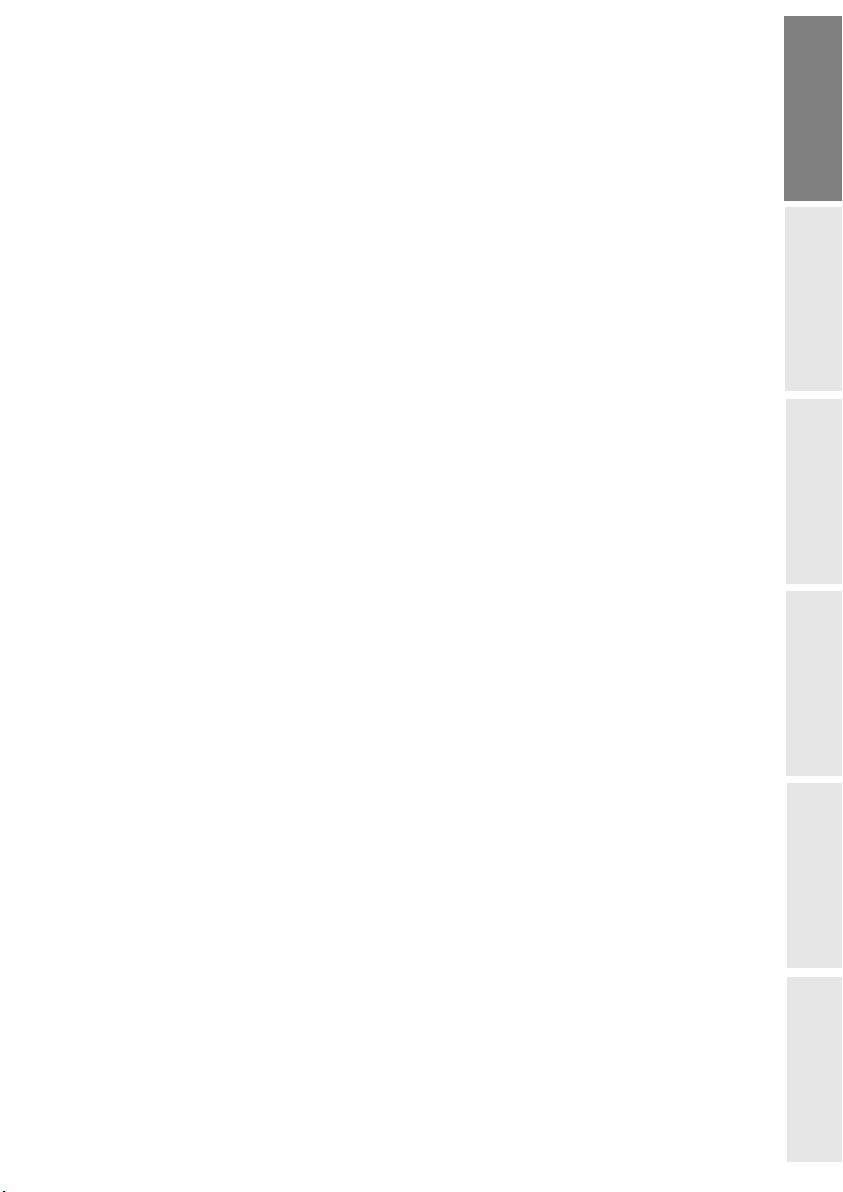
- I -
Date en cours : 13 août 2004
\\Sct01002\BE31-DOC\DOC 31 - En cours\Travaux en cours\Photo\LU 251 561 942_02 - PHOTO EASY 255 6 langues\Anglais\Liasse
AZUR_GBTDM.fm
ENGLISH
FRANÇAIS
DEUTSCH
ESPAÑOL
ITALIANO
NEDERLANDS
CONTENTS
1WELCOME 1
Safety instructions and recommendations 2
2DISCOVER YOUR PHOTO EASY 255 PRINTER 3
3THE USER INTERFACE 4
4PREPARE YOUR PHOTO EASY 255 PRINTER 6
Connect the mains supply 6
First ribbon installation 7
To change the ribbon 8
Loading paper 9
5TRANSFERRING YOUR IMAGES 11
Insert a memory card 11
Transferring photos from a photo GSM 12
Using a camera in DPOF mode 13
Print starting from a bluetooth peripheral (optional) 14
Connect a PC (Personal Computer) 15
Print from a camera (PictBrigde mode) 17
6PRINT YOUR PHOTOGRAPHS 19
Print 19
Create your shopping basket 20
Zoom 21
7CHOOSING YOUR OWN PRINTER SETTING 22
Formats 22
Set the photo quality 23
Your preferences 24
8REPLACEMENT OF CONSUMABLES 25
9MAINTENANCE 26
Cleaning the print head 26
Paper jam 27
Problems 28
Error messages 29
Technical data 31
10 GARANTEE 32
Liasse AZUR_GB.book Page I Vendredi, 13. août 2004 1:06 13

- II -
Date en cours : 13 août 2004
\\Sct01002\BE31-DOC\DOC 31 - En cours\Travaux en cours\Photo\LU 251 561 942_02 - PHOTO EASY 255 6 langues\Anglais\Liasse
AZUR_GBTDM.fm
Liasse AZUR_GB.book Page II Vendredi, 13. août 2004 1:06 13
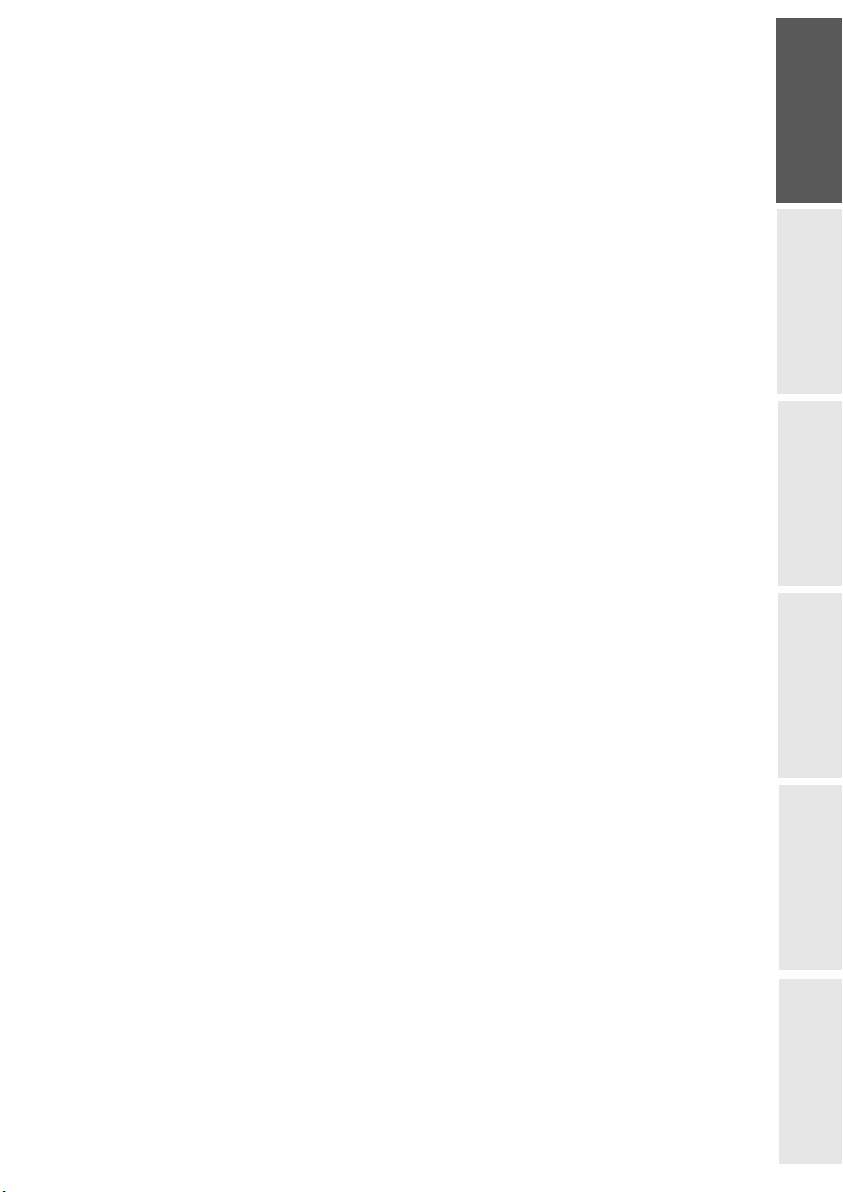
ENGLISH
FRANÇAIS
DEUTSCH
ESPAÑOL
ITALIANO
NEDERLANDS
- 1 -
1WELCOME
You have just acquired a SAGEM PHOTO EASY 255 printer, and we thank
you for choosing our product. With this high quality printer you can get the
most out of your digital photos. In a few simple steps you can produce photo
prints identical to those from a professional developer, for your personal use
or to share with friends and family.
The easy-to-follow steps in this user guide will walk you through:
• Switching on your PHOTO EASY 255 printer.
• Printing photographs stored on a memory card.
• Printing photographs transferred from a GSM mobile phone, from a
camera in DPOF or Pictbridge mode, or an optional Bluetooth peripheral.
• Installing the image processing software and printer driver on a PC.
• Maintenance and troubleshooting of your PHOTO EASY 255 printer.
• The CD-ROM included with your kit contains an additional guide with
instructions for using the image processing software and printer driver on
your PC.
Liasse AZUR_GB.book Page 1 Vendredi, 13. août 2004 1:06 13
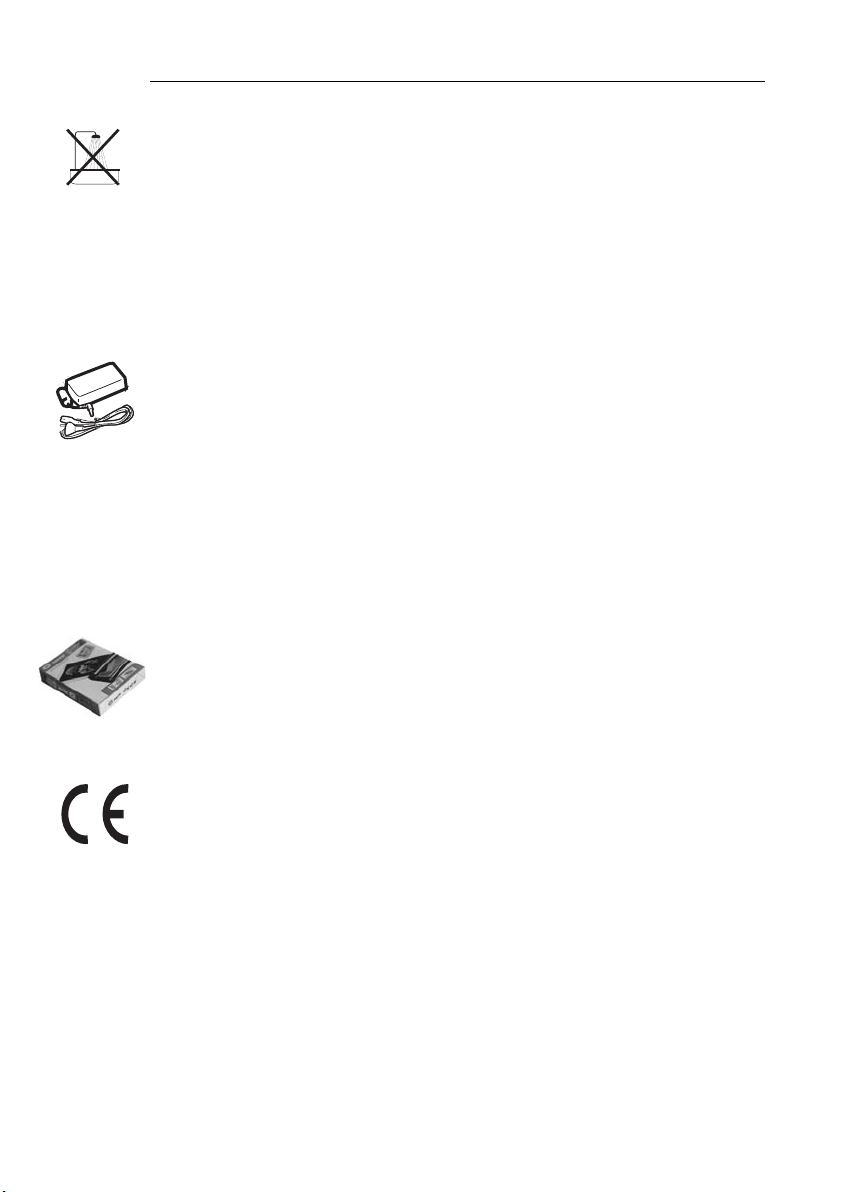
- 2 -
SAFETY INSTRUCTIONS AND RECOMMENDATIONS
• Do not install your PHOTO EASY 255 printer in a humid room
(bathroom, laundry, kitchen, etc.), or within 1.50 m of a tap or water
source, or outside. The printer should be operated within an ambient
temperature range of 10 °C to 35 °C.
• Do not install your printer in a location where there is a noticeable
amount of dust floating in the air. Such dust can degrade the print quality
of your photos.
• Only the power supply provided with the printer should be used. Connect
this to the mains in accordance with the installation instructions in this
user guide and the information on the identification label affixed to the
power supply (voltage, current, mains frequency). As a precaution, in
case of danger, the mains adapters act as a disconnecting mechanism for
the 230V power supply. They should be placed near the device and
should be easily accessible.
• Never open the cover of the film cartridge compartment during
printing. This could break the film and cause printer malfunction.
• Only use SAGEM consumables, if not you are likely to damage the
equipment and invalidate the guarantee. To obtain the references of the
consumables (refer to the paragraph Replacement of consumables,
page 25).
• The CE marking certifies that the product meets the main requirements of
the European Parliament and Council directive 1999/5/CE on
telecommunications terminal equipment, regarding safety and health of
users, and regarding electromagnetic interference.
The declaration of compliance can be consulted on the site
www.sagem.com category "support", or can be requested at the following
address:
E- Customer relations department
4 rue du petit Albi - 95800 Cergy Saint-Christophe - FRANCE
Liasse AZUR_GB.book Page 2 Vendredi, 13. août 2004 1:06 13
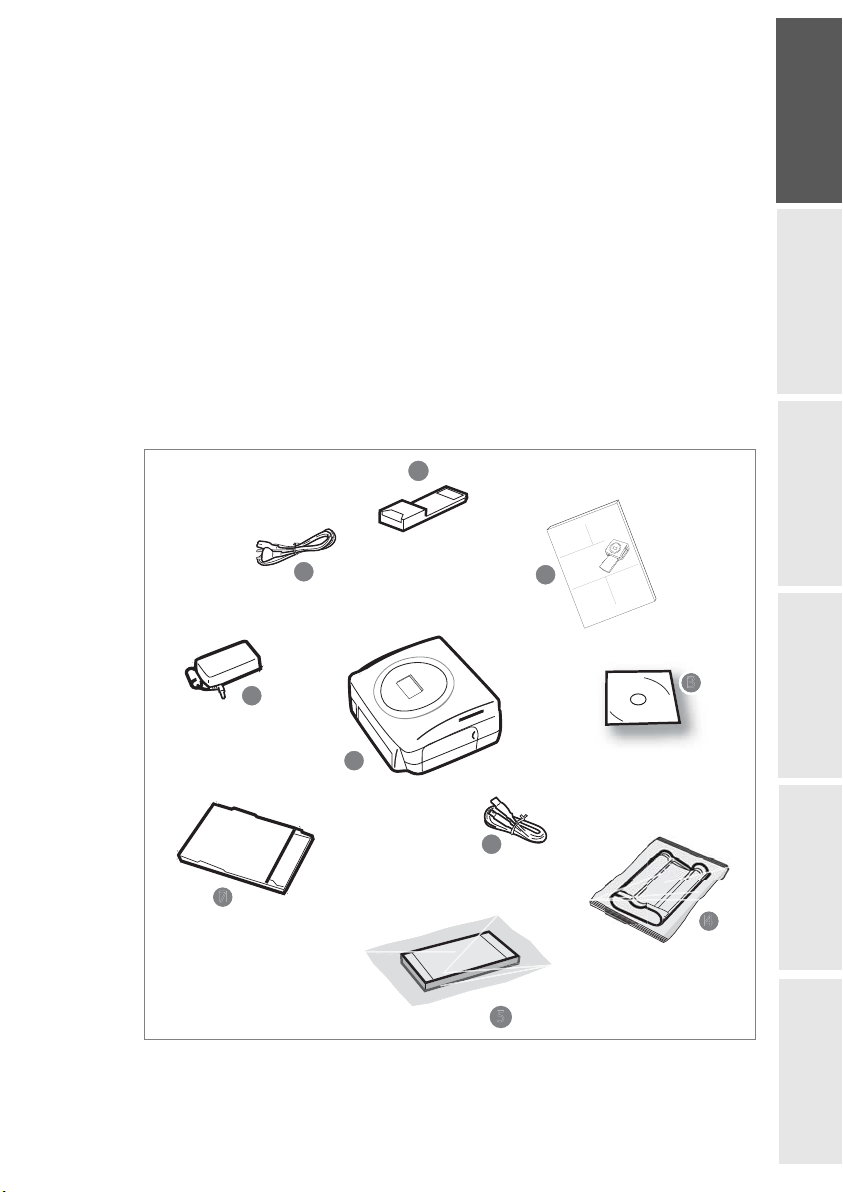
ENGLISH
FRANÇAIS
DEUTSCH
ESPAÑOL
ITALIANO
NEDERLANDS
- 3 -
2DISCOVER YOUR PHOTO EASY 255 PRINTER
Check that the following elements are present:
1 PHOTO EASY 255 printer
2Usermanual
3 CD-ROM with its applications
4 Film cartridge *
5 Photo paper (2 packs of 20 sheets)*
6 USB cable
7 Paper tray
8 Power supply unit
9 Mains cable
10 xD card adapter
*
1
6
4
2
7
8
9
5
*
*
*
3
10
10
S
Userguide
Livret
dutilisation
Bedienungsanleitung
Manualdelusuario
Manualedell'utente
Gebruiksaanwijzing
SA
SA
GEM
GEM
PHO
PHO
TOEASY155
OEASY 155
depending on model
Liasse AZUR_GB.book Page 3 Vendredi, 13. août 2004 1:06 13
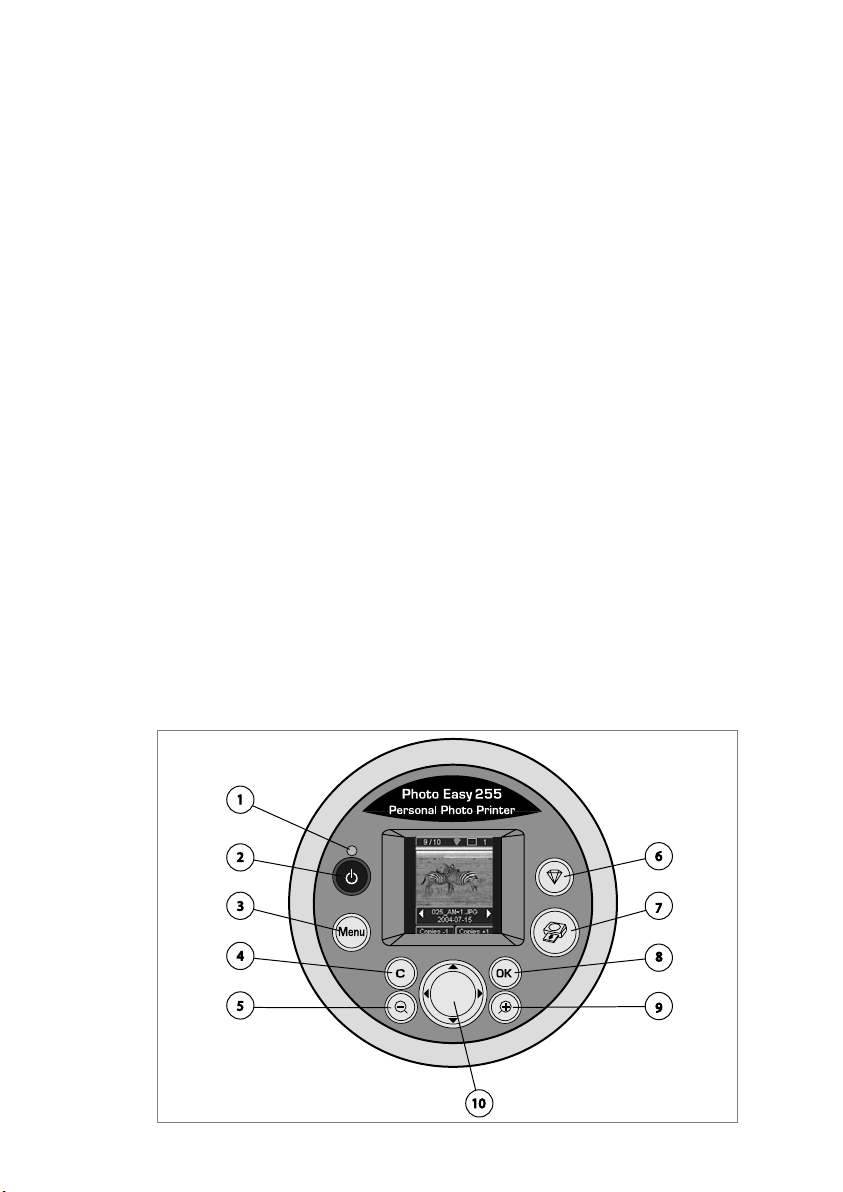
- 4 -
3THE USER INTERFACE
The user interface enables you to:
• Select photos one by one or switch over to mosaic mode (6 photos
displayed on screen),
• Print a photo directly,
• Activate auto improvement before printing a photo,
• Set the "Format", "Preferences" and "Image settings" parameters
according to your needs,
• Select several photos and choose a different number of copies for each
photo to be printed,
• Zoom onto a photo and print it.
Description of the user interface:
1. Mains lamp
2. On/Off button
3. Menu access button
4. Cancel button (C)
5. Zoom - and mosaic mode activation button
6. CRYSTAL IMAGE button (auto print quality improvement)
7. Print button
8. Confirm button (OK)
9. Zoom + button
10.Browser
Liasse AZUR_GB.book Page 4 Vendredi, 13. août 2004 1:06 13
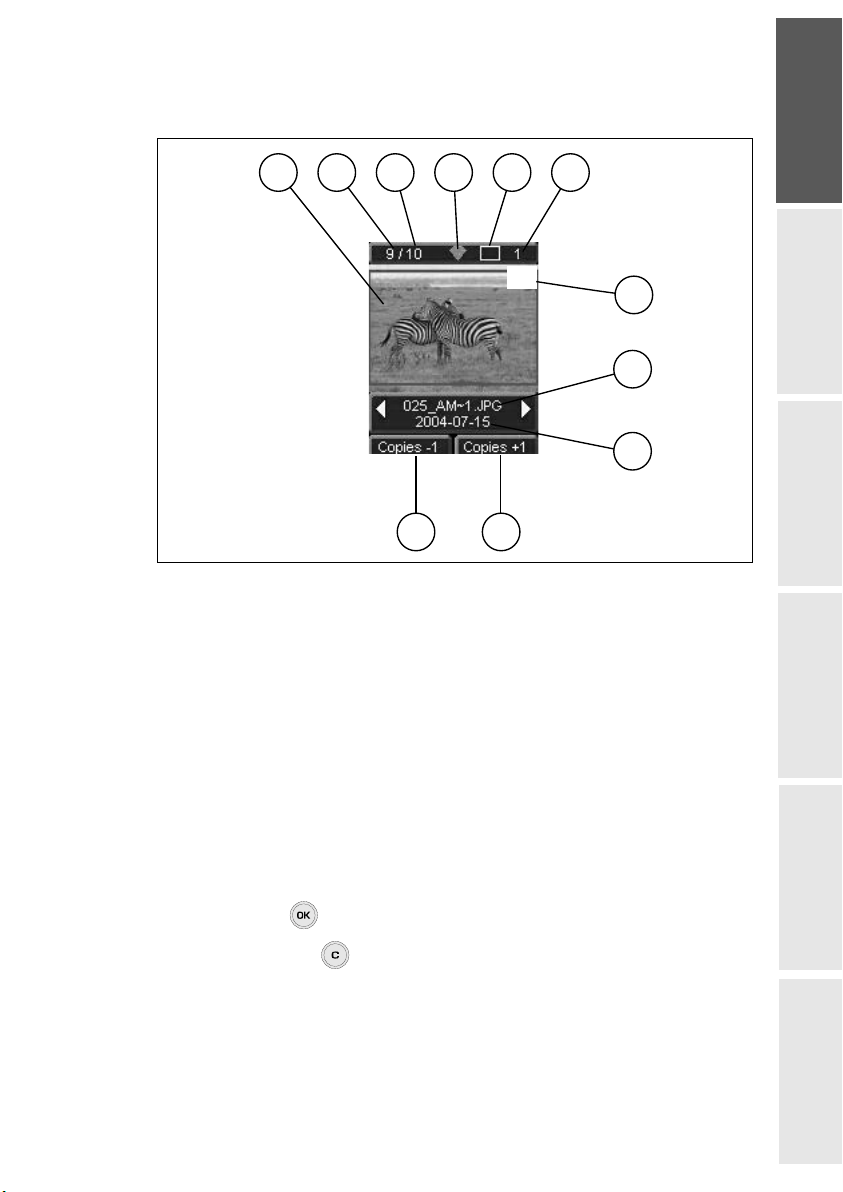
ENGLISH
FRANÇAIS
DEUTSCH
ESPAÑOL
ITALIANO
NEDERLANDS
- 5 -
The visual interface
All the valid photos are displayed on the screen; use the or buttons to scroll
through them:
The following information is available on the screen:
1. Photo selected
2. Number of the photo selected
3. Total number of valid photos contained in the memory card or connected
source
4. Auto improvement function icon
5. Print format
6. Number of the sheet to be printed
7. Number of copies of the photo
8. Photo filename
9. Date when the photo was taken in Year/Month/Day format
10.Add a copy, button
11.Remove a copy, button
X1
1 3 45
2
8
7
11
11
10
10
9
6
Liasse AZUR_GB.book Page 5 Vendredi, 13. août 2004 1:06 13

- 6 -
4PREPARE YOUR PHOTO EASY 255 PRINTER
CONNECT THE MAINS SUPPLY
Remark : When installing your printer near a wall or some other object, keep an open space
of at least 4 inches at the back of the printer, to make sure the movement of the
sheet of paper being printed is not obstructed.
Please refer to the safety instructions at the beginning of this user guide
before making any connections.
Insert one end of the mains lead into the corresponding socket of the
power supply.
Connect the power supply prug to the printer, pushing it in fully as
shown in the illustration below.
Plug the other end of the power supply mains lead into a wall socket.
Press the On/Off button until the red light comes on.
The language selection screen appears when you switch the printer on
for the first time. Use the browser's or keys to select the language
you want and press the key to confirm.
The Sand the message "Waiting for memory card or
other image source" are displayed on the screen.
Liasse AZUR_GB.book Page 6 Vendredi, 13. août 2004 1:06 13
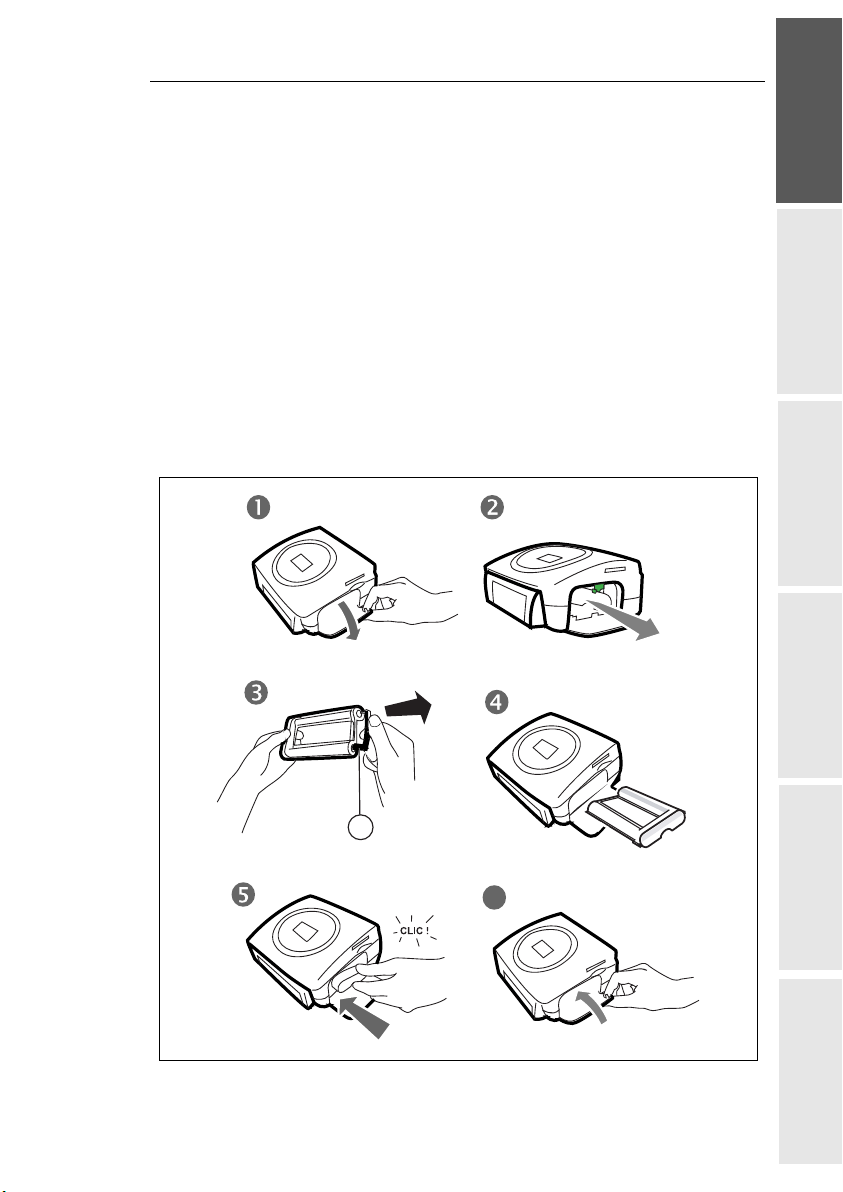
ENGLISH
FRANÇAIS
DEUTSCH
ESPAÑOL
ITALIANO
NEDERLANDS
- 7 -
FIRST RIBBON INSTALLATION
Remark : Use DSR400 or DSR400T consumables only. These are specially designed to
provide you with optimum print rendering.
Switch on the printer. Wait 10 seconds for the printhead to lift, then:
1. Open the external flap located on the right-hand side of the printer.
2. Remove the protective foam.
3. Take the new ribbon out of its packaging and make sure that the film is
stretched after removing the card (A).
4. Install the ribbon in the position shown in the illustration below.
5. Lift the locking lever and push in the film cartridge until it touches the
back of the compartment the locking lever must be locked after
insertion.
6. Close the external flap.
A
6
Liasse AZUR_GB.book Page 7 Vendredi, 13. août 2004 1:06 13

- 8 -
TOCHANGE THE RIBBON
Remark : Use DSR400 or DSR400T consumables only. These are specially designed to
provide you with optimum print rendering.
For this purpose, the printer must read the chip card delivered with each
consumable kit after any new kit installation.
Switch on the printer. Wait 10 seconds for the printhead to lift, then:
1. Take the PLUG N’PRINT card delivered with the ribbon and the photo
paper. Insert it in the drive located on the front panel of the printer. The
PLUG N'PRINT card is recognised and read by the printer ; the
following message is displayed at the end of the procedure "Transfer
OK (40 or 120), Remove card".
2. Remove the PLUG N'PRINT card ; the display returns to the welcome
screen.
3. Take the new ribbon out of its packaging and make sure that the film is
stretched after removing the card (A).
4. Open the external flap located on the right-hand side of the printer.
5. Lift the locking lever and remove the used ink ribbon.
6. Install the ribbon in the position shown in the illustration below.
7. Lift the locking lever and push in the film cartridge until it touches the
back of the compartment the locking lever must be locked after
insertion.
8. Close the external flap.
A
6
7 8
Liasse AZUR_GB.book Page 8 Vendredi, 13. août 2004 1:06 13
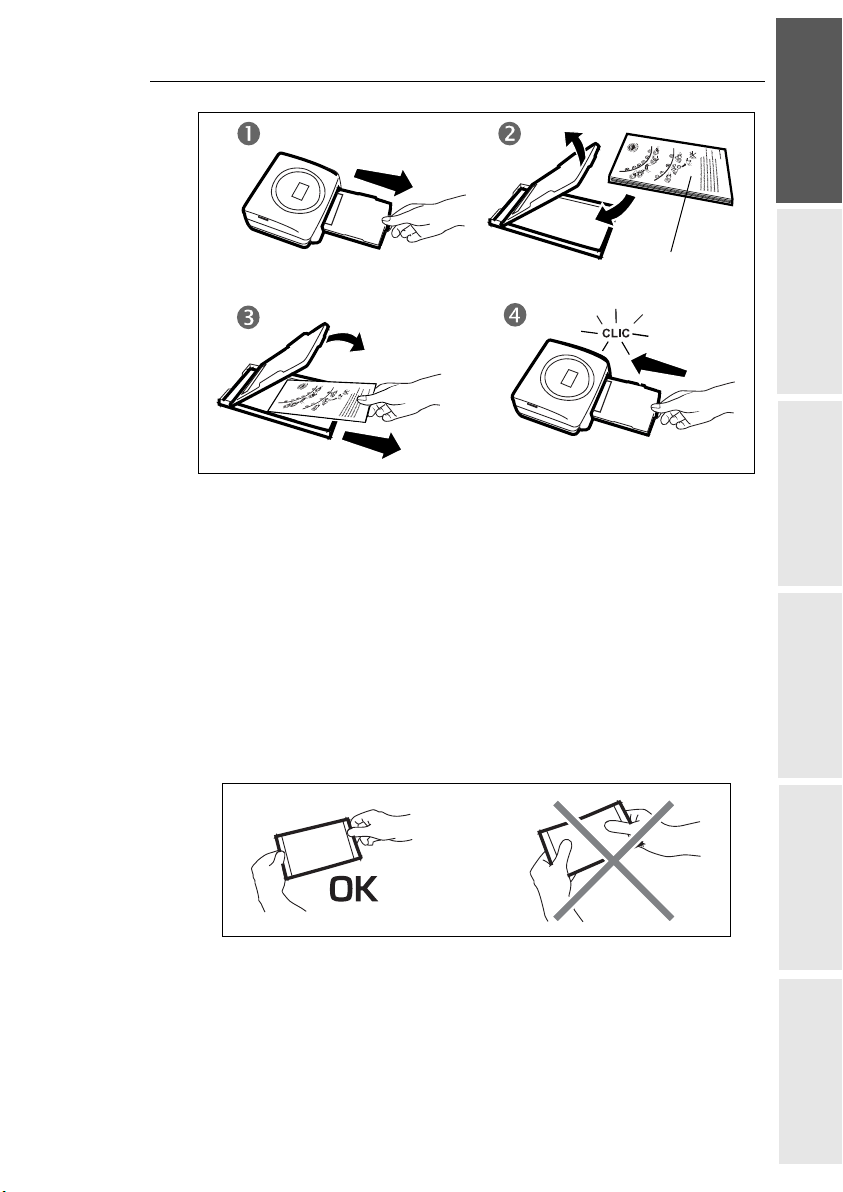
ENGLISH
FRANÇAIS
DEUTSCH
ESPAÑOL
ITALIANO
NEDERLANDS
- 9 -
LOADING PAPER
1. Pull the paper tray out of the printer.
2. Open a pack of paper with the protection sheet on the top, insert it in the
paper tray, making sure the rectangle reserved for postage stamps is on
the outside of the tray, that is, towards you.
3. Remove the protection sheet.
4. Line up the tray with its compartment and push it in slowly until the
locking system clicks.
Warning - Handle paper sheets by their pre-cut edges, never allow your
fingers to come into contact with the shiny surface before printing.
Your SAGEM PHOTO EASY 255 printer is now ready to print your digital
photographs.
Protection sheet
Liasse AZUR_GB.book Page 9 Vendredi, 13. août 2004 1:06 13
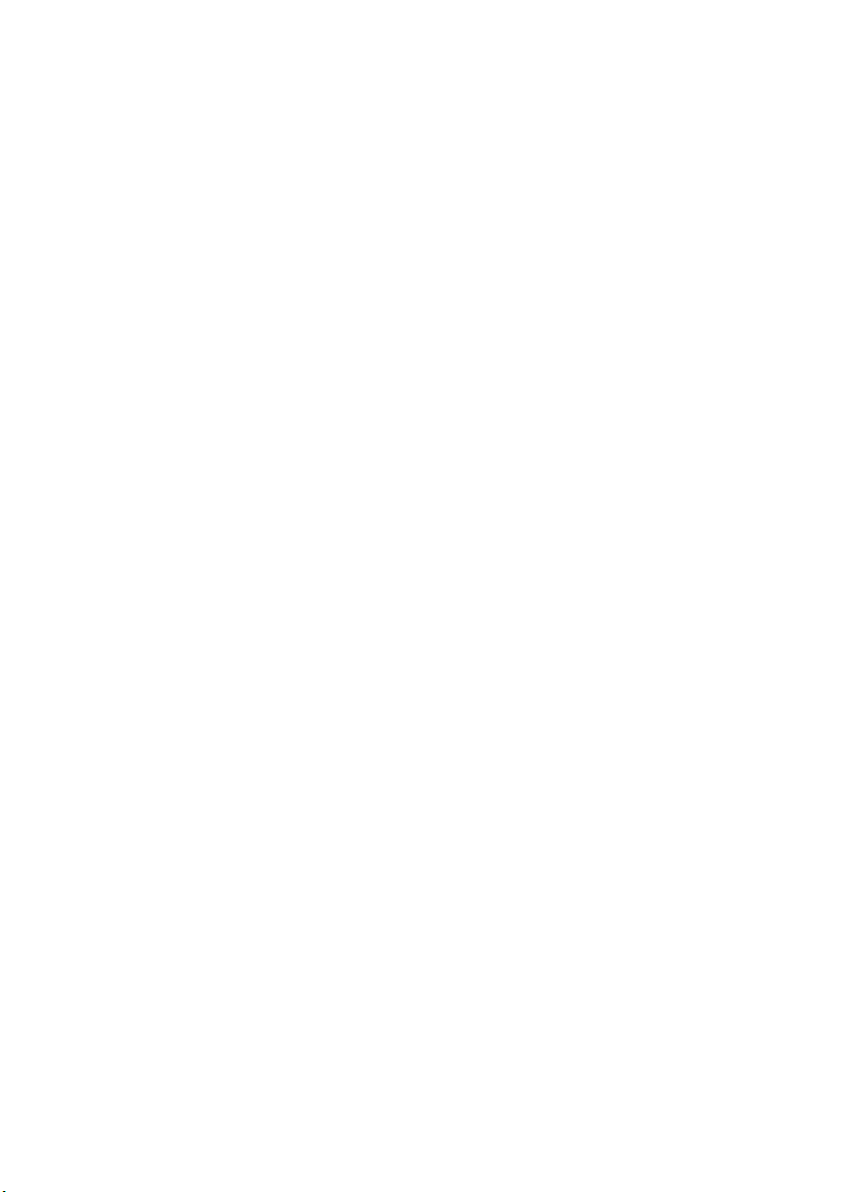
- 10 -
Warning - Protect consumable items against prolonged exposure to light,
humidly, heat and dust. Respect the operation conditions set out (refer to the
paragraph Technical data, page 31). Only use SAGEM brand consumable
items designed for this printer.
Warning - Make sure that a previously printed photograph has not been
slipped inadvertently into a packet of blank pages; this could damage the
ribbon of your printer.
Liasse AZUR_GB.book Page 10 Vendredi, 13. août 2004 1:06 13

ENGLISH
FRANÇAIS
DEUTSCH
ESPAÑOL
ITALIANO
NEDERLANDS
- 11 -
5TRANSFERRING YOUR IMAGES
INSERT AMEMORY CARD
Warning - The memory cards do not enter fully in the reader slot.
DO NOT USE FORCE UNDER ANY CIRCUMSTANCES.
Warning - Printing of picture by ascending order relatively to the date of the
pictures on the memory board will be achieved if parameters "dates and hour"
have been set on your camera before the catch of pictures. Otherwise pictures
will be read and printed in a random order.
Card Slot Location
Smart Media
(SM) Left
Memory Stick
(MS) Left
Standard
Digital
(SD)
Left
Multi Media
Card
(MMC)
Left
Liasse AZUR_GB.book Page 11 Vendredi, 13. août 2004 1:06 13

- 12 -
TRANSFERRING PHOTOS FROM APHOTO GSM
Photographs taken with a GSM mobile phone equipped with a camera can be
printed on the SAGEM PHOTO EASY 255 printer. To do this, the
photographs need to be transferred to the printer via an IR (infrared) link
between the 2 devices.
Tips - GSM mobile phones with cameras work on low definition ; for a better quality
of print we suggest you print 2 or 4 photos per sheet.
Switch the printer on. Place your GSM mobile phone opposite the SAGEM
PHOTO EASY 255 printer so that the IR "windows" are facing each other and
are not more than 30 centimetres apart.
Warning - In an environment exposed to intense light, a distance of not more
10 centimetres between the two infrared windows is recommended.
Select a photograph on your GSM mobile phone and start the IR ink transfer.
xD card with
its adapter Left
CompactFlash Right
Liasse AZUR_GB.book Page 12 Vendredi, 13. août 2004 1:06 13

ENGLISH
FRANÇAIS
DEUTSCH
ESPAÑOL
ITALIANO
NEDERLANDS
- 13 -
The message "Infrared transfer - Please wait" blinks on the printer screen
throughout the transfer operation.
You can now:
• Start printing the transferred photograph, after setting the print format
and number of copies if required.
• Transfer another photograph from your GSM mobile phone camera,
which will be added to those already stored in the printer. At the end of
each transfer, the total number of photographs stored is displayed on the
printer screen (the one with the highest number being the last one
transferred).
• The same operations as described in the previous chapters can now be
performed before starting to print the photographs: (selecting the
photographs to be printed, selecting the format, selecting the number of
copies).
After all photographs transferred from your GSM mobile phone camera have
been printed, the SAGEM PHOTO EASY 255 printer screen displays the
information that was on the screen just before you started the print job.
You can now:
• Start another print job, after selecting different parameters (photograph
number, format, number of copies) if required.
• End the transferred photograph processing. To do this, hold the key
down for 3 seconds.
USING ACAMERA IN DPOF MODE
This function lets you select the photographs to be printed on your camera,
then print them on the SAGEM PHOTO EASY 255 printer from a memory
card. Your camera must comply with the DPOF (Digital Print Order Format)
standard. Refer to your camera documentation to find out if it is compatible
with this standard.
Select the required photographs on the camera (follow the instructions in the
documentation of your camera).
Switch the printer on. Place the memory card into its slot. The following
message is displayed on the screen "Print the camera DPOF selection? - C
: No - OK : Yes".
Liasse AZUR_GB.book Page 13 Vendredi, 13. août 2004 1:06 13

- 14 -
Start printing by pressing the key.
To exit DPOF mode, press the key.
PRINT STARTING FROM ABLUETOOTH PERIPHERAL
(OPTIONAL)
The adapter of Bluetooth (optional equipment) printer is a fast and effective
solution to pass from a telegraphic connection to a connection without wire.
The adapter makes it possible to transform printing SAGEM PHOTO EASY
255 into Bluetooth receiver thus authorizing equipment equipped with
technology Bluetooth like the personal assistants, the office computers,
portables or others the impression of photographs.
Ensure that all hardware units are powered. Never force installation of
connectors on hardware, as the cable and the connector could be damaged.
Connect the Bluetooth adaptor (optional equipment) to the USB port (A)
of your SAGEM PHOTO EASY-255 printer.
Identification among hardware units is automatic.
Warning - The size of the photo or photos to be transferred to the SAGEM
PHOTO EASY-255 printer must be less than 600 Kbytes. The photo format
required is the JPEG format. An error message "Wireless memory full" will
A
Liasse AZUR_GB.book Page 14 Vendredi, 13. août 2004 1:06 13
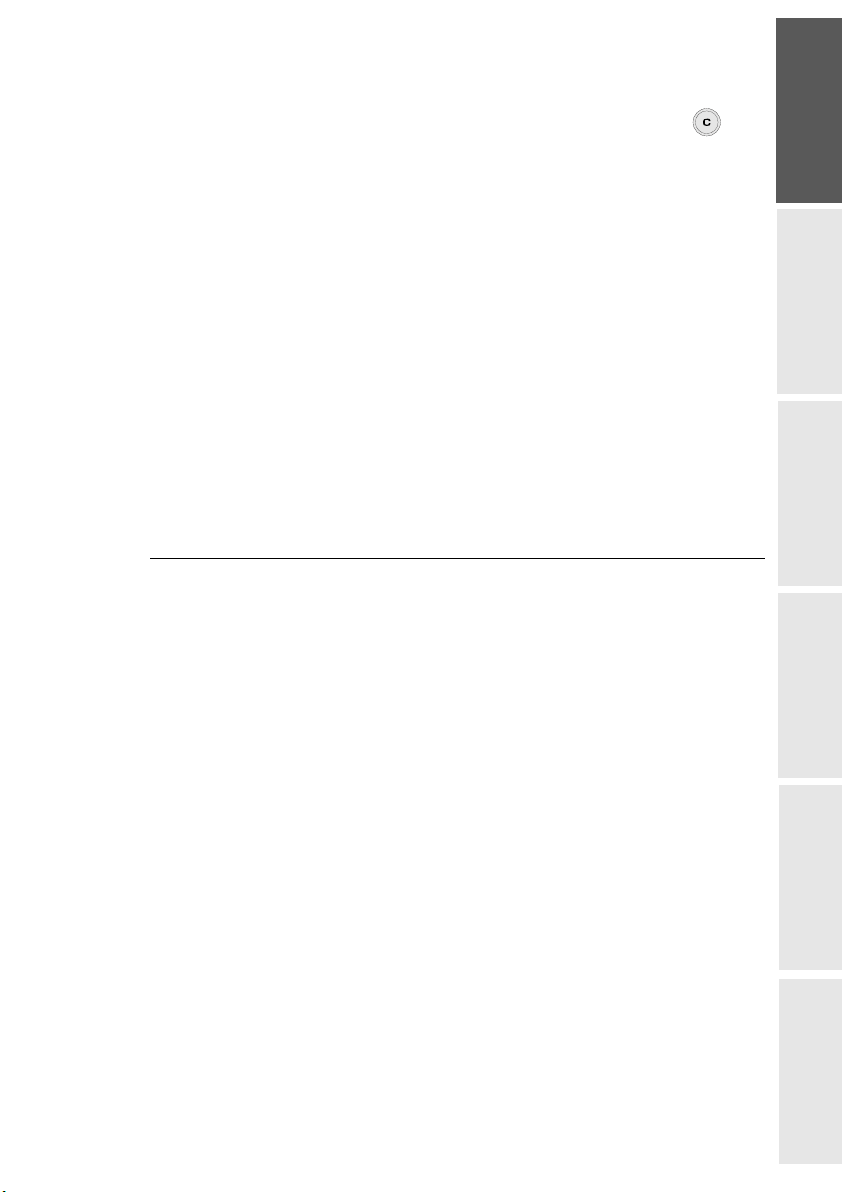
ENGLISH
FRANÇAIS
DEUTSCH
ESPAÑOL
ITALIANO
NEDERLANDS
- 15 -
be displayed when the maximum storage capacity is reached.
To transfer new data to the SAGEM PHOTO EASY-255 printer, you must
clear the memory. To do this, press and hold the key for 3 seconds .
When the transfer is complete, the following information is displayed on the
screen "Bluetooth transfer - Please wait"
You can now:
• Start printing the transferred photograph, after setting the print format
and number of copies if required.
• Transfer another photograph, which will be added to those already stored
in the printer. At the end of each transfer, the total number of photographs
stored is displayed on the printer screen (the one with the highest number
being the last one transferred).
Remark : the following message is displayed if the EASY PHOTO 255 printer memory is
full "Wireless memory full".
CONNECT APC (PERSONAL COMPUTER)
Your kit includes an installation CD-ROM containing a printer driver, image
processing software.
Make sure that your PC is compatible with the requirements as specified :
PC configuration required:
Pentium or equivalent,
OS : Windows 98 SE / 2000 / Me / XP,
128 MB DRAM or more,
150 MB available on hard disk,
USB port available.
Liasse AZUR_GB.book Page 15 Vendredi, 13. août 2004 1:06 13
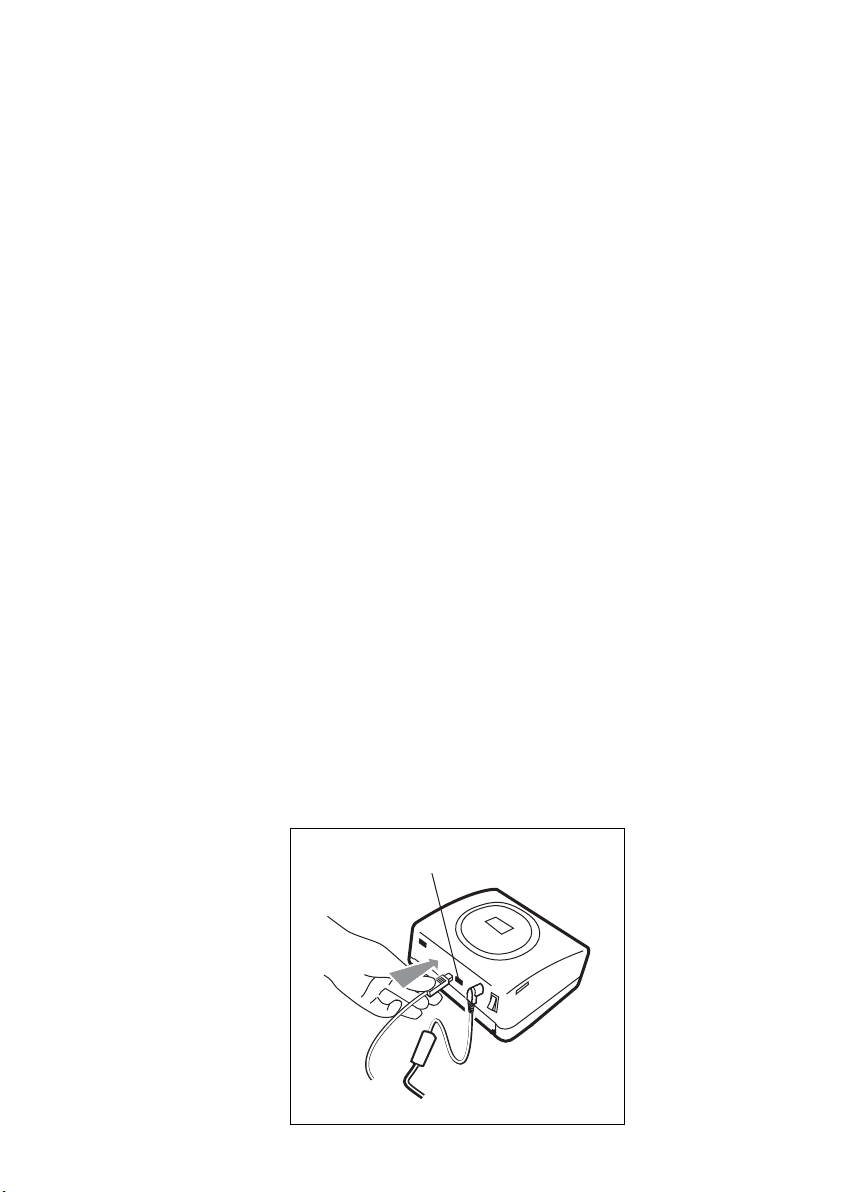
- 16 -
Install the software
Insert the CD-ROM in the drive to start installation. A command window
appears. Follow the instructions displayed on the screen.
If the installation program does not start automatically, you can start it by
double-clicking on the "setup.exe" file located in the CD-ROM root
directory.
The SAGEM PHOTO EASY 255 software is installed in three steps: running
the Install program, restarting the computer, and performing the final printer
installation.
Do not connect the printer to the PC before installing the printer driver. After
you have installed the software, a message will be displayed asking you to
restart the PC. After restarting you can connect the printer to the PC.
The CD-ROM contains an installation manual which includes detailed
operating instructions for the printer driver. Refer to this manual for further
information.
Remark : The B/W print option is not available in Windows 98.
Connect your printer
Make sure that both the PC and the printer are switched on. Never apply force
when plugging in connectors into the equipment as this could damage both the
cable and the connector.
Connect the USB cable to a USB port on your PC.
Connect the other end of the USB cable on the SAGEM PHOTO
EASY-255 printer to the USB port (B)..
B
Liasse AZUR_GB.book Page 16 Vendredi, 13. août 2004 1:06 13
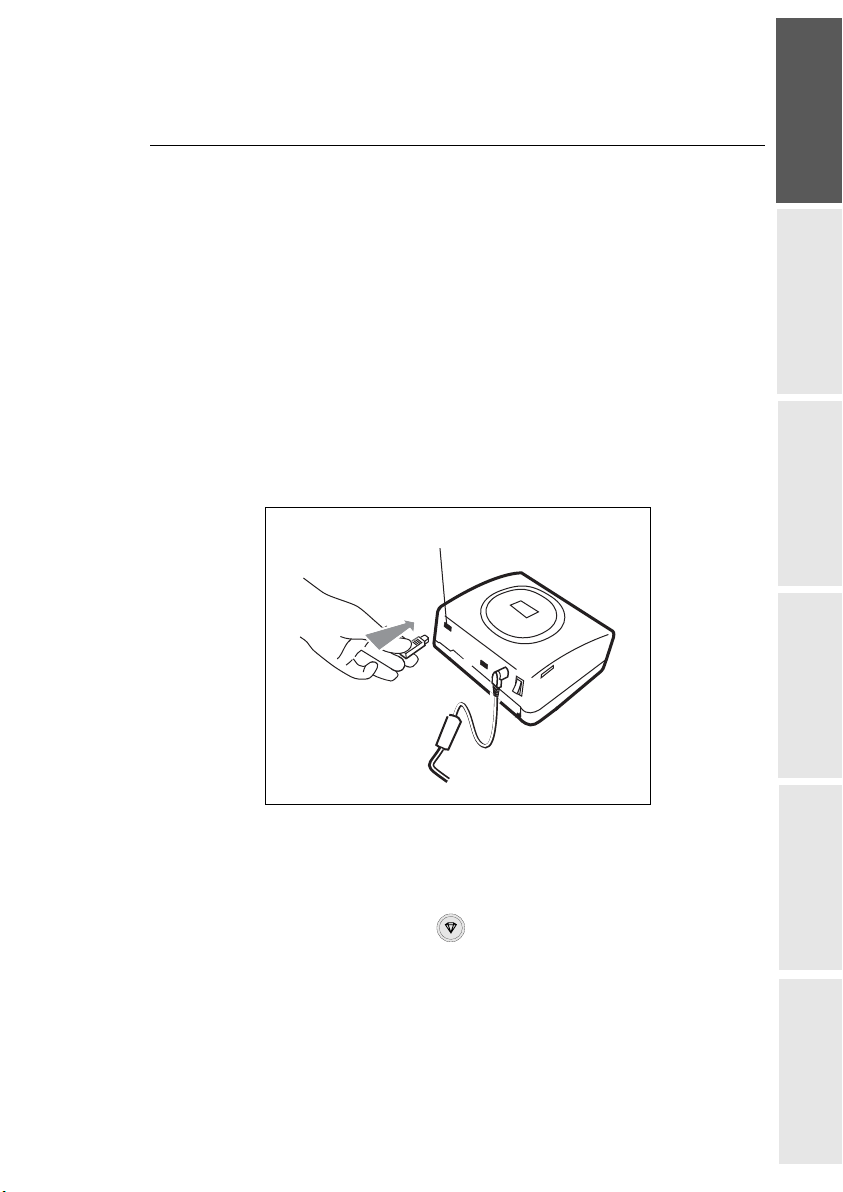
ENGLISH
FRANÇAIS
DEUTSCH
ESPAÑOL
ITALIANO
NEDERLANDS
- 17 -
Recognition between the two devices is automatic
PRINT FROM ACAMERA (PICTBRIGDE MODE)
Your printer PHOTO EASY 255 SAGEM supports the standard PictBrigde,
it thus allows the impression of photographs starting from cameras compatible
with this standard.
Read the documentation of the camera to check compatibility with the
PictBrigde standard and to check the connection with the printer.
Start PictBrigde mode printing
Check that camera is set up in PictBrigde mode.
Connect the USB cable to the USB port (A) on the PHOTO EASY 255
printer.
Once the analysis and recognition phase is complete, a screen is
displayed indicating PictBridge mode.
The CRYSTAL IMAGE print quality improvement function is
activated by default. Press the key to remove it.
When the photo is transferred, printing starts automatically and the green
lamp flashes.
Remove the USB cable to exit PictBridge mode.
A
Liasse AZUR_GB.book Page 17 Vendredi, 13. août 2004 1:06 13
Table of contents
Languages:
Other Sagem Printer manuals
Popular Printer manuals by other brands
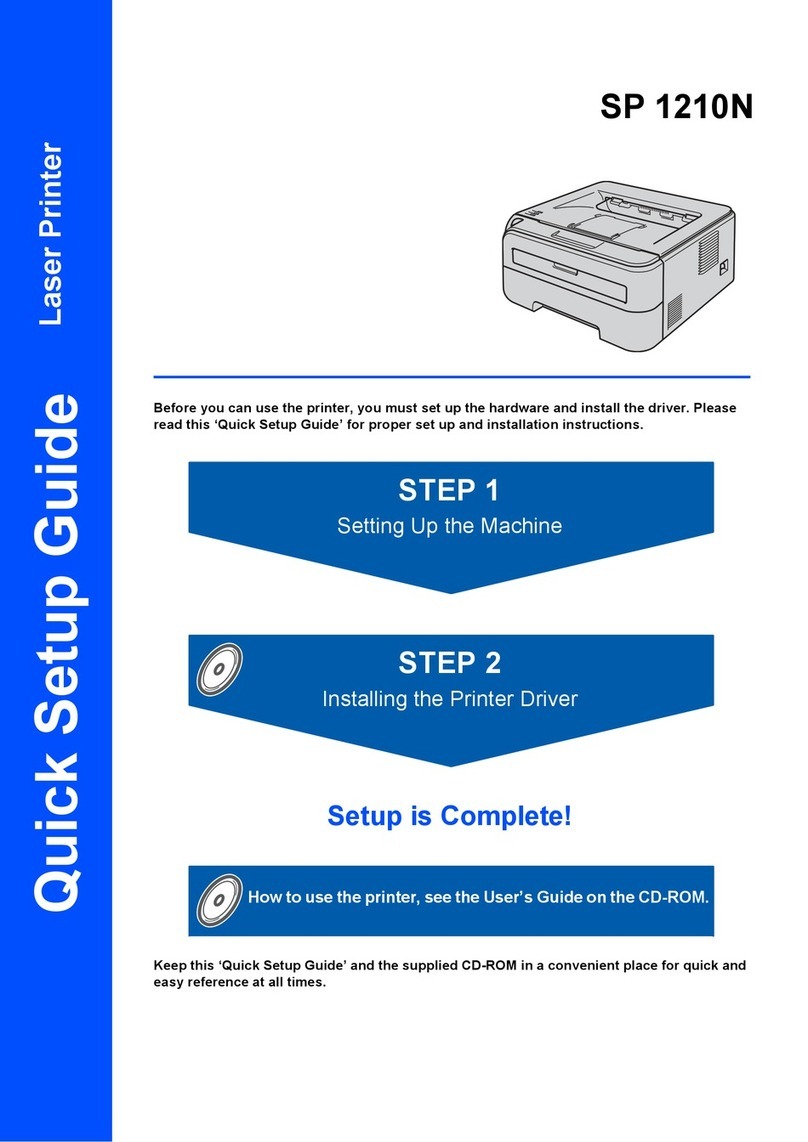
Ricoh
Ricoh Aficio SP 1210N Quick setup guide

Macherey-Nagel
Macherey-Nagel NANOCOLOR UV/VIS II user manual

Rongta Technology
Rongta Technology ACE V1 user manual

Kodak
Kodak 9810 - PRINTING IMAGES FROM PHOTOSHOP 7 AND... user guide

Brother
Brother HL- SERIES Technical reference guide

Intermec
Intermec PB40 quick start guide