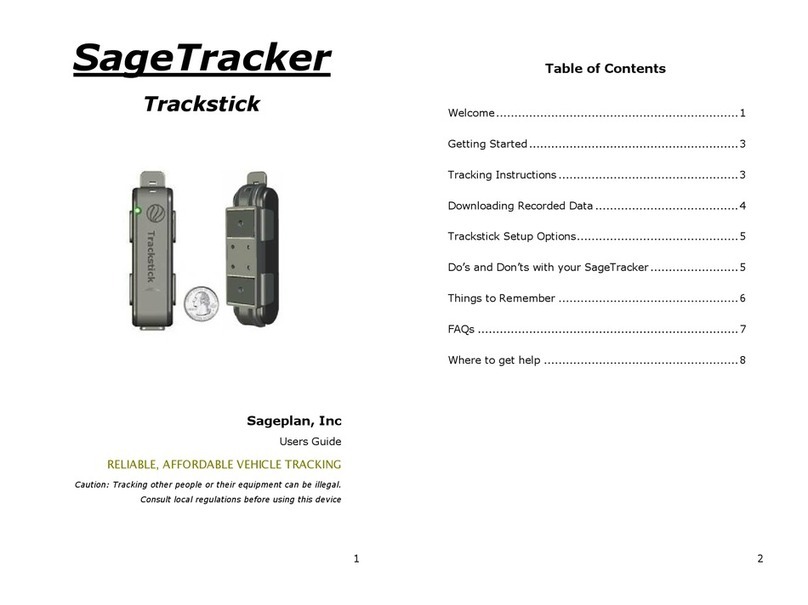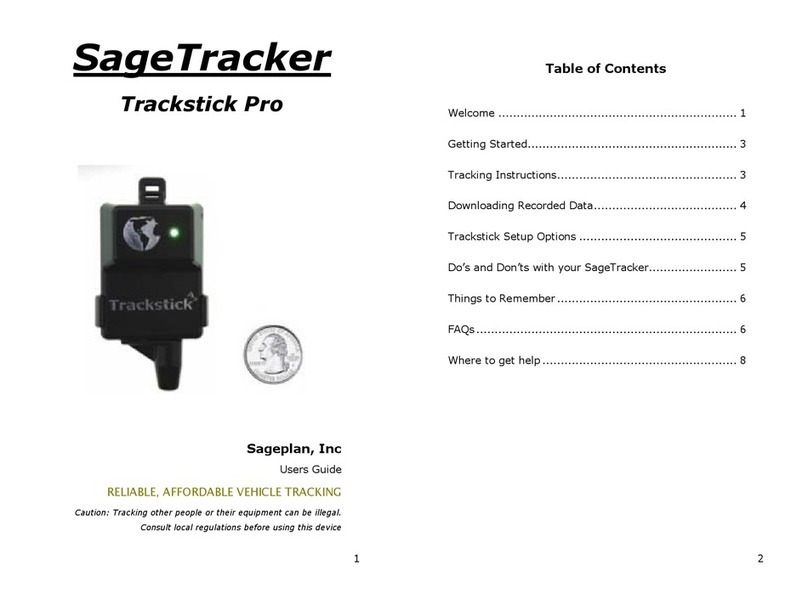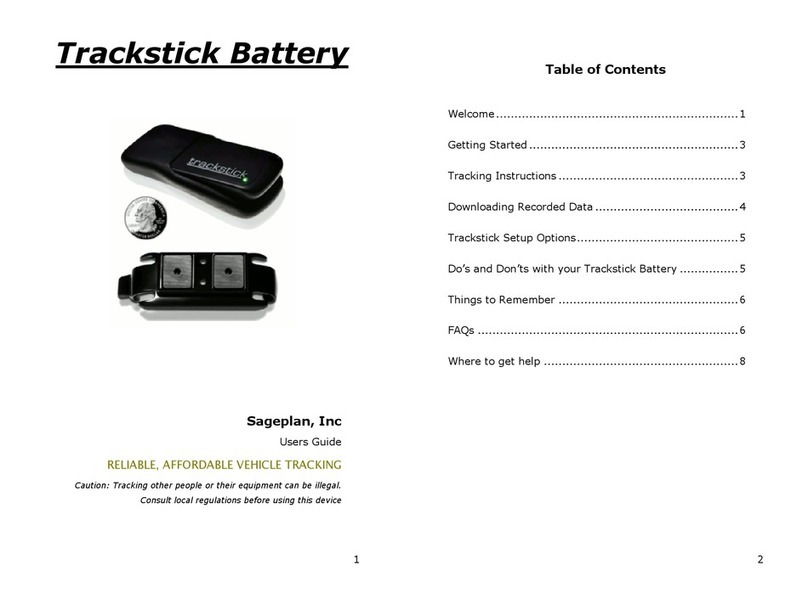- 9 -
FAQs
Where can I use SageTracker?
Vehicles: SageTracker works well in a variety of vehicles
including boats, trailers, RVs and automobiles. Materials that do
not impede SageTracker’s visibility (provided they are relatively
thin) include fiberglass, plastics, most composite materials, and
glass. Metal will reduce the device’s ability to find its location.
Good locations to try include a glove compartment, a side map
box, under the dash of a car.
Regional Considerations: epending upon your service
option, SageTracker can be used anywhere in North America
where GSM service is available. While coverage is improving
almost daily, some of the more remote regions may not have
adequate coverage to operate the device.
How long will the batteries last?
A fully charged unit will typically last between 7 and 10 days,
depending upon how much motion the device is experiencing.
The power level of the batteries is listed under the column
labeled “Battery” on your tracking website and is displayed as a
percentage. The battery should be charged when the power
level drops below 20%.
What is a Geofence?
A Geofence is an area you define on the map that you want to
know when your vehicle enters or leaves. Setting up a
Geofence takes only a minute on your personalized website,
you can tell the SageTracker website to notify you if your
vehicle enters or leaves the Geofence. For more information,
please contact customer service.
- 10 -
How do I set up a Notification?
From your tracking home page, click on “Settings” then
“Notifications”. Fill in the step by step form and click “Add”.
Will SageTracker work inside of a garage?
Probably not. While SageTracker is able to “see” through many
common materials used to build vehicles (i.e. rubber, plastic,
glass, fiberglass, and most composite materials), the
combination of a garage ceiling and roof are generally enough
to keep SageTracker from establishing a location fix.
What is the Reporting Frequency of SageTracker?
SageTracker is preprogrammed to report once a minute while
the vehicle is in motion. Please contact Customer Service for
optional report interval upgrades.
Which Browsers can I use with World Tracking
Solutions?
World Tracking Solutions has been verified to work with
Internet Explorer. Using any other internet browser may lead
to unexpected results.
Why is my unit showing my location as Austin, TX?
Until the unit successfully sends in its first location report from
your area, it will show its location as being at our test facility in
Austin Texas, as this will have been the last successful location
fix it achieved before being shipped to you.
Is it legal to use SageTracker in my area?
ue to the wide variability of state and local regulations, our
company is unable to provide legal advice for a particular
application of SageTracker in any given jurisdiction. It is up to
the user to understand and comply with the laws and
regulations of their area.
How do I check the battery level?
The battery level is listed under “Aux Battery” on the location
report table. The number reported is from 0 to 100 remaining
percentage of battery power left in the device. We recommend
recharging the batteries when the level falls below 20%.