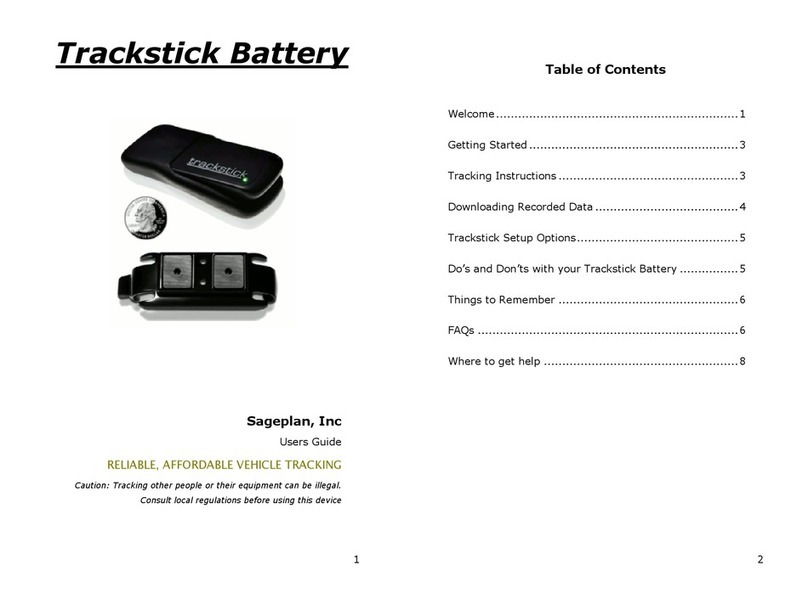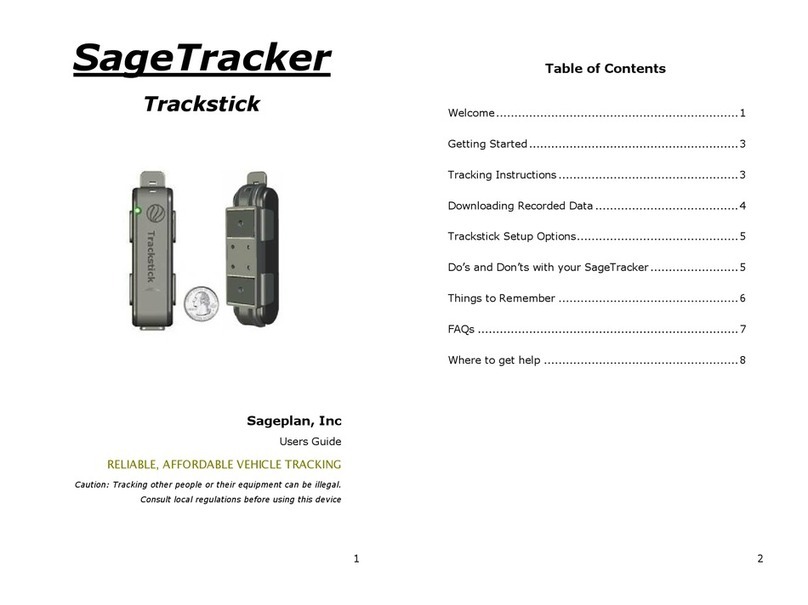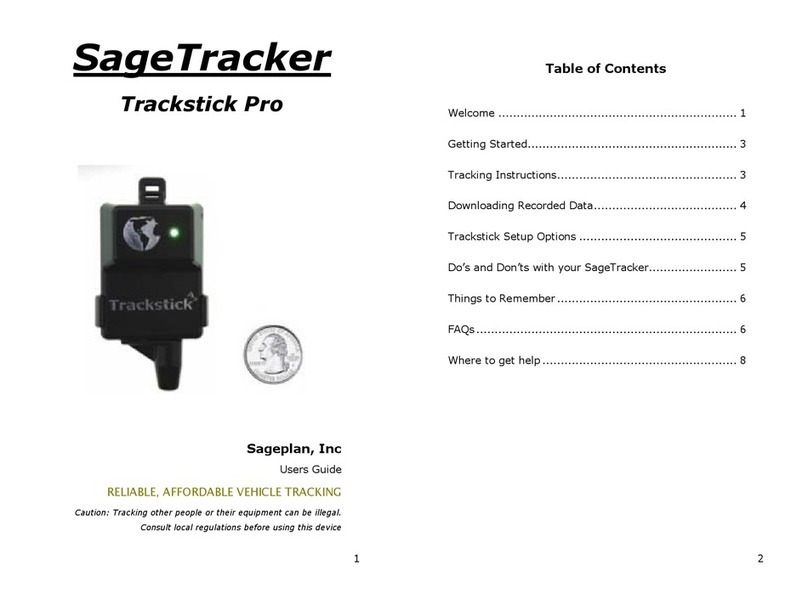- 3 -
Welcome
We hope that you enjoy your new SageTracker, and that you
find it both practical and easy to use. SageTracker uses GPS
(Global Positioning System) to track its location and GSM
cellular service to send telemetry to the web-based tracking
server. Your report frequency will depend upon the service
option you have chosen. Your personal web account may be
accessed at www.sagetracker.com and holds your tracking
maps, reports, and other information for 120 days.
Getting Started
Your ST Guardian was shipped ready to use. Simply install the
unit into your vehicle and you are ready to track.
Installation instructions are not part of this manual. Please
consult the product information on our website for installation
instructions. Once the unit is installed, you can check the
device performance by checking the LEDs indictors.
LED Indicators
LED 1=Power
2=Starter
Mode 3=GPS 4=Radio
COLOR Green Red Red Red
OFF No Power Enabled No Power
/Error
No Power/
Error
ON Power Disabled Good Fix Connected
Fast Blink - - Acquiring Network
Error
Slow Blink - Warning
Mode
Marginal GPS
Fix
Attempting
to Connect
Once you have verified that the unit is properly installed and
the Radio and GPS LED indicators are ON, you you are ready to
test your unit. Go to www.sagetracker.com using an Internet
Explorer web browser. Click on the “My Site” button, and select
the SageTracker Guardian logon icon. Be sure that all pop up
blockers have been disabled for the tracking site. You will also
- 4 -
need to enable third party cookies in order for the site to
function correctly.
Once you have disabled the pop-up blockers, use the username
and password included with your order to sign onto your
account.
GSM Cellular Service Reporting
SageTracker uses the GSM cell phone network to send its
reports to the tracking system, so its ability to connect to the
internet is limited by the coverage of this network. Coverage in
populated areas is generally very good, but can be limited in
remote regions.
Troubleshooting
The device is not reporting.
The most likely cause is either no power or no GSM cellular
coverage. Check the LED indicators on the device. The device
needs to have cellular coverage in order to send reports. If the
device travels to a rural area with no cell coverage, it will not
be able to report.
The device is reporting, but there is no address or the
reported address is not correct.
The most likely cause is a weak GPS satellite signal. This
problem can most often be remedied by moving the device to
an alternate location within the vehicle. Check the GPS LED to
see if it is blinking or off and move the antenna to a different
location.
Do’s and Don’ts with your SageTracker
Do
Place your SageTracker antenna where it will have a clear line
of sight to the sky and receive a fix from the GPS satellites.
Concealed antennas may have more trouble generating a good