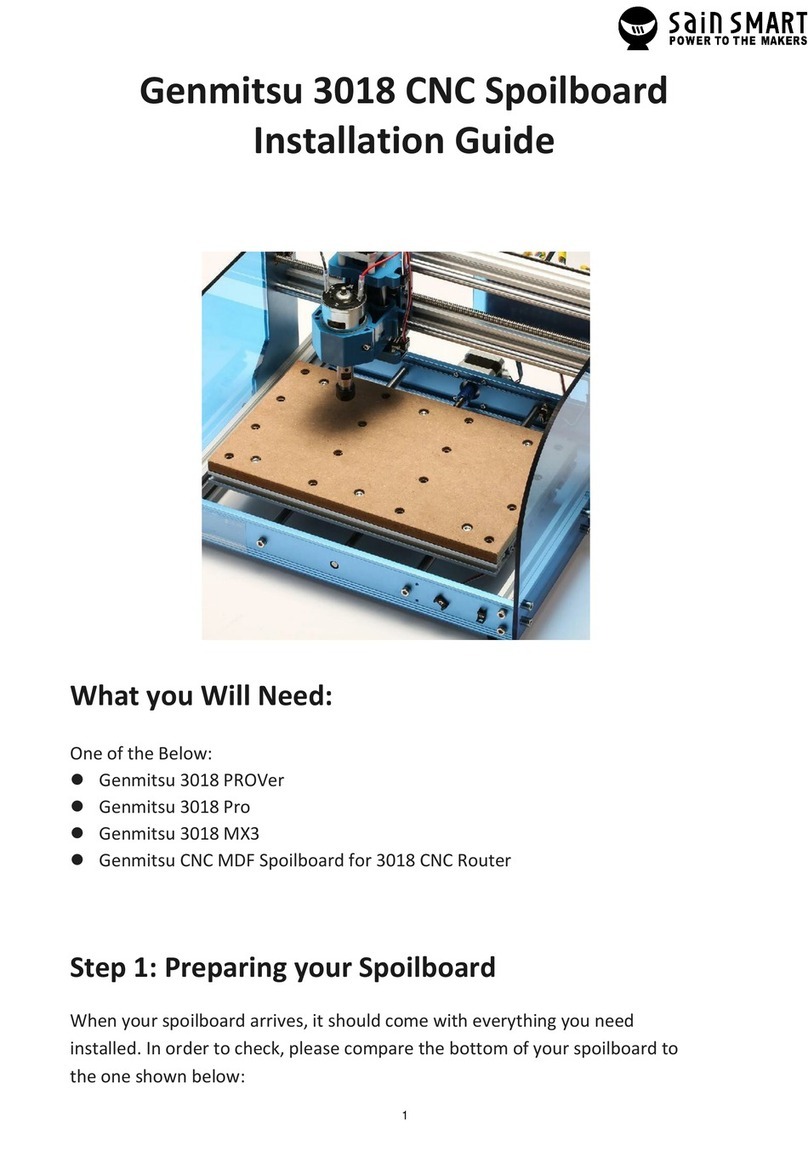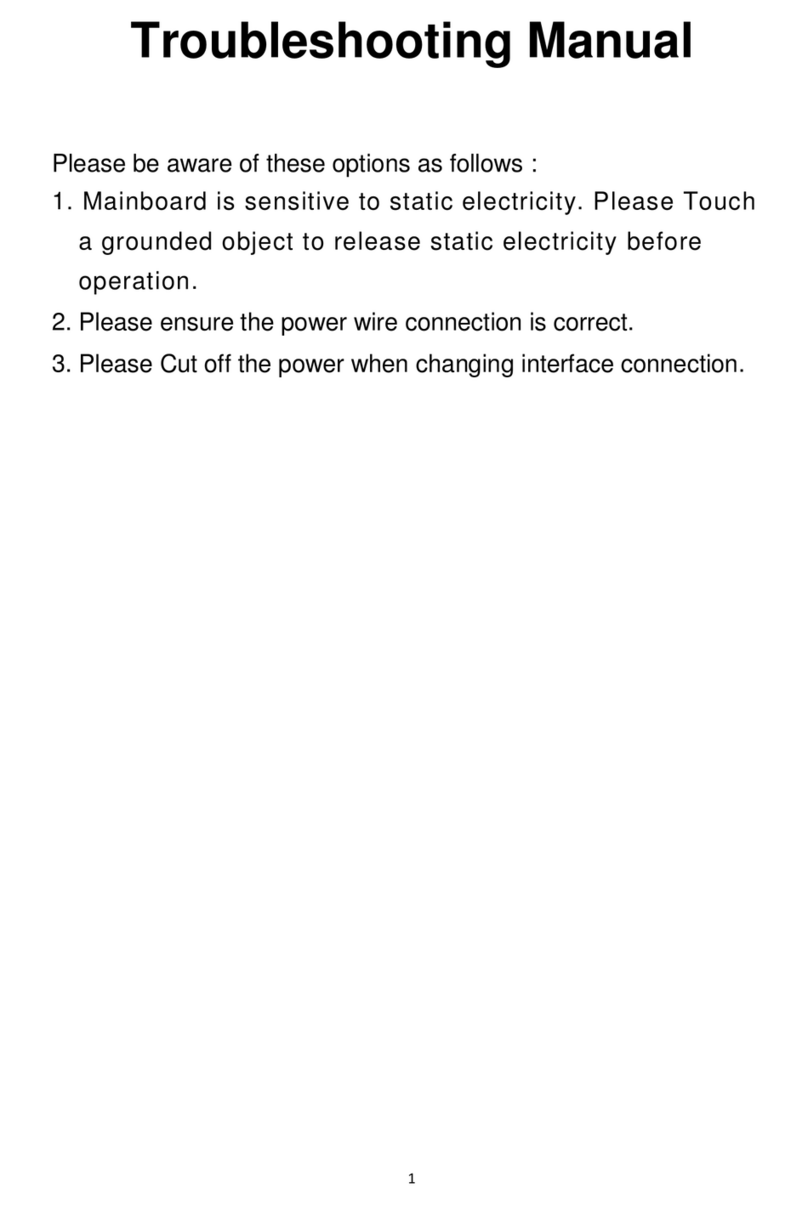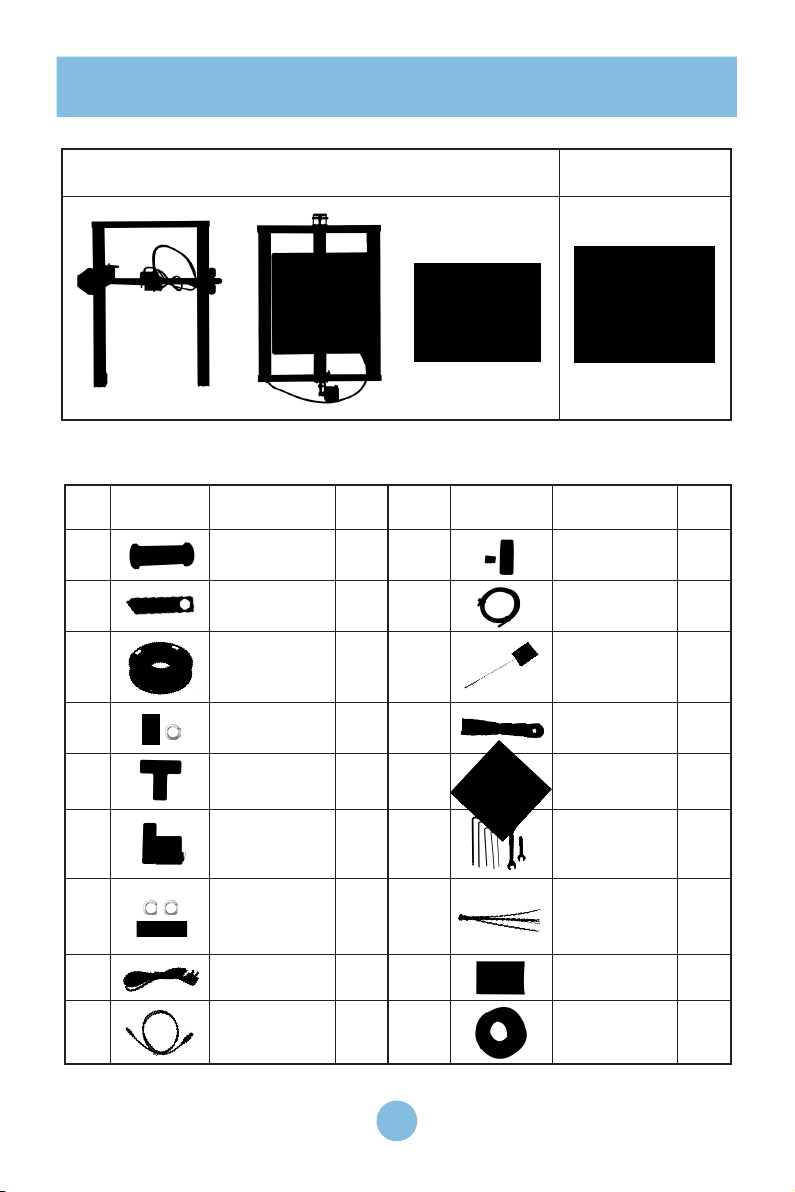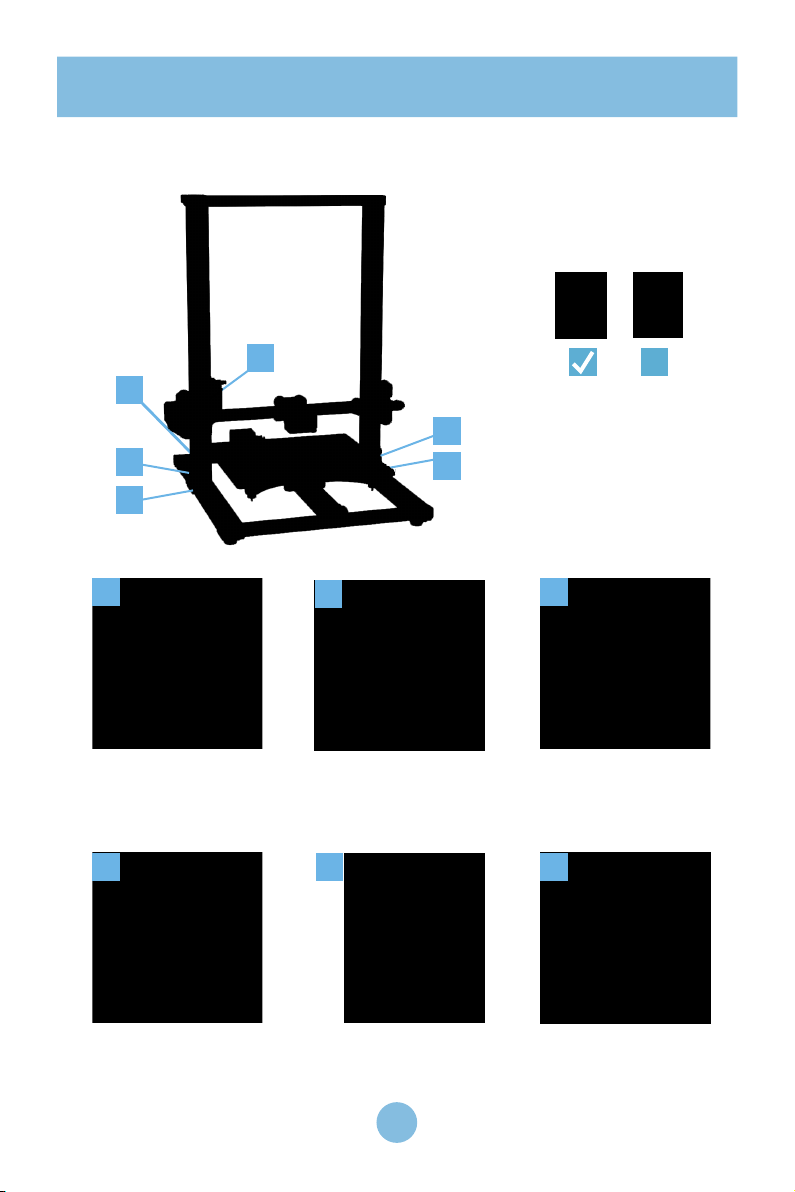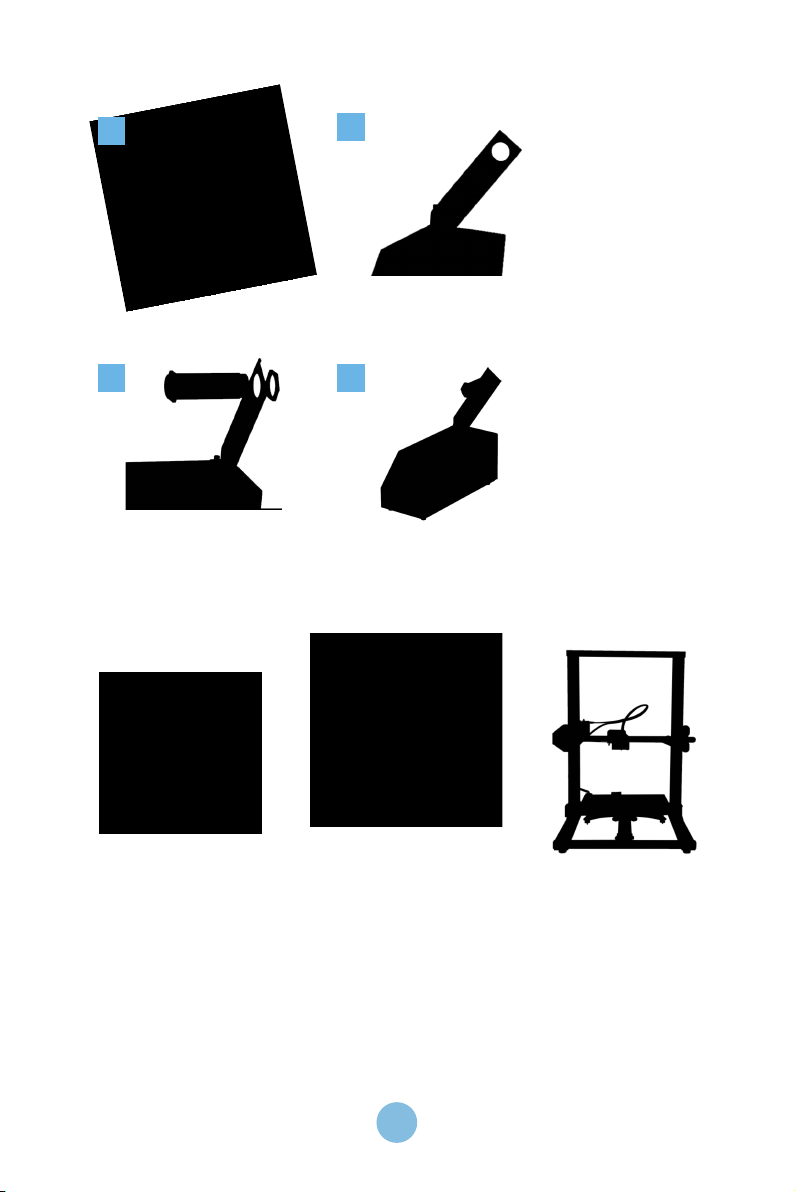PREFACE
1. Do not use the printer in any way other than described herein to avoid personal injury or
property damage.
2. Do not place the printer near flammables, explosives or heat sources. It is best to place it in a
well-ventilated, low-dust environment.
3. Do not expose the printer to violent vibration or any unstable environment. This will cause poor
printing quality.
4. The filaments recommended by the manufacturer are preferred as to avoid clogging in the hot
end and/or printer damage.
5. Do not use any other power cable than the one supplied. Use a grounded three-prong power
outlet.
6. Do not touch the nozzle or hot bed during printing. Keep hands away from machine while in use
to avoid burns or personal injury.
7. Do not wear gloves or loose clothing when operating the printer. Loose articles can be caught in
moving parts and cause personal injury or printer damage.
8. Clean off filament from the nozzle tip with the provided plier before the nozzle cools. Do not
touch the nozzle directly. It can cause personal injury due to high temperature.
9. Clean the printer frequently. Please power of the printer before cleaning. Clean the printer body
with a dry cloth to remove dust, adhered printing materials and other objects on guide rails. Use
glass cleaner or isopropyl alcohol to clean the print surface before every print for consistent
results.
10. Children under 10 years of age should not use the printer without supervision.
11. Software/hardware upgrade, model differences and new revisions may not be listed in this
manual.
Dear consumers,
Thank you for choosing SainSmart CR-10 series 3D printers. For your best experience, please
read this instruction before operation. Our 3D team is always ready to provide you with assistance.
Please
contact
us
via
e-mail
(
[email protected] )
if
you
encounter
any
problem
with
the
printer.
For better 3D printing experience, you may learn how to use the printer in the following ways:
1. Read the attached instruction and watch videos on the SD card.
2. Visit sainsmart.com for relevant software/hardware information, operation and maintenance
instructions and contact details.
Sincerely,
SainSmart Team
NOTES