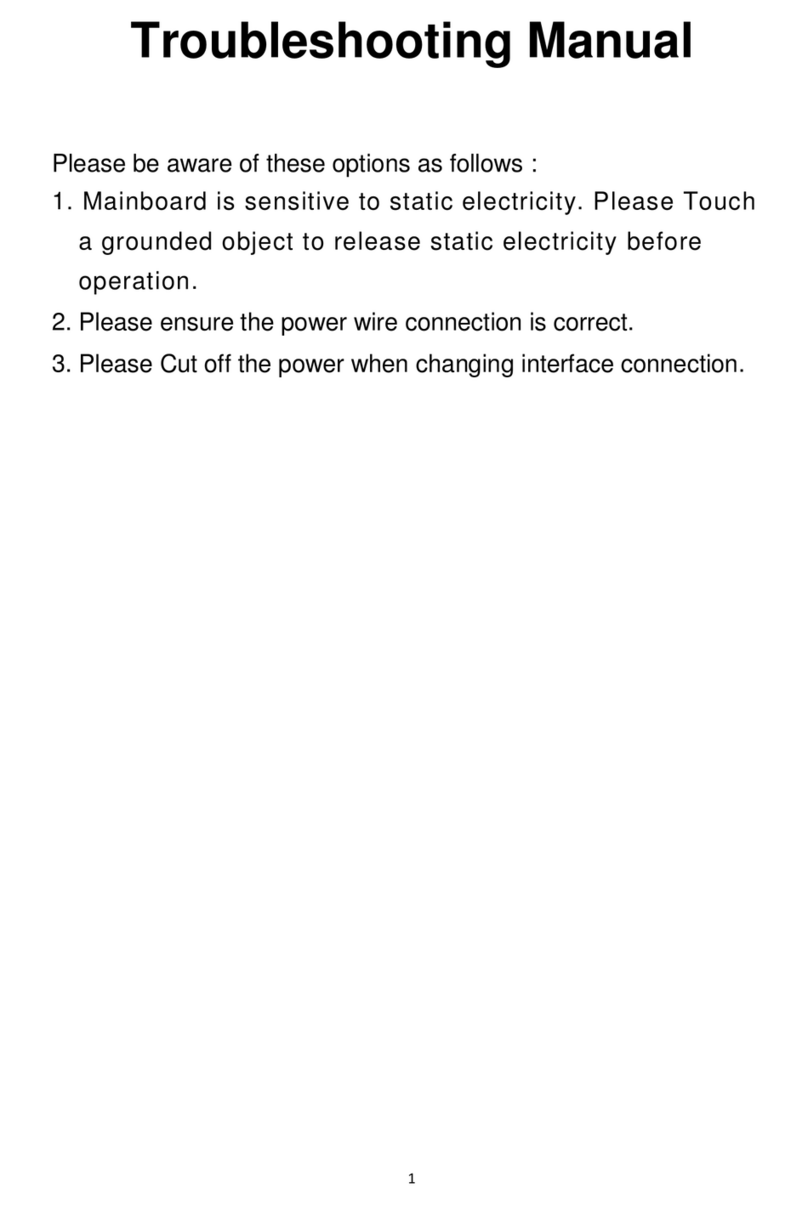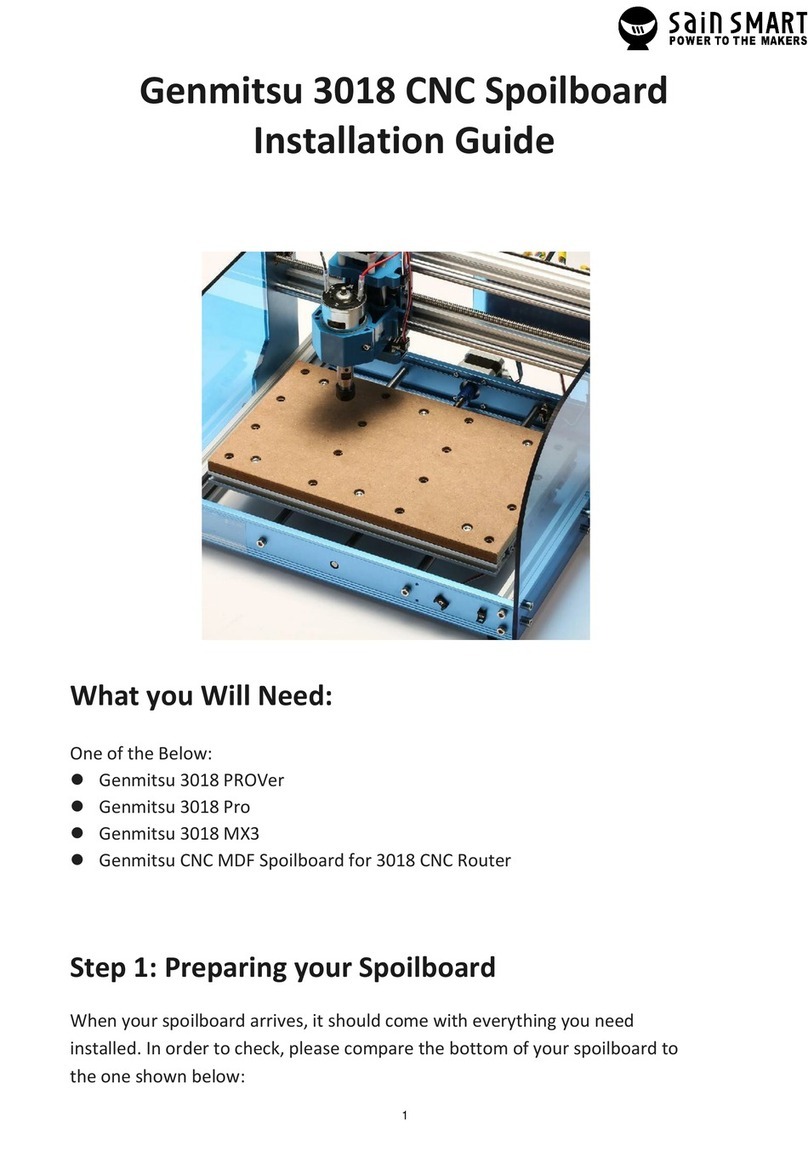www.sainsmart.com
support@sainsmart.com
Property of SainSmart.com. Unlawful to copy or reproduce in any manner without the express written consent.
We should now have the information to calculate the proper E-steps.
Example below
Subtract your left over filament from 120. This will give us the actual amount of filament
that was extruded.
120 – 24 = 96
Now take the steps and multiply by 100 to get the number of steps that were taken to
extrude the 96 mm in our example.
381.5 X 100 = 38,150 steps
Now take the steps taken and divide by length extruded.
38150 / 96 = 397.4
Now let’s set our new value.
M92 E397.4 (sets the value)
M500 (saves the value)
M501 (Load from memory I do this with all changes to ensure they are in use)
M503 (only used to verify)
This is recommended to do anytime you change nozzles, hot end, extruder, stepper
drivers or extruder motors. If you wish you can rerun the test with the new setting this will
get you more and more accurate. On every pass. I have however never really had it not be
great after the first pass.
20. Bang Bang vs PID (how to change between them.)
You can use either bang bang or PID for heating on the extruder and hotbed. By default
the extruder uses PID and the hotbead uses Bang Bang. If you wish to change between
modes you can change it from the screen if you are using any of the firmware that is
based on marlin 2.0. If you are using an older version you will need to change it via the
firmware config file (robin_nano35_cfg.txt). The sections you need to modify are below.
# Type of heat manager for extruder.
>PIDTEMPE 1 # 1:PID ; 0:bang-bang
>DEFAULT_Kp 22.2 # --default
>DEFAULT_Ki 1.08 # --default
>DEFAULT_Kd 114 # --default
#Type of heat manager for this heatedBed.
>PIDTEMPBED 0 # 1:PID ; 0:bang-bang
>DEFAULT_bedKp 10.00 # --default
>DEFAULT_bedKi 0.023 # --default
>DEFAULT_bedKd 305.4 # --default