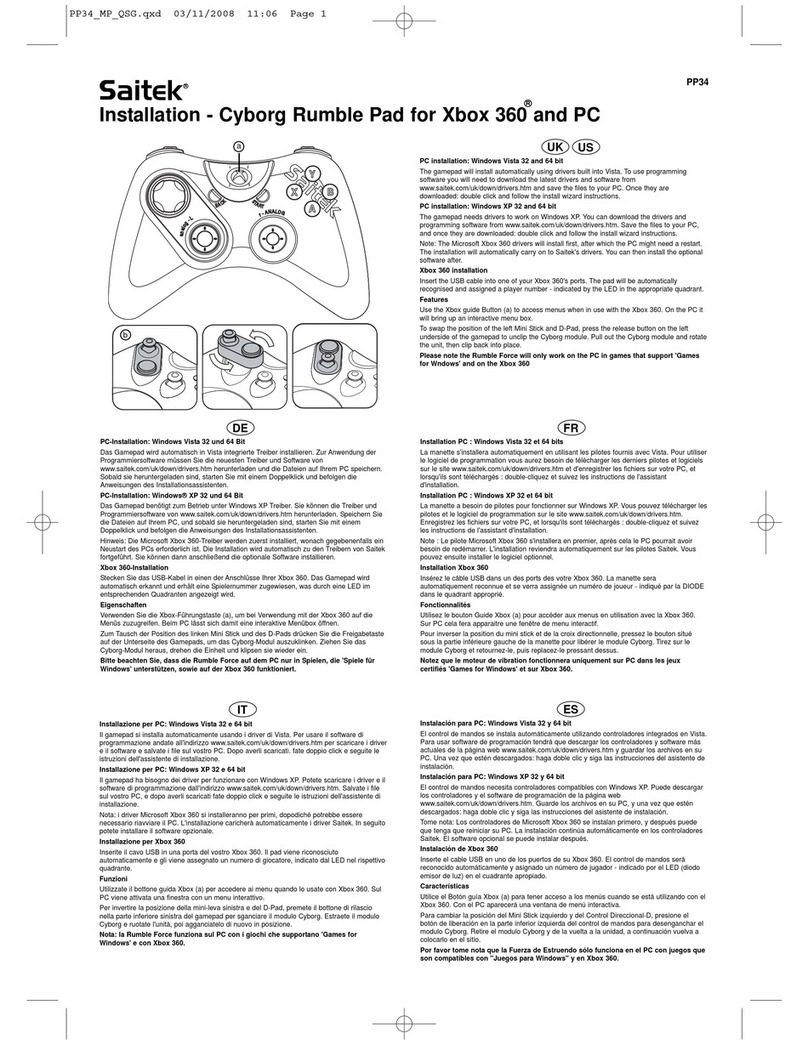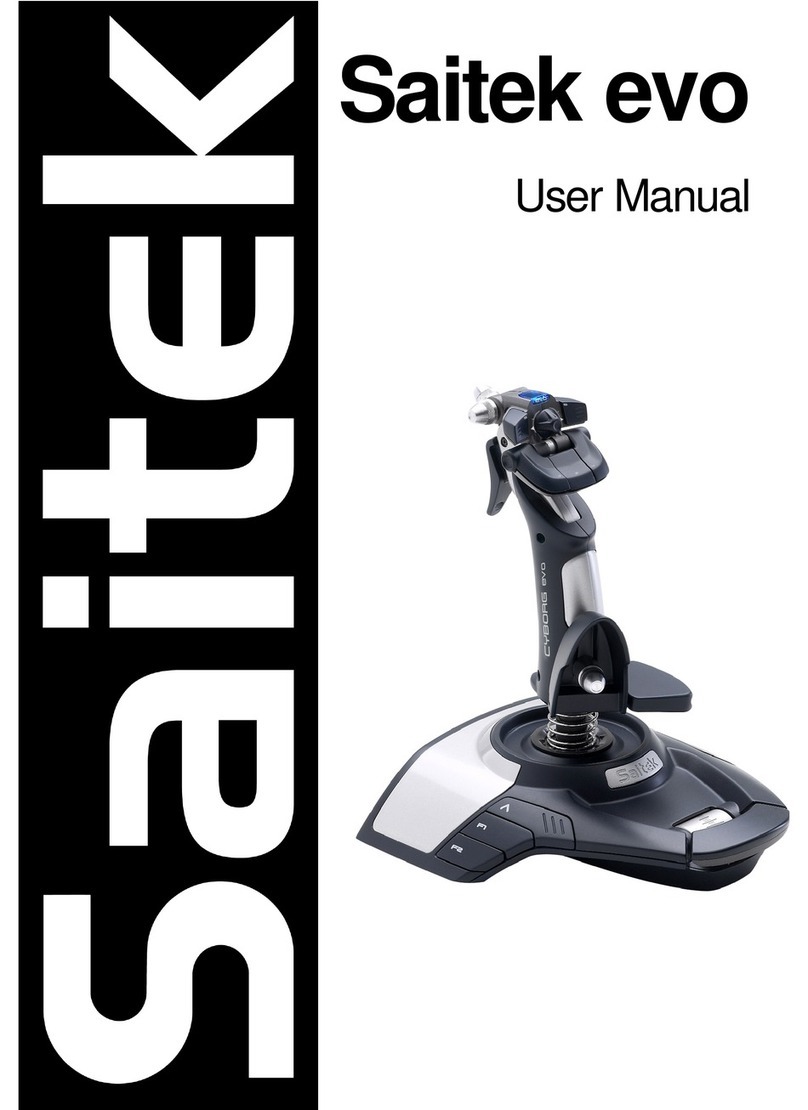5
c. Can I have another controller connected at the
same time?
•To avoid potential problems and conflicts, we recom-
mend that you remove any existing controllers before
installing your R100 Wheel. Do this by selecting the
previously installed controller in the Game Control-
lers window (under Control Panel), and clicking on
Remove.
4. OPTIONS FOR ADDITIONAL SUPPORT…
If you need further assistance with your R100 Wheel, please give our website a visit at
www.saitek.com. Besides obtaining help with your technical questions, you’ll also find the
latest game configurations, software drivers, and up-to-date information, as well as listings
of related links that are sure to interest you. And, while you’re there, why not explore our
website a little more and check out all the other products Saitek has to offer, including a
great variety of game controllers, chess computers, and other electronic products—you
might just come across something you’ve never seen before!
If you don’t have access to the Internet, or if our website can’t answer your questions,
you can obtain comprehensive product support by contacting your nearest Technical
Support Center. Before contacting Technical Support, however, please verify the
following:
•Make sure you’ve followed all the installation steps correctly, and in the correct order.
•Check Section 3 of this manual for answers to some frequently asked questions.
•Make certain that the R100 is connected to your computer correctly.
• Confirm that your computer is functioning normally.
If you still need to contact Technical Support, you’ll find a complete listing of our world-
wide affiliates included with this product, on a separate sheet. We’ve provided everything
you might need, including e-mail addresses, mailing addresses, and telephone numbers.
When contacting us, we ask that you please follow these guidelines:
•Have access to your computer when you call! If you are experiencing problems with
one particular game, try to have that game loaded.
•Provide us with other relevant information, such as your computer’s make and model,
details on your hardware and software, and the version of the game you are playing.
•Describe the problem you are having and the events that led up to it, trying to be as
precise as possible. Remember—the better we can understand the problem, the faster
we can find the solution!
Conditions of Warranty
1. Warranty period is 2 years from date of purchase with proof of purchase submitted.
2. Operating instructions must be followed.
3. Product must not have been damaged as a result of defacement, misuse, abuse,
neglect, accident, destruction or alteration of the serial number, improper electrical
voltages or currents, repair, alteration or maintenance by any person or party other
than our own service facility or an authorized service center, use or installation of non-
Saitek replacement parts in the product or the modification of this product in any way,
or the incorporation of this product into any other products, or damage to the product
caused by accident, fire, floods, lightning, or acts of God, or any use violative of in-
structions furnished by Saitek plc.
4. Obligations of Saitek shall be limited to repair or replacement with the same or similar
unit, at our option. To obtain repairs under this warranty, present the product and
WANT MORE
INFORMATION?
The Saitek website
might have exactly what you’re
looking for—simply point your
browser towww.saitek.com.