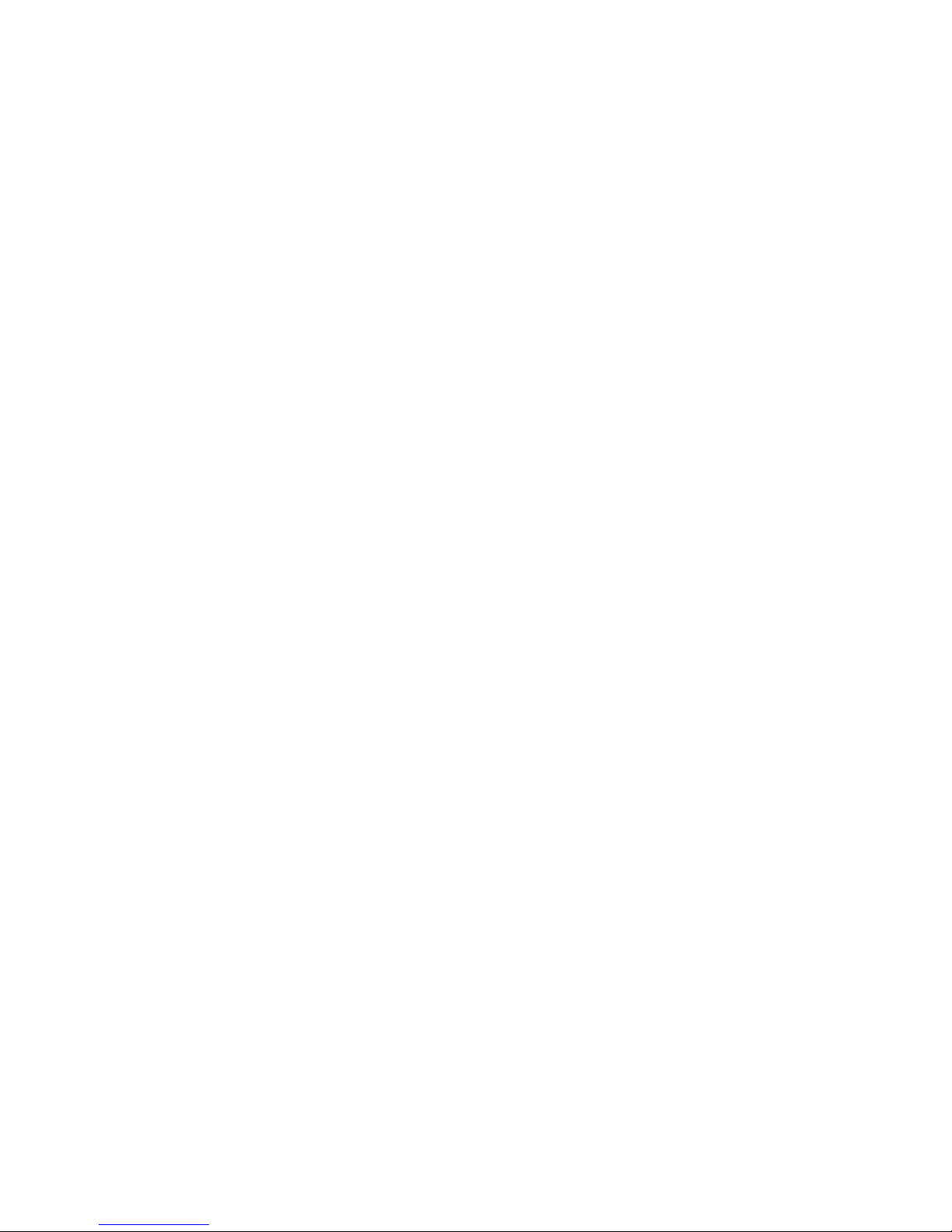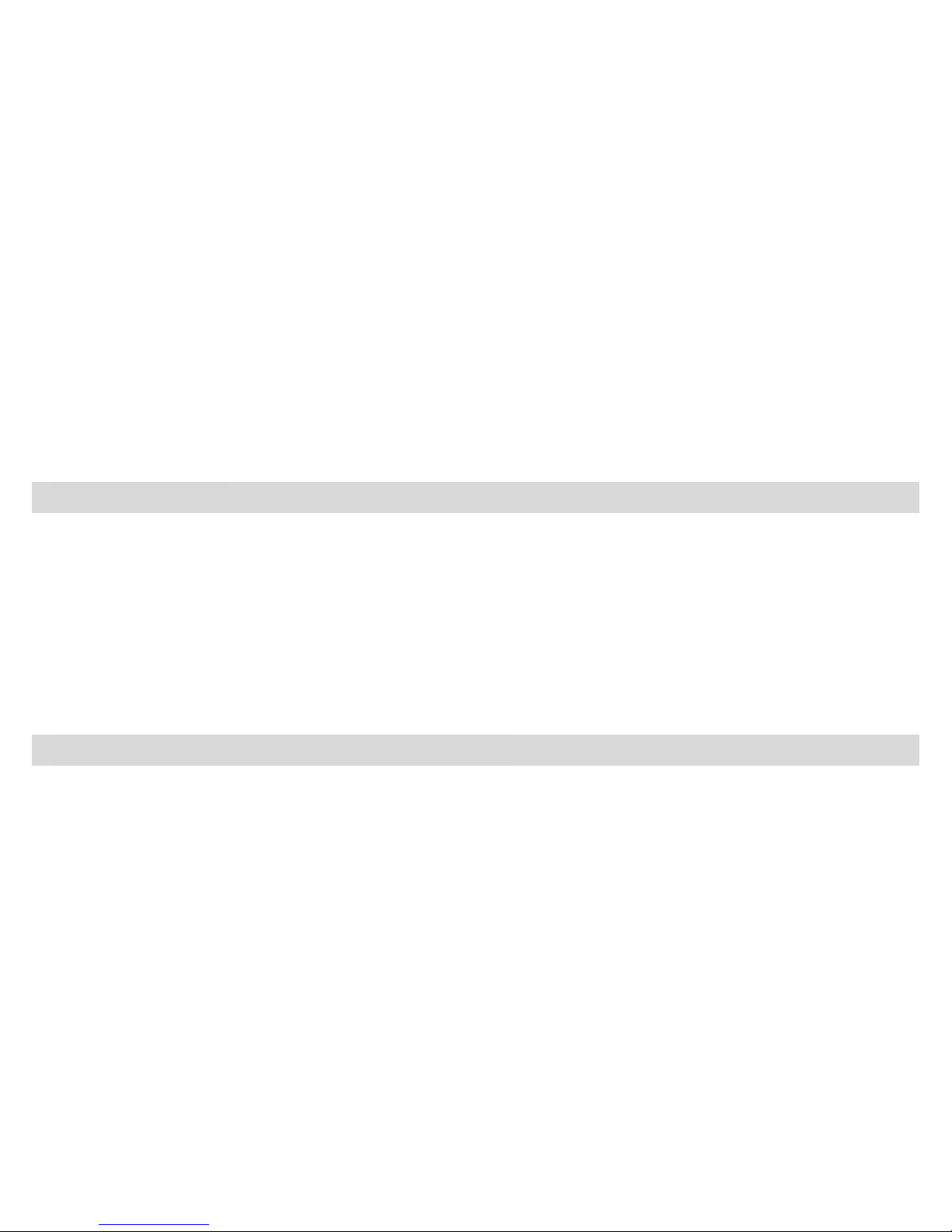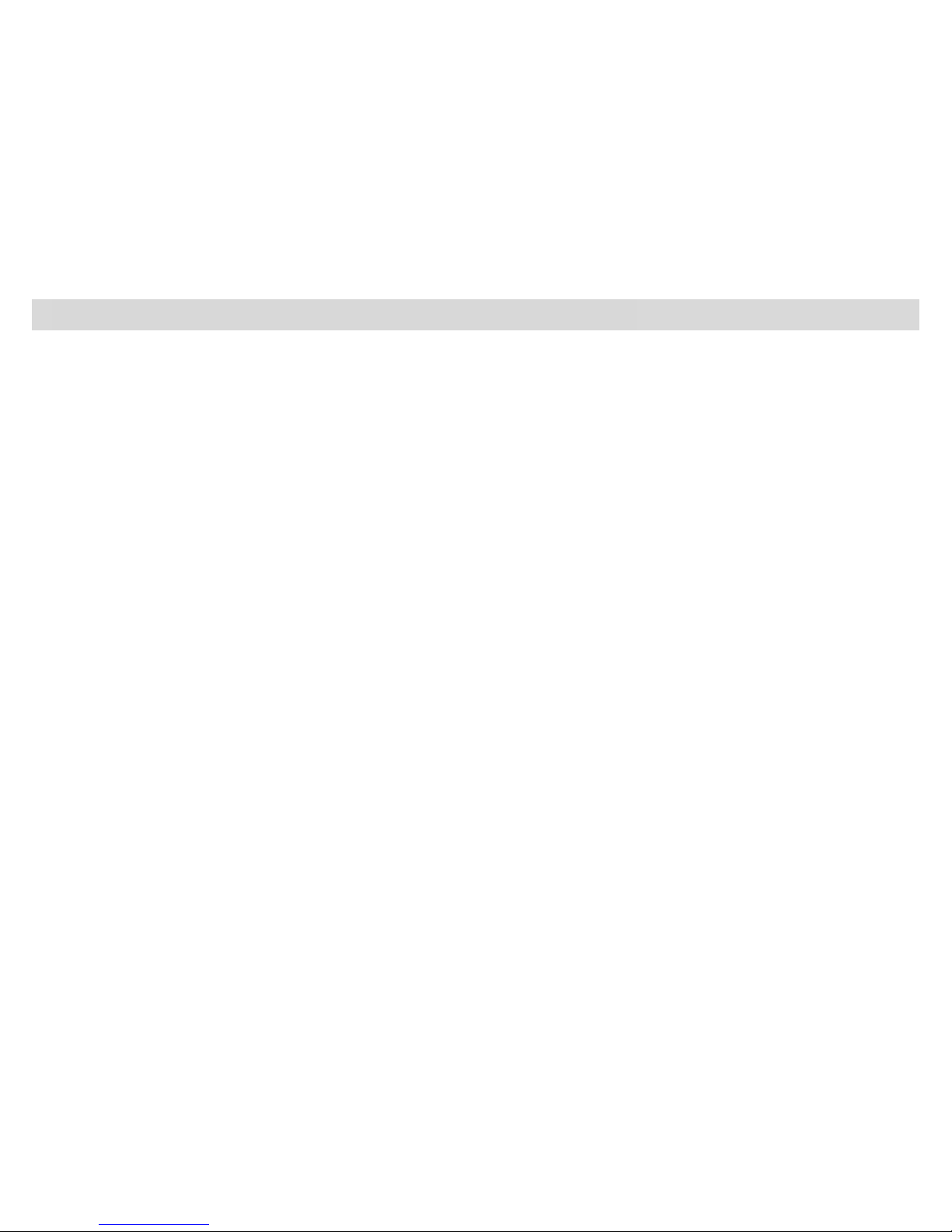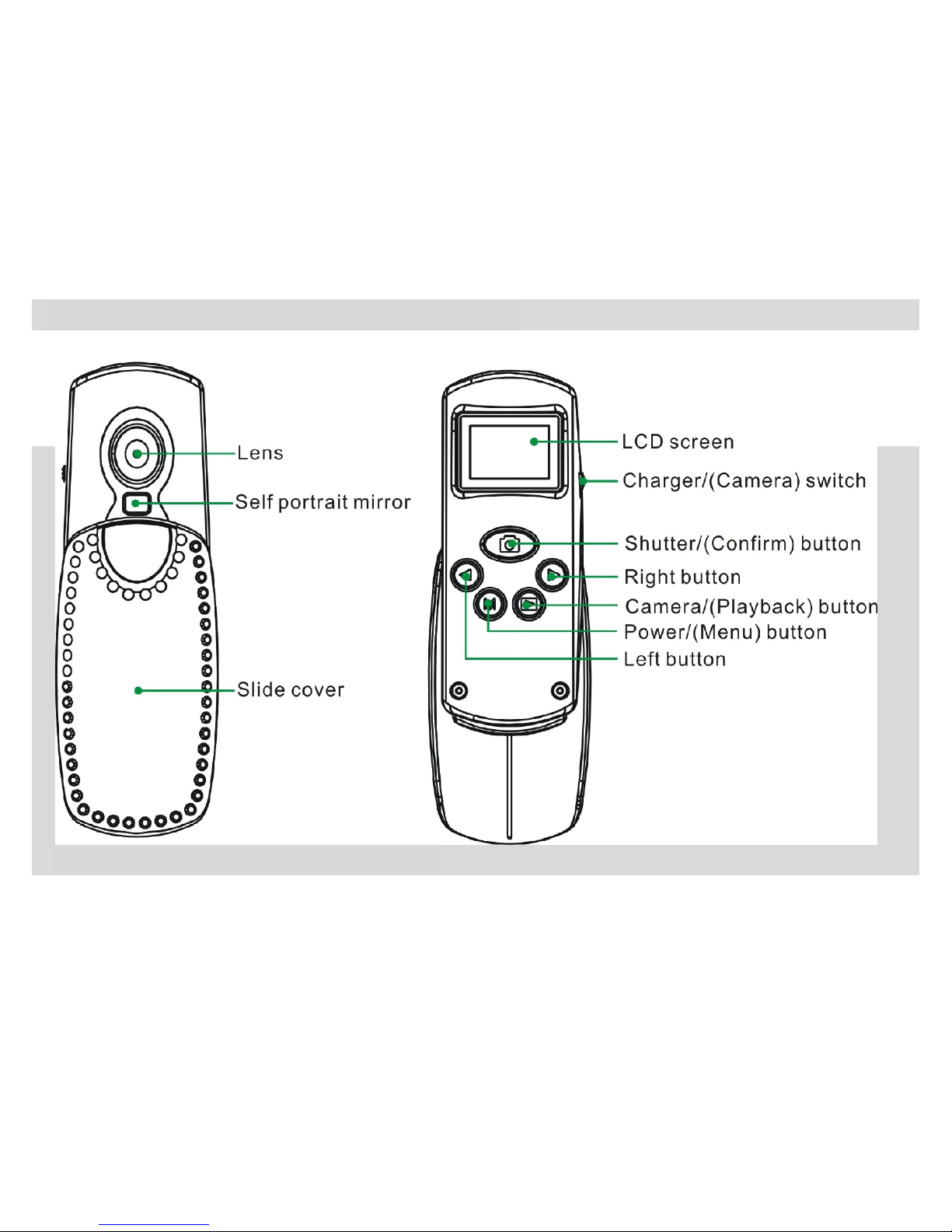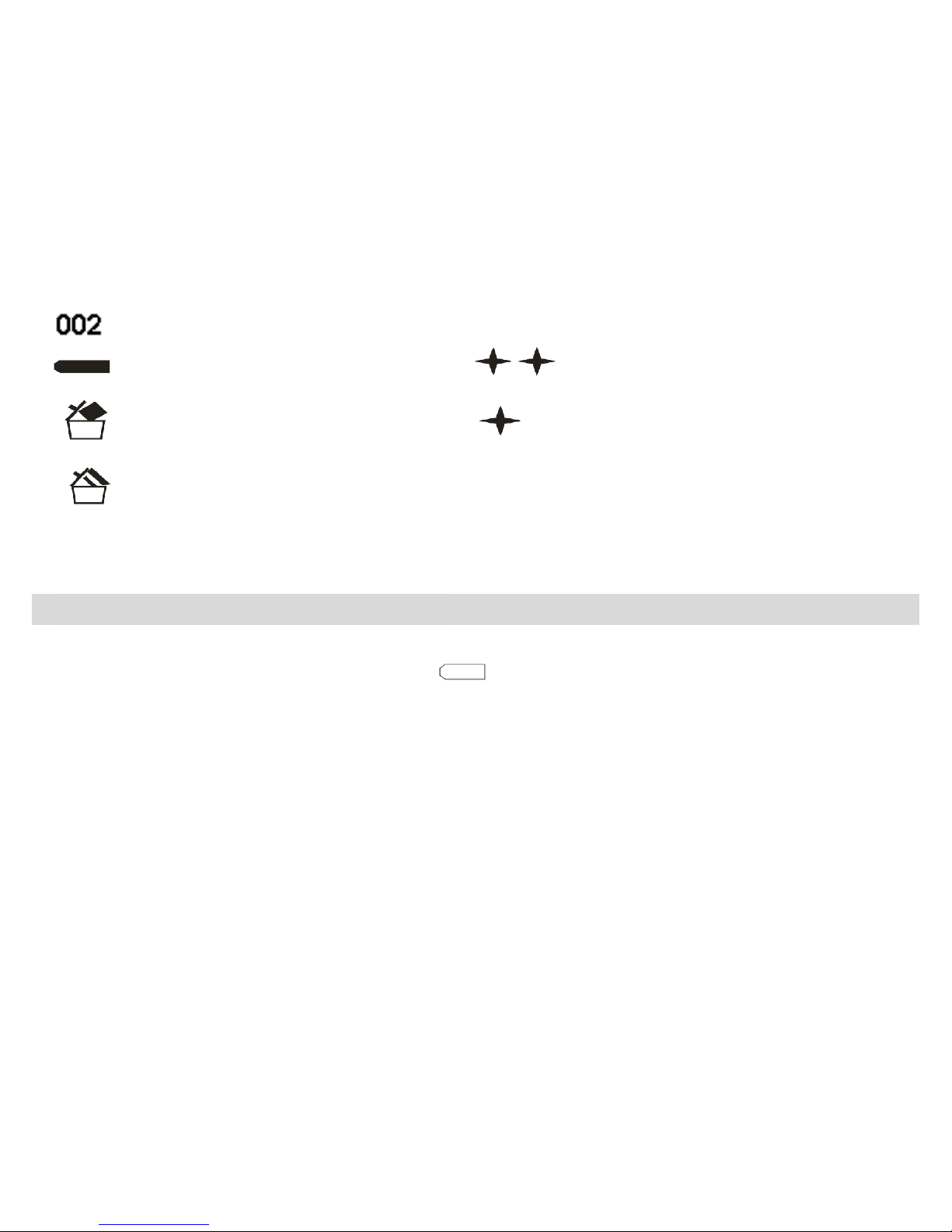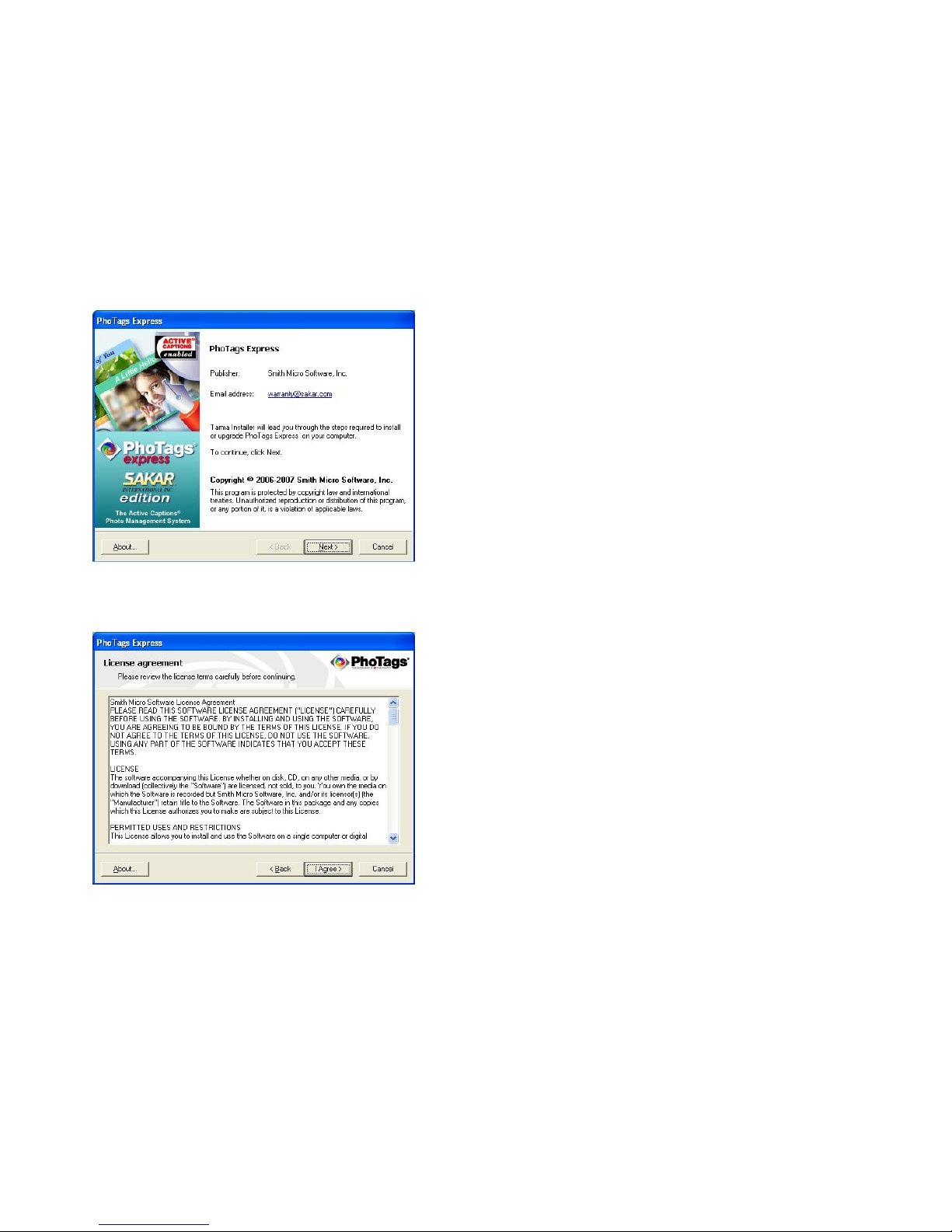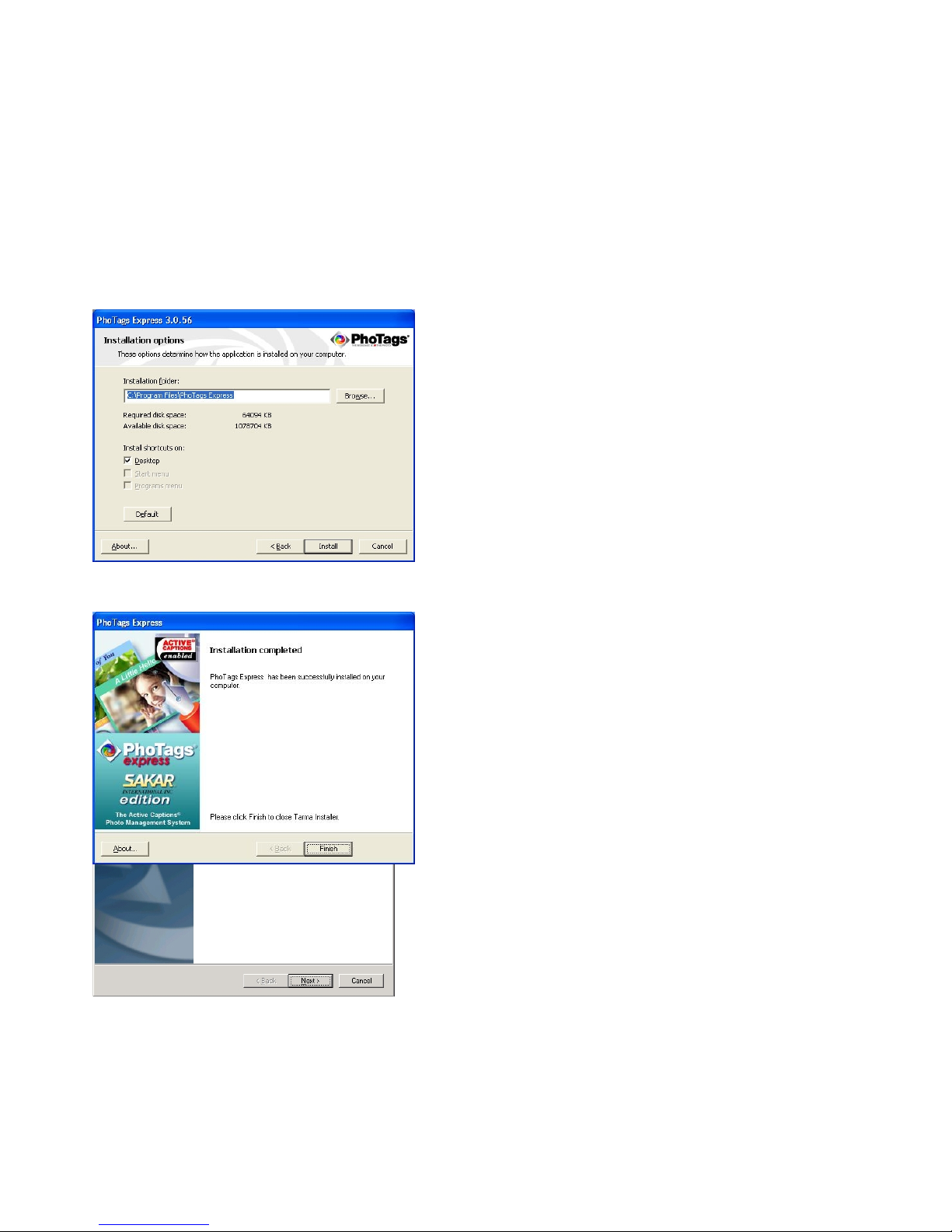Table of Contents
Key Features .................................................................................................................................................4
What your digital ca era includes: ..............................................................................................................4
Co puter Syste Require ents for Windows..............................................................................................5
A Quick Look at your Digital Ca era ............................................................................................................6
Main Icons on the LCD Screen......................................................................................................................6
Preparing Your Ca era for Use....................................................................................................................7
Software Installation: Photags Express and WebCa Express....................................................................8
Ca era Operation........................................................................................................................................11
Lithiu Battery .....................................................................................12
Ca era Modes.............................................................................................................................................13
Transferring I ages to your PC...................................................................................................................15
Using Your Ca era as a Webca ..............................................................................................................21
Everything you need to get the ost of your photos and MORE................................................................27
Maintenance of Your Digital Ca era ........................................................................................................29
Technical Support........................................................................................................................................29
Sakar Warranty Card...................................................................................................................................30
Technical Specifications...............................................................................................................................31
Transferring I ages to your PC ……………………………………………………………………………….….…15
Using Your Ca era as a Webca ……………………………………………………………………………..…..20
Everything you need to get the ost of your photos and MORE ……………………………………………..…26
- -
2