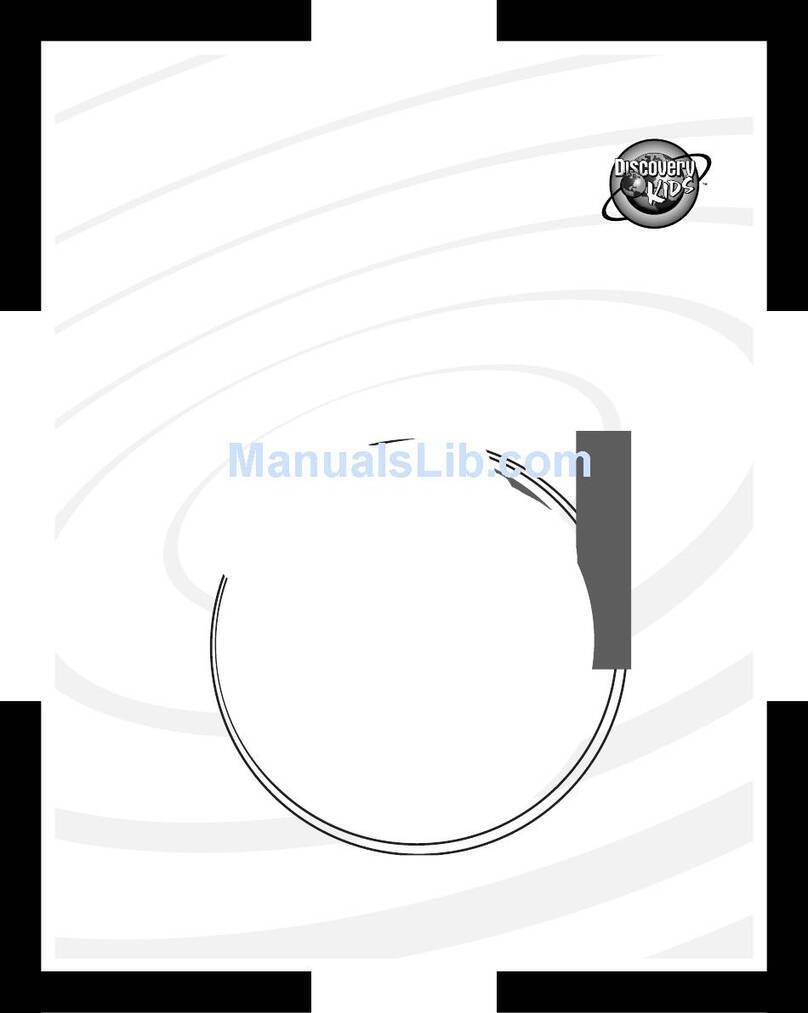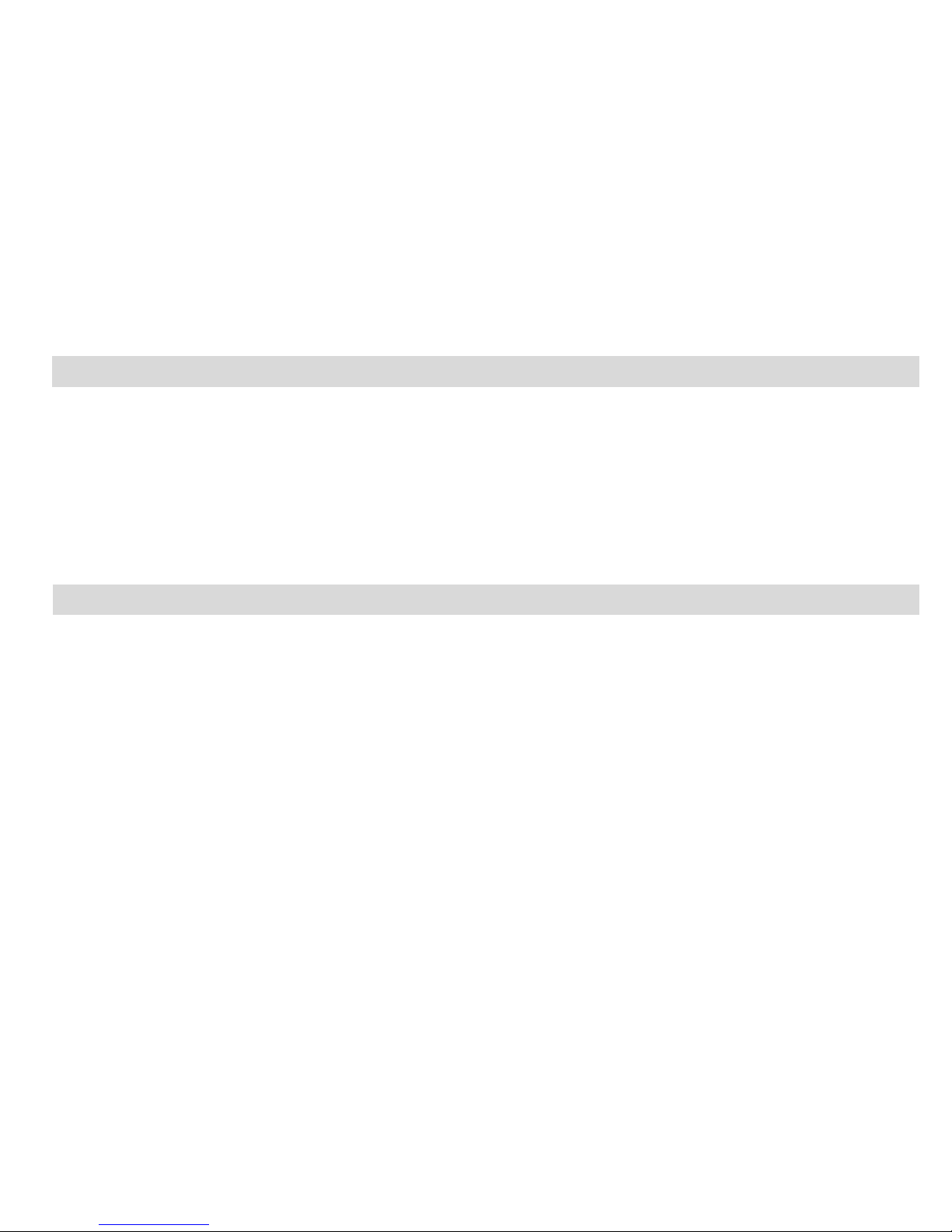Table of Contents
Key Features ................................................................................................. 3
What your ca era includes: ......................................................................... 3
Co puter Syste Require ents for windows:.............................................. 4
Co puter Syste Require ents for Macintosh:............................................ 4
A Quick Look at Your Ca era ....................................................................... 5
Preparing Your Ca era for Use................................................................... 10
Starting Your Ca era................................................................................... 12
Ca era Mode............................................................................................... 12
Video Mode...................................................................................................17
Playback Mode............................................................................................. 18
Setup Mode.................................................................................................. 26
Installing PhoTags Express Software........................................................... 35
Transferring I ages to your PC....................................................................39
Viewing Videos on Your Co puter...............................................................45
Maintenance of Your Digital Ca era .........................................................45
Technical Support......................................................................................... 45
Appendix A: Technical Specifications...........................................................45
Appendix B: Troubleshooting.......................................................................46
2