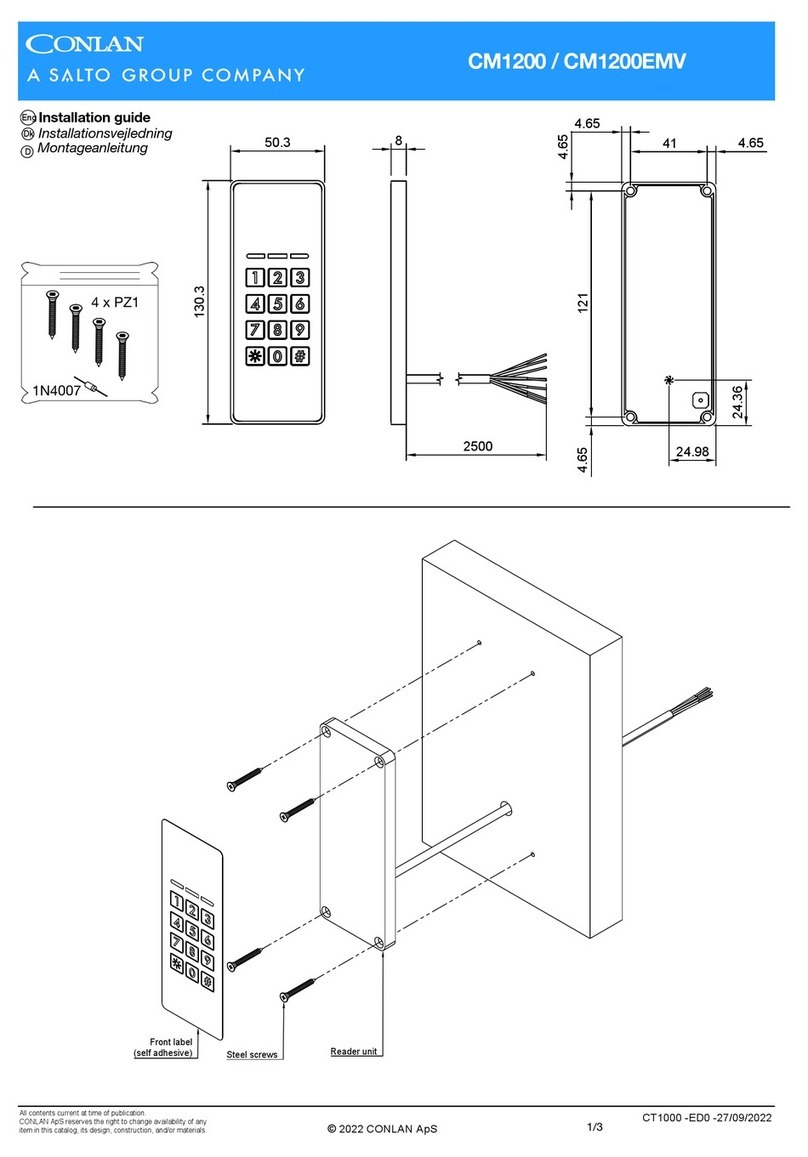Salto CONLAN CM1000EMV User manual
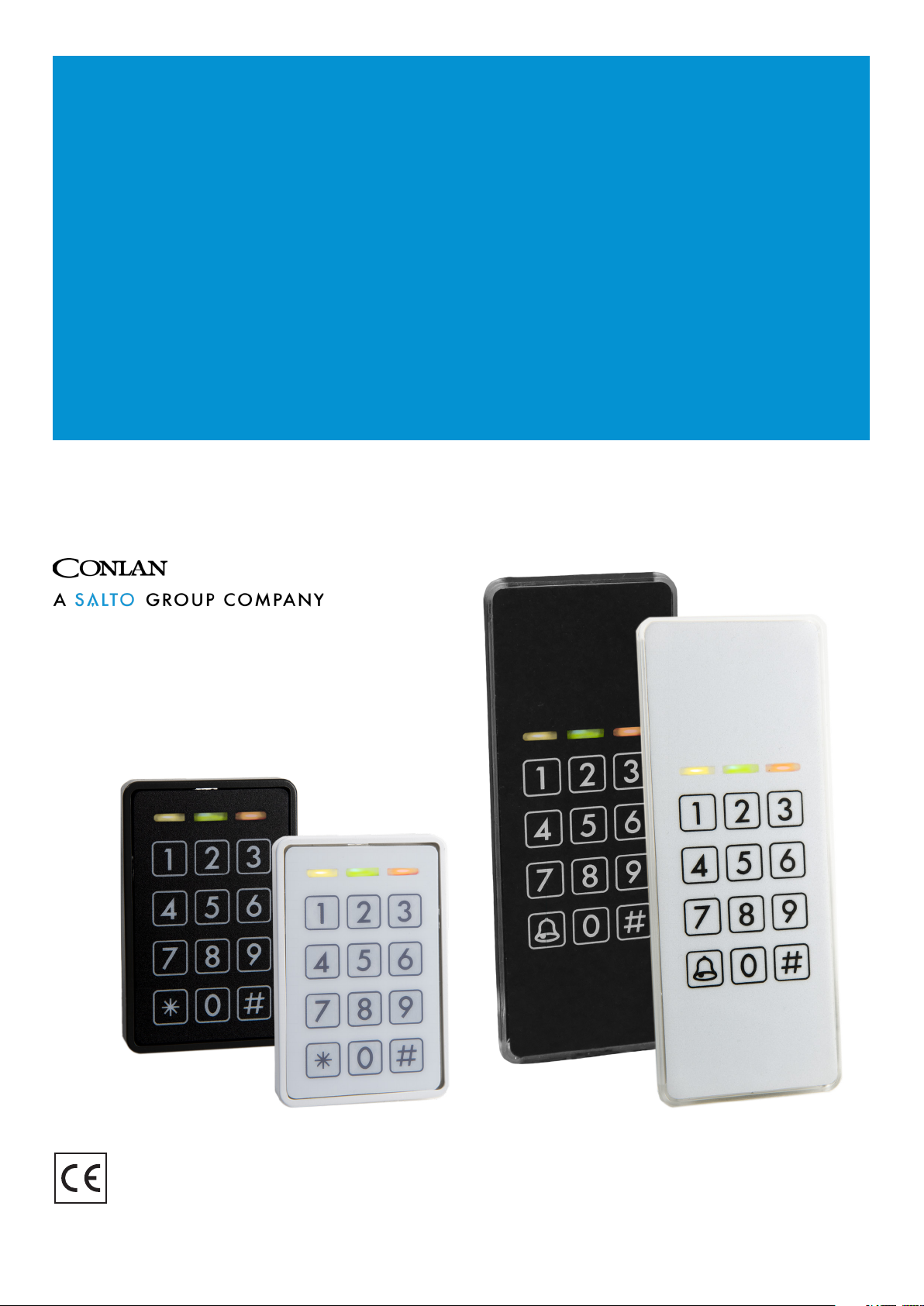
Publications of CONLAN ApS are protected by copyright and all rights are reserved.
CONLAN ApS publications may not be reproduced in any form or by any means without written permission from the copyright owner
CM1000 EMV
USER MANUAL
CM1000 EMV
CM1000 EMV is a exible keypad and Mifare reader in one unit for
many different applications. This device supports EMV (Europay,
MasterCard, and Visa) cards or mobile wallets as access control
devices (not payment transactions supported).
Mykey - Art. Nr: 480040 (black), 480042 (white)
Classic - Art. Nr.: 482040 (black), 482041 (white)
www.conlan.eu
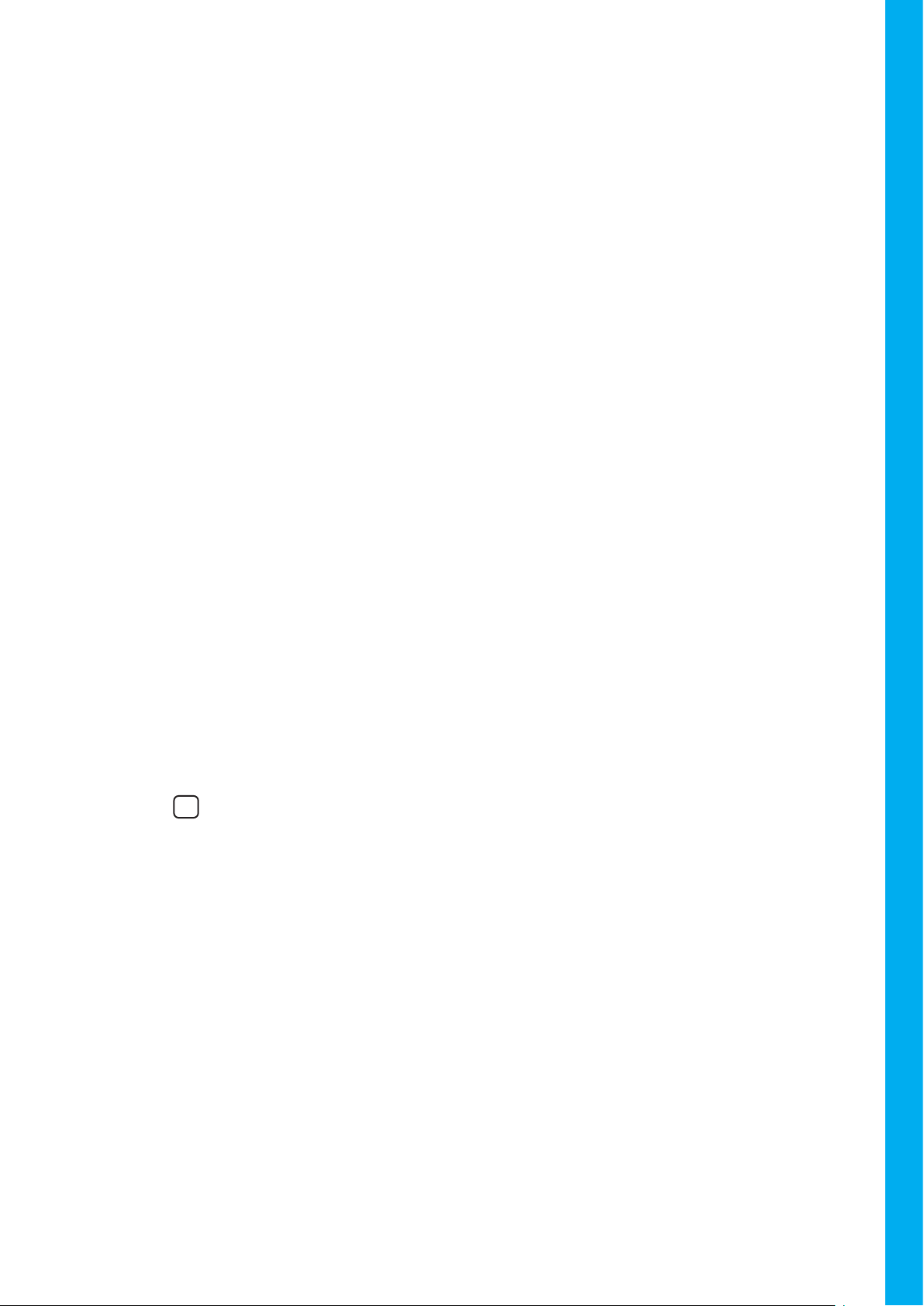
USER MANUAL - CM1000-ENG-09-22
CONTENT
1. Installation
2. Access
2.1 Using the device
3. Fixed user PIN codes management
3.1. Adding user PIN codes
3.2 Adding NFC tags
3.3 Deleting user PIN codes and NFC tags
3.4 Assigning an Output behavior for a user
3.5 Smart enroll
4. Configuration
4.1 Change User Conguration code
4.2 Change Service Conguration code
4.3 LED’s and Buzzer Feedback Conguration
4.4 Outputs Conguration
4.4.1 Conguring Output activation time
4.4.2 Conguring Output activation ank
4.5 Special functions
4.5.1 Service Conguration Code Timeout
4.5.2 Change User Conguration Code without Service
Conguration Code
4.5.3 Mute
4.5.4 exBuzzer Function
4.5.5 Software Enable High Security Function
4.5.6 Bell Key Function
4.6 High Security
4.7 Backup Card
4.7.1 Cloning
4.7.2 Loading
5. Hardware factory reset
6. REX Input
7. Technical specifications
Page 3
Page 3
Page 3
Page 4
Page 5
Page 5
Page 6
Page 7
Page 9
Page 10
Page 10
Page 11
Page 12
Page 13
Page 14
Page 15
Page 17
Page 17
Page 17
Page 18
Page 18
Page 18
Page 18
Page 19
Page 19
Page 20
Page 20
Page 21
Page 22
Page 22
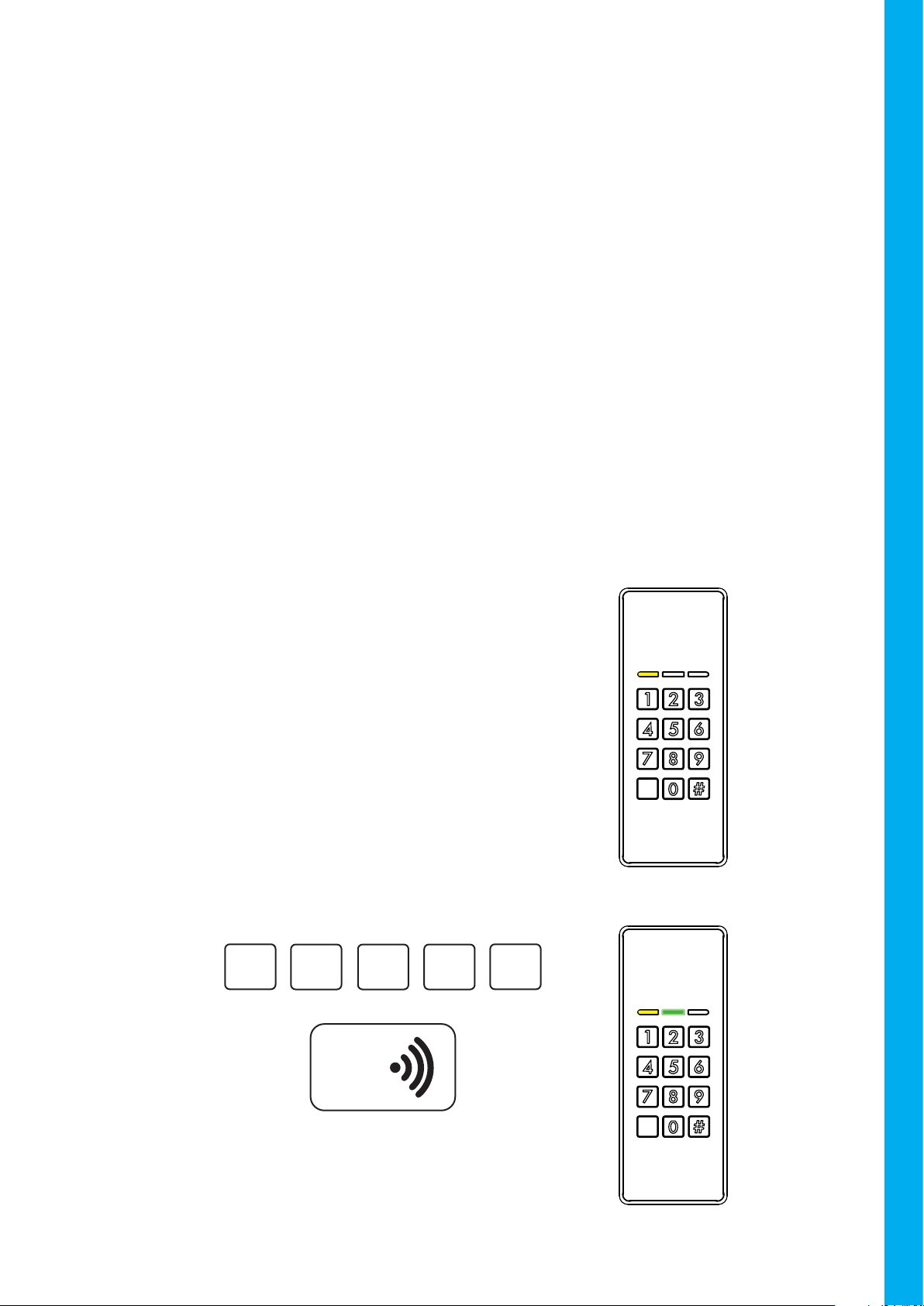
3
USER MANUAL - CM1000-ENG-09-22
USER MANUAL -CM1000-ENG-09-22
2.1. Using the device
User PIN’s and NFC tags ID’s are allocated in the internal device memory. The CM1000 can retain
up to 190 xed codes from 1 to 8 digits long or NFC tag ID’s. Each individual user has their own
PIN code or NFC tag to operate the lock. This permits also to share one lock between different
users.
1234 is a default xed PIN code congured at position 1 under fabrication and can be used to
test the device. Check ‘3. Fixed User PIN Codes and NFC Tags Management’ section at page 4
to manage the xed PIN’s and NFC Tags.
2. ACCESS
The keypad is totally Stand Alone and can grant access to open a lock by inserting a custom user
PIN code or swiping a NFC tag or EMV (Europay, MasterCard, and Visa) cards.
1. INSTALLATION
For instructions on the installation, please check the installation guide.
Upon entering a VALID user PIN code, or swiping
a VALID NFC tag, a conrmation beep will sound
and the green LED will blink one time.
Output2 is activated.
#
32 4
1
Example:
Opening and Closing
OR
NFC
Swiping a valid
NFC card
The yellow light is always ON in idle
state, the keypad is waiting for a user
interaction.
Back-lights are OFF as default, but
turns on when a key is touched.
Idle State

4
USER MANUAL - CM1000-ENG-09-22
The next sections uses Juan as example to add and delete xed PIN codes on the device.
Position User PIN
1 Carlos 148954
17 Torbjörn 94830132
23 Juan 1111
Example of user tracking:
Example:
3. FIXED USER PIN CODES AND NFC TAGS MANAGEMENT
User PIN codes and NFC tags can be changed, added, and deleted. Each user PIN code or NFC tag
is stored in a specic addressed internal memory position (from 1 to 190). We recommend to keep
a record of the position numbers and user names to future management.
To add or delete user PIN codes or NFC tags, is necessary to access the User Conguration Menu:
After 4 successive wrong tries, the keypad will lockout for 60 seconds.
In case of WRONG code inserted or swiping an
INVALID NFC tag, a rejection beep will sound
and the Red LED will blink one time.
#
00 0
0
Example:
Wrong Code
NFC
OR
Swiping a wrong
NFC card
1#
7 1
4
Insert the User Conguration Code
(4711 is factory default)
The yellow LED will turn OFF and the
green LED will turn ON.
The keypad is ready to add or delete xed
user PIN’s.
User Conguration Menu
Enter:
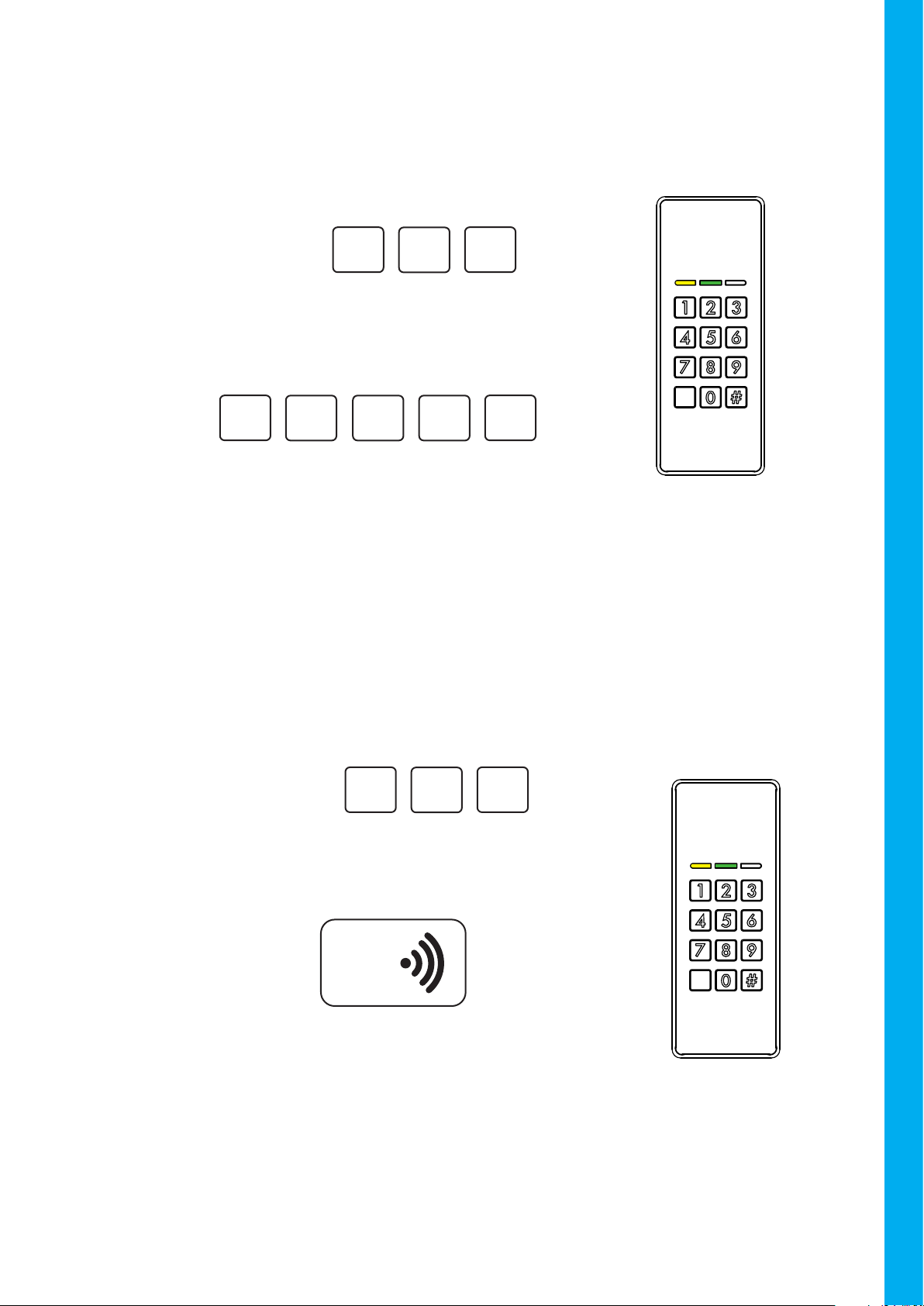
5
USER MANUAL - CM1000-ENG-09-22
USER MANUAL -CM1000-ENG-09-22
3.2 Adding user NFC tags
3.1 Adding user PIN codes
Note that the rst 9 positions must always be inserted as one digit numbers, without a zero ‘0’
in front. It means, insert ‘1’ not ’01’, insert ‘2’ not ‘02’, etc. Numbers that starts with zero ‘0’ are
reserved to Special functions (check 4.5 Special Functions, page 17).
All positions can be overwritten, so be aware to keep a
register of all the congured PIN codes and their positions.
1#
1 1
1
Example:
If a valid position is inserted, the yellow and green LED’s
will light solid until the xed user PIN code is entered. The
xed user PIN must be a number of 1 to 8 digits.
#
3
2
To add users, rst insert a position to place the new PIN
code (between 1 and 190).
Example:
A conrmation beep will sound, once if a normal Mifare
NFC tag is registered, twice if a EMV (Europay, Master-
Card, and Visa) card is registered.
All positions can be overwritten, so be aware to keep a
register of all the congured PIN codes and their positions.
If a valid position is inserted, the yellow and green LED’s
will light solid until a valid NFC card is swiped in front of
the reader.
#
3
2
To add users, rst insert a position to place the new NFC
tag (between 1 and 190).
Example:
NFC
Swiping a valid
NFC card
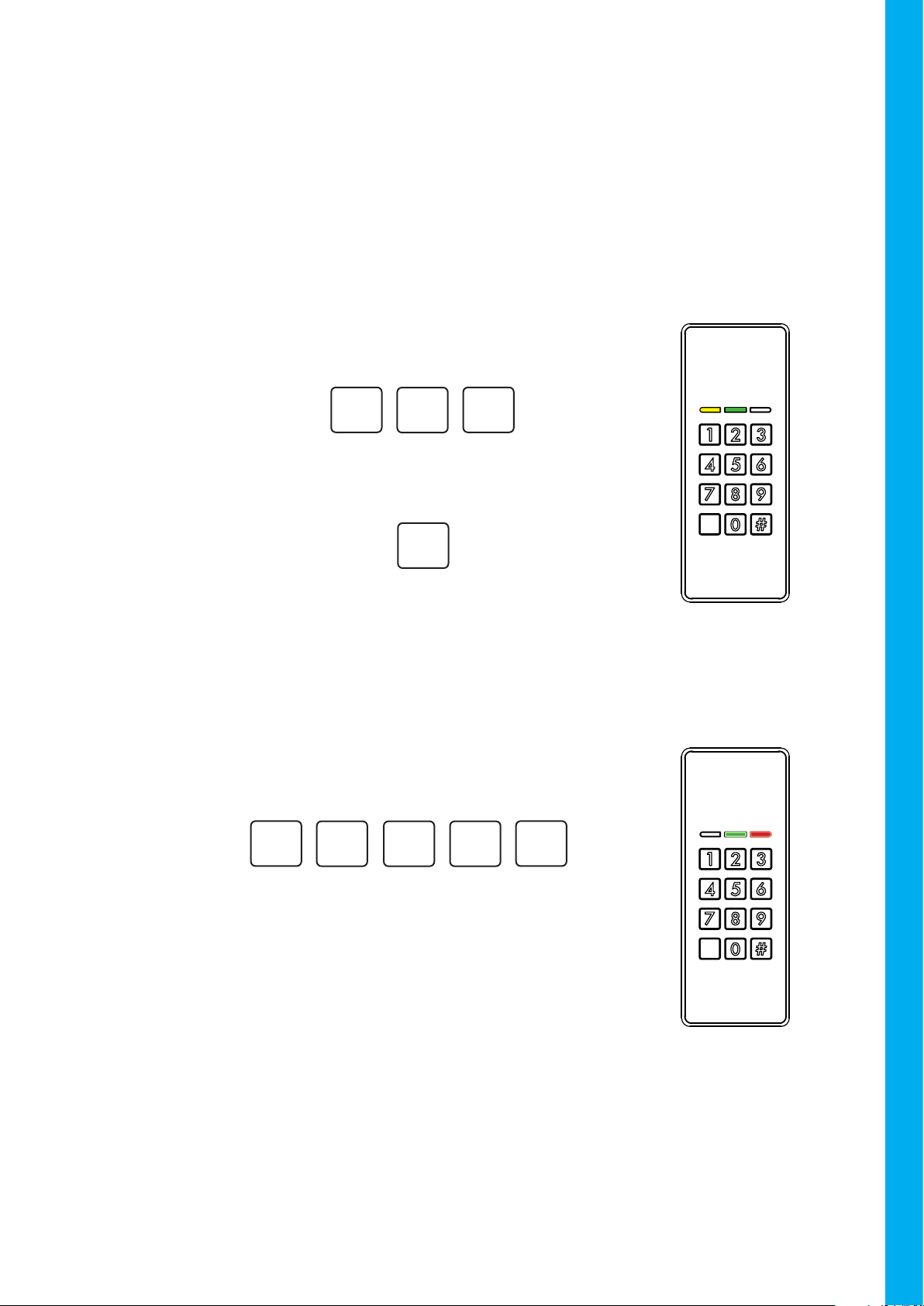
6
USER MANUAL - CM1000-ENG-09-22
3.3 Deleting user PIN codes and NFC tags
Deletion is a simple process that can be performed just by knowing the PIN code(s) or NFC tag(s)
position to be deleted.
If a valid position is inserted, the yellow and green LED’s will
light solid until the deletion is conrmed. Push # to cormm
the deletion
Insert the position of the user PIN or NFC tag that you want
to delete (a number between 1 and 190).
Deleting a specic PIN code or NFC tag
#
3
2
Example:
#
Enter:
The keypad go back to User Conguration Menu and is ready
to perform another user PIN handling action.
The red and green LED’s will blink. All the stored PIN codes
are now deleted.
Insert 2500, to clear the user PIN’s memory on the device.
Deleting all user PIN codes and NFC tags
0#
5 0
2
Enter:
The keypad go back to User Conguration Menu and is ready
to perform another user PIN handling action.
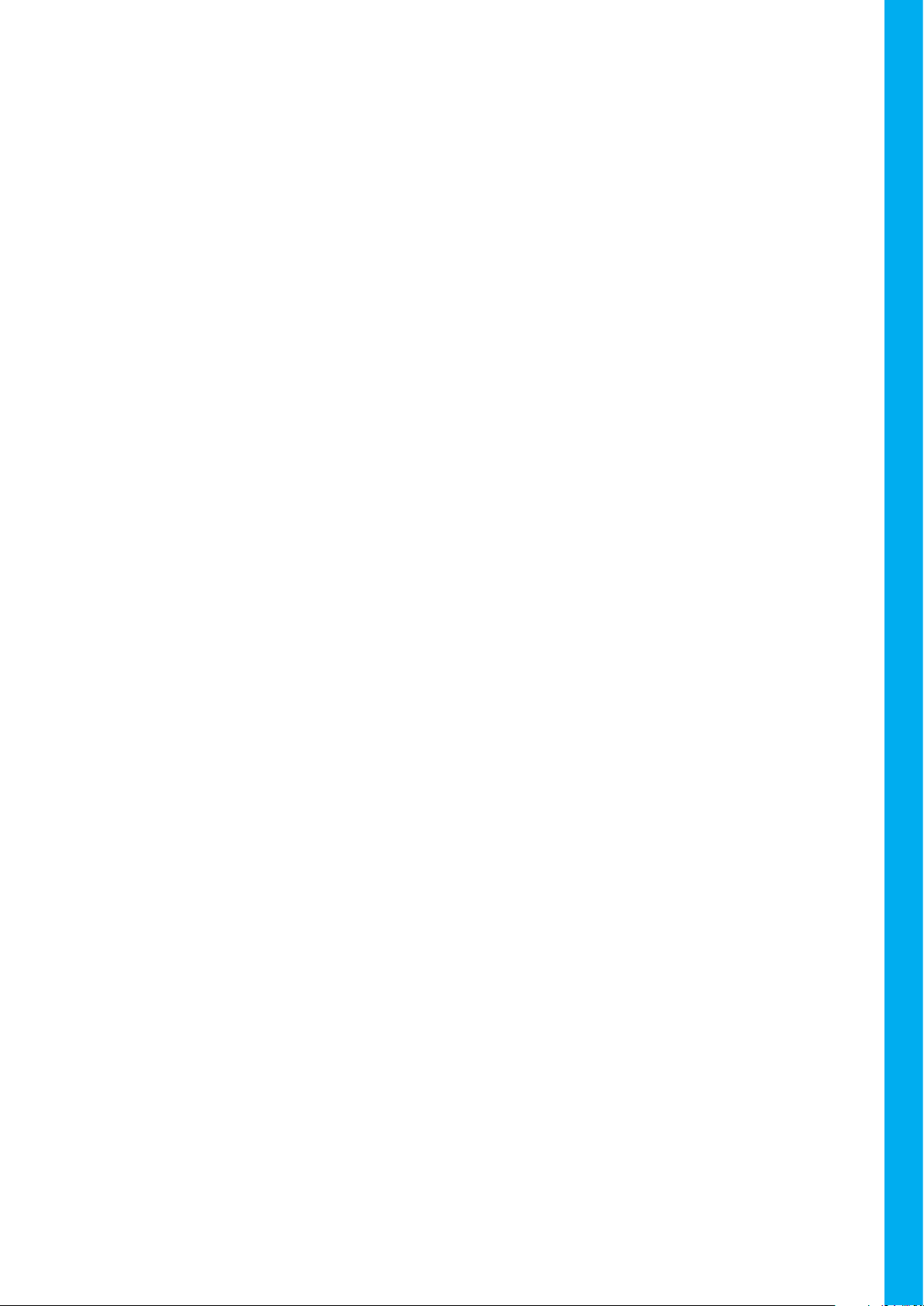
7
USER MANUAL - CM1000-ENG-09-22
USER MANUAL -CM1000-ENG-09-22
3.4 Assigning an Output behavior for a user
When adding users to the device, it is possible to specify the corresponding Output be-
havior for every specic PIN code or NFC tag.
There are four congurable Output modes:
Toggling Mode: The inserted PIN code or NFC tag, changes the corresponding Output
state to Active and remains in this state until a new or the same valid PIN code or NFC
tag, congured in Toggling Mode, is used again; the Output then changes state to Inac-
tive. The Output toggles its state every time a PIN code or NFC tag congured as Toggling
Mode is used.
To congure a PIN code or NFC tag with this Output Mode, add the same PIN code or
NFC tag at the same position twice.
Switch Only to Active Mode: The inserted PIN code or NFC tag, changes the corre-
sponding Output state to Active and remains in this state.
To congure a PIN code or NFC tag with this Output Mode, add the same PIN code or
NFC tag at the same position for three times.
Normal Mode: The inserted PIN code or NFC tag, changes the corresponding Output
state to Active and remains in this state until the congured Output Timeout (4.4.1 Cong-
uring Output activation time, page 13) expires. The output then changes its state to Inac-
tive.
All user PIN codes or NFC tags are congured in Normal Mode as default.
Switch Only to Inactive Mode: The inserted PIN code or NFC tag, changes the corre-
sponding Output state to Inactive and remains in this state.
To congure a PIN code or NFC tag with this Output Mode, add the same PIN code or
NFC tag at the same position four times.
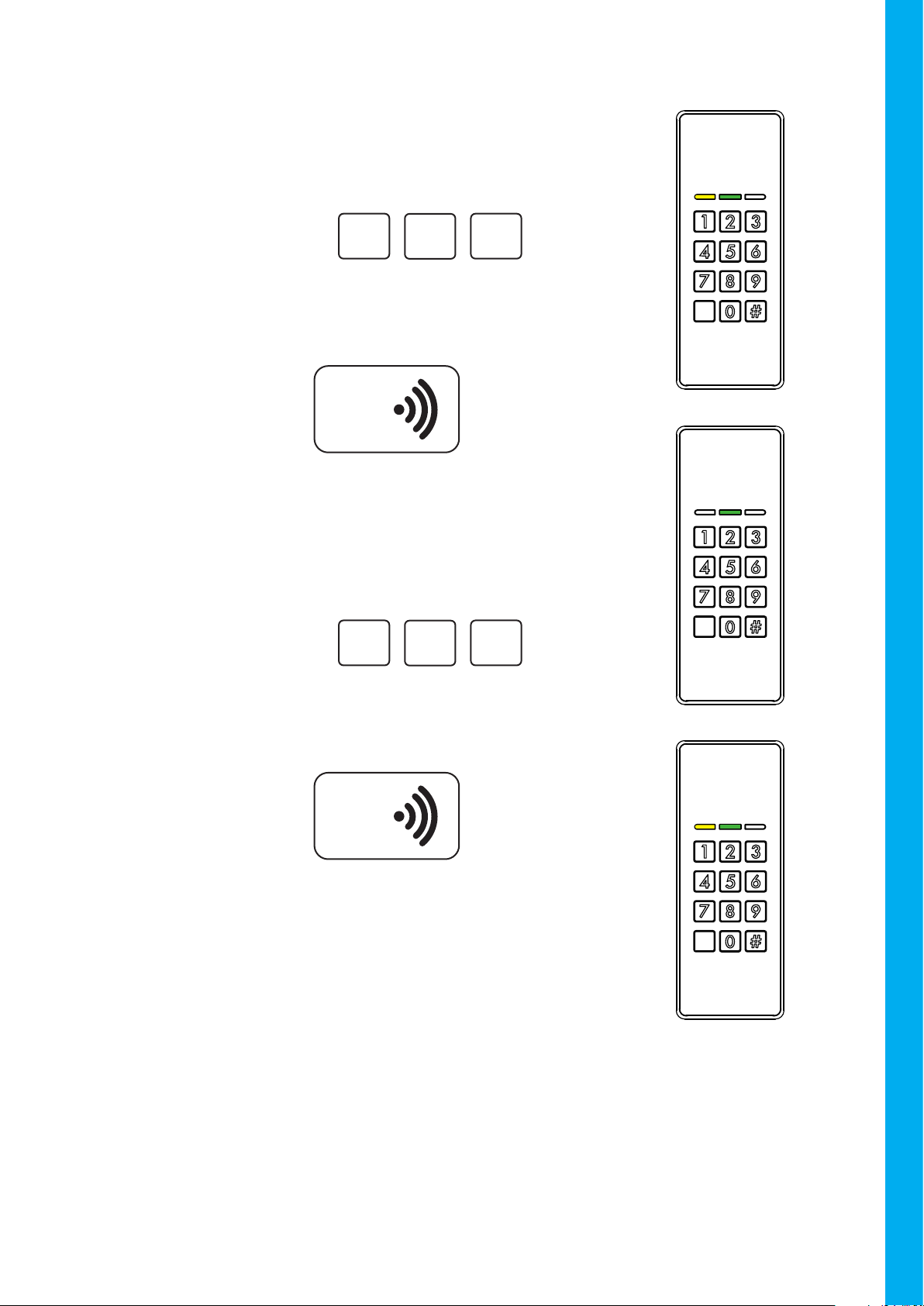
8
USER MANUAL - CM1000-ENG-09-22
A conrmation beep will sound, once if a normal Mifare
NFC tag is registered, twice if a EMV (Europay, Master-
Card, and Visa) card is registered.
The keypad go back to User Conguration Menu.
If a valid position is inserted, the yellow and green LED’s
will light solid until a valid NFC card is swiped in front of
the reader.
#
3
2
Example: Conguring a NFC tag to Toggling Mode.
To add users, rst insert a position to place the new NFC
tag (between 1 and 190).
Example:
NFC
Swiping a valid
NFC card
If a valid position is inserted, the yellow and green LED’s
will light solid until a valid NFC card is swiped in front of
the reader.
#
3
2
Insert the same position again.
Example:
NFC
Swiping the same
valid NFC card
again
A conrmation beep will sound, once if a normal Mifare
NFC tag is registered, twice if a EMV (Europay, Master-
Card, and Visa) card is registered.
The keypad go back to User Conguration Menu.
Now, this NFC card Toggles the corresponding Output
every time it is used.

9
USER MANUAL - CM1000-ENG-09-22
USER MANUAL -CM1000-ENG-09-22
3.5 Smart enroll
This function can help when a large number of NFC tags or PIN codes needs to be registered at
the same time.
Smart Enroll allows the PIN code or NFC card registration without specify a memory position for
every enrollment. It means, just an initial position is needed and all the subsequent registrations
are placed automatically at the consecutive next memory position.
The green LED blinks once, the NFC card is registered at
position 23.
If a valid position is inserted, only the yellow LED starts
to blink until a user PIN code is entered or a NFC card
is swiped (the xed user PIN must be a number of 1 to 8
digits).
#
3
2
The yellow LED blinks and the green LED remains ON, the
device is waiting for a start position.
To start users enrolling, rst insert a start position to place
the rst PIN code or NFC tag (between 1 and 190).
Example:
Enter: 5
0#
NFC
Example: Swiping
a valid NFC card
NFC
Example: Swiping
another valid NFC
card
NFC
Example: Swiping
another valid NFC
card
The green LED blinks once, the NFC card is registered at
position 25.
.
.
.
The green LED blinks once, the NFC card is registered at
position 24.

10
USER MANUAL - CM1000-ENG-09-22
4.1 Change User Configuration Code
Once in Service Conguration Menu, the following actions can be performed:
It is possible to access the Service Configuration Menu withing the first
60 seconds after the device has been powered up (connected to a power
supply). After this time, the Service Configuration Menu is inaccessible.
4. CONFIGURATION
The service conguration code is used to authenticate and access the conguration menu,
which is needed to congure the CM1000.
Just after the device has been powered up, insert the Service Con-
guration Code (12347890 is factory default)
The green LED will turn ON.
The keypad is now ready to be congured.
Service Conguration Menu
9#
8 0
7
32 4
1
Enter:
2#
3 1
4
The User Conguration Code has been changed. The keypad
go back to User Conguration Menu and is ready to perform
another Service Conguration action.
The yellow and green LED will light solid. The keypad is
ready to receive a new User Conguration Code. Insert a
code that is between 1 to 8 digits.
Example:
Enter: 0
0#
Other manuals for CONLAN CM1000EMV
1
This manual suits for next models
4
Table of contents
Other Salto Keypad manuals