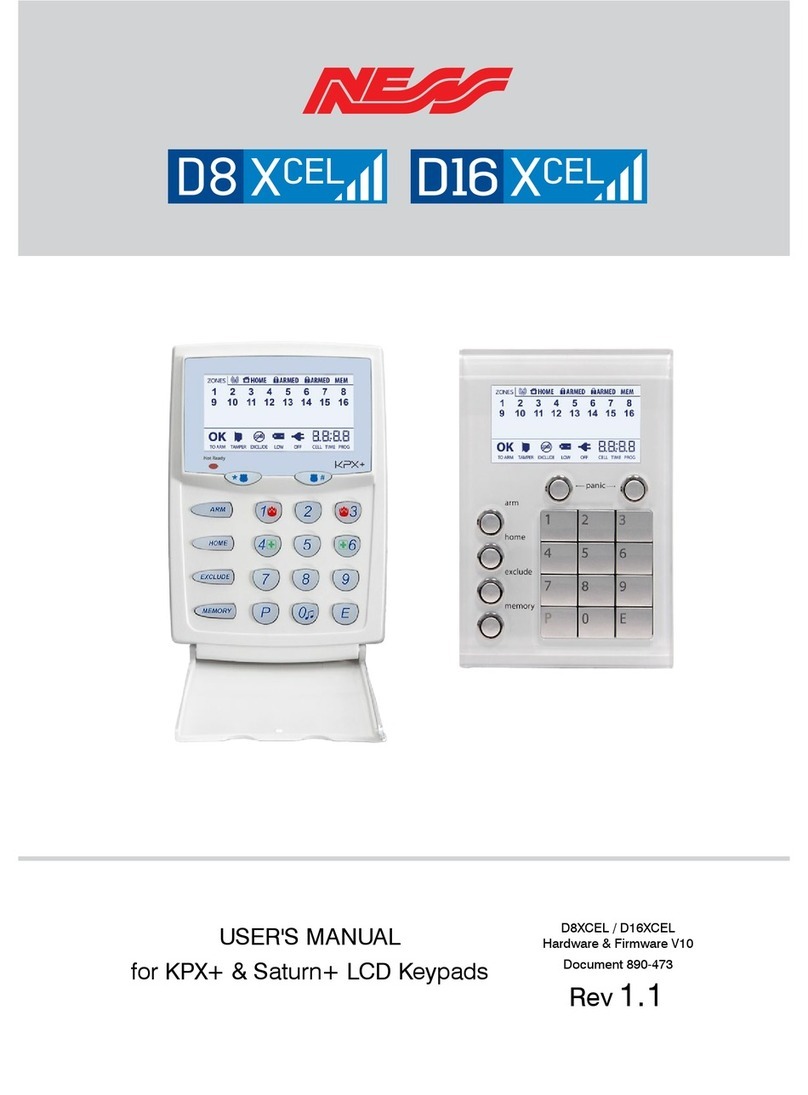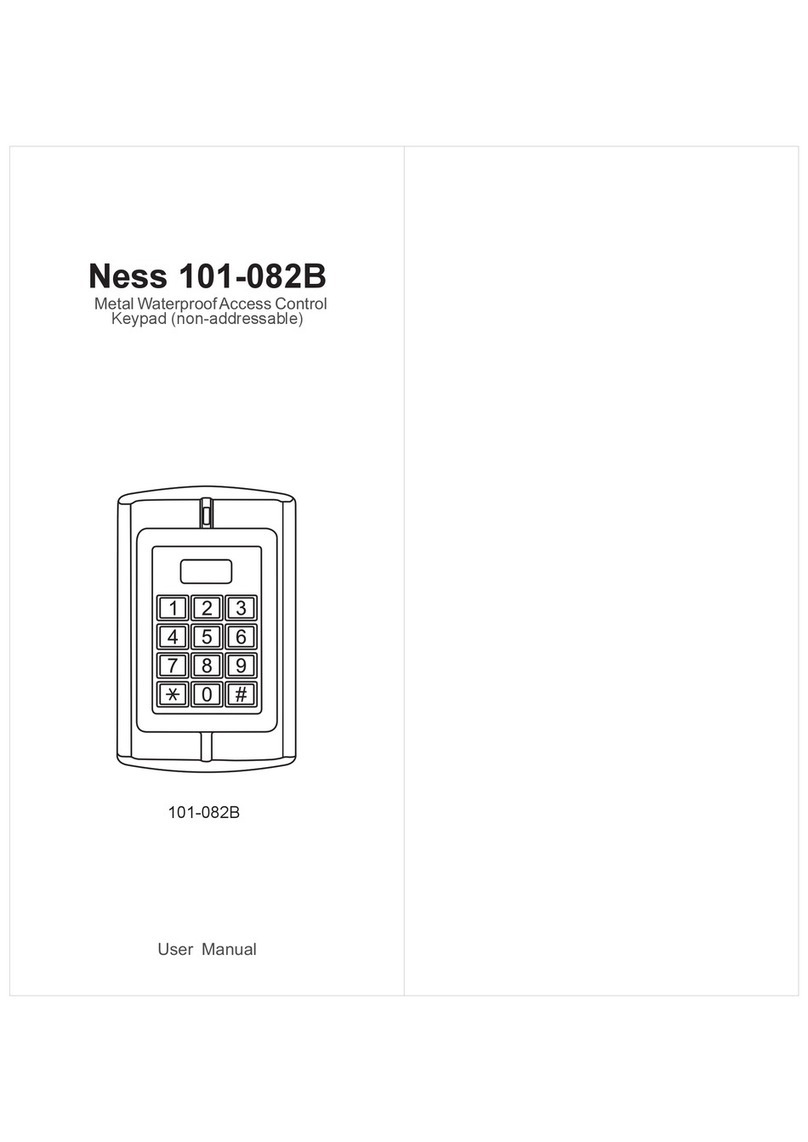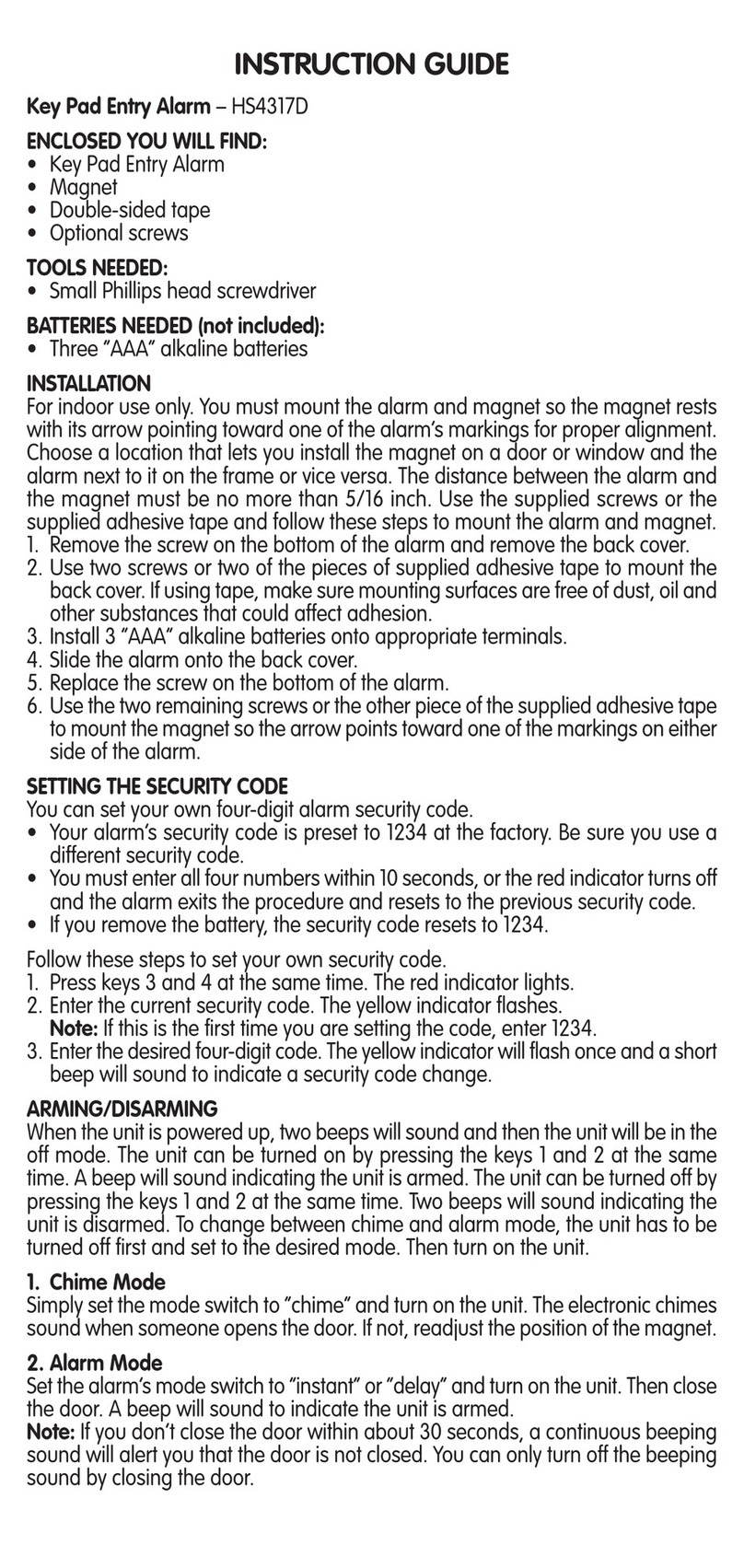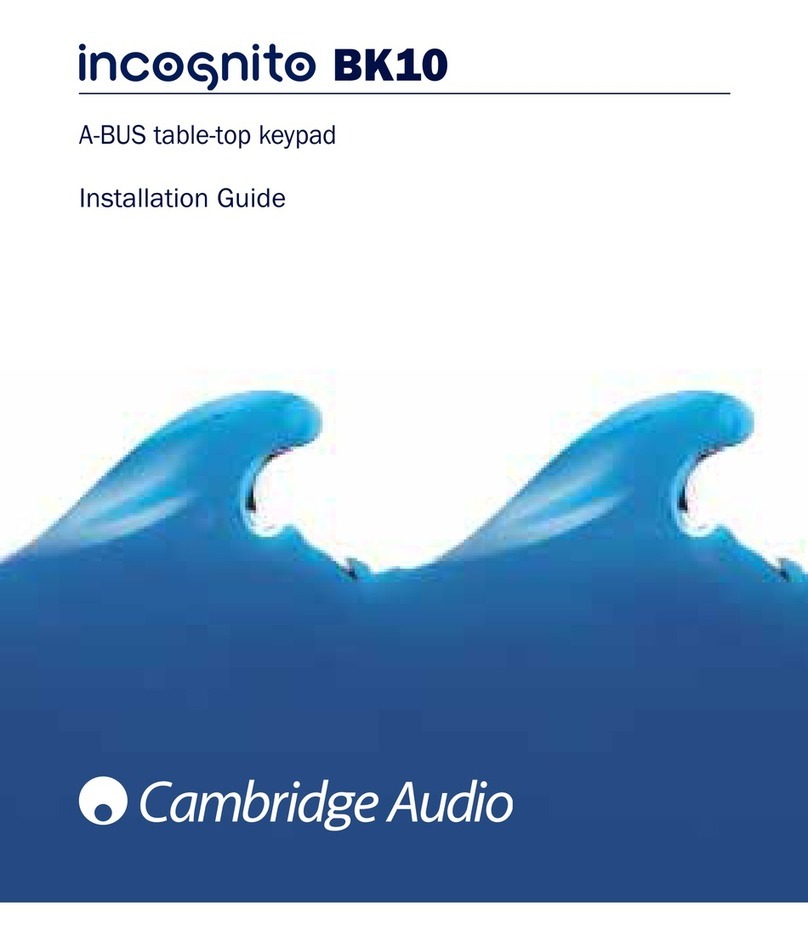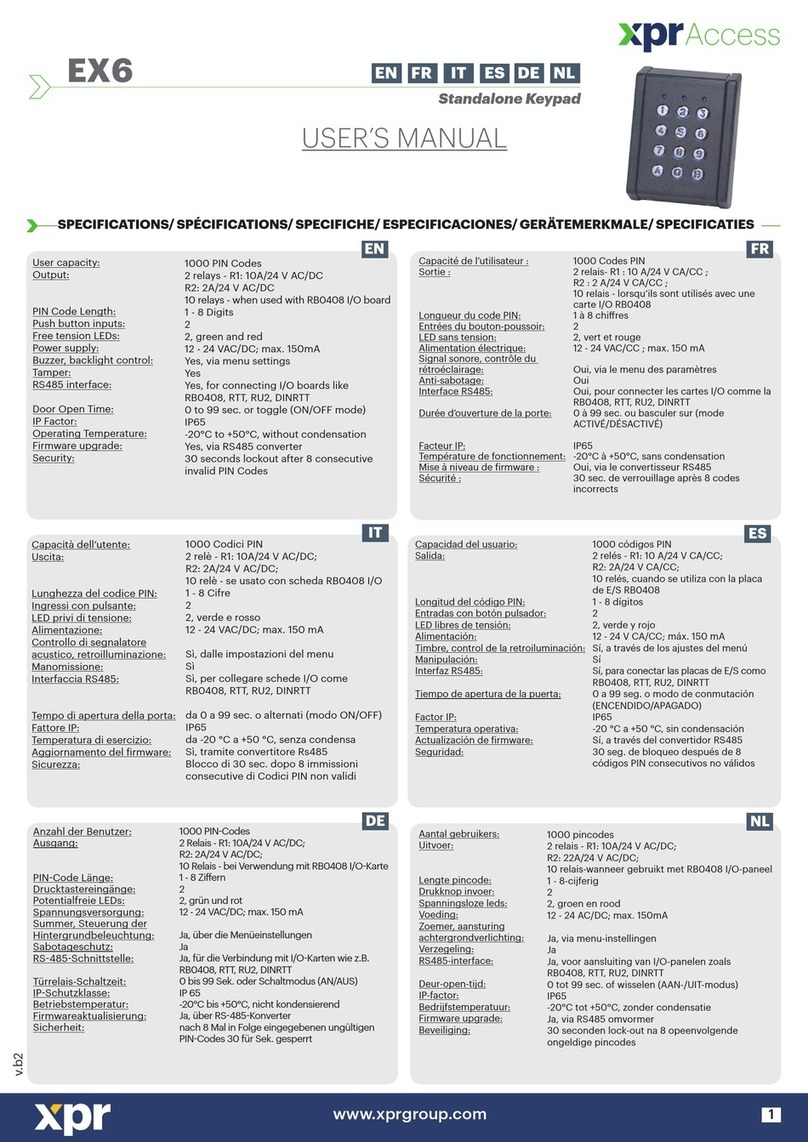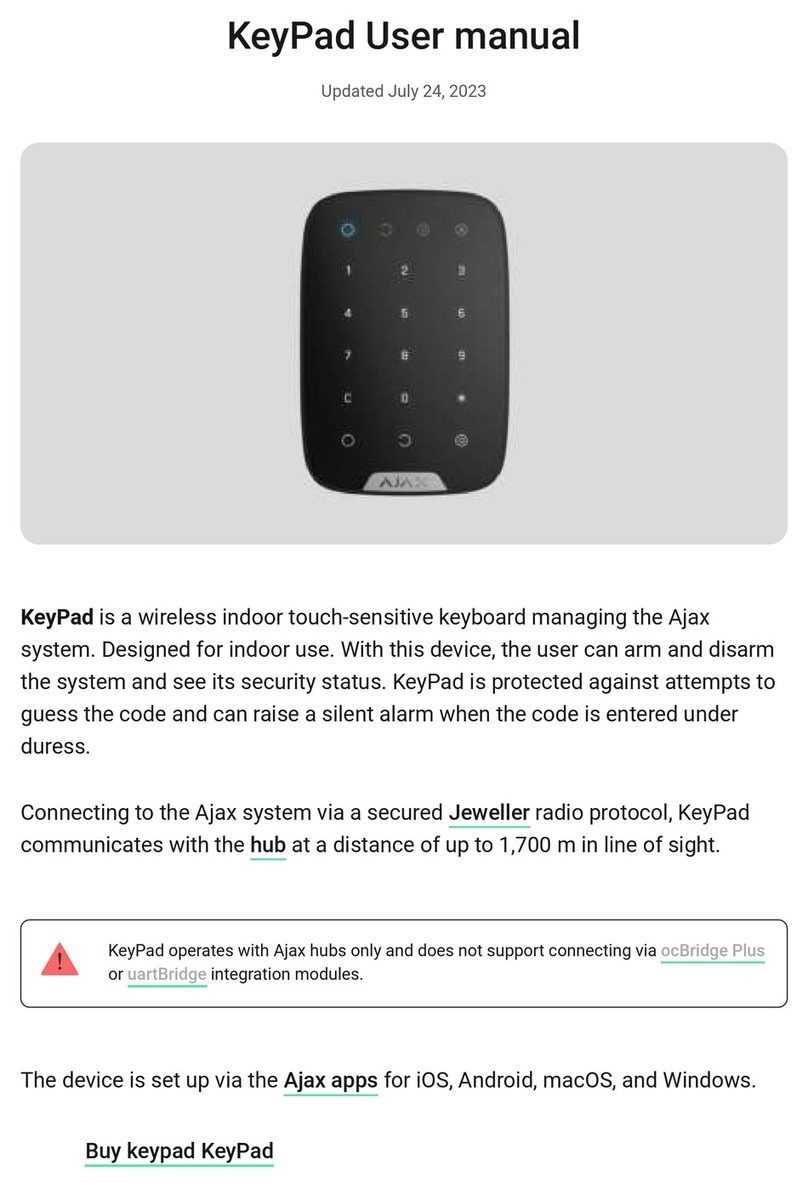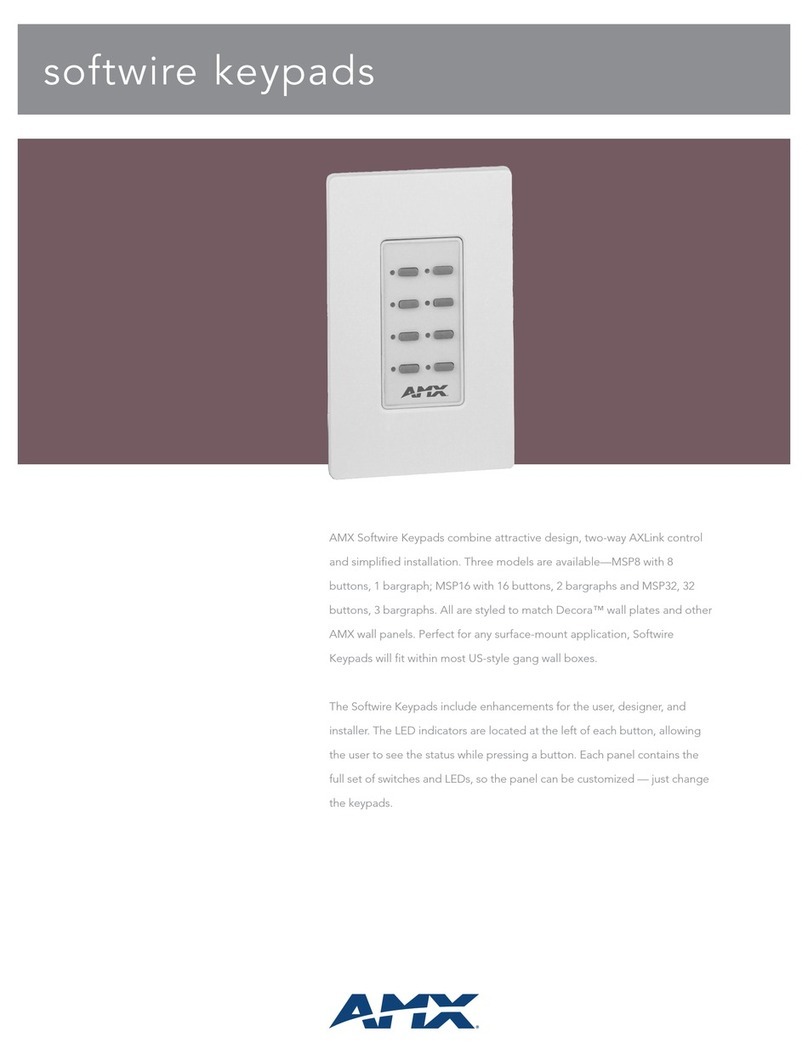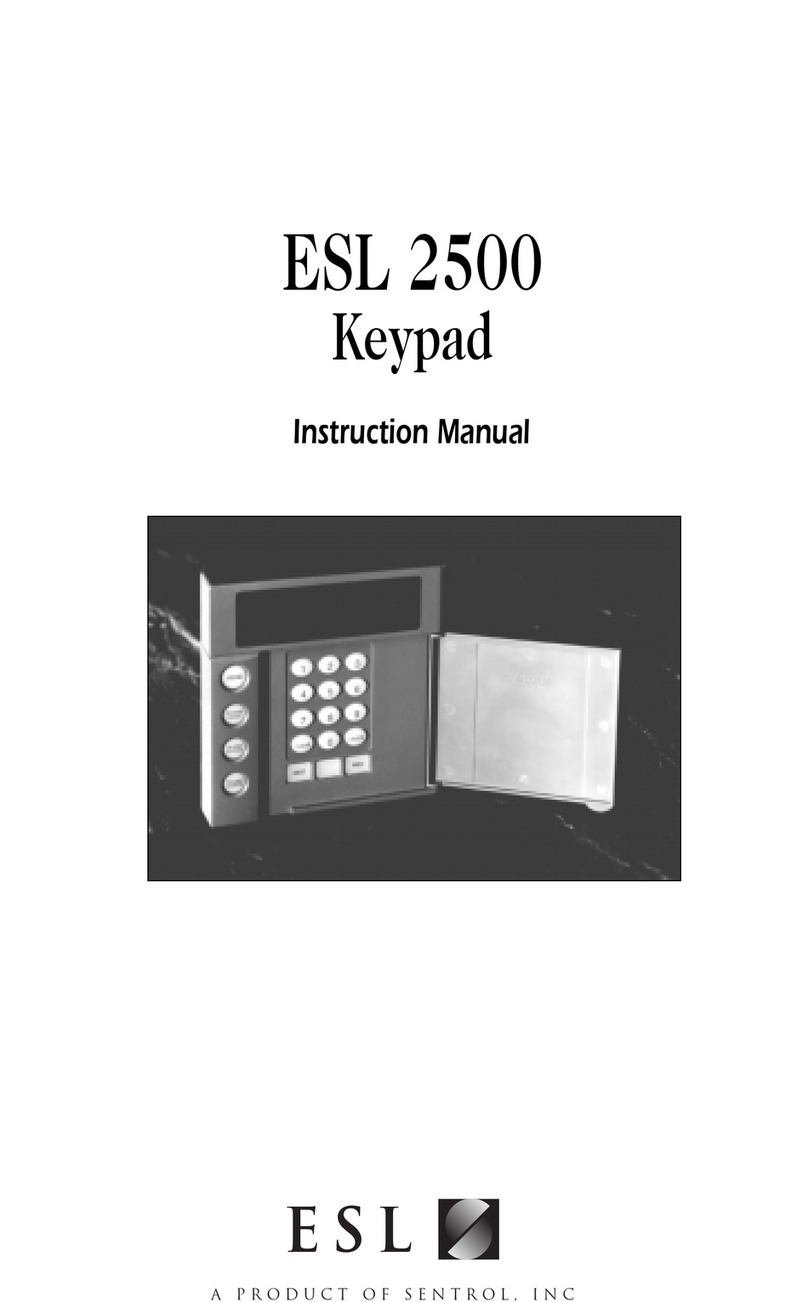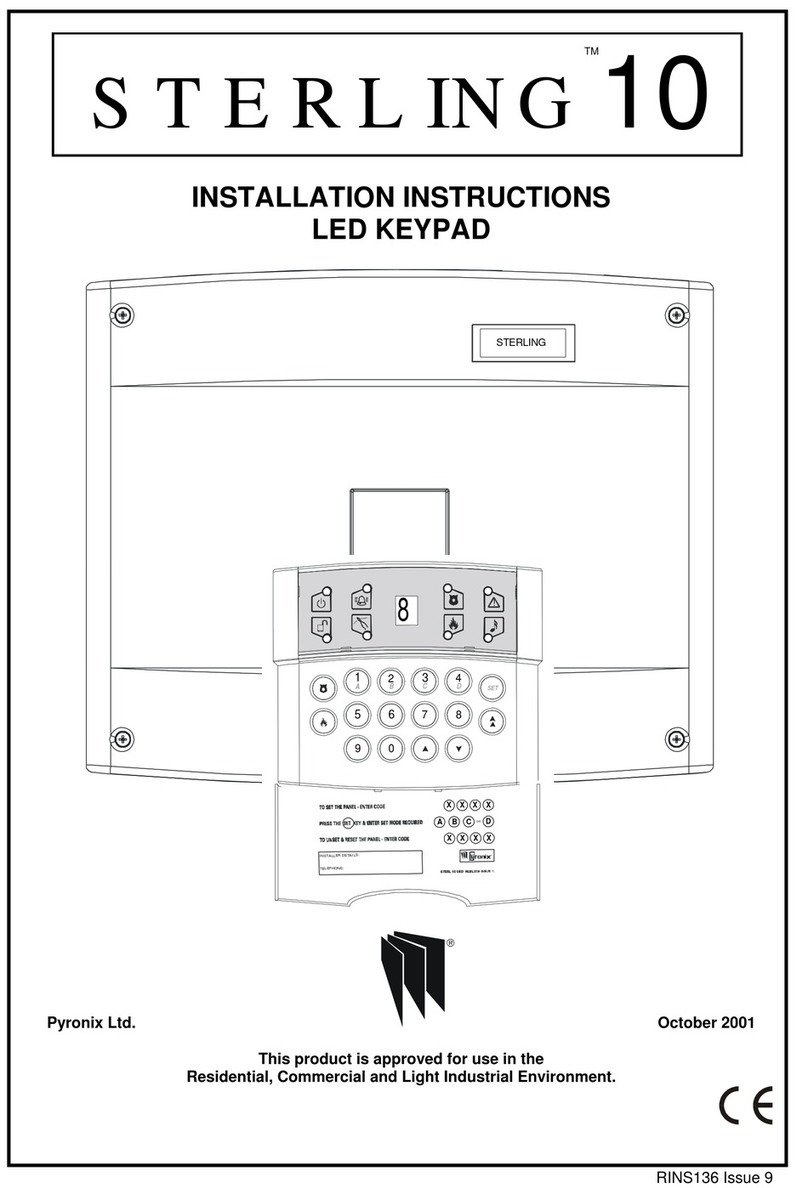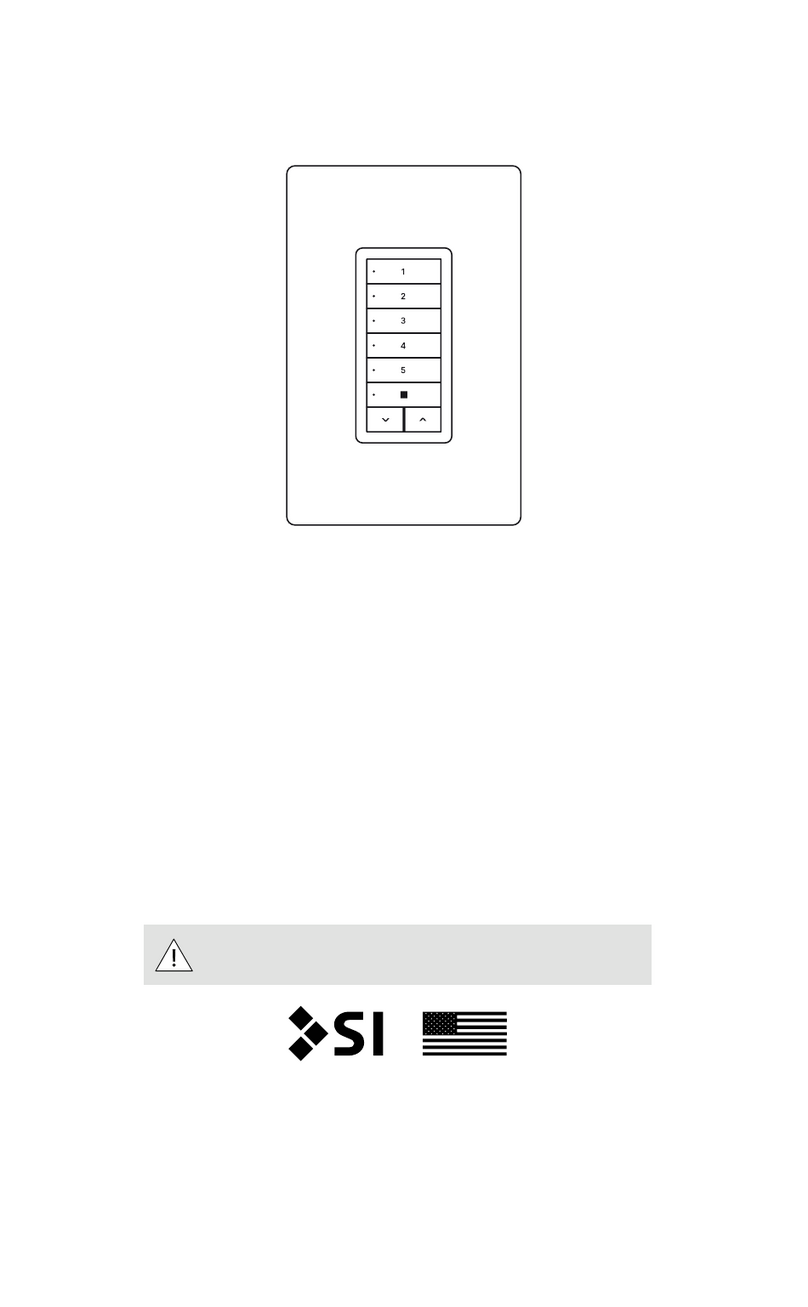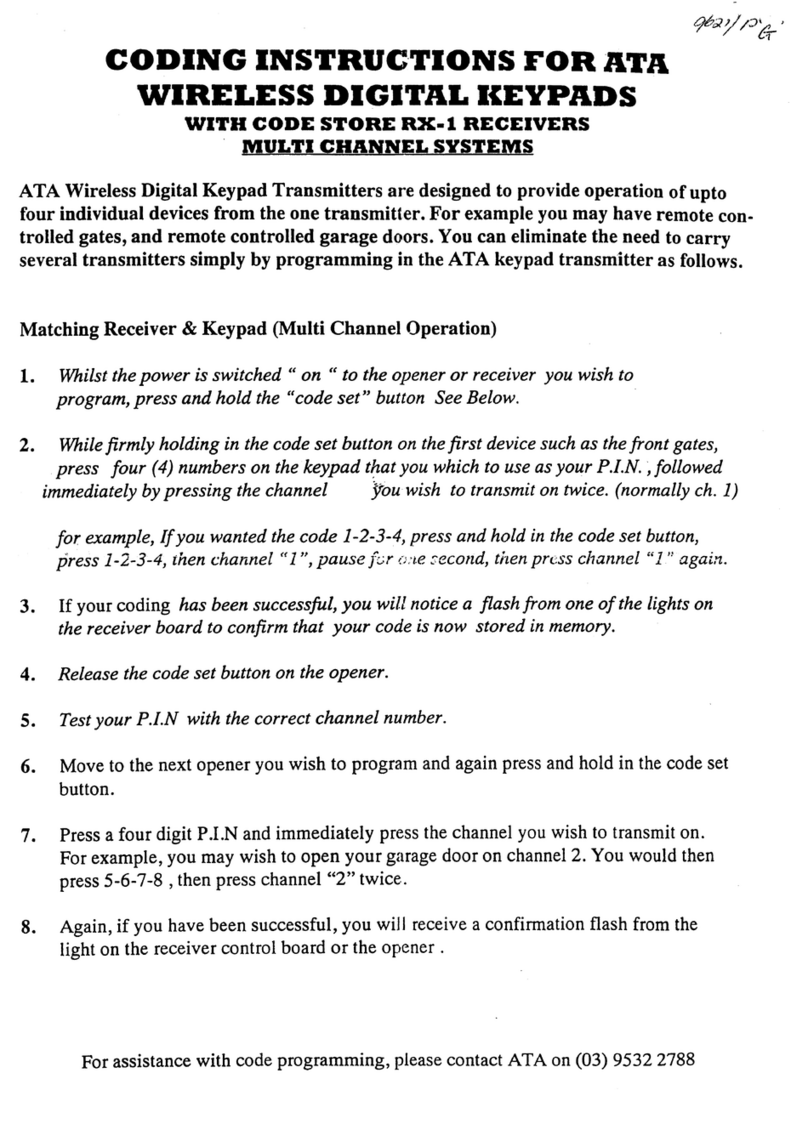Ness Navigator D8XCEL4G User manual

Touch Screen Keypad
Navigator Touch Screen Keypad
for use with D8XCEL / D16XCEL 4G panels
USER'S MANUAL
Rev 1.12
Document 890-498
Ness SIM information,
see page 40.
SIM

2
COPYRIGHT NOTICE
All rights reserved. No part of this publication may be reproduced, transmitted or stored in a retrieval system in any form or by
any means, electronic, mechanical, photocopying, recording, or otherwise, without the prior written permission of Ness.
Ness reserves the right to make changes to features and specifications at any time without prior notification in the interest of
ongoing product development and improvement.
© 2022 Ness Corporation Pty Ltd ABN 28 069 984 372
D8XCEL, D16XCEL 4G USER'S MANUAL FOR NAVIGATOR KEYPADS
Document Part No: 890-498
Rev 1.12 Feb 2022
For use with Ness D8XCEL, D16XCEL control panels with 4G, V11.3 and later.
Related manuals:
890-497 D8/D16 XCEL 4G LCD Keypad User Manual
890-490 D8/D16 XCEL 4G Installer’s Manual
Innovative Electronic Solutions
www.ness.com.au
National Customer Service Centre
Ph: 1300 551 991
WARNINGS & NOTICES
Ness Corporation manufacturing processes are accredited to ISO9001 quality standards and all possible care and
diligence has been applied during manufacture to ensure the reliable operation of this product. However there are various
external factors that may impede or restrict the operation of this product in accordance with the product’s specification.
These factors include, but are not limited to:
1. Erratic or reduced radio range (if radio accessories are installed). Ness radio products are sophisticated low power
devices, however the presence of in-band radio signals, high power transmissions or interference caused by electrical
appliances such as Mains Inverters, Wireless Routers, Cordless Phones, Computers, TVs and other electronic devices
may reduce radio range performance. While such occurrences are unusual, they are possible. In this case it may be
necessary to either increase the physical separation between the Ness receiver and other devices or if possible change
the radio frequency or channel of the other devices.
2. Unauthorised tampering, physical damage, electrical interruptions such as mains failure, electrical spikes or lightning.
3. Solar power inverters are a known source of electrical interference. Please ensure that this product and all associated
cabling is installed at least 3 metres away from a solar power inverter and its cabling.
4. While SMS reporting is a powerful and useful feature it is dependent on the integrity and availability of the cellular
network. As with any SMS message it is possible that SMS monitoring reports may be delayed or fail to be delivered.
Such failures are a function of the cellular network/s and beyond the control of Ness Corporation. Ness recommends
central station monitoring as your primary monitoring path.
5. Ness recommends IP Protocol for most reliable back-to-base reporting. Contact ID (CID) is available as an option and
should only be used if your central station does not offer IP protocols.
WARNING: Installation and maintenance to be performed only by qualified service personnel.
CAUTION: Risk of explosion if battery is replaced by an incorrect type. Dispose of used batteries in accordance with local
regulations.

3
Contents
Introduction......................................................4
Navigator Touch Screen Keypad overview..............................4
Information Screen ................................................5
Care & Cleaning ..................................................6
Applying the Screen Protector .......................................7
Zone Status Display ...............................................8
Clock Display ....................................................9
Cellular Signal Display .............................................9
System Alarm Displays .........................................10, 11
Arming the System ...............................................12
Disarming the System.............................................13
Home Mode ....................................................14
Duress Alarm....................................................15
Emergency Alarms ...............................................16
Excluding Zones .................................................17
Event Memory ...................................................18
Day Mode Setup .................................................19
Day Mode Operation..............................................20
Auto Time Automation ............................................21
Auxiliary Outputs, Manual Operation .................................22
Operation by SMS Messaging ......................................23
Summary of SMS Commands ......................................24
Programming by Navigator Keypad
Programming Options Table ......................................25
How to enter program mode......................................26
Set Brightness, Set Volume.......................................27
Setting the Real Time Clock ......................................28
User Codes Programming .......................................29
Radio Keys Programming ........................................30
Timer Programming, Entry/Exit Delays..............................31
SMS Telephone Numbers ........................................32
Programming by SMS ............................................33
Changed SMS text outputs, zone names........................... 34-35
Central Station Monitoring .........................................36
SMS Self-Monitoring ..............................................37
Troubleshooting .................................................38
Installation Record ...............................................39
SIM Activation Information .........................................40

4
Introduction
Ness Navigator is a revolutionary touch
screen interface for use with Ness D8XCEL
and D16XCEL series alarm control panels.
Navigator has a large touch sensitive 3.5”
colour LCD which is easy to read, easy to
use and makes operating your Ness alarm
system a real pleasure.
The large colour screen means Navigator
can tell you much more than a conventional
keypad with zone descriptions displayed in
plain English and you can even edit zone
names yourself to reflect the names of
rooms in your own premises.
Not only does Navigator provide valuable
information about your Ness alarm system,
it allows you to arm and disarm your system,
tells you what the system is doing, you can
use it to program alarm system and if that’s
not enough - Navigator just looks great!
Navigator Touch Screen Keypad is compatible with Ness D8x and D16x control panels Version 7 and later.
D8XCEL/D16XCEL 4G panels (Rev 11.1 and later) require Navigator keypad Rev 3.2 and later.
1Touch to arm the system.
2Touch to arm Home Mode.
3Touch to Exclude zones.
4Touch to view the event memory.
5Numeric keypad.
6Touch to view the full zone list.
7Clock & Calendar. Touch to view the calendar.
This area also displays System Alarms.
8Touch to activate the Emergency Alarms.
9Displays current Emergency Alarms.
10 Touch to control the Auxiliary Outputs.
11 Touch to display the information screens.
12 Cellular signal strength display
1
2
3
4
6
7
8
9
10
11
5
12

5
Manufacturer Information
Designed and manufactured in Australia by
4/167 Prospect Hwy
Seven Hills, NSW, 2147
AUSTRALIA
nesscorporation.com
Info Screen
See page 6.
Your installer’s contact details are stored
here. Never lose a business card again!
John Able
Sydney, Australia
02 8825 9222
Friendly Alarms Pty Ltd
Ness Corporation contact details.

6
Caring for your Navigator
Do not use a pen, screwdriver or other sharp implement to press the touch
screen. Permanent damage may result and will invalidate any warranties.
Please press lightly, the touch screen does not need heavy force to operate.
Pressing too hard may damage the LCD screen and the housing. Navigator
responds to every touch with a short beep.
Cleaning The Touch Screen
Do not clean the touch screen with abrasive cleaners.
While the system is disarmed, press Info, Clean Screen to see the cleaning
instructions.
Care & Cleaning
STEP 1. In the disarmed
mode, press Info.
STEP 2. Press Clean Screen. STEP 3. Press Start.
You have 10 seconds left.
Step 4. The touch screen will be disabled for 10 seconds. Clean
the bare screen or the protective film using a soft dry cloth or a
cloth moistened with Isopropyl Alcohol.
Avoid chemical cleaners and solvents which may damage plastic
components.
Screen cleaning time
has finished.

7
Screen Protection
Applying the Protective Film
Navigator Touch Screen Keypad is supplied with a self-adhesive screen protector
to help protect the sensitive touch surface from marks and scratches which may
appear under normal use.
We highly recommend that you apply the protective film to keep the touch surface
looking brand new for years to come.
Please peel off this
mask BEFORE application
STEP 1. Use the orange No. 1 tab to
peel off the self-adhesive backing.
STEP 2. Flip the film over to position
the green No. 2 tab at the top left.
STEP 3. Holding the
protective film by the green
tab, carefully apply the film
to the Navigator’s screen.
Start applying at one end and
smooth the film as you go to
remove any air bubbles
STEP 4. Use the green tab
to peel off and discard the
topmost layer of the film.
Your Navigator is now ready
for use.
Please peel off this mask
AFTER application completed
Please peel off this mask
AFTER application completed

8
Zone Status Display
Zone names can only be customised
by SMS. Page 34, 35.
The Zone List display will show
8 or 16 zones depending on the
model.
The zone number and
description of all zones.
Unsealed zones
show a red indicator.
The Zone Status Bar displays the zone numbers
of unsealed zones.
If only one zone is unsealed its description will
also be displayed.
Zones which are currently in the alarmed state are
displayed in flashing red text.
Touch the Zone
Status Bar to
display the full
zone list.
Touch X to close the window.

9
Clock Display
Cellular Signal
To display the calendar.
Touch
Touch to close the window.
The date and time are normally
displayed when the system is
armed or disarmed.
The clock is automatically updated
from your cellular network so you
should only need to adjust the
clock if the panel is being used
‘offline’ without a SIM card
If the clock is manually set you will
need to adjust the Hours setting for
Daylight Savings.
The date and time can be set in
User Program Mode, see page 28.
If there is a System Alarm, this area
will display the alarm. See pages
10-11.
The cellular network signal
strength is displayed here.
Signal strength range is 00 (no
signal) to 30 (Best signal).
Signal strength below 5 means
the antenna should be checked or
moved to a better reception area.
Signal strength 00 and a Cellular
Fail message could mean that a
valid SIM card is not fitted or the
cellular network is not available.
No SIM means there is no SIM
card fitted.

10
System Alarms
Battery may be low due to a mains fail
or may need replacing due to old age.
Next
Please check mains power is plugged in and
switched on.
Panel Battery Low
Mains Power Fail
System Alarms
Next
Please replace radio key battery.
Radio Low Battery
System Alarm Display
To display System Alarm details.
Touch
the system alarm area.
If there is a System Alarm, the
clock area will display the alarm.
Touch to display details.
Touch to close the window.
Outstanding System Alarms
shown here.
Full description of the System
Alarm and what action to take.
Touch Next to view any other
System Alarms.
Radio Key low battery alarm.

11
System Alarms
Next
Siren cover or sensors may have been tampered with.
External Tamper
Main panel box has been tampered with.
Panel Tamper
System Alarm Display
Touch to close the window.
Radio Tamper alarm indicates that
a device such as a Radio Reed
Switch or Radio PIR may have
been opened. Check the device.
Radio Supervision, if enabled by
your installer, alerts you if a radio
device has not transmitted a signal
for a set interval. Ask your installer
to check the radio device.
External Tamper alarm and Panel
Tamper alarms. Check the external
siren cover and main panel.

12
To arm the system.
Touch +
or touch + +
To Arm
The control panel must be armed
in order to detect intruders.
Before arming, make sure all zones
are “sealed” by ensuring there is
no movement in rooms covered by
motion detectors and that doors
or windows protected by reed
switches are closed. The display
will tell you when the system is
ready for arming.
SIREN WARNING
At the end of the exit time, all
zones should be sealed. If any are
unsealed, the siren will sound for
2 seconds to indicate that those
zones have been automatically
excluded. You should disarm
the panel, check the premises
and then arm again. Continual
warnings could mean there is a
problem with a detection device -
you will have to manually exclude
the zone before attempting to arm
the system.
If a zone is unsealed at the end
of exit time and the auto-exclude
option is disabled, the siren will
sound for the duration of siren
time, (the default is 5 minutes).
10
10 beeps on arming
means mains power may be turned
off or the backup battery is low.
One long beep when
you arm could mean the panel is
already armed or the keypad code
is wrong, (if not using Shortcut
Arming).
A valid user code.

13
To Disarm
To disarm the system.
Touch +
When you enter the protected
premises through a delay zone,
the keypad responds with regular
beeps1as a reminder to disarm.
If the panel is not disarmed by the
end of the entry delay time, an
alarm will occur.
Using the optional radio keys,
you may disarm your system from
inside your premises or from just
outside.2
If you make a mistake when
entering your user code, press”E”
and start again. Five incorrect
entries will cause an alarm.
The panel can be reset and the
siren/s silenced by disarming the
panel.
If you arrive at your premises and
find the strobe light flashing3reset
the panel as above. To check the
cause of the alarm, you can view
the alarms in memory by entering
Memory Mode.
ARM ONLY CODES
User codes can optionally be
programmed to be Arm Only
codes. An Arm Only code can arm
the system but it cannot disarm.
However if an Arm Only code is
assigned to a radio key, the radio
key OFF button will arm and
disarm.
1If Entry Beeps are enabled.
2The strobe light will flash to
indicate arming and disarming by
radio key. Your installer can also
enable siren ‘Chirps’ for an audible
indication of radio key operation.
3In the event of an alarm, the
strobe light will flash for 72 hours or
until the panel is reset.
AUTO RE-ARM
Your panel may be programmed for Auto Re-
Arm to help prevent accidental disarming.
Auto Re-Arm checks that you have entered the
premises after disarming. If all zones remain
sealed for a period as set by the entry delay
time then the panel will re-arm. This is most
useful when used with radio keys where the
OFF button might be accidentally pressed after
you have armed and are leaving the premises.
A valid user code.

14
To Arm Home Mode
Home mode allows you to arm
selected zones while others are
ignored. Typically, perimeter zones
(doors and windows) can be
monitored while you are at home.
Your installer must program which
zones will be active in Home mode.
If an alarm occurs while in Home
mode, entering a valid user code
+ E will silence the alarm. This
will also disarm the panel, so
remember to re-arm Home mode
again if needed.
Using the optional Radio Keys you
can arm Home Mode by pressing
either the OFF button or the ON
button twice within 4 seconds or
by pressing the AUX button, (RK4
radio key only). These options
must be enabled by your installer.
Note: Home Mode and Area arming
Home Mode can be used if the
panel is fully disarmed or if only
Area2 is armed. Home Mode is not
available when Area 1 is armed.
The panel can be armed in Home
mode if Area2 is already armed on
these conditions:
• Area 1 must be OFF.
• Area 2 must be armed first, and
then Home Mode armed – not the
reverse.
• Zones assigned to both Home
mode and to Area 2 will act as
Home Mode zones when both
Area 2 and Home Mode are armed.
Note: Home Mode arming when
Area2 is armed cannot be done by
Radio Key or by keyswitch.
NOTE
In normal disarmed mode, the Home Mode
button is visible only if your installer
has enabled Home Mode.
Touch +
or touch + +
A valid user code.

15
Keypad Duress Alarm
The DURESS alarm can be used
to send a silent alarm to the central
station that you are being forced to
disarm the panel against your will.
That is - you are disarming under
“duress.”
To disarm and send a DURESS
alarm, prefix your User Code with
one of the digits 5, 6, 8 or 9 when
disarming.
* The Keypad DURESS is normally
not enabled. To enable this
function, consult your installer.
* DURESS alarms can only used
by systems which are monitored by
a Central Station.
* The DURESS alarm can be
programmed to sound the internal
siren (Reset output). This option is
Off by default.
To trigger the keypad Duress Alarm, add
a special digit before your user code when
disarming.
Touch + +
A valid user code.
You can precede your user
code with any of the digits
5, 6, 8 or 9.
Your system will now be disarmed and
a silent Duress alarm is sent to your
central monitoring station.

16
Emergency Alarms
If the Panic Alarm Shortcut is not enabled,
you are required to enter your user code
+ E to trigger the panic alarm.
To trigger Emergency alarms.
Touch
PANIC ALARM
The Panic alarm may have been
programmed to be either Audible
to activate the sirens, or Silent to
send a PANIC report by dialler if
your system is monitored by a
Central Station.
The Emergency Alarm display will
show Medical and Fire alarms only
if they have been enabled by your
installer.
The Medical alarm sends a medical
alarm report by dialler if this option
has been enabled by your installer
and the system is monitored by a
central station.
The Medical Alarm does not sound
the sirens.
The Fire alarm sounds the siren
using the Fire Alarm sound and
sends a Fire Alarm report by dialler.
If this option has been enabled by
your installer and the system is
monitored by a central station.
Touch to close the window.

17
Excluding Zones
To Exclude zones.
Touch
Then touch the zone name/s to toggle the
exclude status for one or more zones.
Excluded zones are indicated by the icon.
If there is a problem with a
detection device and the zone
cannot be sealed when arming
the panel, then that zone can be
manually Excluded so that it does
not generate alarms.
When zones have been Excluded,
the EXCLUDE light flashes
continuously while the panel is
disarmed and also when armed.
Zones can be excluded while the
panel is either disarmed or armed.
See notes below.
Zone Exclude is not permanent.
Excluded zones are automatically
included next time the panel is
disarmed.
Flashing
Flashing
In both disarmed and armed
modes, the Zones Excluded icon
flashes to indicate that there are
zone/s excluded.
Touch to close the window.

18
The panel stores a comprehensive
event memory, including Arming,
Disarming, Low Battery, Mains Fail
and Alarm events.
The memory is constantly updated
and the last 80 events with time
& date are always available for
viewing.
This memory display can only be
selected while the panel is in the
disarmed state.
The MEMORY button flashes
continuously when an alarm has
occurred as a reminder to view the
alarm memory.
Touching the MEMORY button to
view the event history also clears
the flashing memory alert.
The Event Memory window will
close automatically when the last
event has been viewed.
Event Memory
To view the Event memory.
Touch
Press Next to view the event memory from
most recent to oldest.
There is no need to refer to charts or tables
- the event memory describes exactly what
you’re viewing, in plain English.
Touch to close the window.

19
Day Mode - Set up
To enter Temporary Day Zones selection.
Touch +
Then touch the zone name/s you want to
enable or disable as Day Zones.
Selected zones are indicated by the icon.
Your Navigator control panel has a
Temporary Day Zone feature which
allows easy and flexible Day Zone
selection and operation.
Temporary Day Zones operate in
addition to Permanent Day Zones
which are usually set up by your
installer.
You can easily enable and disable
Temporary Day Zones and even
program which zones will be Day
Zones from the Navigator Touch
Screen keypad.
Day Zones can be programmed by
your installer to beep the keypad,
or briefly sound the siren/s or flash
the strobe light, or to sound an
optional buzzer.
TYPICAL APPLICATIONS
Day Zones are useful for a variety
of applications such as a shop
door beeper triggered by a reed
switch on the door.
For example, in a shop situation
you can use Day Mode to alert you
when a customer enters the front
door.
You can also use Temporary Day
Zones to monitor switches on, for
example, the rear door or the fridge
doors.
Note for installers and advanced
users: Permanent Day Zones are
not displayed in selection mode.
Permanent Day Zones can be
selected as Temporary Day Zones
but this has no effect as those
zones are already day zones.
Touch to close the window.
Select which zones will be Temporary Day
Zones. You probably will only need to do this
once or occasionally.

20
Day Mode - Operation
To enable Day Mode.
Touch +
Day Mode can be enabled when the panel is in
the normal disarmed mode.
This enables/disables both
Temporary and Permanent Day
Zones.
When Day Mode is enabled, any
unsealed day zone will sound the
programmed output for 2 seconds.
When Day Mode is disabled, an
unsealed day zone will simply be
indicated on the keypad as an
unsealed zone.
To disable Day Mode.
Touch +
This manual suits for next models
7
Table of contents
Other Ness Keypad manuals

Ness
Ness D8x Deluxe User manual

Ness
Ness RKP User guide

Ness
Ness D8X User manual

Ness
Ness 106-108-WHT Saturn Keypad White Guide
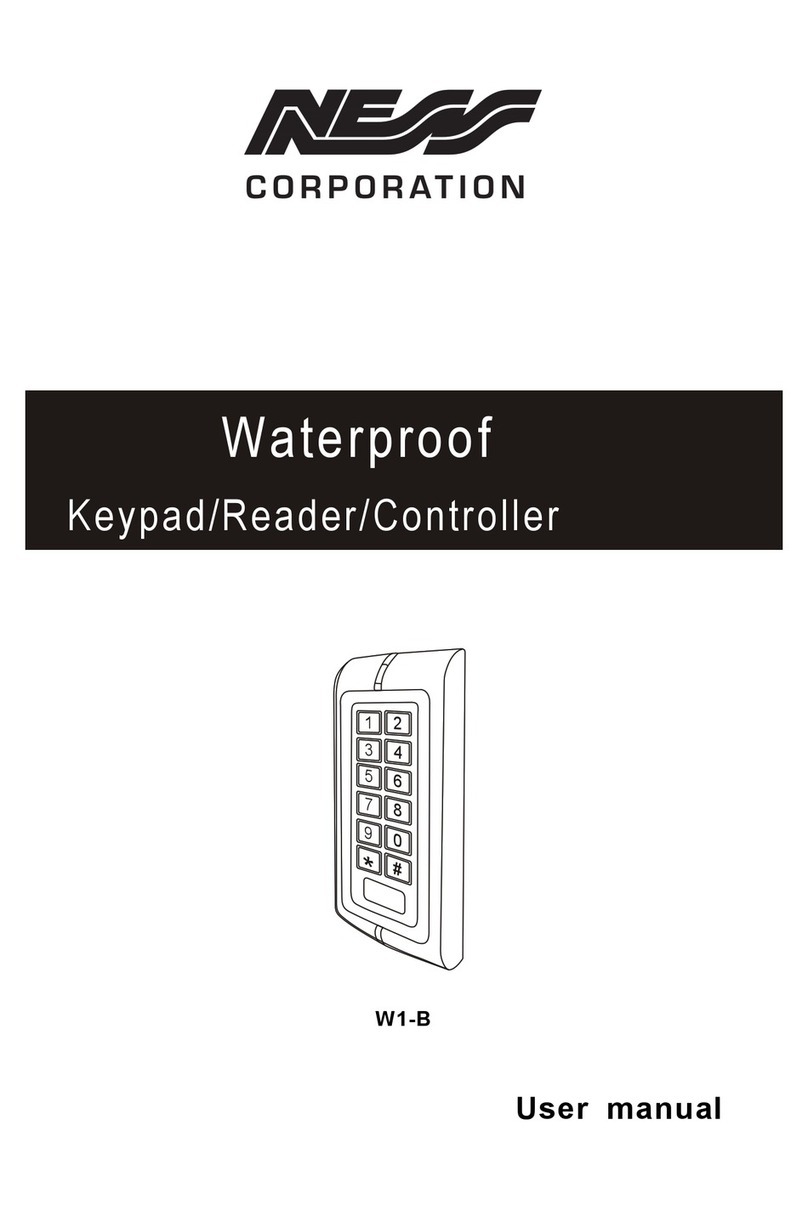
Ness
Ness W1-B User manual

Ness
Ness 106-015 Guide
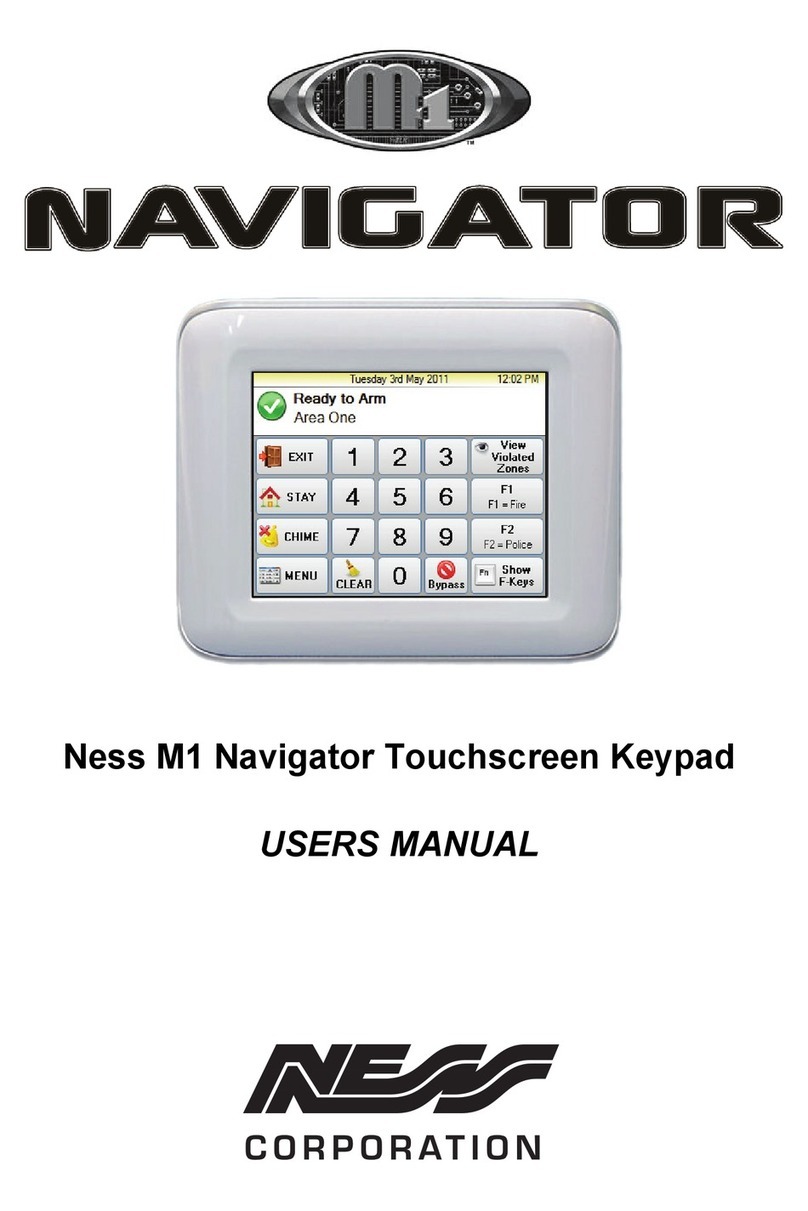
Ness
Ness M1 Navigator User manual

Ness
Ness D16x Deluxe User manual

Ness
Ness Navigator User manual
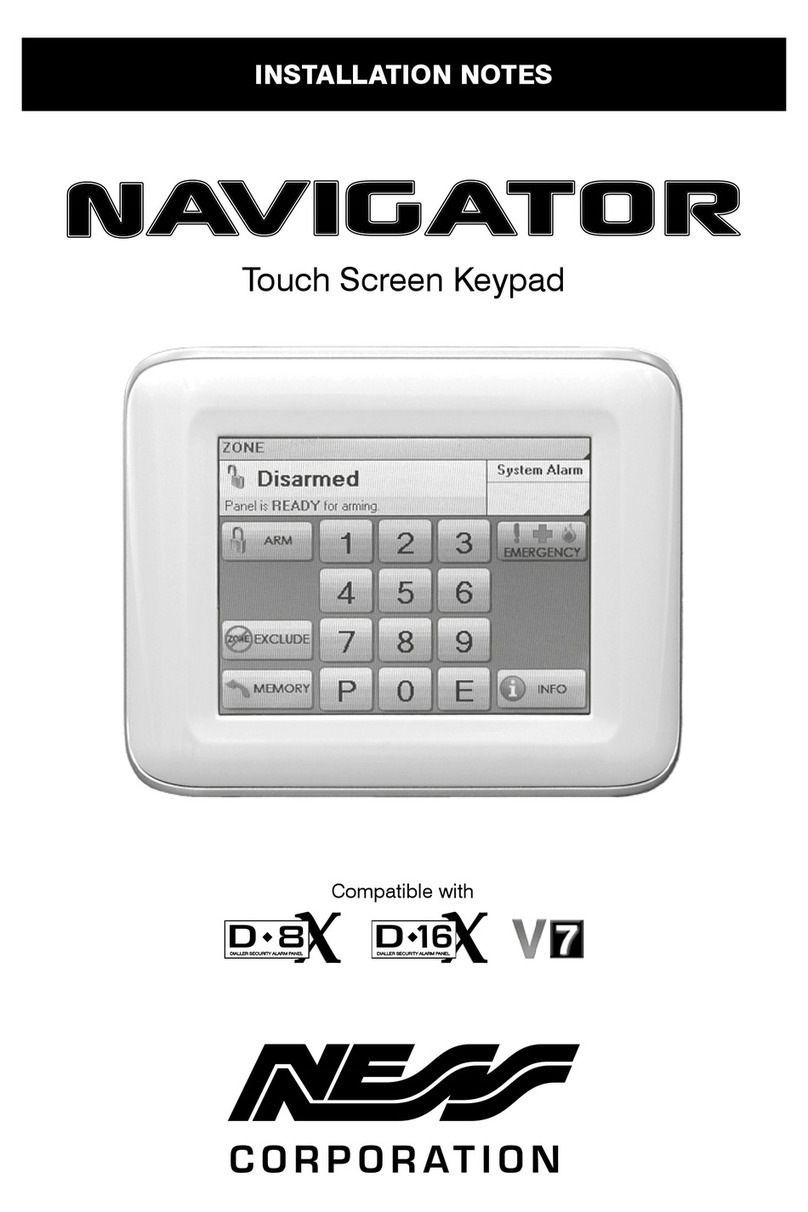
Ness
Ness Navigator Quick start guide