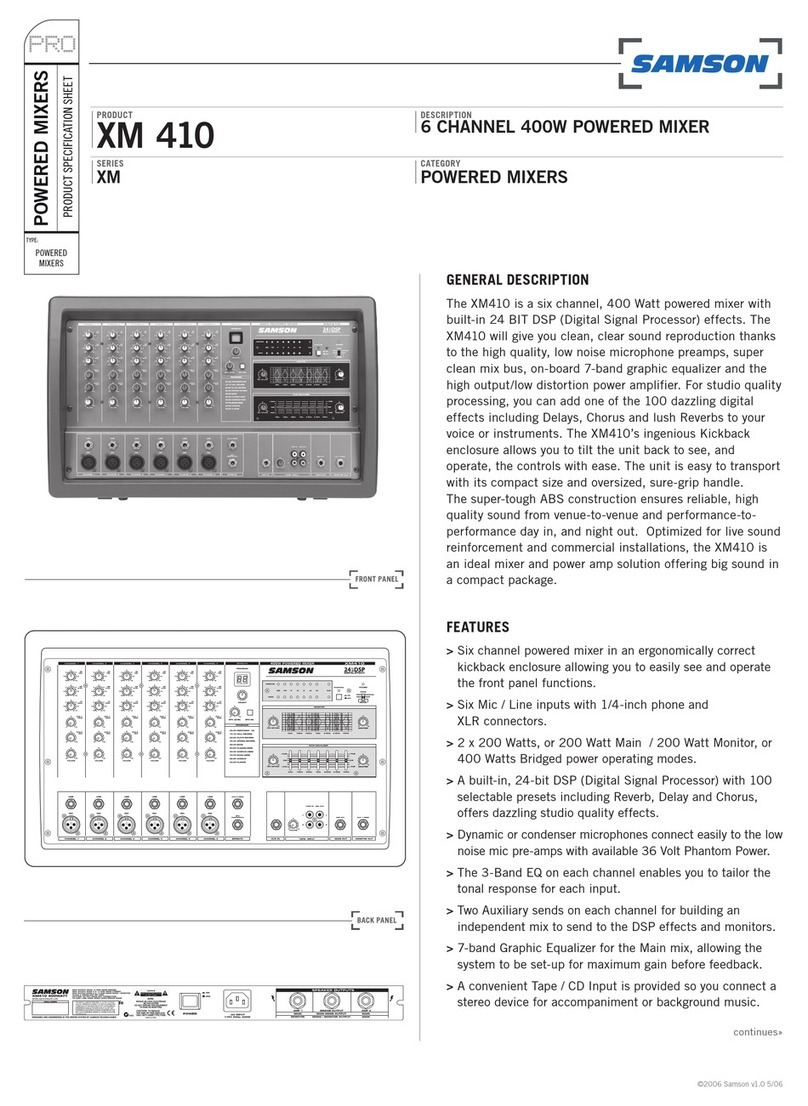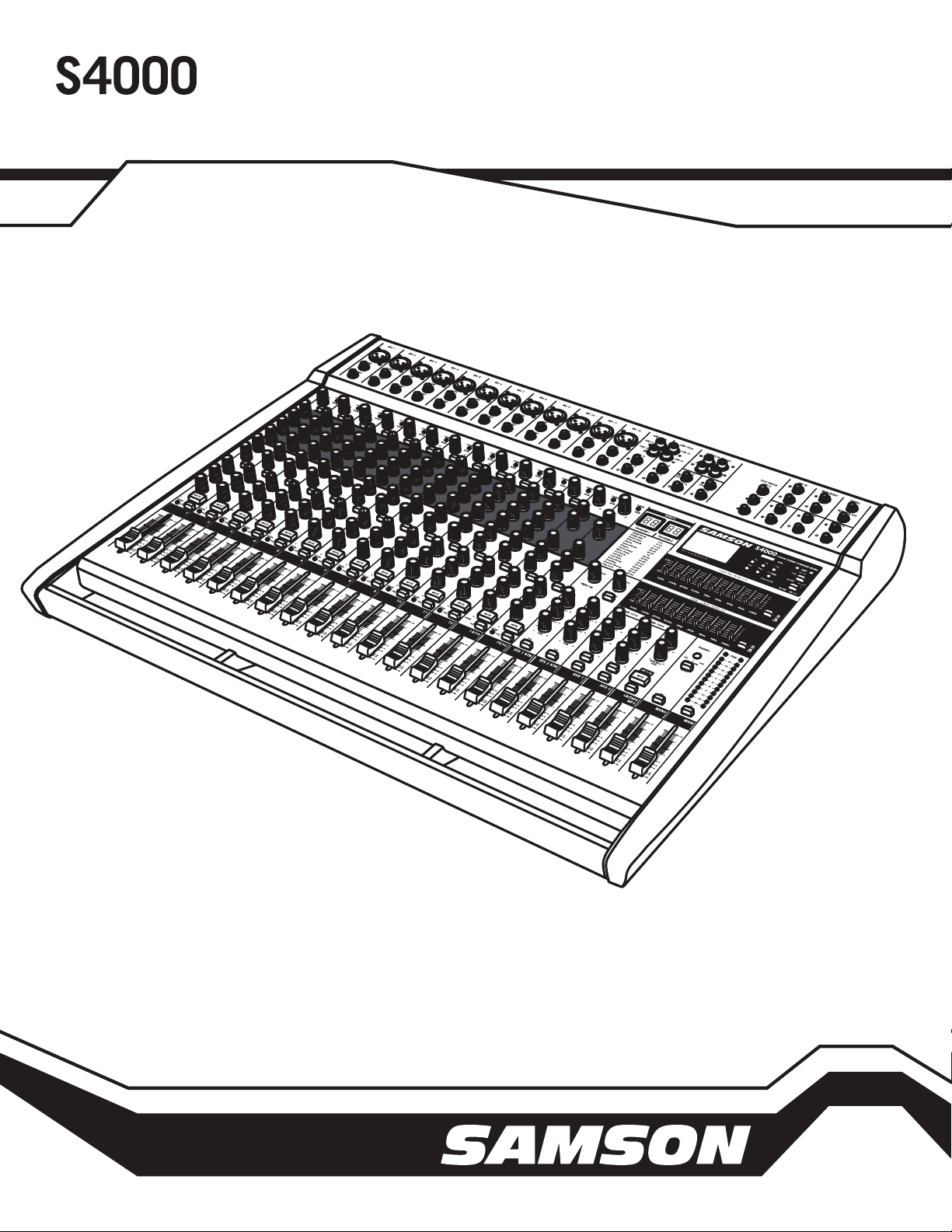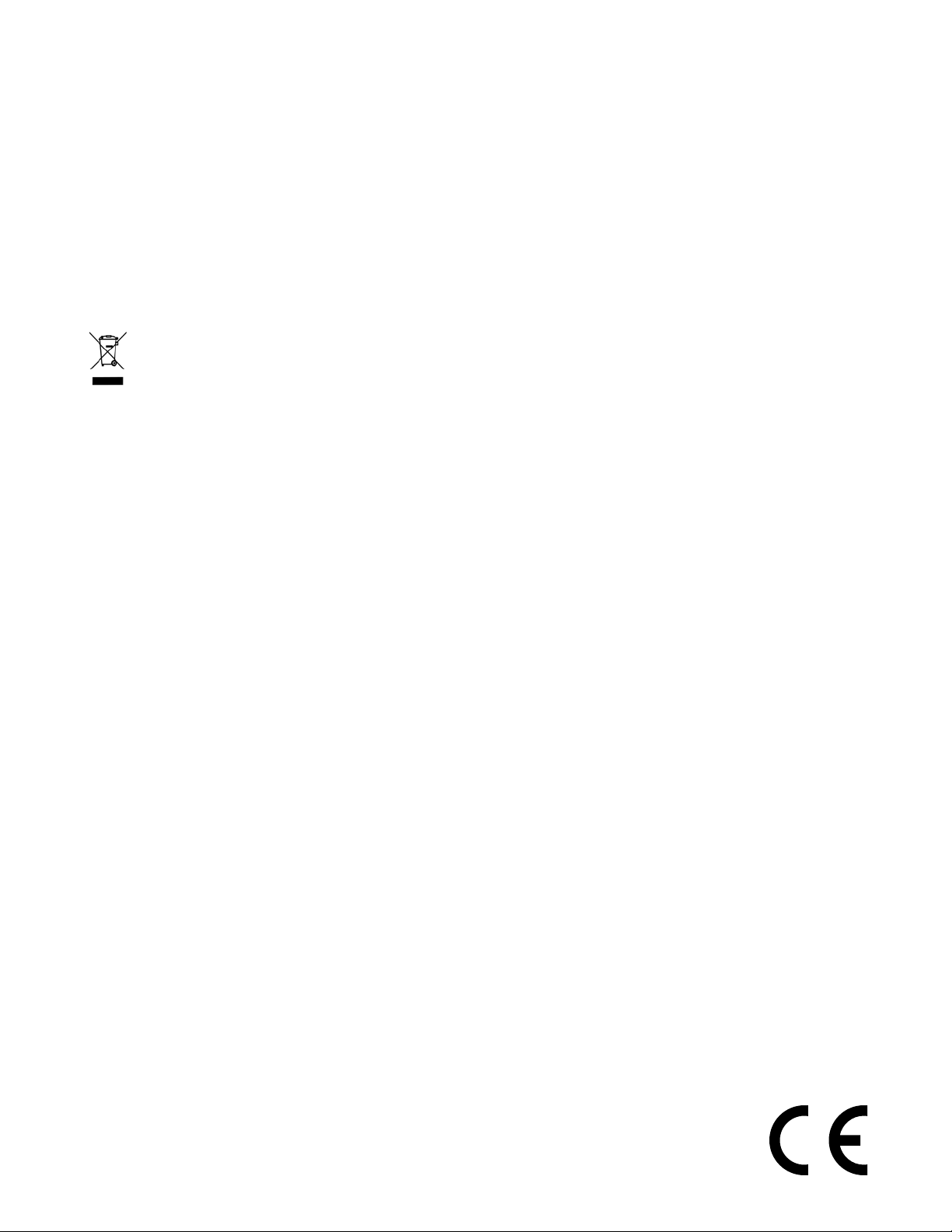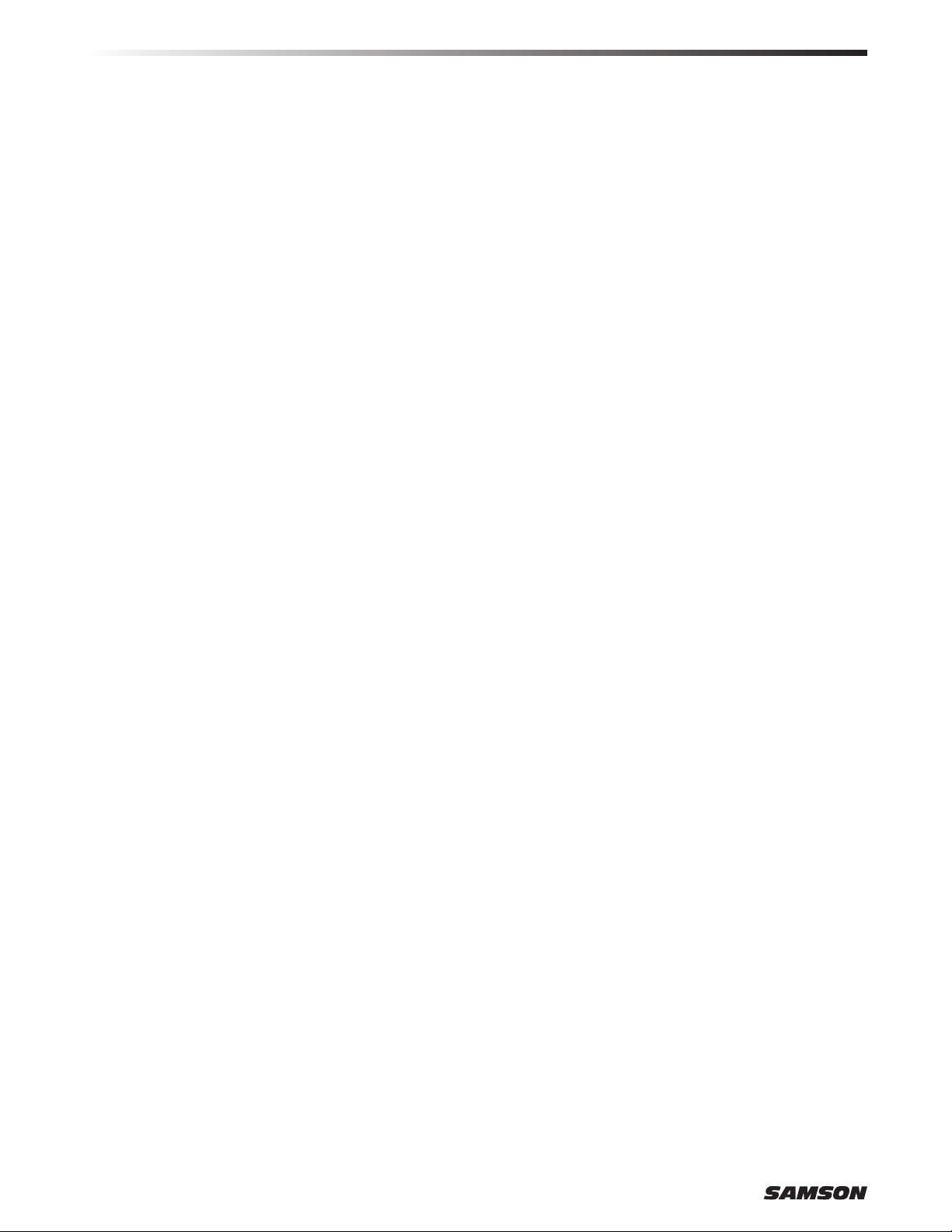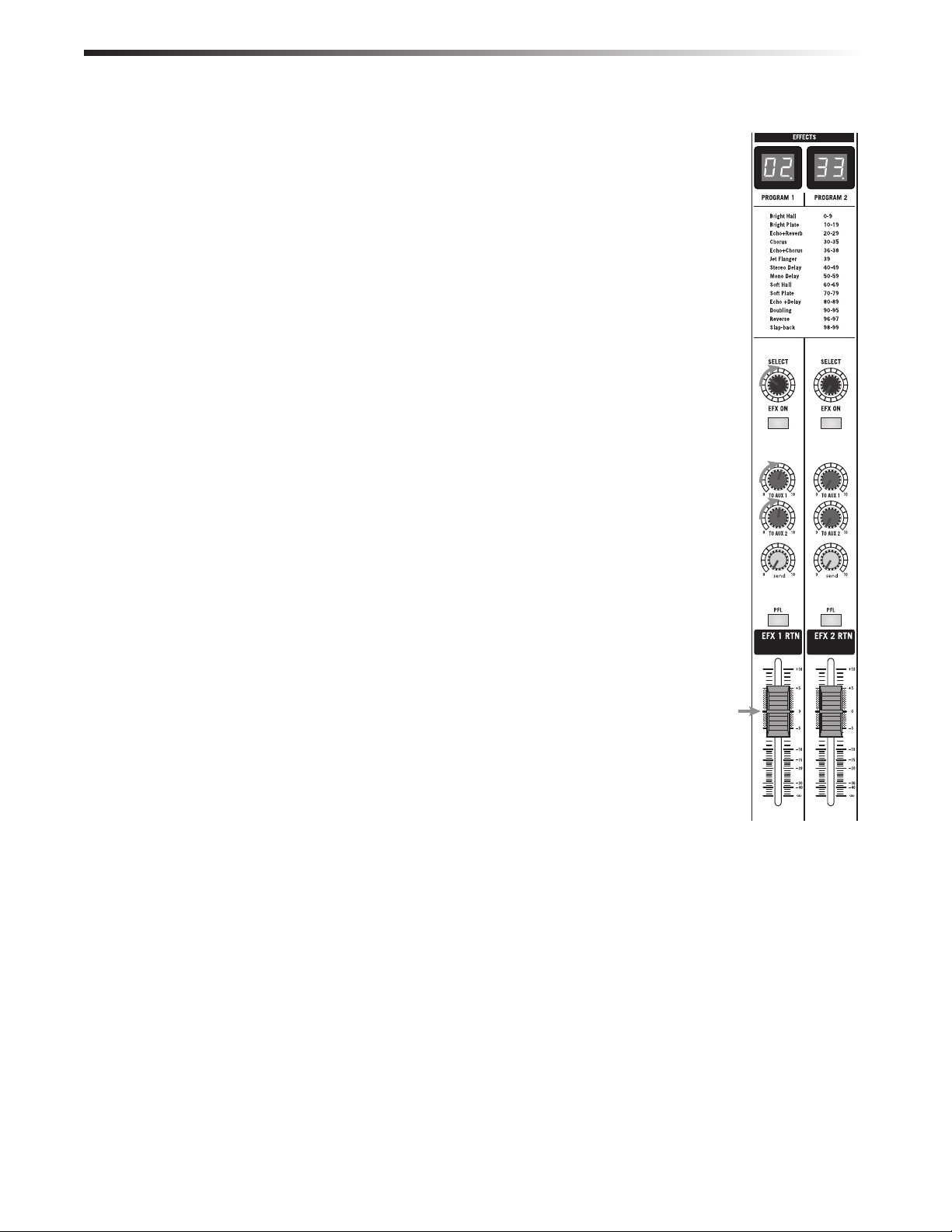4
WARNING: TO REDUCE THE RISK OF ELECTRIC SHOCK, DO NOT REMOVE COVER (OR BACK) AS THERE ARE NO USER-
SERVICEABLE PARTS INSIDE. REFER SERVICING TO QUALIFIED SERVICE PERSONNEL.
This lightning flash with arrowhead symbol within an equilateral
triangle is intended to alert the user to the presence of non-
insulated “dangerous voltage” within the product’s enclosure
that may be of sufficient magnitude to constitute a risk of
electric shock.
The exclamation point within an equilateral triangle is intended
to alert the user to the presence of important operating and
maintenance instructions in the literature accompanying the
appliance.
AVIS
RISQUE DE CHOC ÉLECTRONIQUE -
NE PAS OUVRIR
1. Read these instructions.
2. Keep these instructions.
3. Heed all warnings.
4. Follow all instructions.
5. Do not use this apparatus near water.
6. Clean only with dry cloth.
7. Do not block any ventilation openings. In-
stall in accordance with the manufacturer’s
instructions.
8. Do not install near any heat sources such
as radiators, heat registers, stoves, or other
apparatus (including amplifiers) that pro-
duce heat.
9. Do not defeat the safety purpose of the po-
larized or grounding type plug. A polarized
plug has two blades with one wider than the
other. A grounding type plug has two blades
and a third grounding prong. The wide
blade or the third prong are provided for
your safety. If the provided plug does not fit
into your outlet, consult an electrician for
replacement of the obsolete outlet.
10. Protect the power cord from being walked
on or pinched particularly at the plugs,
convenience receptacles, and at the point
where they exit from the apparatus.
11. Only use attachments/accessories specified
by the manufacturer.
12. Use only with the cart, stand,
tripod, bracket, or table spec-
ified by the manufacturer, or
sold with the apparatus. When a cart is
used, use caution when moving the cart/
apparatus combination to avoid injury from
tip-over.
13. Unplug the apparatus during lightening
storms or when unused for long periods of
time.
14. Refer all servicing to qualified personnel.
Service is required when the apparatus has
been damaged in any way, such as power
supply cord or plug is damaged, liquid has
been spilled or objects have fallen into
the apparatus has been exposed to rain or
moisture, does not operate normally, or has
been dropped.
15. This appliance shall not be exposed to drip-
ping or splashing water and that no object
filled with liquid such as vases shall be
placed on the apparatus.
16. Caution-to prevent electrical shock, match
wide blade plug wide slot fully insert.
17. Please keep a good ventilation environment
around the entire unit.
18. To prevent injury, this apparatus must be
securely attached to the stand in accor-
dance with the installation instructions.
19. WARNING: The battery (battery or batteries
or battery pack) shall not be exposed to
excessive heat such as sunshine, fire or the
like.
20. CAUTION: Danger of explosion if battery is
incorrectly replaced. Replace only with the
same or equivalent type.
Important Safety Information