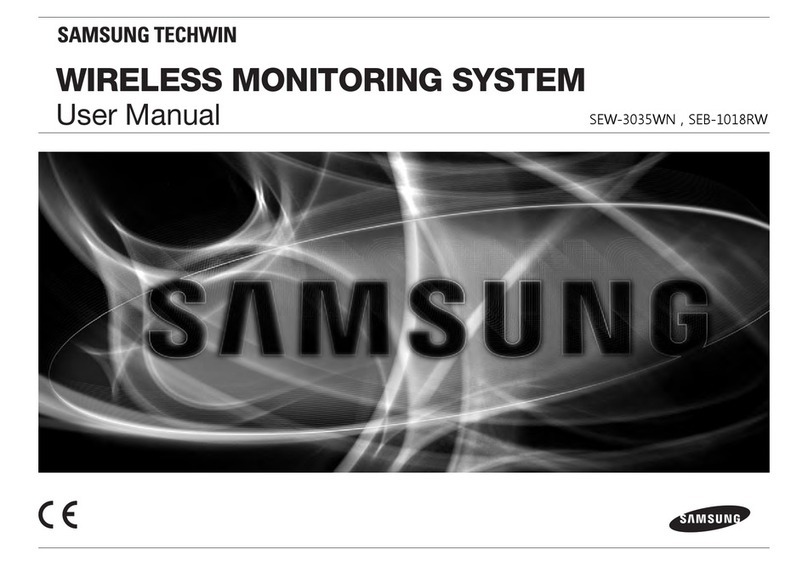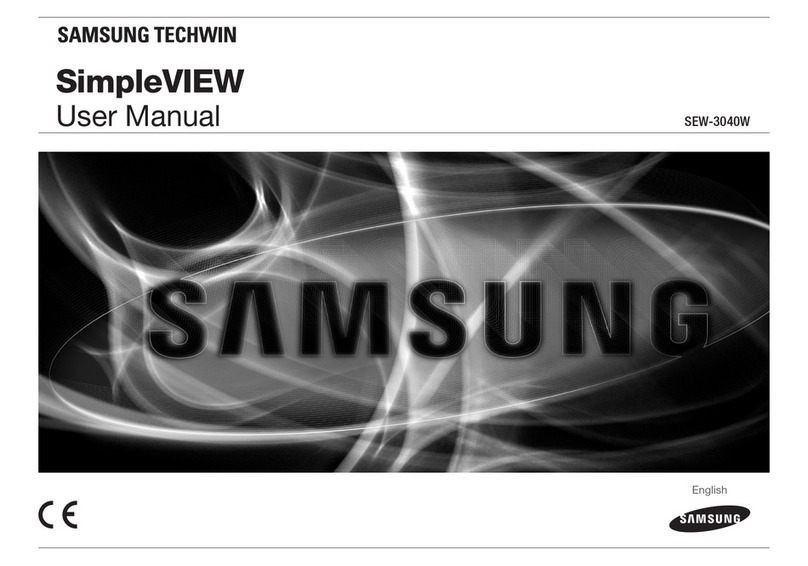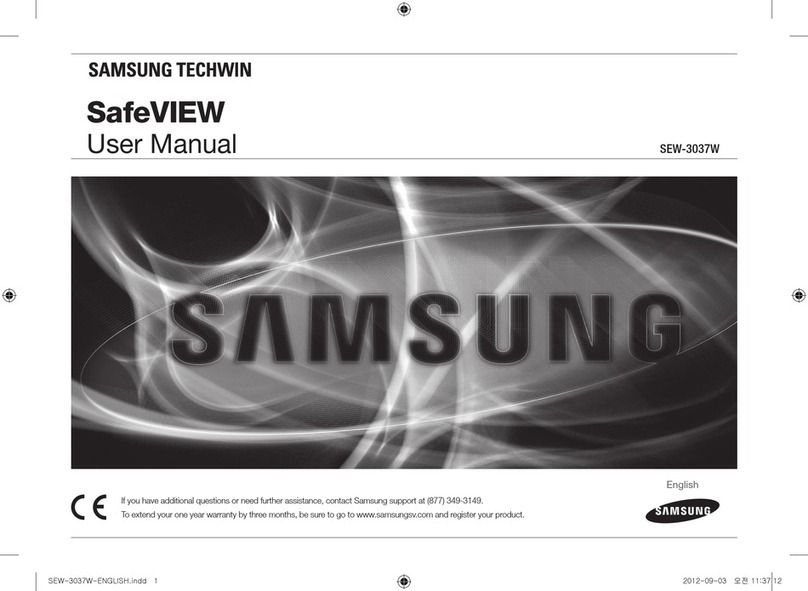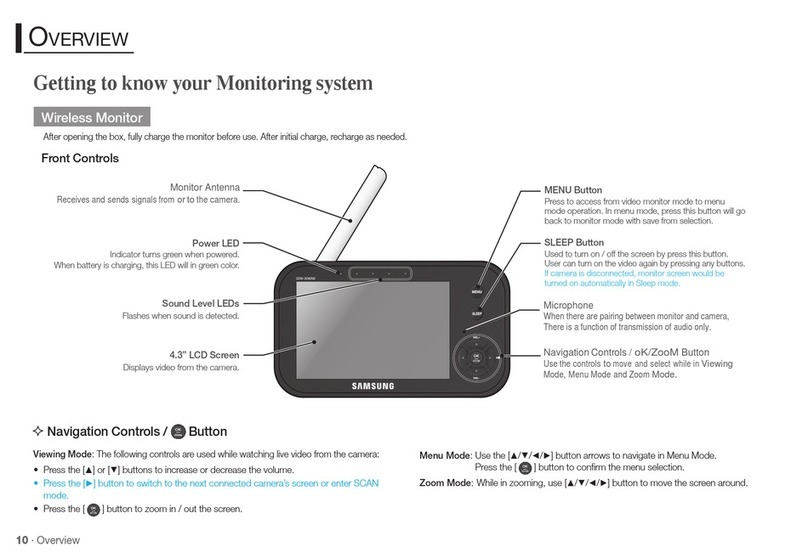CE
SPECIFY
SERVICE
INSTRUCTIONS
AND
WARRANTY
TERMS
FCC
Caution
:
Any
Changes
or modifications not expressly approved by the party responsible for compliance
could
void
the user's authority to operate
the
equipment.
This
device
complies
with
part
15
of
the
FCC
Rules.
Operation
is
subject to
the
following
two
conditions
:
(1)
This
device
may
not cause harmful
interference,
and
(2)
this device must accept
any
interference
received,
including interference that
may
cause
undesired operation.
Note:
This
equipment
has
been
tested
and
found to comply with the limits for a
Class
B digital
device,
pursuant to part 15 of the
FCC
Rules.
These
limits
are
designed to provide
reasonable
protection against harmful interference
in
a
residential
installation. This equipment generates,
uses
and
can
radiate
radio
frequency energy
and,
if
not installed
and
used
in
accordance with
the instructions,
may
cause harmful interference to
radio
communications.
However,
there
is
no
guarantee that interference
will
not occur
in
a particular installation.
If
this equipment does
cause
harmful
interference to radio or
television
reception, which
can
be
determined by
turning
the
equipment off
and
on,
the
user
is
encouraged to try to correct the interference
by
one
or
more
of the following
measures:
•
Reorient
or
relocate
the
receiving
antenna.
•
Increase
the
separation
between
the
equipment
and
monitor.
•
Connect
the
equipment
into
an
outlet
on
a
circuit
different
from
that
to
which
the
monitor
is
connected.
•
Consult
the
dealer
or
an
experienced
radio!lV
technician
for
help.
WARNING
•
STRANGULATION
HAZARD-
Keep
cord
out
of
child's
reach.
NEVER
place
camera
or
cords
within
3
feet
of
crib
or
playpen.
Never
use
extension
cords
with
AC
Adapters.
Only
use
the
AC
Adapters
provided.
•
Some
adult
assembly
or
installation
required.
•
This
product
contains
small
parts
that
may
cause
choking.
Keep
small
parts
away
from
children.
•
This
product
is
NOT
intended
to
replace
proper
supervision
of
children.
You
MUST
check
your
child's
activity
regularly,
as
this
product
will
not
alert
parents
to
silent
activities
of
a
child.
•
Before
using
this
product,
read
and
follow
all
instructions
contained
in
this
booklet,
and
read
and
follow
all
instructions
and
warnings
on
the
product.
•
NEVER
use
the
transmitter
or
monitor
near
water,
including
near
a
bathtub,
sink,
laundry
tub,
wet
basement,
etc.
•
This
product
is
intended
for
indoor
use
only.
•
This
product
is
not
intended
for
use
as
a
medical
monitor
and
its
use
should
not
replace
adult
supervision.
•
The
transmitter
detects
normal
sound
levels
within
a
range
of
2
to
3
meters
(6
to
1
0
feet)
from
a
child.
If
the
child
moves
outside
of
this
range,
if
may
not
be
able
to
detect
sounds
from
him
or
her.
•
It
is
essential
that
you
check
the
operating
range
and
condition
of
the
transmitter
monitor
on
initial
installation,
and
on
a
regular
basis
after
that.
•
Check
reception
regularly.
Test
monitor
before
use
and
after
changing
camera
location.
•
To
prevent
overheating,
keep
the
product
and
AC
power
adapters
away
from
any
direct
sunlight
and
heat
sources
such
as
radiators,
heat
registers,
cooking
devices
(e.g.,
stoves
and
ovens)
and
other
appliances
that
produce
heat
(e.g.,
amplifiers,
televisions
and
stereos).
•
Ensure
that
the
product
is
well
ventilated
during
use.
Avoid
contact
with
piHows
and
furniture
that
may
block
ventilation.
•
Use
only
the
AC
adapters
provided
with
the
product,
as
other
adapters
may
damage
the
product.
Plug
the
adapters
only
into
standard
household
current
(100-240
volts
AC).
Place
the
AC
adapters
avoiding
pinch
points
otherwise
you
can
damage
the
adapters.
•
When
an
AC
adapter
is
plugged
into
a
power
source,
DO
NOT
touch
the
exposed
end
of
the
AC
adapter's
cord.
•
Do
not
use
extension
cords
with
the
AC
power
adapters
to
avoid
entanglement.
•
This
product
should
only
be
serviced
by
qualified
and
authorized
Samsung
service
centers.
•
Images
and
sounds
are
transmitted
by
the
product
over
public
airwaves
and
transmissions
may
be
picked
up
by
other
units.
•
Caution
if
you
use
the
system
to
watch
a
young
child,
do
not
place
the
camera
where
the
child
can
reach.
•
When
using
the
system
with
only
battery
power
and
the
charge
is
low,
then
the
picture
and
or
sound
may
affected.
•
If
this
occurs
then
please
connect
the
AC
power
adapter.