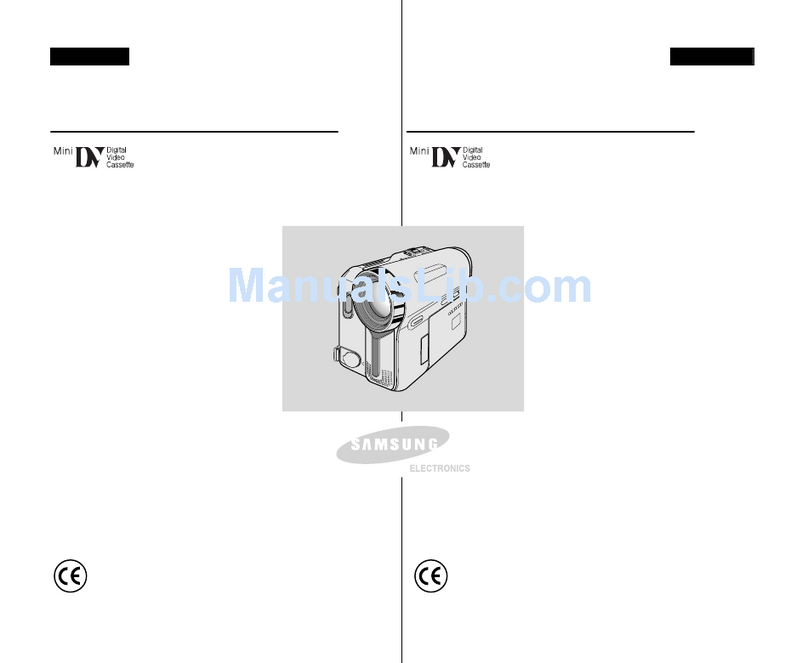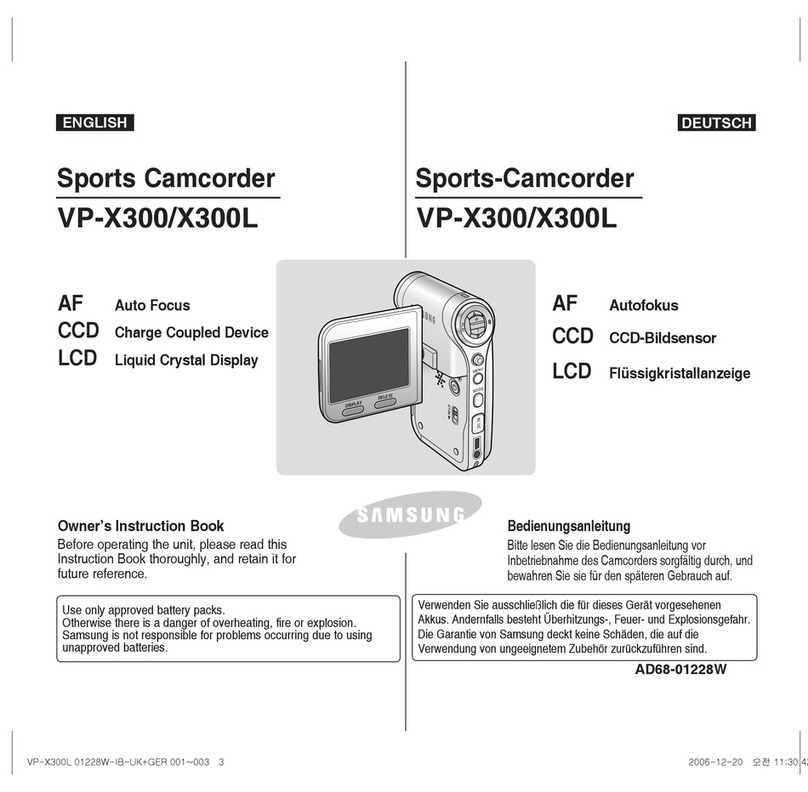Samsung SCD303 User manual
Other Samsung Camcorder manuals
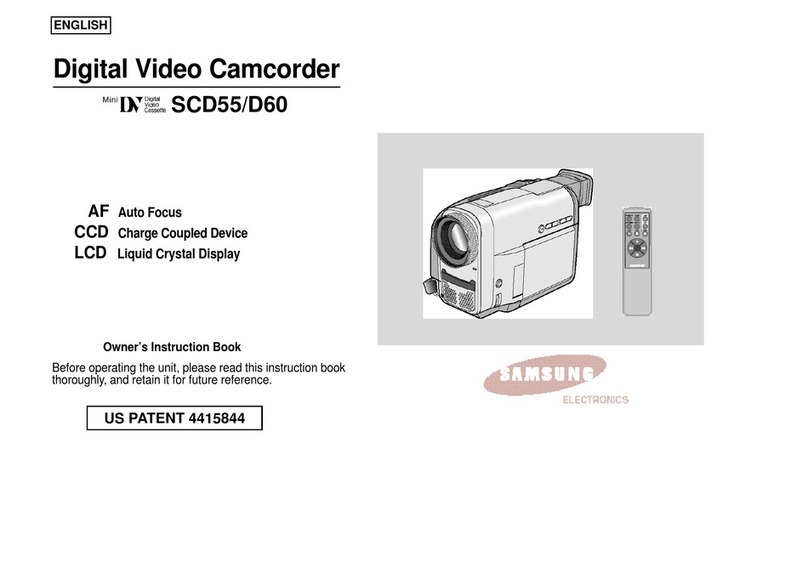
Samsung
Samsung SCD60 User manual

Samsung
Samsung VM-C890 Parts list manual
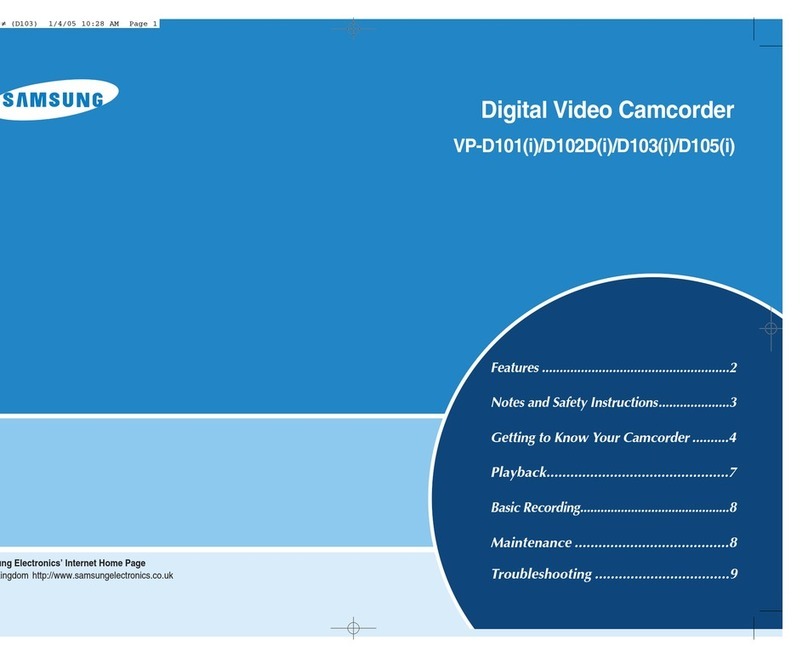
Samsung
Samsung VP-D101 User manual
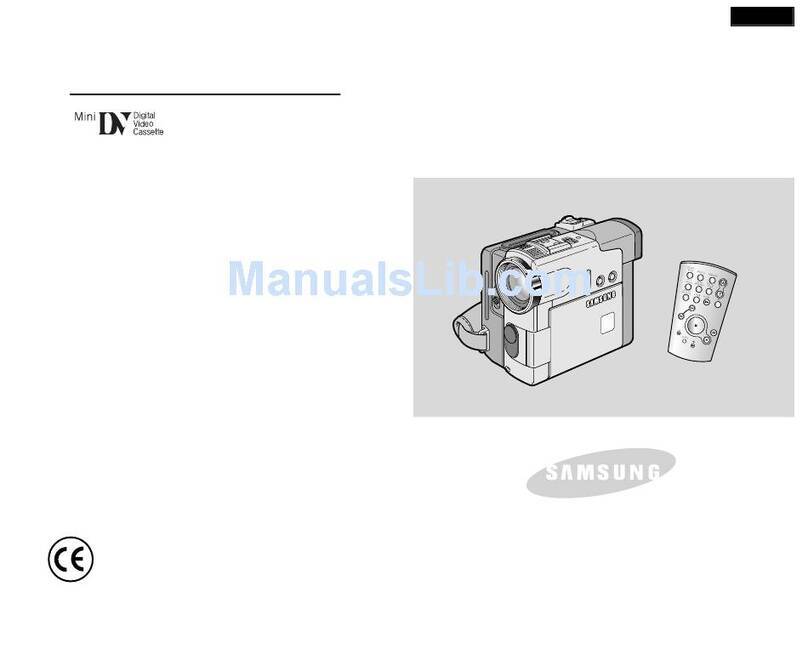
Samsung
Samsung VP-D327I User manual
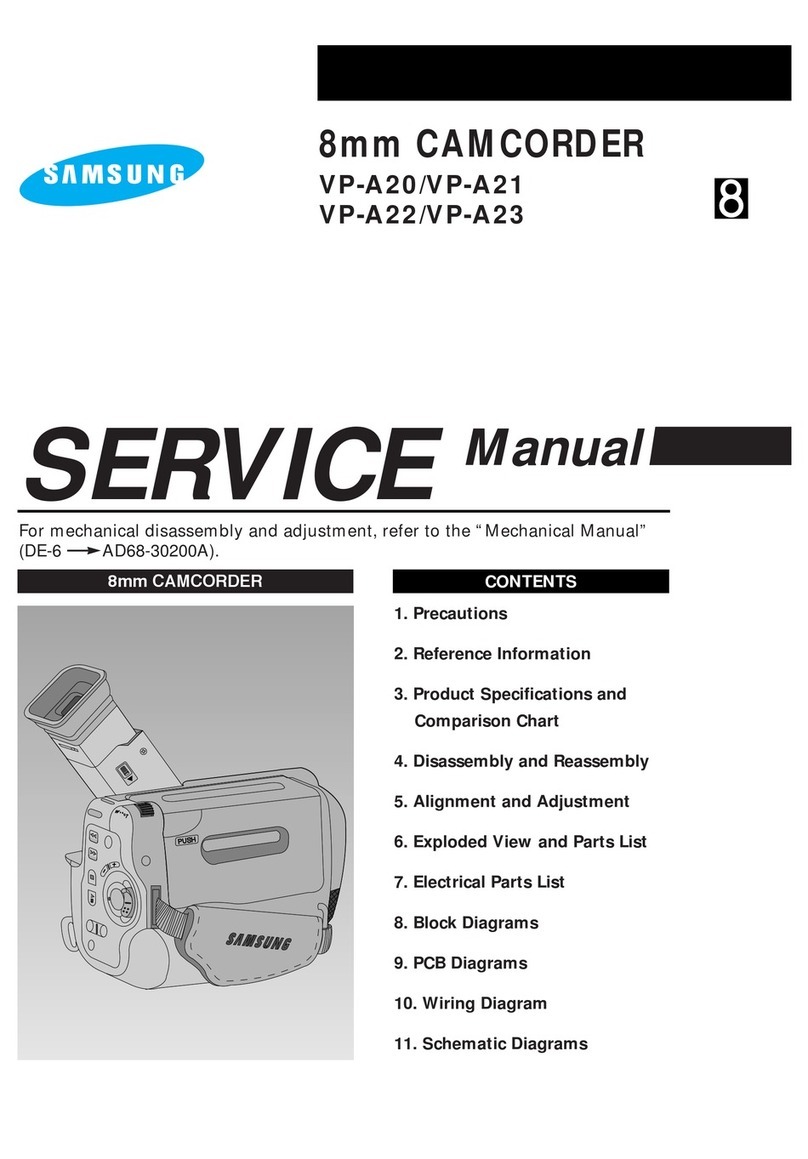
Samsung
Samsung VP-A20 User manual

Samsung
Samsung VP-D303 Owner's manual

Samsung
Samsung SC-X205WL User manual
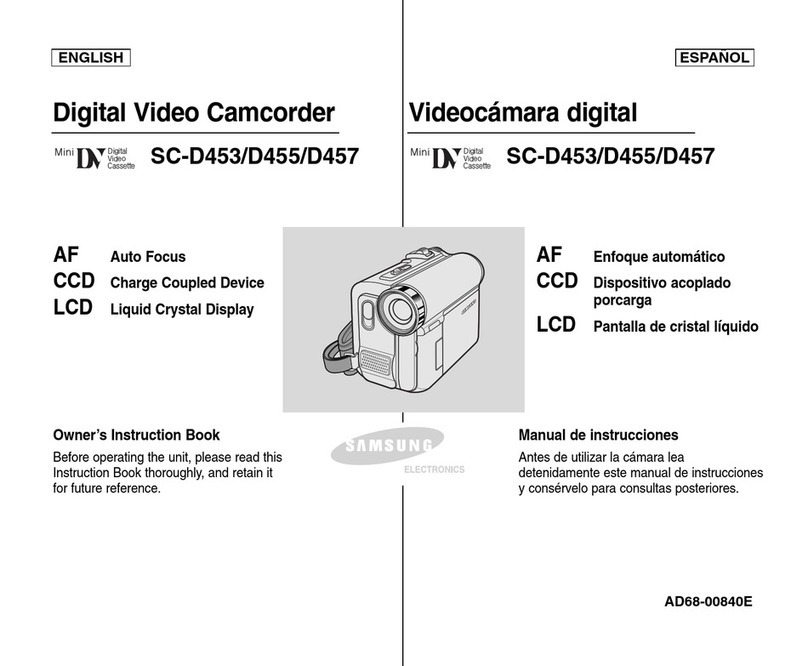
Samsung
Samsung SC-D457 Owner's manual

Samsung
Samsung CZECH Setup guide
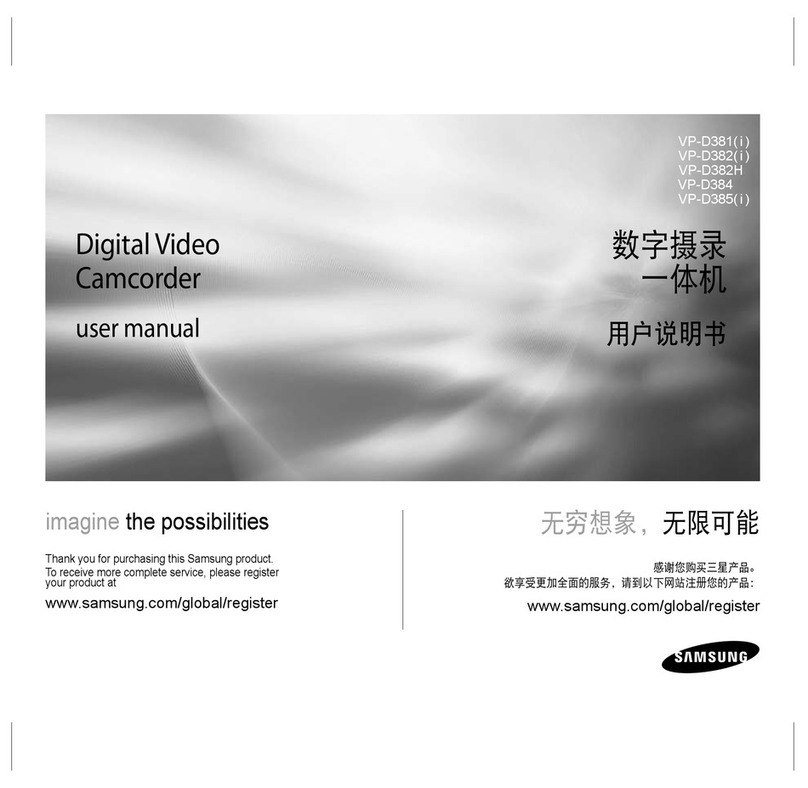
Samsung
Samsung VP-D381( i ) User manual

Samsung
Samsung HMX-H205BP User manual
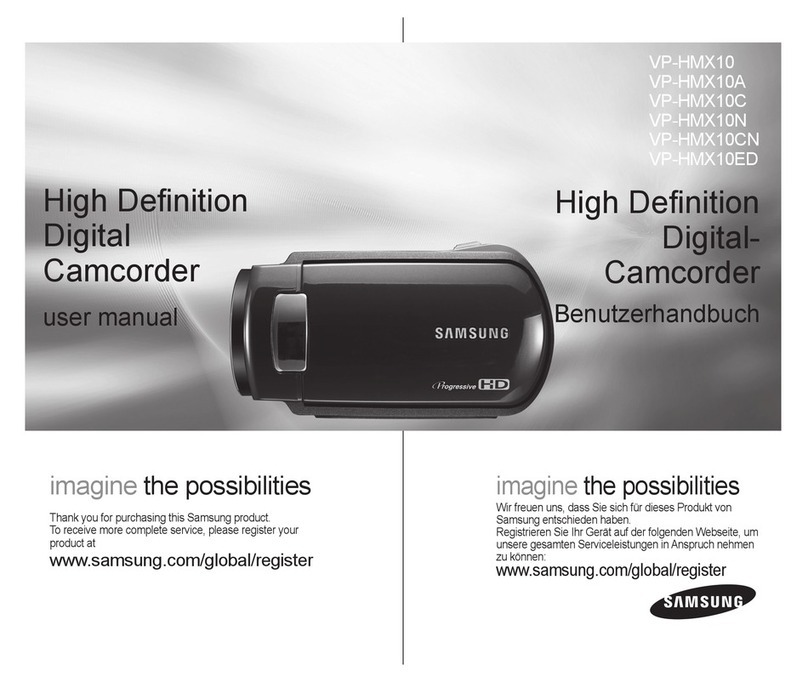
Samsung
Samsung P-HMX10 User manual

Samsung
Samsung VP-D130 Owner's manual

Samsung
Samsung VP-L100 User manual
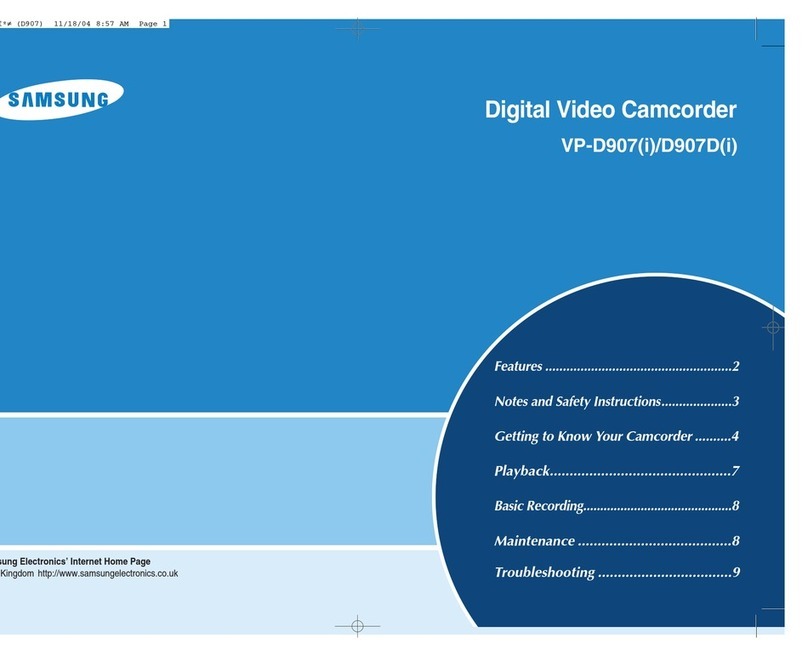
Samsung
Samsung VP-D907 User manual

Samsung
Samsung VP-D352 User manual
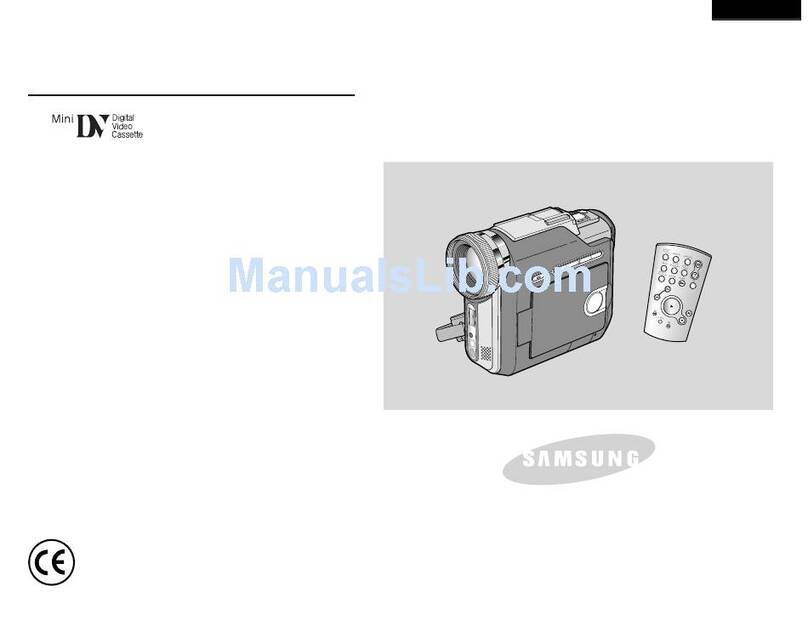
Samsung
Samsung VP-D907 Owner's manual

Samsung
Samsung VP-D101 Owner's manual

Samsung
Samsung VP-D101 User manual
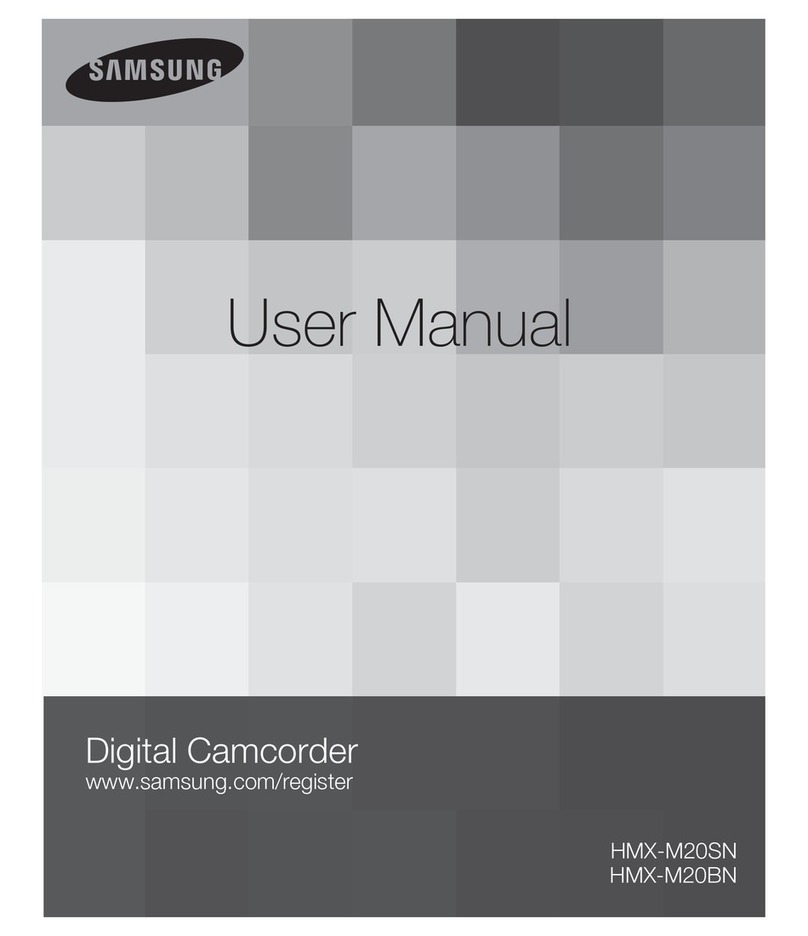
Samsung
Samsung HMX-M20N User manual