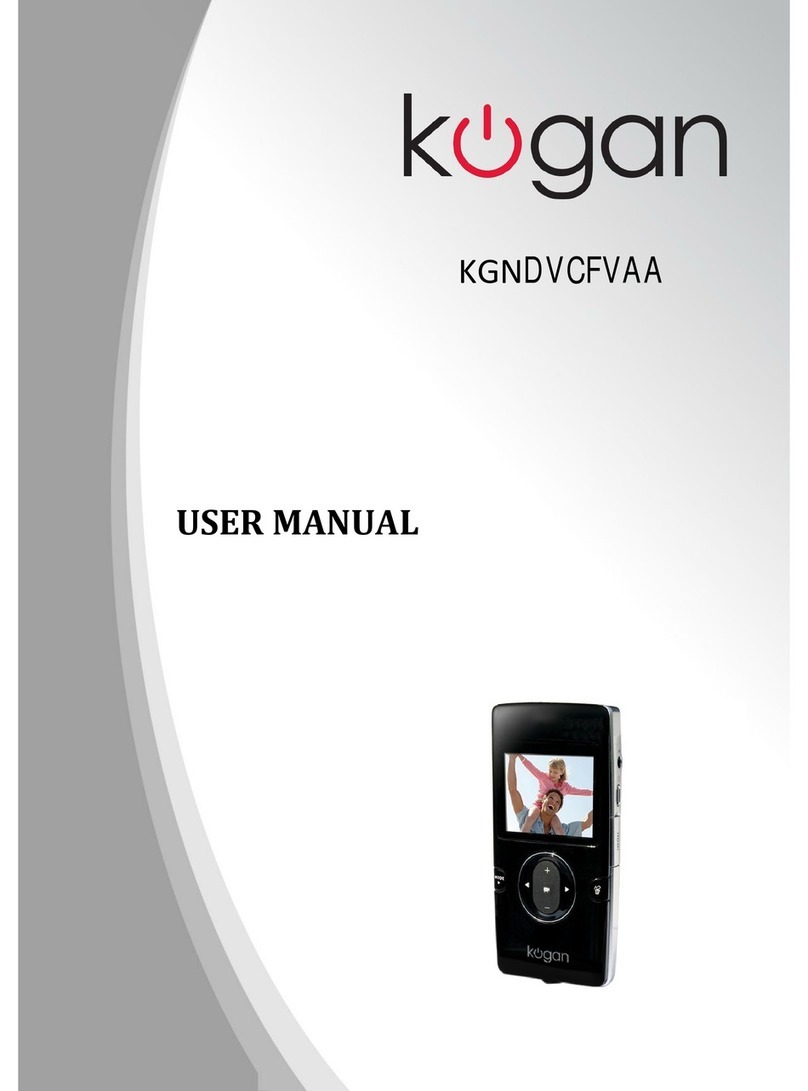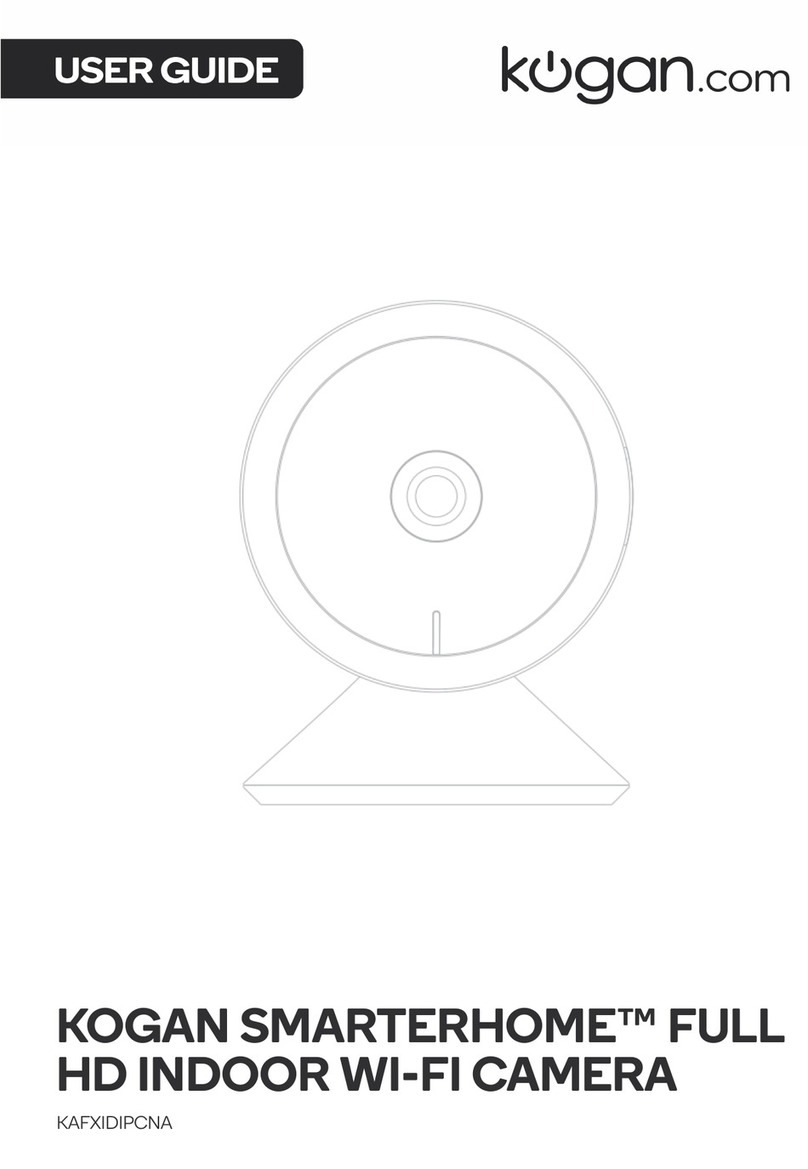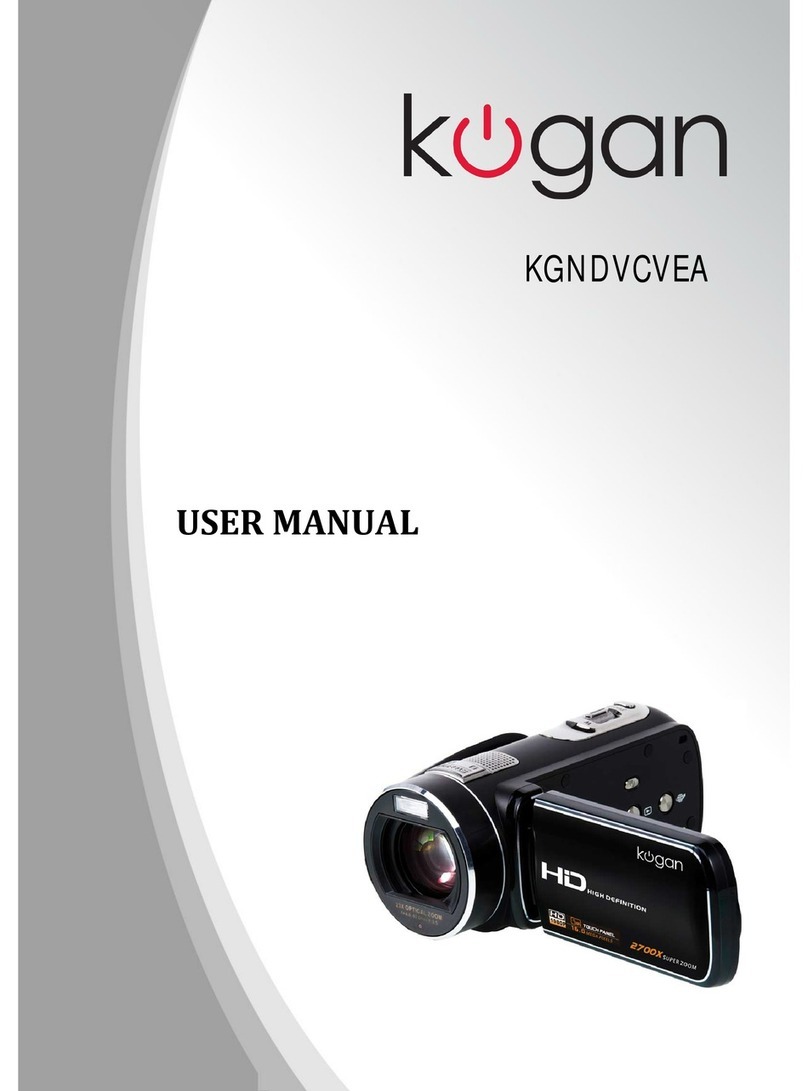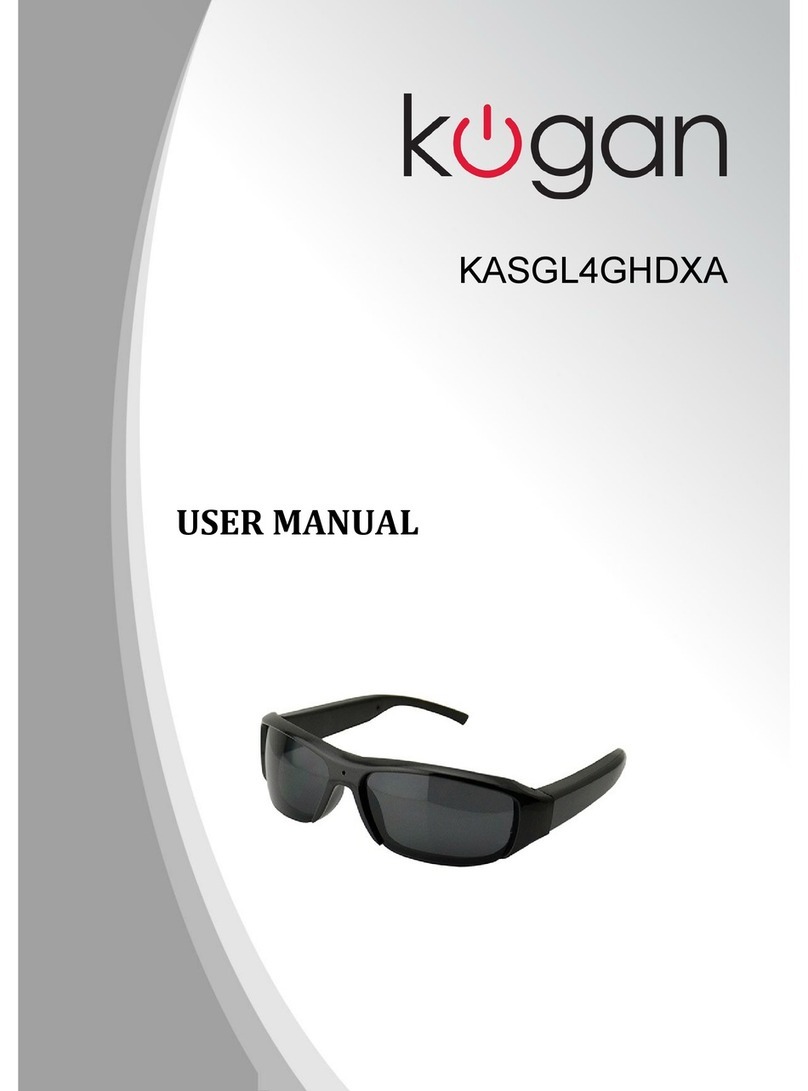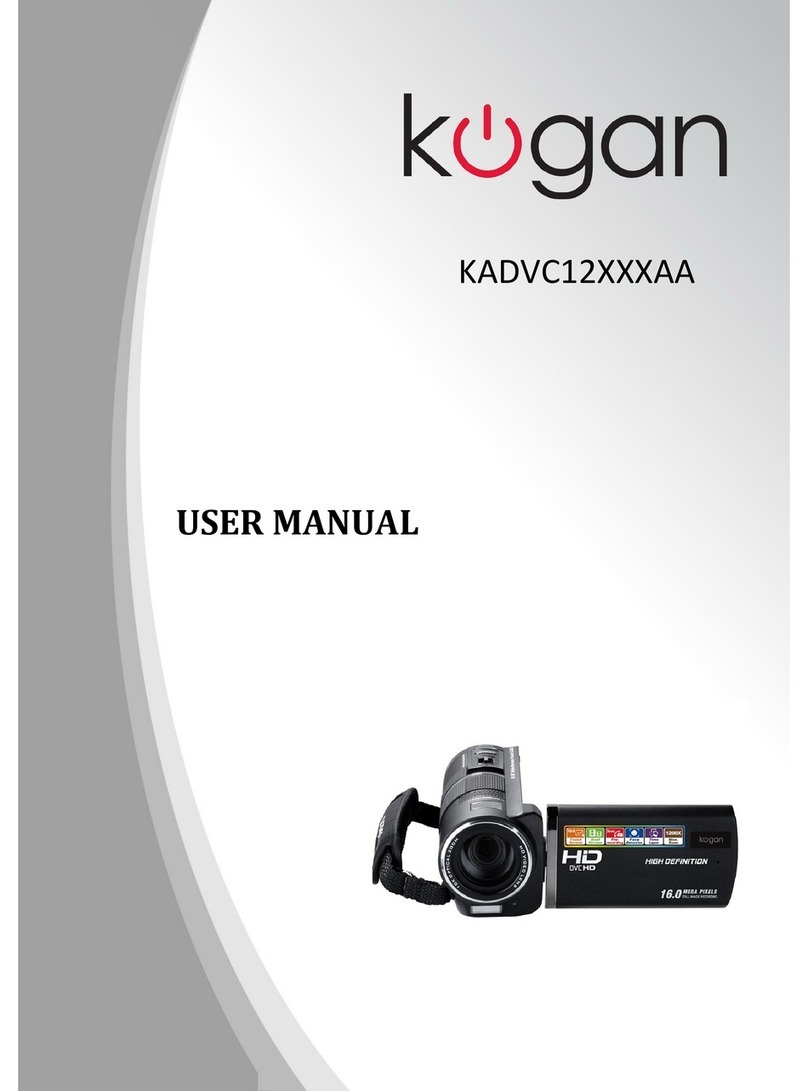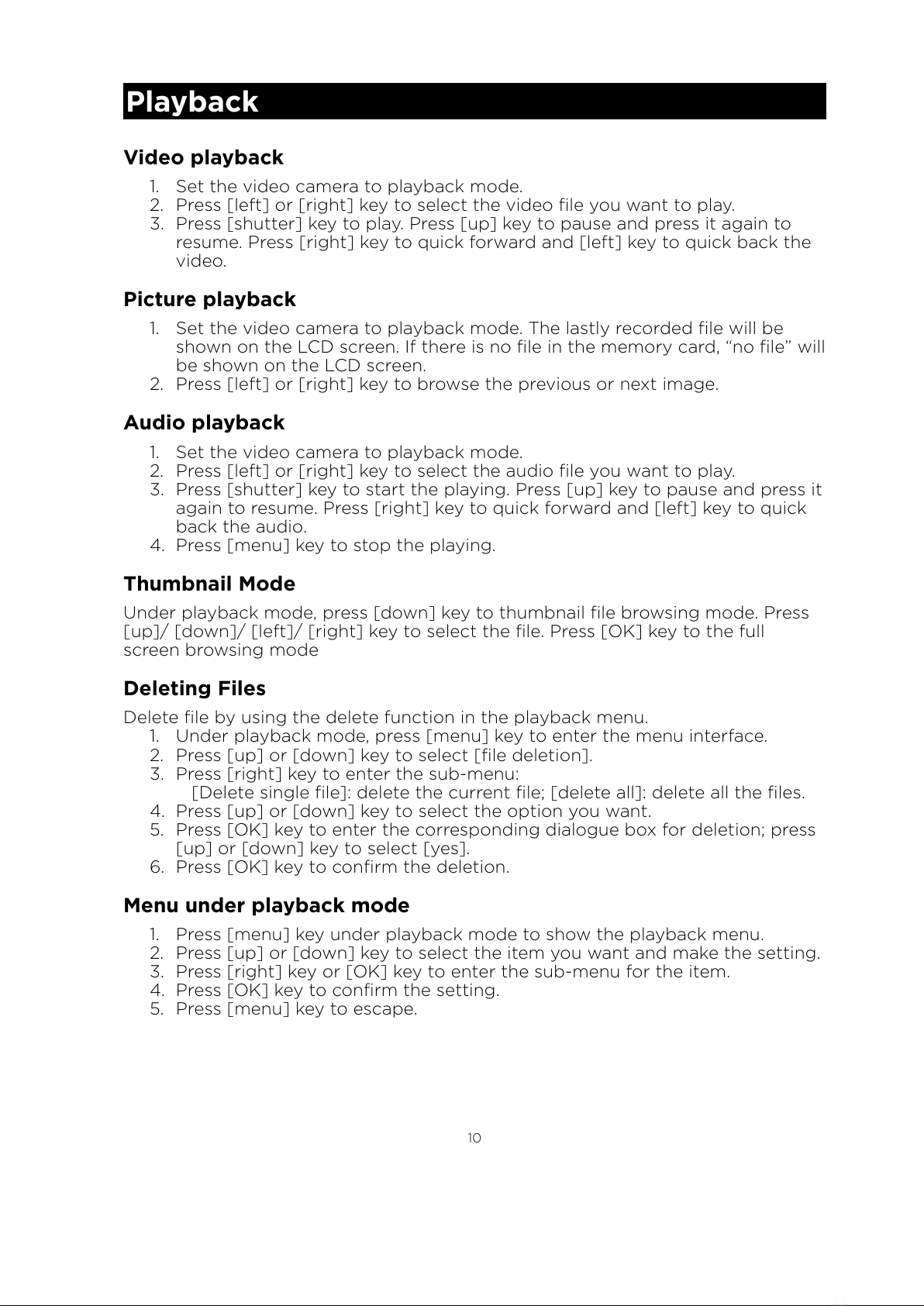Table of Contents
Safety information ..........................................................................................................3
Components of the video camera...........................................................................3
Preparations before taking pictures ......................................................................4
Installing the batteries .................................................................................................................... 4
Inserting the memory card .......................................................................................................... 4
Formatting the memory card ..................................................................................................... 4
Setting the language ...................................................................................................................... 4
LC screen...........................................................................................................................5
Video recording mode..................................................................................................................... 5
Picture taking mode......................................................................................................................... 5
Audio recording mode.................................................................................................................... 5
Playback mode.................................................................................................................................... 5
Basic operations ..............................................................................................................6
Turning video camera on and off............................................................................................... 6
Mode change....................................................................................................................................... 6
Video recording ................................................................................................................................. 6
How to use the self-timer and continuous shooting functions ...................................6
Taking pictures ................................................................................................................................... 7
Audio recording.................................................................................................................................. 7
Setting the video camera.............................................................................................7
Menu for picture shooting mode................................................................................................ 7
Menu for picture shooting............................................................................................................. 7
Menu for video recording mode................................................................................................. 8
Setting menu ...................................................................................................................................... 9
Playback..............................................................................................................................10
Video playback.................................................................................................................................. 10
Picture playback............................................................................................................................... 10
Audio playback................................................................................................................................. 10
Thumbnail Mode............................................................................................................................... 10
eleting Files .................................................................................................................................... 10
Menu under playback mode....................................................................................................... 10
Connections ......................................................................................................................12
Connecting the video camera to TV.......................................................................................12
ownloading the images to the computer .........................................................................12
Using the card reader .................................................................................................................... 12
Connecting the video camera to the computer through USB line ..........................12
Software installations (PC Only).............................................................................13
Software installation........................................................................................................................ 13
Installing PC camera function..................................................................................................... 13
How to use PC camera drive....................................................................................................... 13
Technical parameters ...................................................................................................14
Thank you for purchasing this Kogan digital video camera.
Before using, please read this Manual carefully and keep it handy for future reference.
2