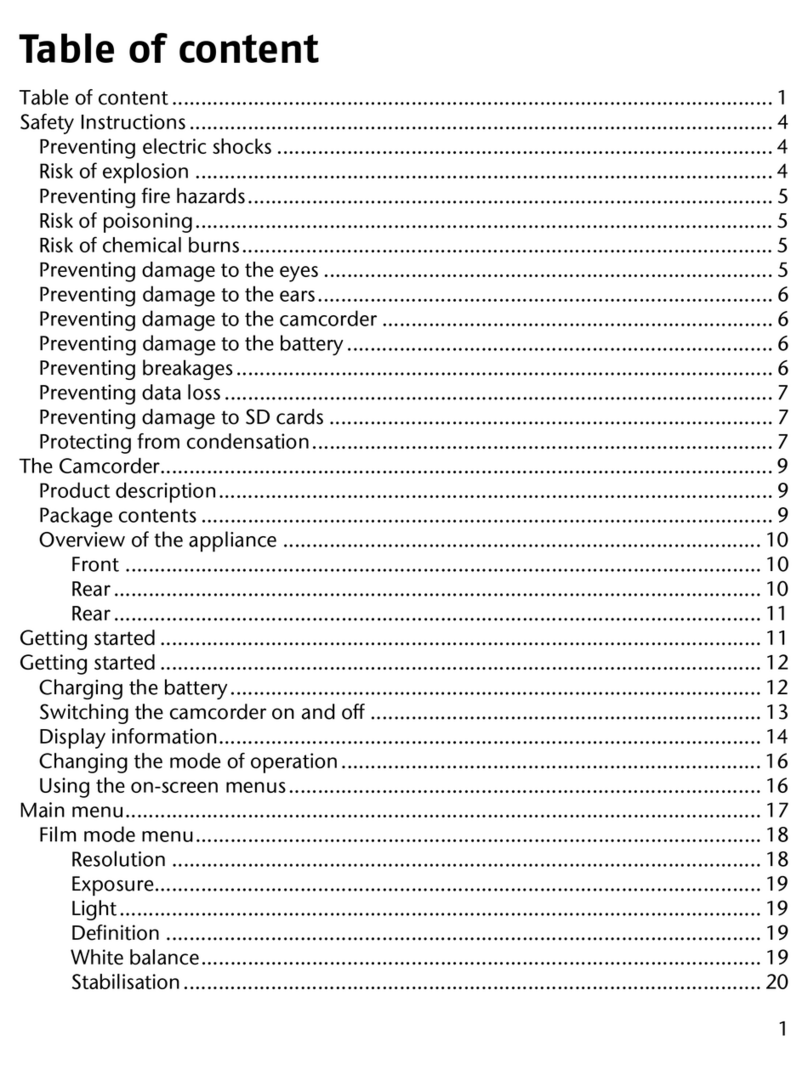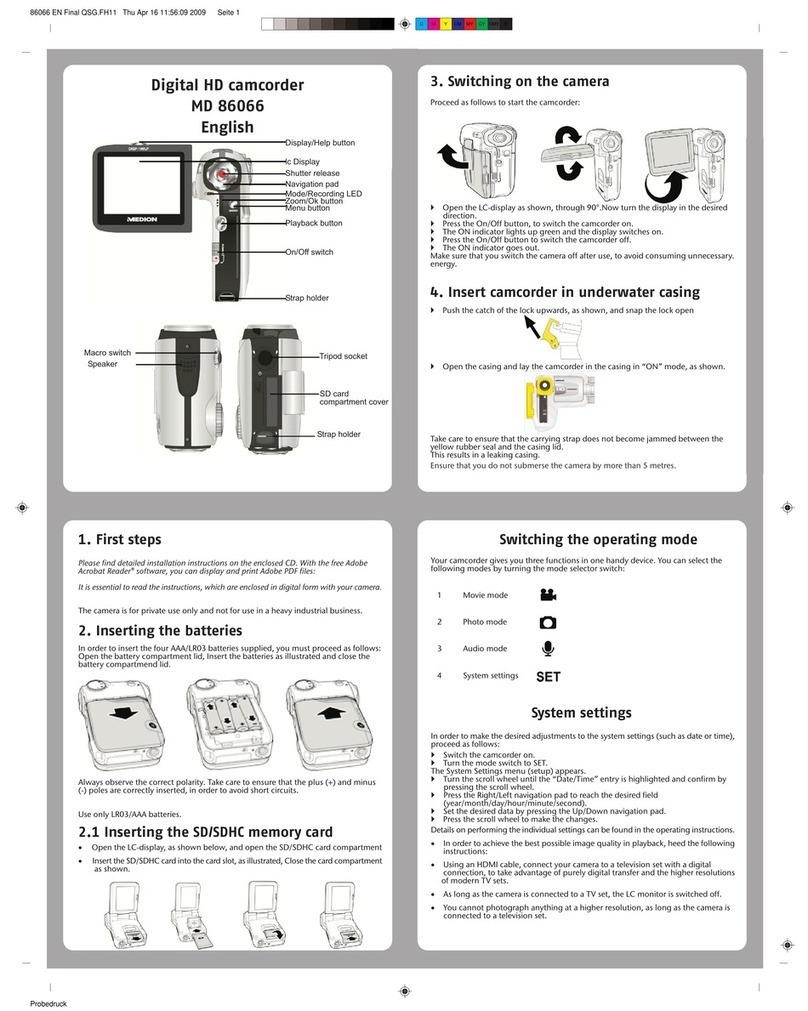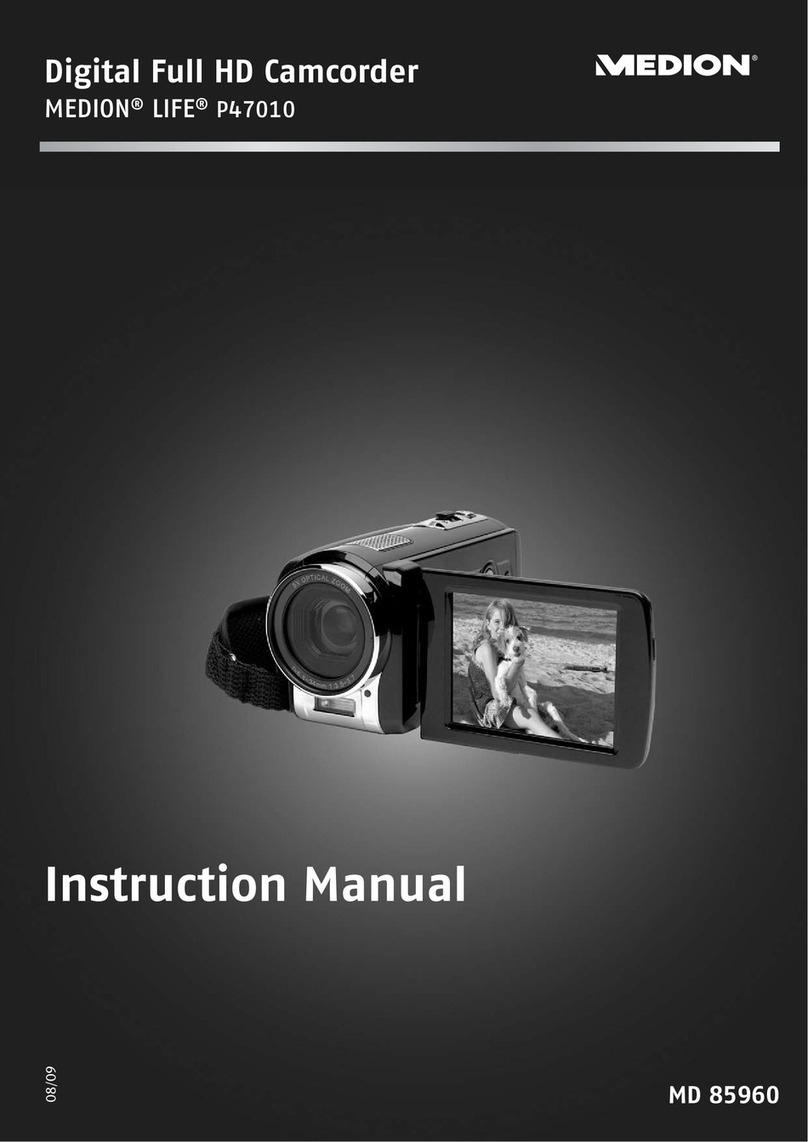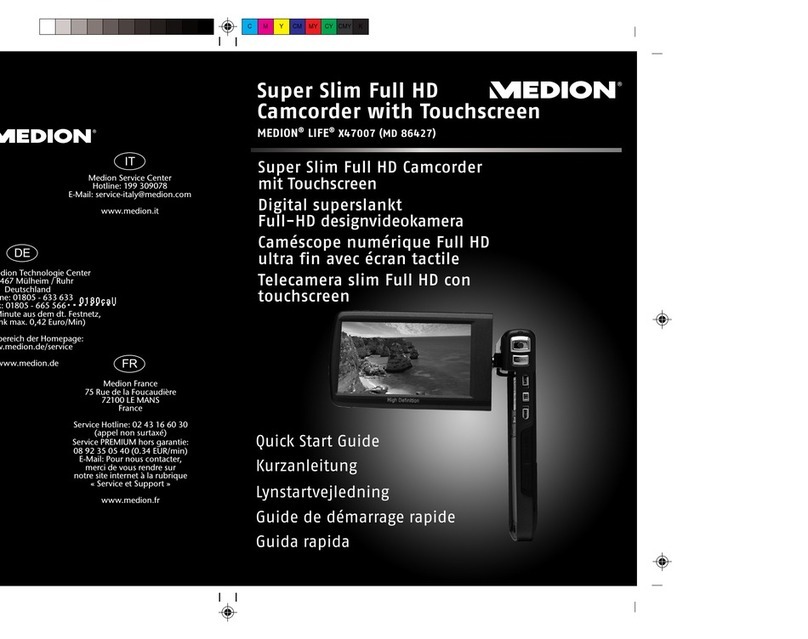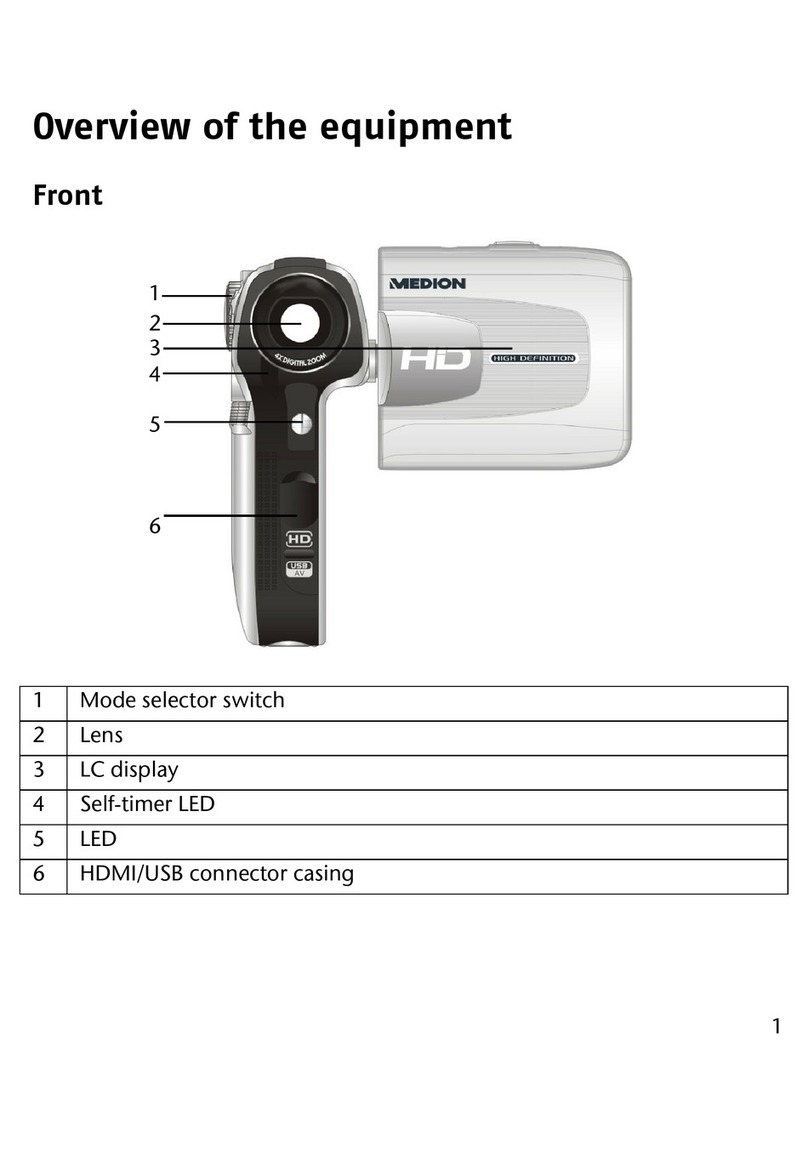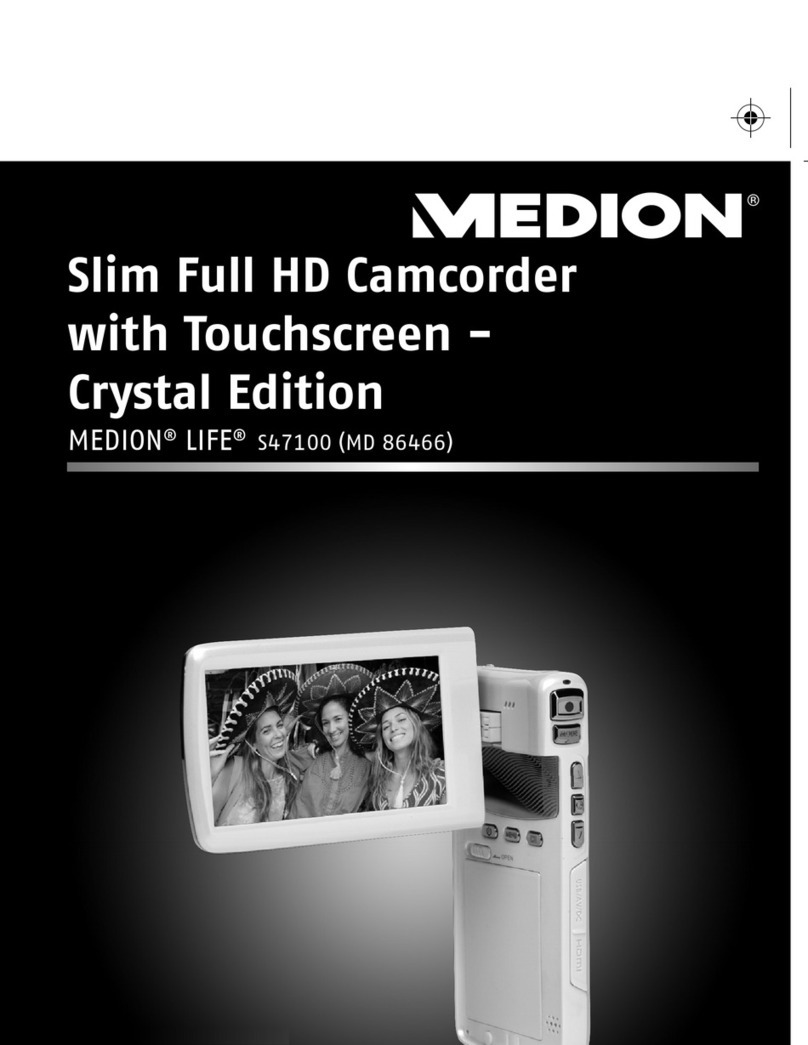3
Exposure adjustment…………………………………………………………………………26
Color effects……………………………………………………………………………26
Auto shutter………………………………………………………………………………26
Select date indicator………………………………………………………………………26
Return to photo mode………………………………………………………………………27
Flash light function……………………………………………………………………………27
How to take a picture………………………………………………………………………27
Capturing close-up photos……………………………………………………………………27
Capturing general photos……………………………………………………… ………… …27
Photo playback…………………………………………………………………………27
Photo playback menu……………………………………………………………………27
Exit photo playback menu……………………………………………………………32
MP3 player…………………………………………………………………………32
How to playback MP3 music…………………………………………………………………32
Volume control……………………………………………………………………………33
Previous, next song…………………………………………………………………………33
Pause playback……………………………………………………………………………33
Stop playback……………………………………………………………………………34
MP3 player menu ……………………………………………………………………35
Return to MP3 player interface………………………………………………………………36
Exit MP3 Player……………………………………………………………………36
Audio mode……………………………………………………………………………………36
Status indicator………………………………………………………………………………36
Begin recording……………………………………………………………………………36
Recording playback………………………………………………………………………37
Volume adjustment…………………………………………………………………37
Previous, next song…………………………………………………………………………37
Audio playback menu……………………………………………………………38
Exit audio playback menu………………………………………………………39
Setup mode ……………………………………………………………………………39
Status indicator………………………………………………………………………………40
Setup ……………………………………………………………………………………41
Exit setup………………………………………………………………………………41
5.Video/audio output.……………………….………………..…………42
6.How to connect to PC......….…..….….…...………………..….….......43