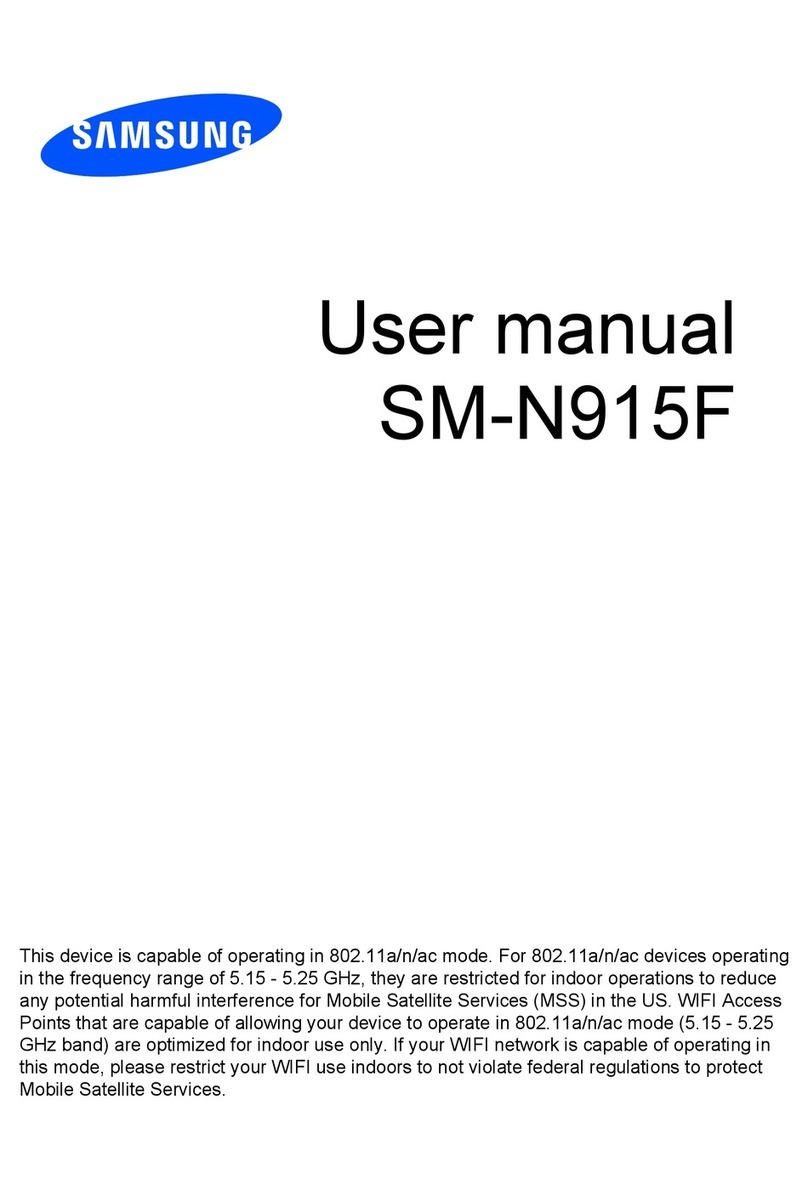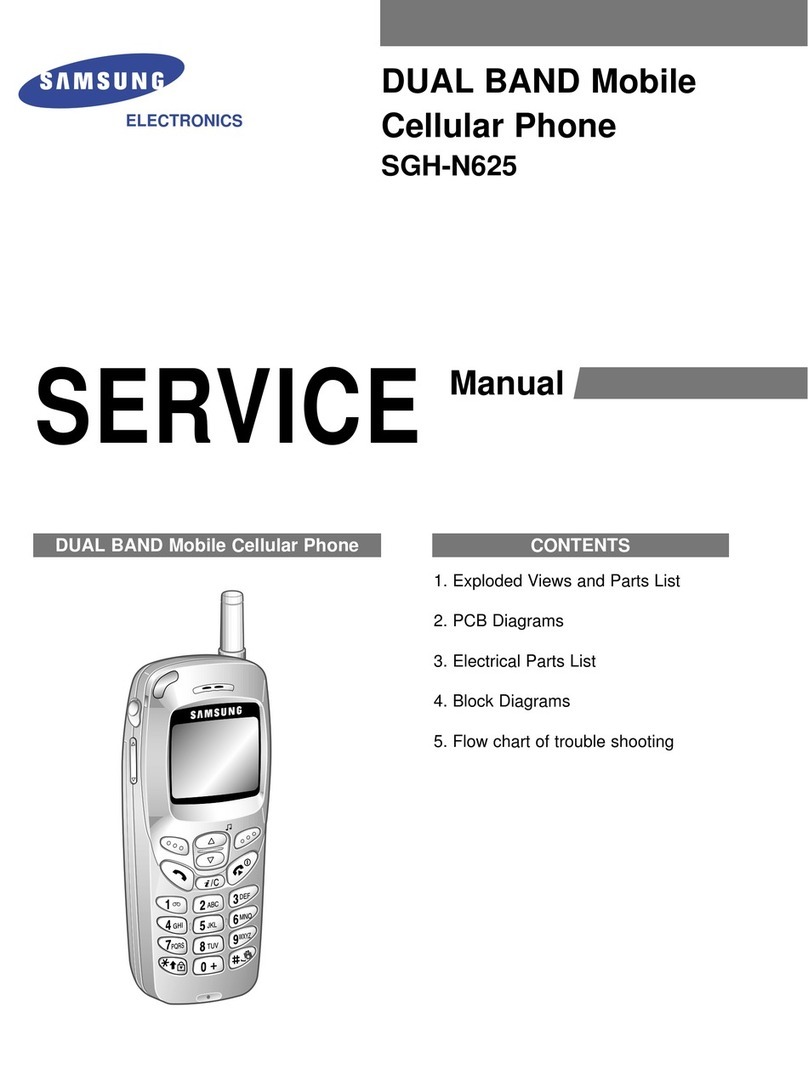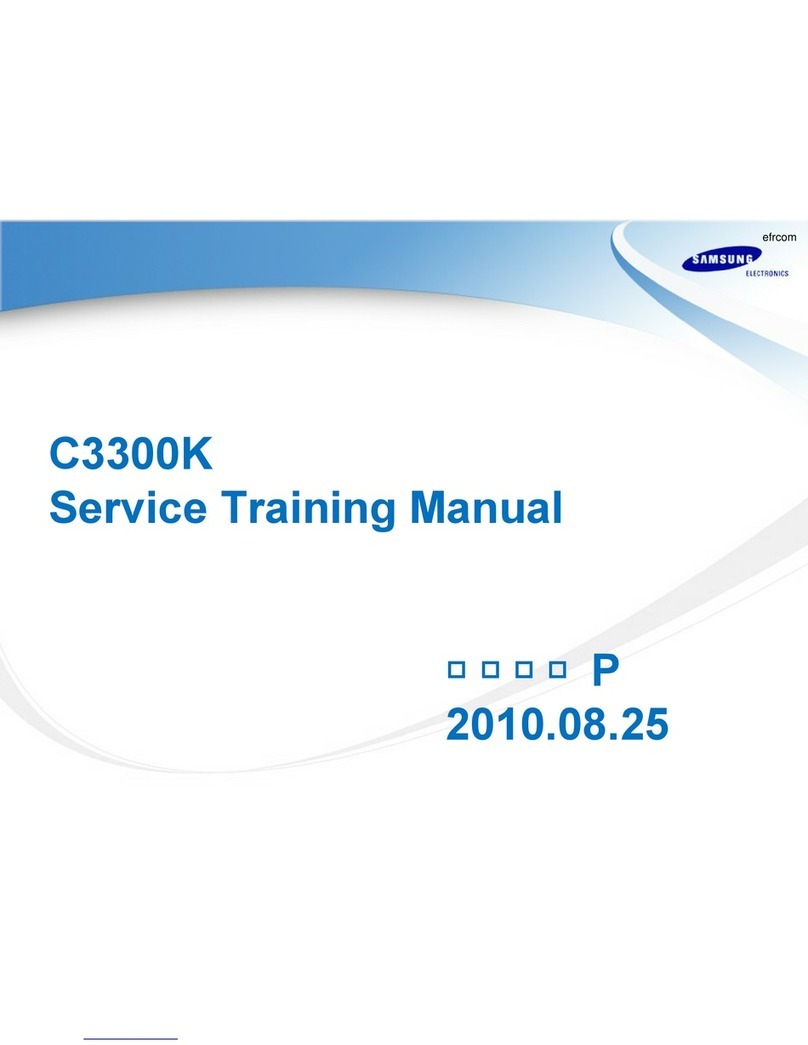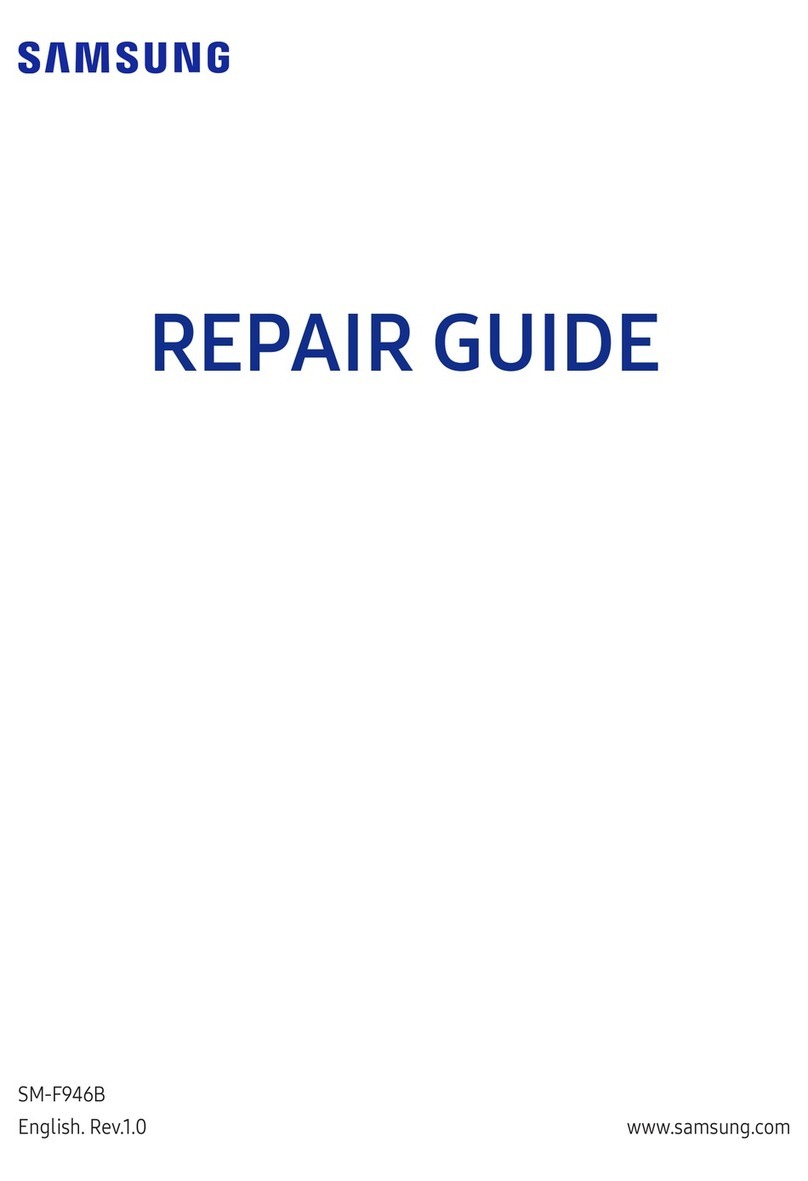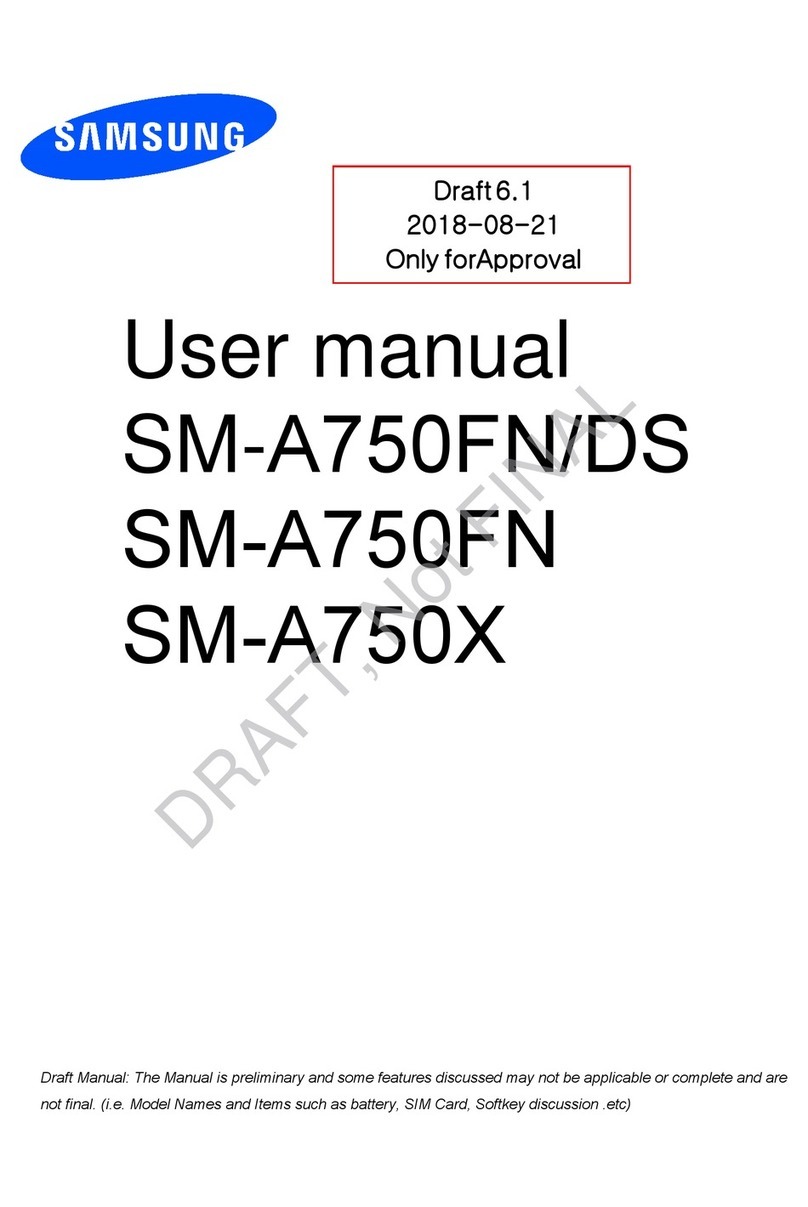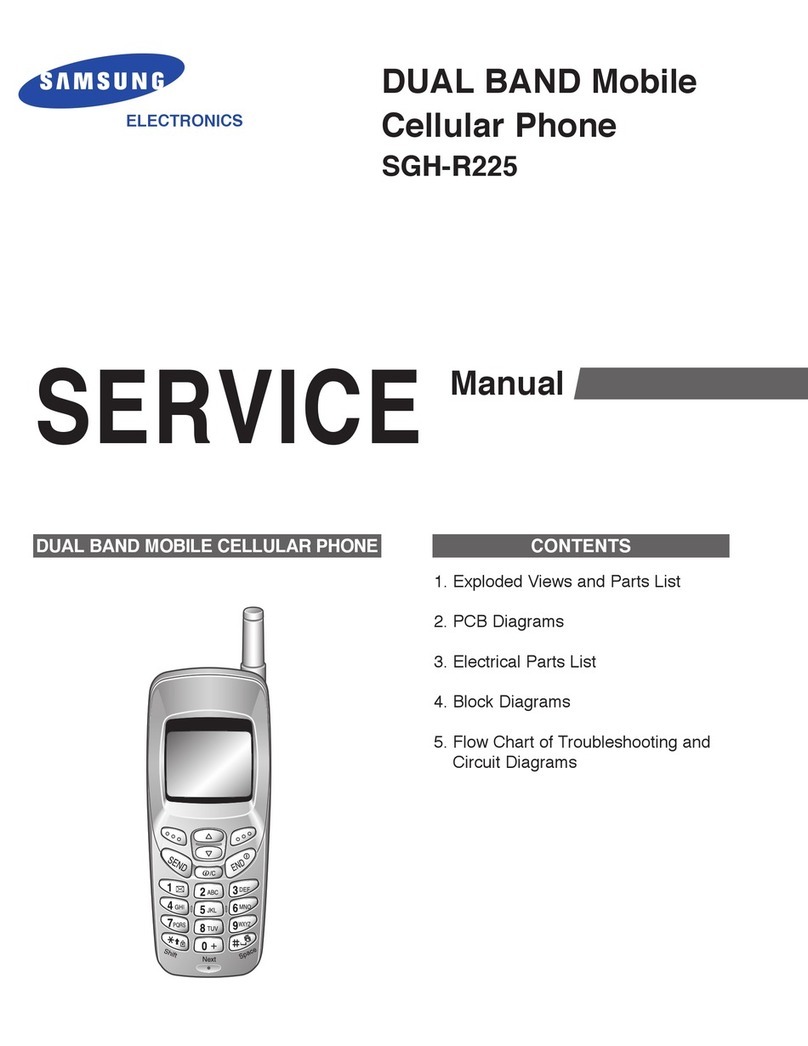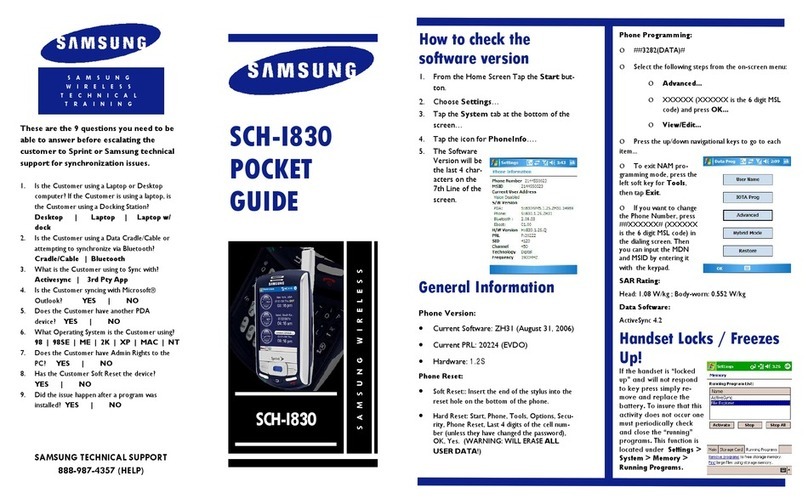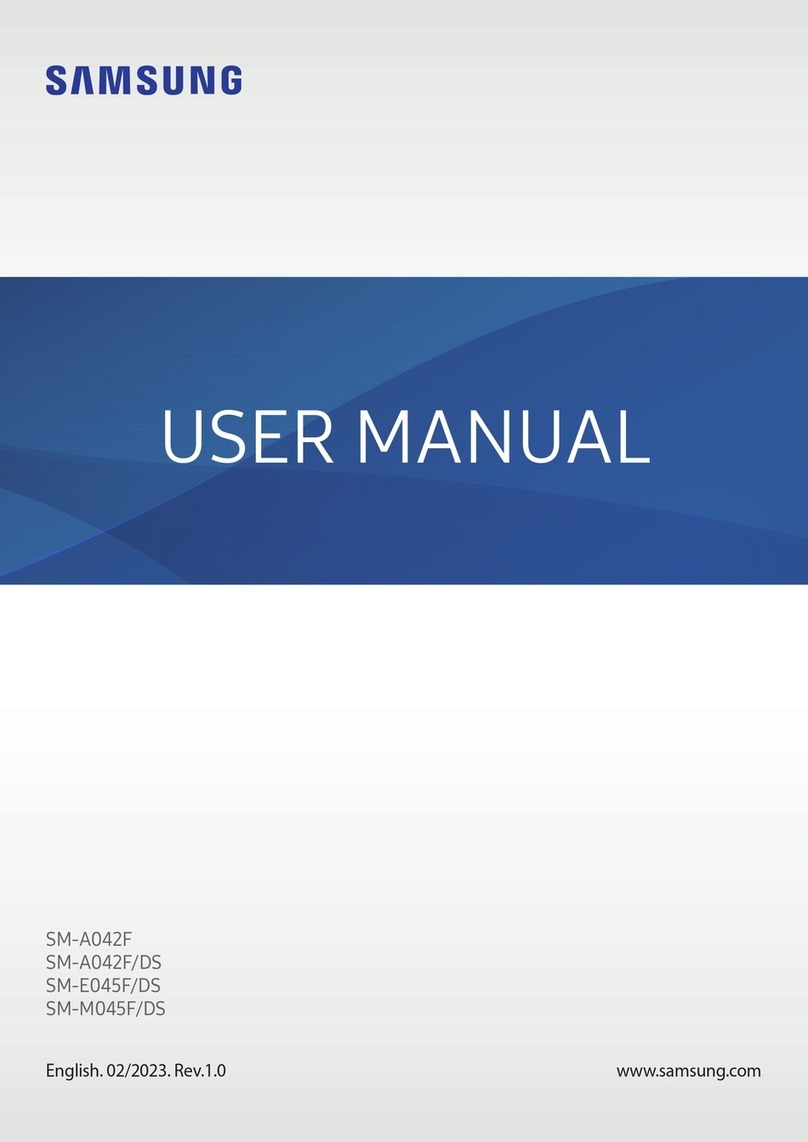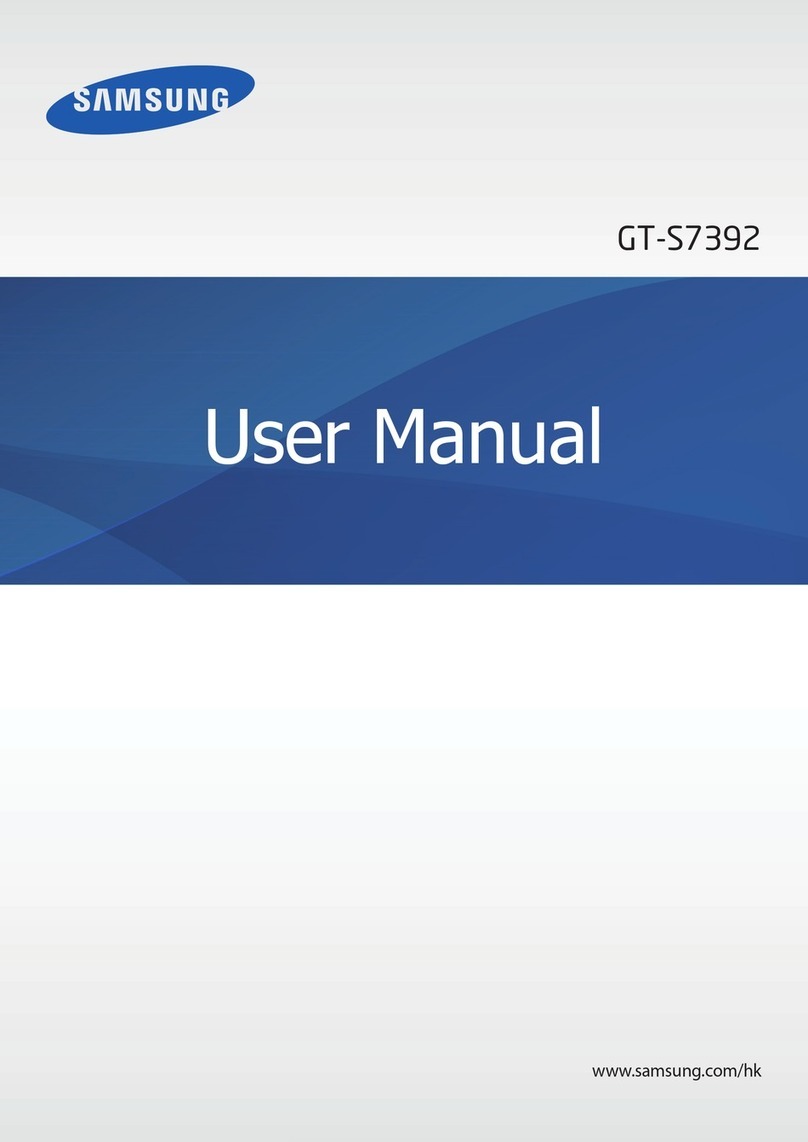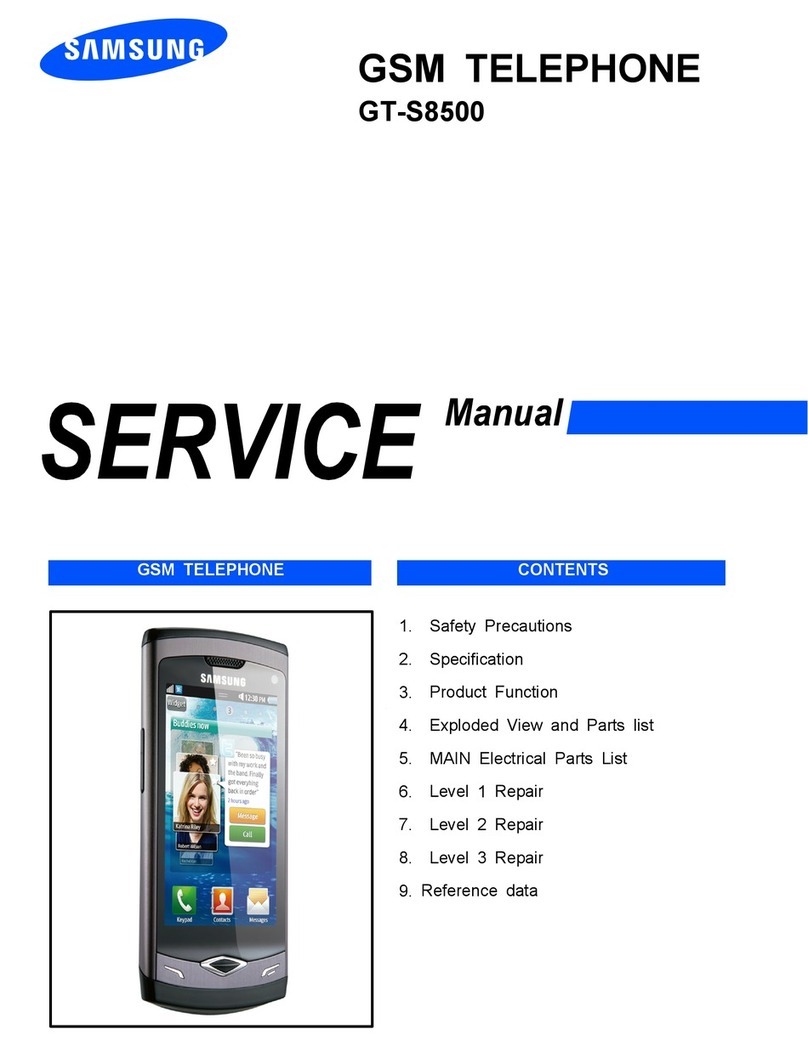10 11
ACCESSIBILITY
←
Settings > Accessibility
Accessibility services are special features that make
using the device easier for those with certain physical
disabilities. You can enable Accessibility features to assist
with several aspects of the device.
Screen reader
• Voice Assistant: Gives spoken feedback to assist blind
and low vision users. Voice Assistant can collect the
text you enter, including personal data and credit card
numbers. It can also log your user interface interactions
with the device. For your security, Voice Assistant will
not collect your passwords.
• Tutorial: Provides instructions to use Voice Assistant.
• Settings: Congure Voice Assistant to better assist you.
Visibility enhancements
• High contrast theme: Adjust colors and screen fonts
to increase the contrast for easier viewing.
• High contrast fonts: Adjust the color and outline of
fonts to increase the contrast with the background.
• High contrast keyboard: Adjust the size of the
Samsung keyboard and change its colors to increase
the contrast between the keys and the background.
• Show button shapes: Show buttons with shaded
backgrounds to make them stand out.
• Color inversion: Reverse the display of colors from
white text on a black background to black text on a
white background.
• Remove animations: Remove certain screen eects if
you are sensitive to motion.
• Color correction: Enable and choose a color correction
mode if you are color blind or have diculty reading the
display because of the screen color.
• Magnier window: Magnify content shown on the
screen.
• Magnication: Use exaggerated gestures such as
triple-tapping, double pinching, and dragging two
ngers across the screen.
• Large mouse/touchpad pointer: Enable a large
pointer for a connected mouse or touchpad.
• Font size and style: Congure screen fonts so you can
see them better.
• Screen zoom: Congure the screen zoom level.