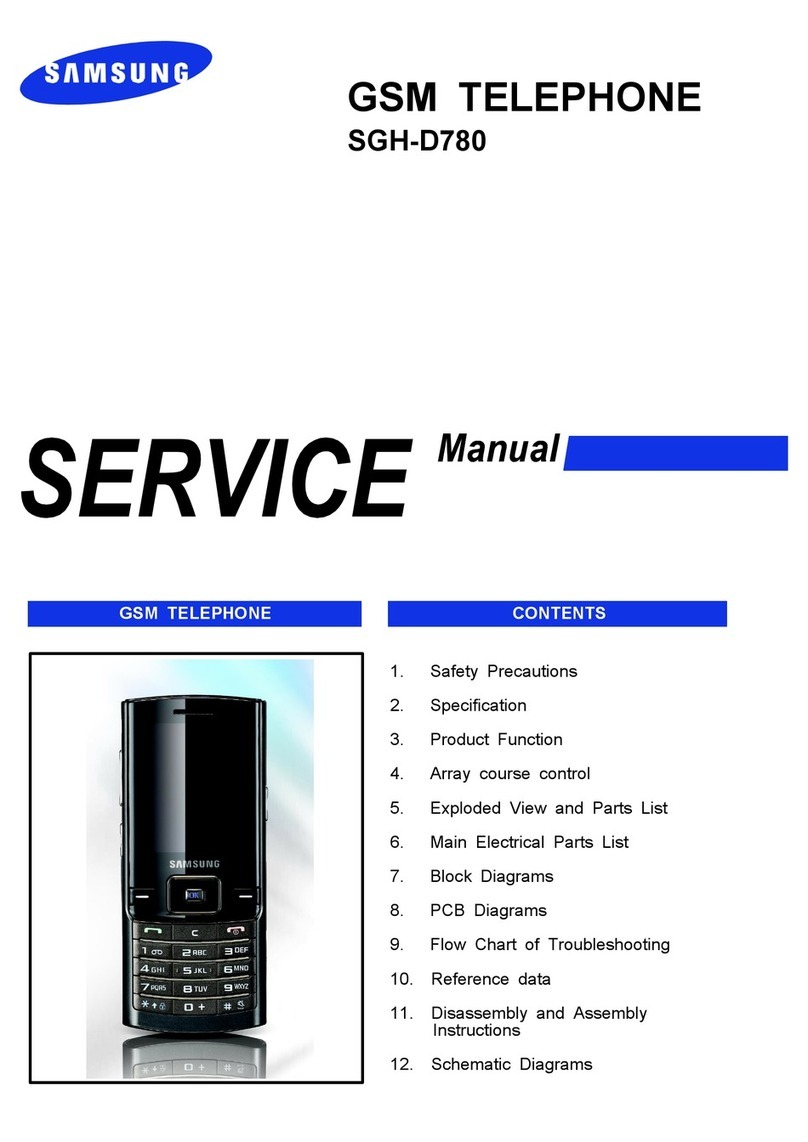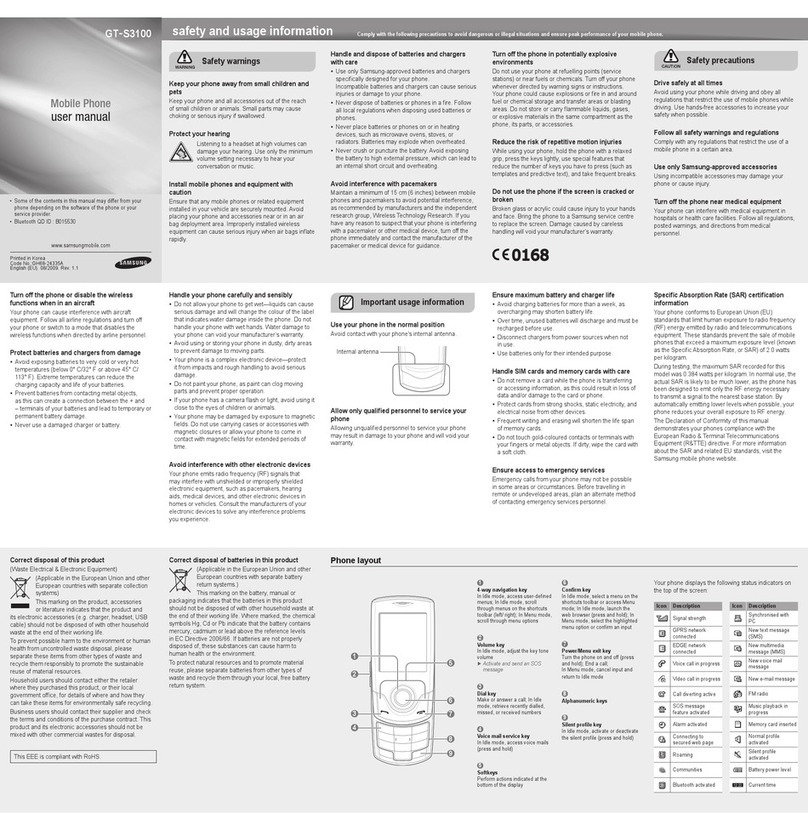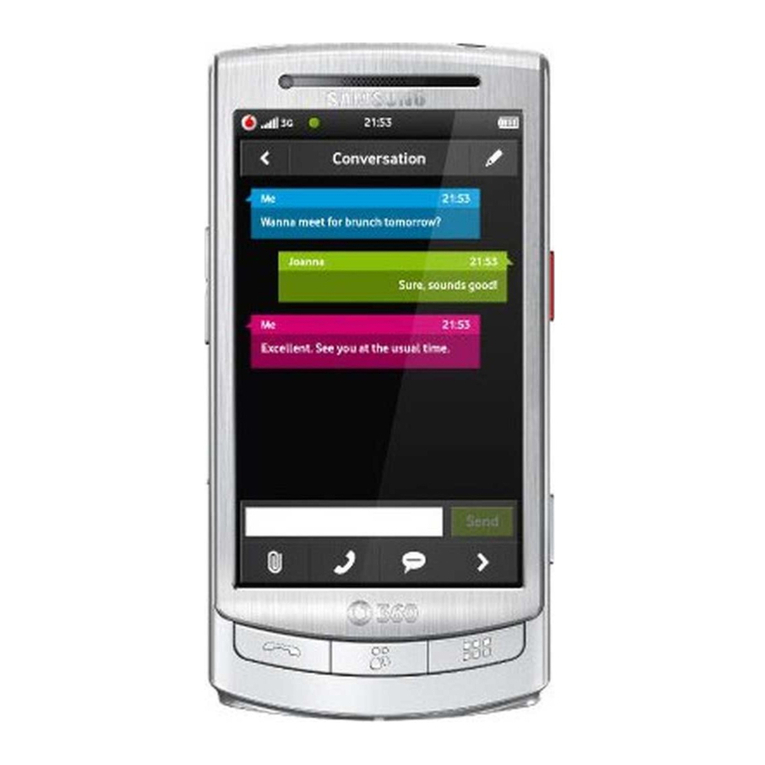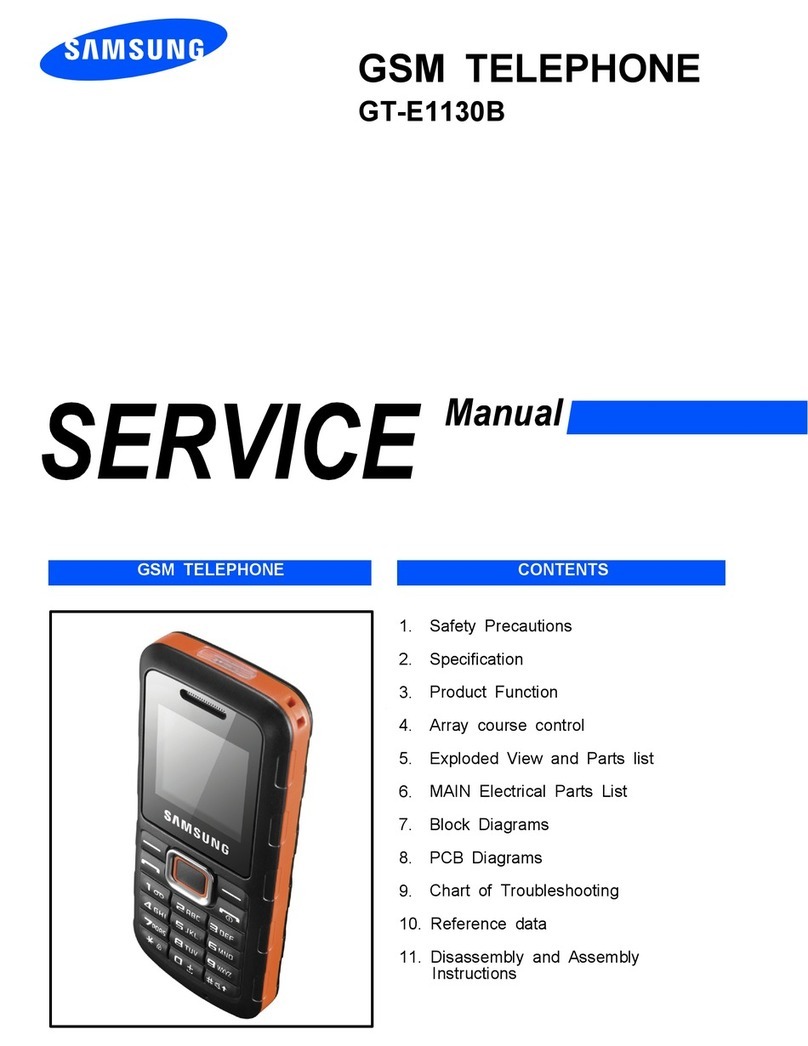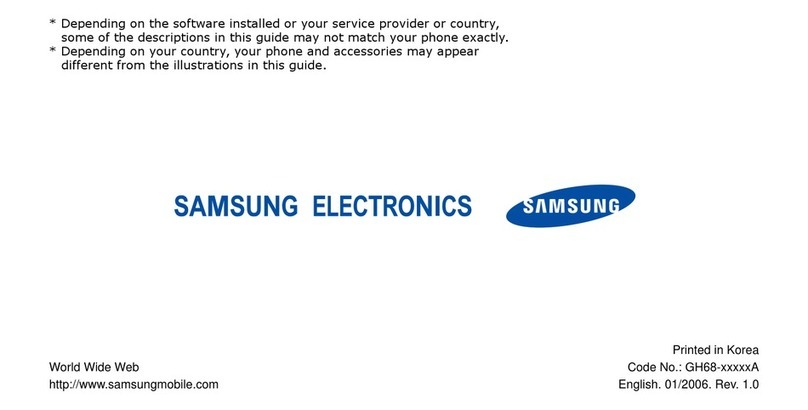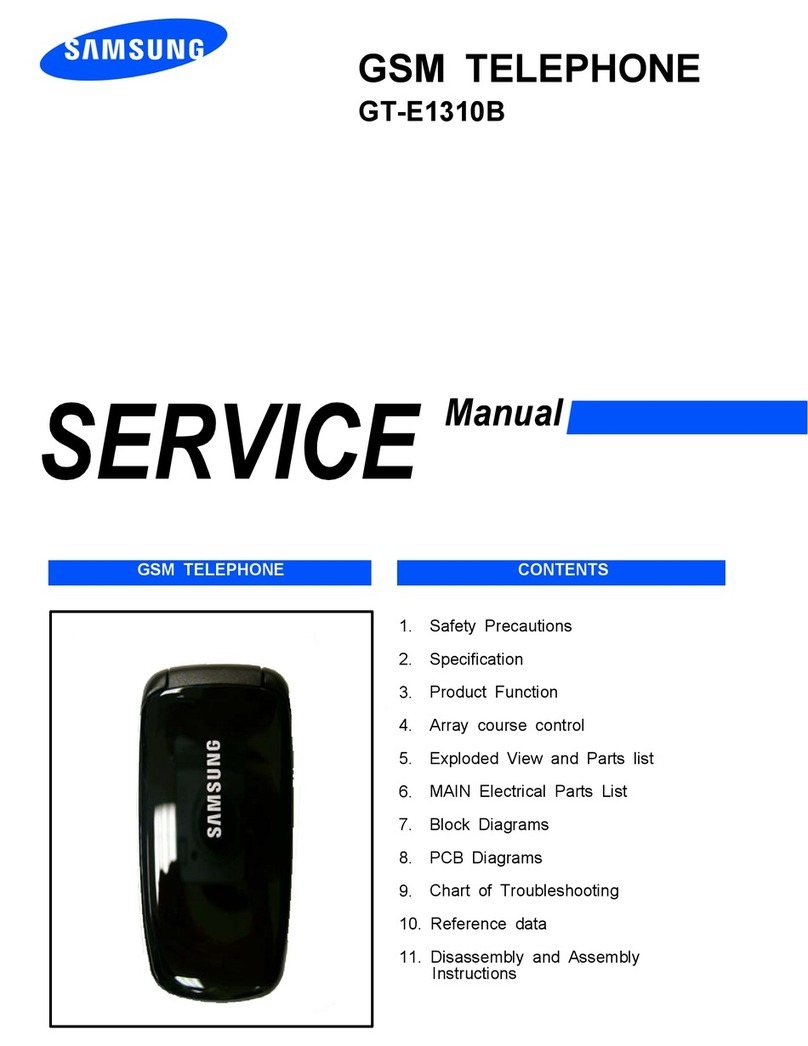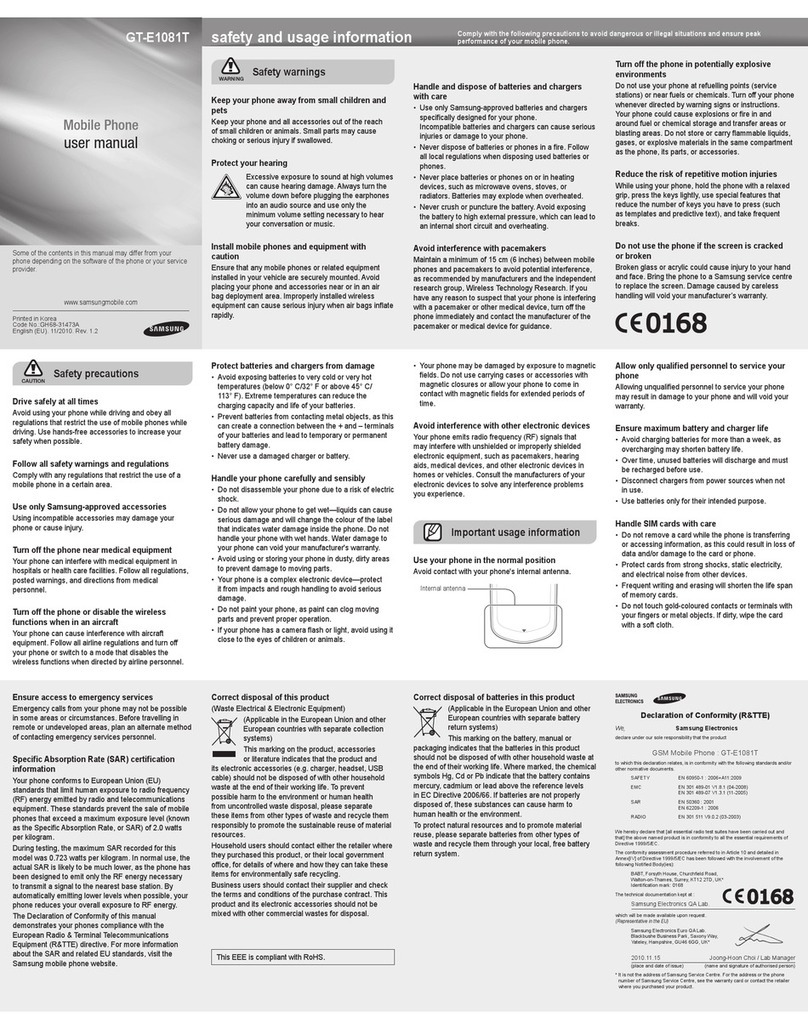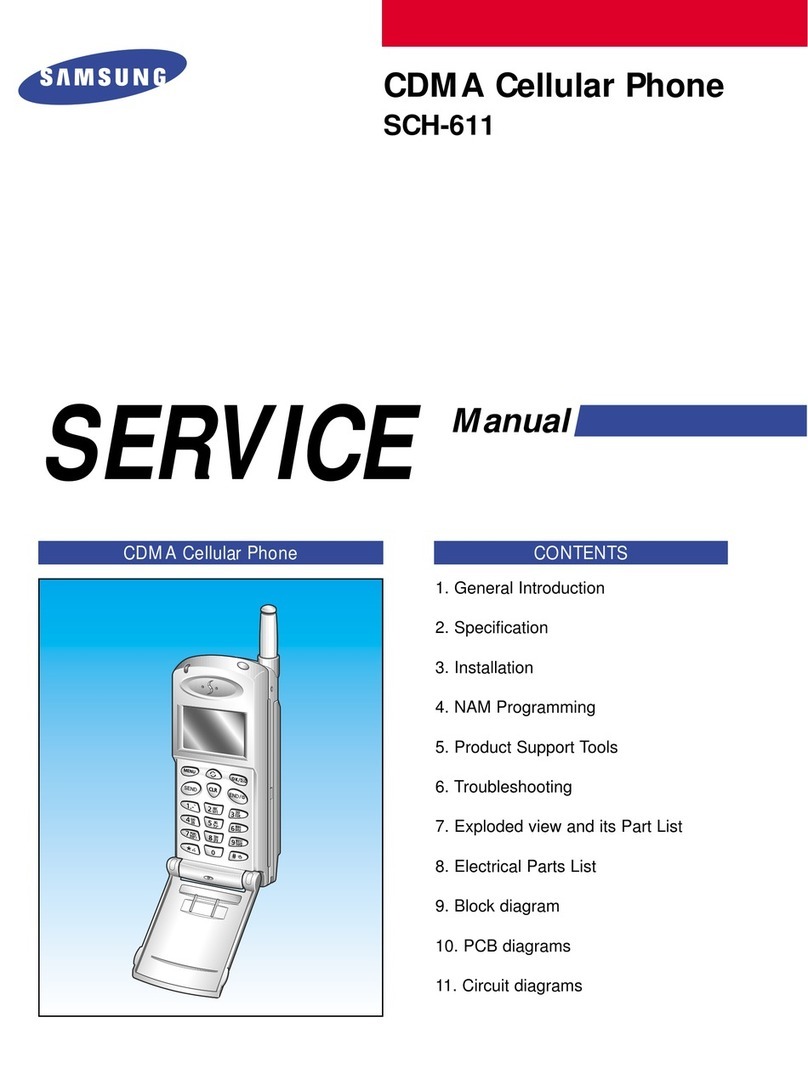NOTE Your device is IP68 rated for dust and water resistance. To maintain the
water-resistant and dust-resistant features of your device, make sure that the
SIM card tray openings are maintained free of dust and water, and the tray is
securely inserted prior to any exposure to liquids.
Maintaining water and dust resistance
The device is not impervious to dust and water damage in any situation. It is important
that all compartments are closed tightly. Learn more: Mobile Terms and Conditions
(samsung.com)
Follow these tips carefully to prevent damage to the device and maintain dust and
water resistance performance:
CAUTION To avoid electric shock and damage to your device, do not charge
device while it is wet or in an area where it could get wet. Do not handle device,
charger or cords with wet hands while charging.
●Water resistant based on IP68 rating, which tests submersion in fresh water deeper
than 1.5 meters or keep it submerged for more than 30 minutes. If your device is
exposed to fresh water, shake it to remove any excess water and dry the device
thoroughly with a clean, soft cloth.
●If your device is exposed to liquids other than fresh water (such as saltwater), rinse
your device with fresh water and dry it with a clean, soft cloth and shake it to
remove any excess water.
●Any device which uses accessible compartments or ports that can be opened
should have these sealed or closed tightly to prevent liquid from entering the
system.
●If the device has been immersed in water or the microphone or speaker is wet,
sound may not be heard clearly during a call while the device is immersed or the
microphone or speaker is wet.
●Do not expose the device to water at high pressure.
●If the device is dropped or receives an impact that causes physical damage to the
device, the water and dust resistant features of the device may be affected. If you
suspect your device has been damaged because of a fall or impact, take it to a
Samsung-authorized service center for inspection.
9
Getting started