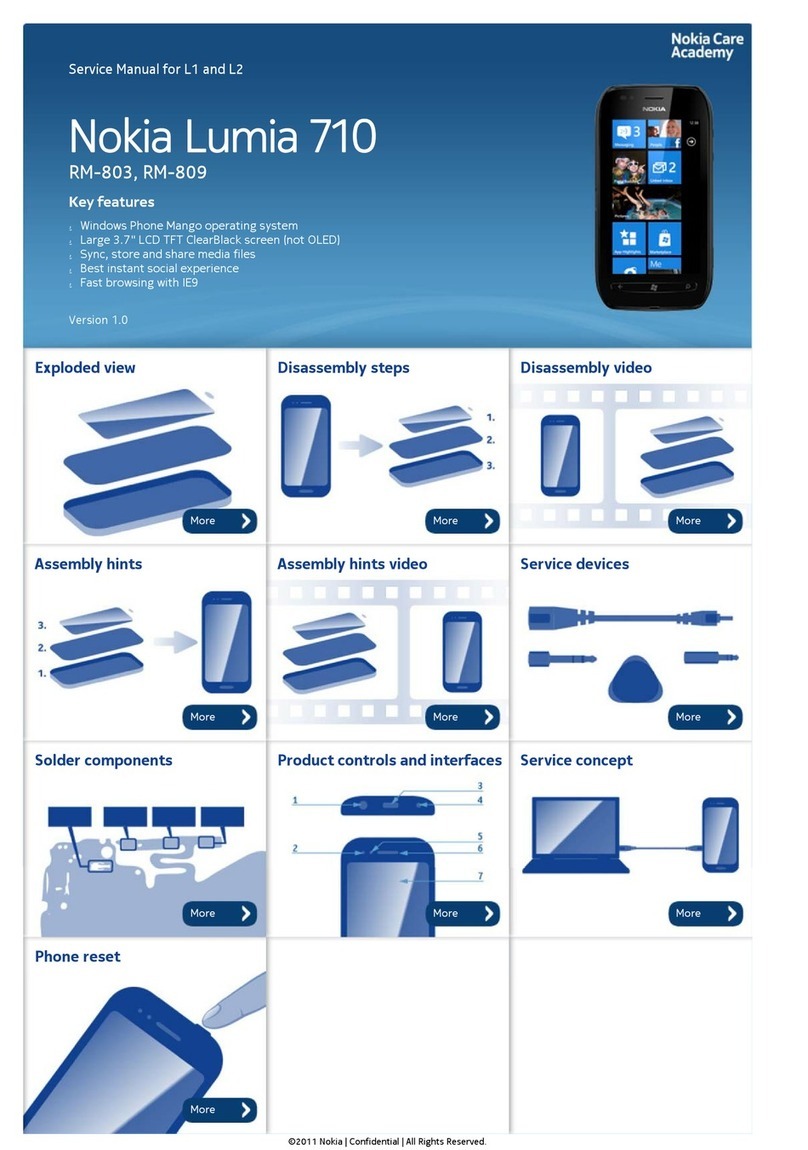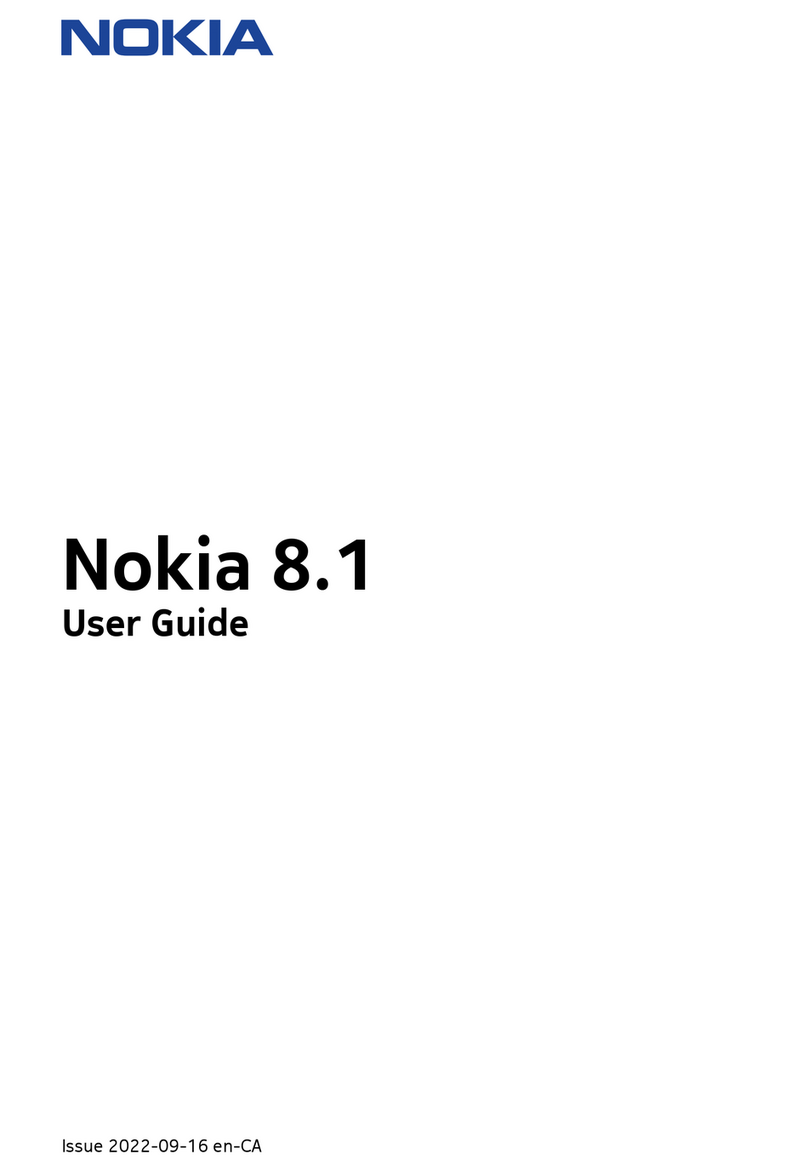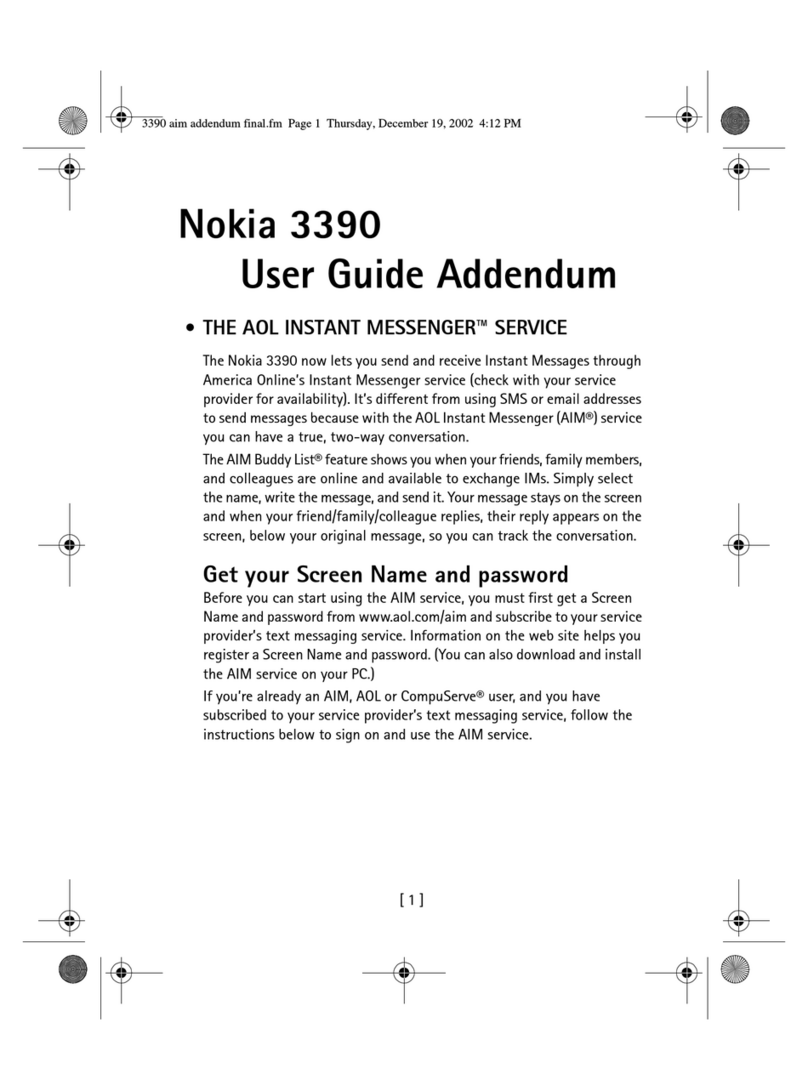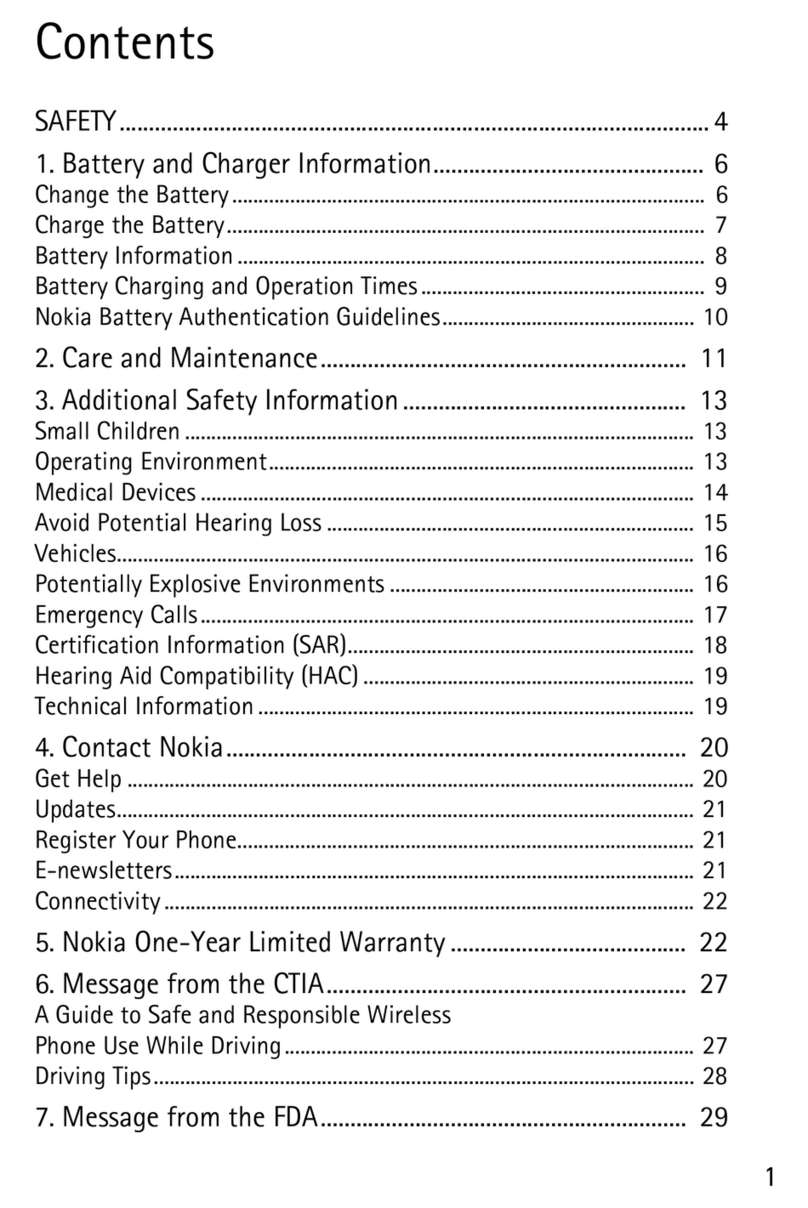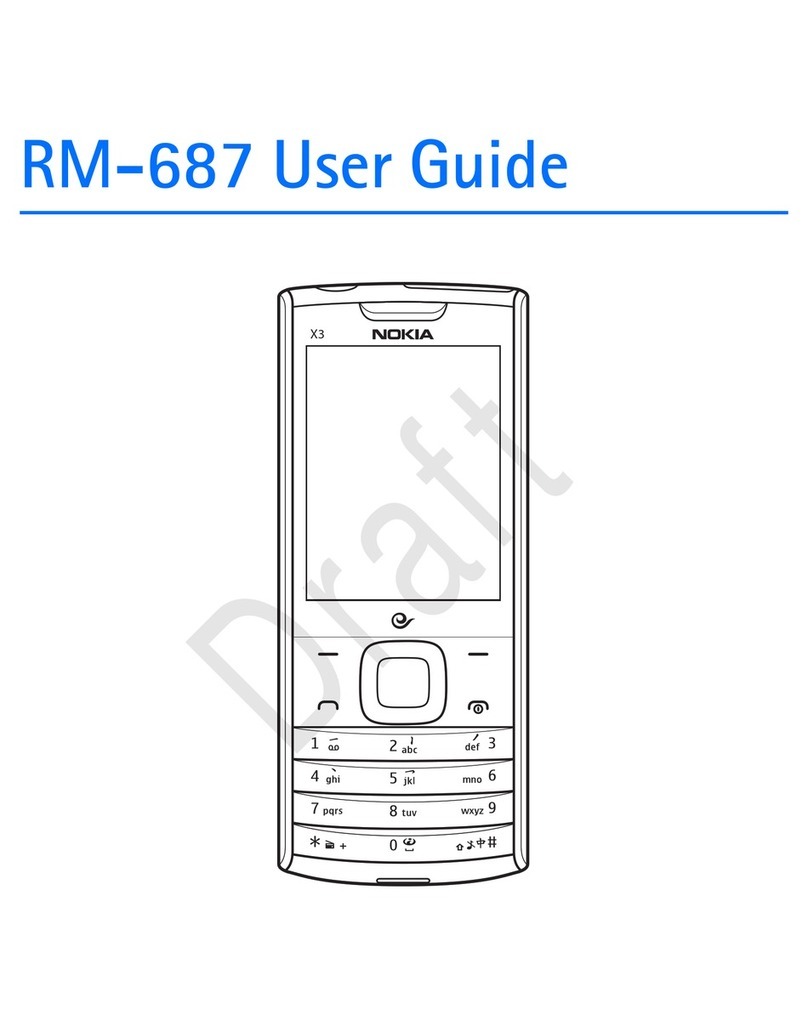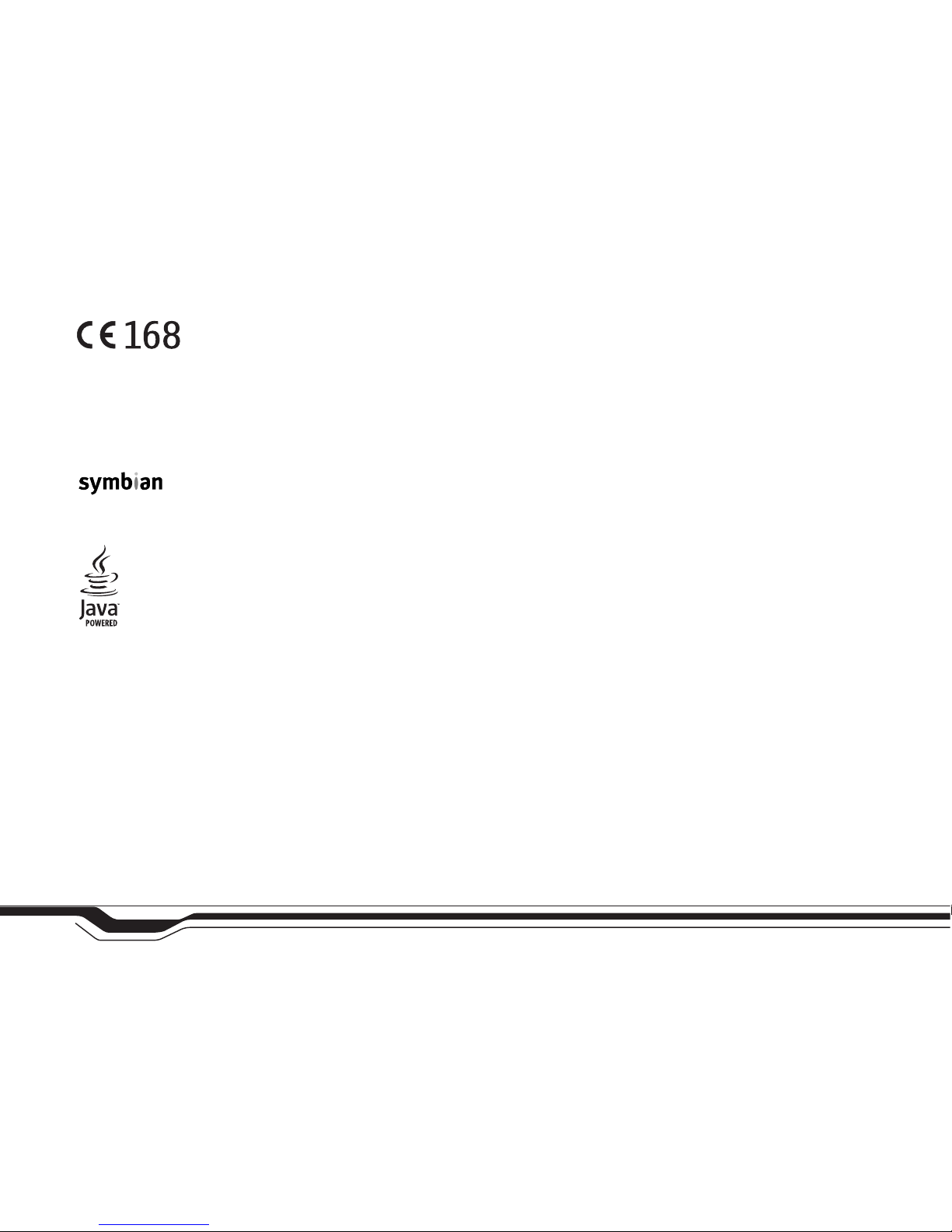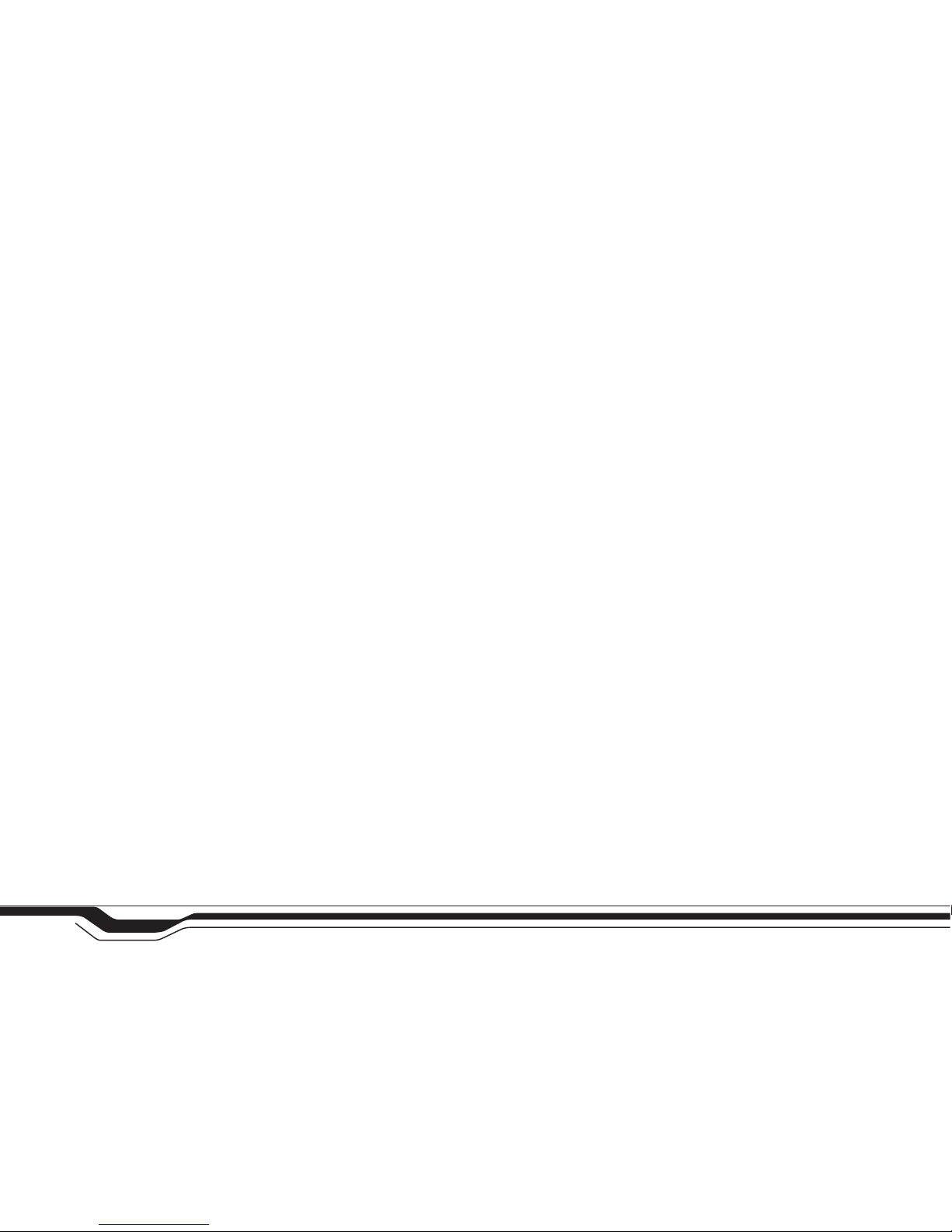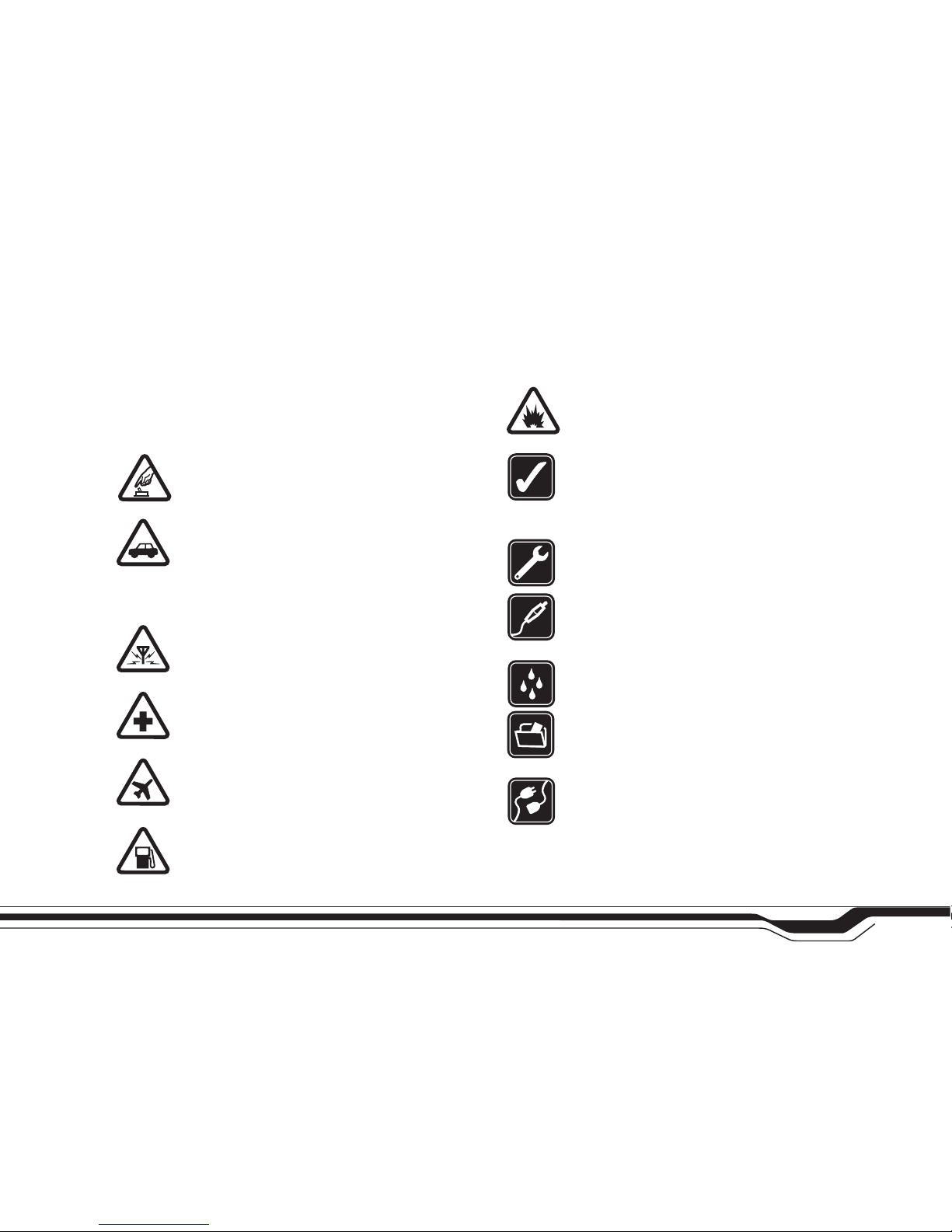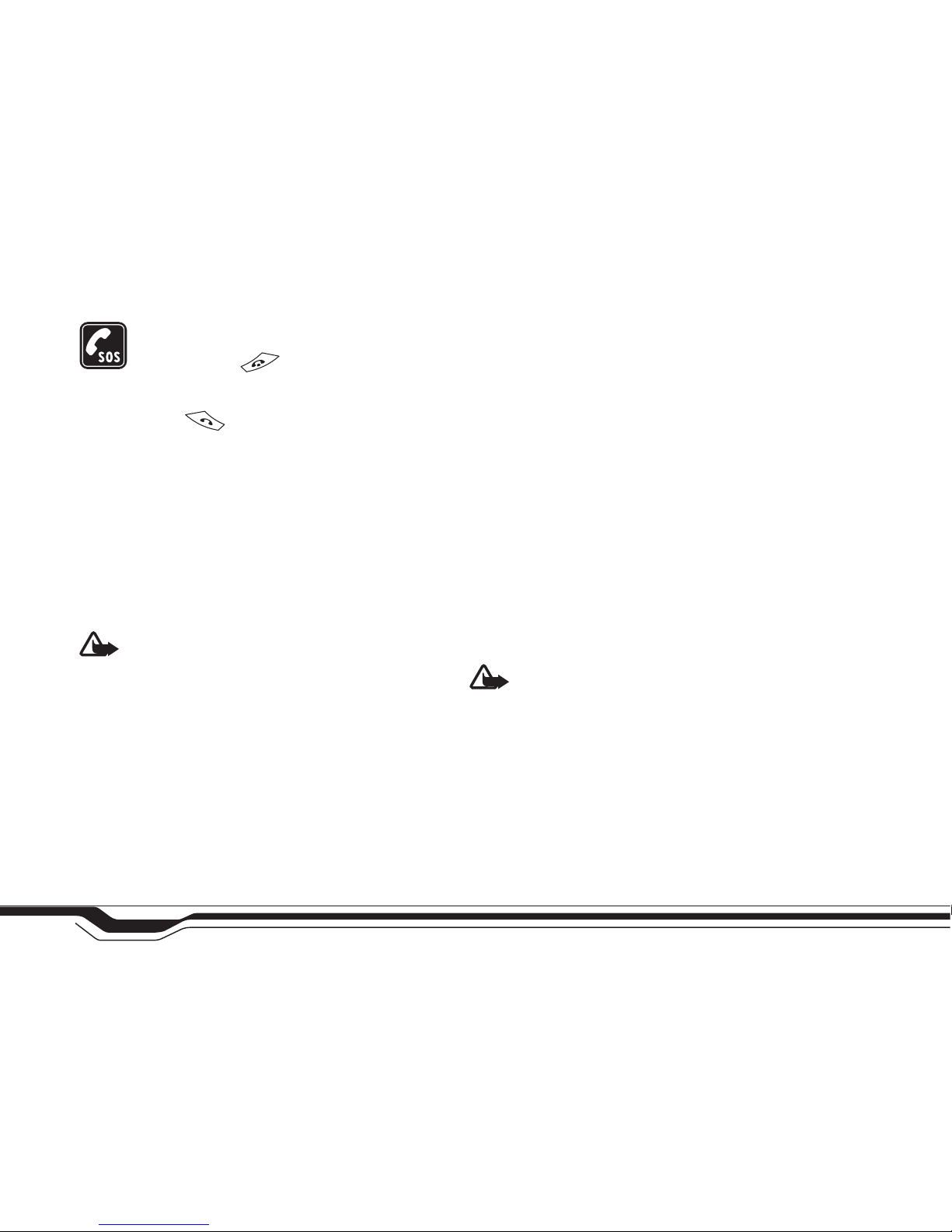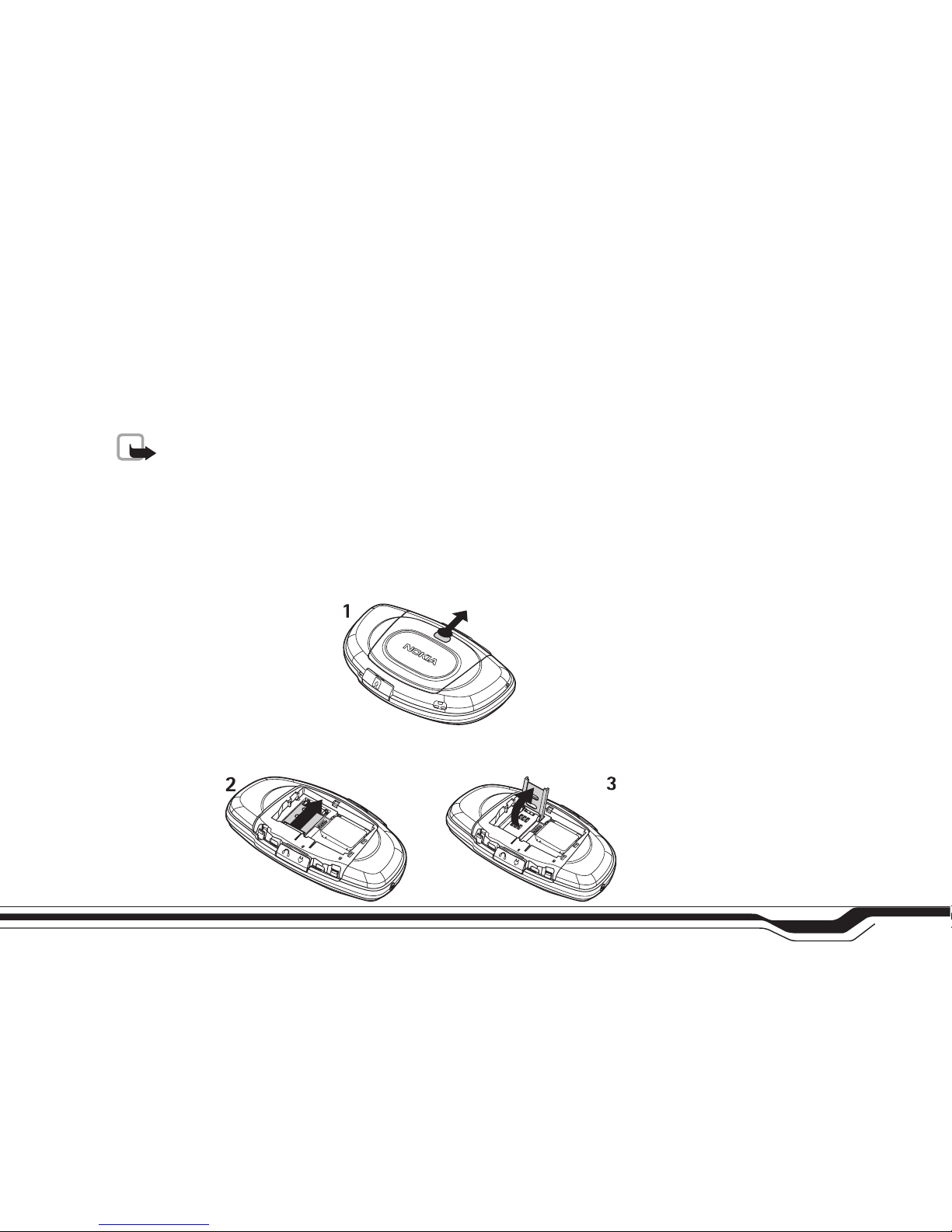5
Copyright © 2004 Nokia. All rights reserved.
Receiving multimedia objects ..................................59
Receiving logos, tones, business cards, calendar
entries, and settings....................................................60
Receiving service messages ......................................61
My folders ............................................................................61
Mailbox...................................................................................61
Opening the mailbox ..................................................61
Retrieving e-mail messages from the mailbox....62
Deleting e-mail messages .........................................63
Disconnecting from the mailbox.............................63
Outbox - Messages waiting to be sent.........................64
Viewing messages on a SIM card....................................64
Cell broadcast (Network Service)....................................64
Service command editor....................................................65
Messaging settings .............................................................65
Settings for text messages........................................65
Settings for multimedia messages..........................66
Settings for e-mail ......................................................68
Settings for service messages ..................................69
Settings for Cell broadcast (Network Service) ....69
Settings for the Other folder....................................70
Profiles ..................................................... 71
Changing the profile...........................................................71
Customising profiles ...........................................................72
Calendar and To-do ................................ 73
Creating calendar entries..................................................73
Calendar views.....................................................................74
To-do - Task list...................................................................74
Extras ....................................................... 75
Calculator..............................................................................75
Composer...............................................................................75
Converter - Converting measures...................................76
Setting a base currency and exchange rates.......77
Notes.......................................................................................77
Clock .......................................................................................78
Setting an alarm..........................................................78
Recorder.................................................................................78
Go to .......................................................................................79
Adding shortcuts .........................................................79
Web .......................................................... 80
Basic steps for accessing Web.........................................80
Receiving settings in a text message ....................80
Keying in the settings manually..............................80
Bookmarks view...................................................................81
Making a connection .........................................................81
Connection security....................................................81
Browsing................................................................................82
Ending a connection...........................................................82
Emptying the cache ....................................................83
Settings for Web..................................................................83
Applications and Manager ..................... 84