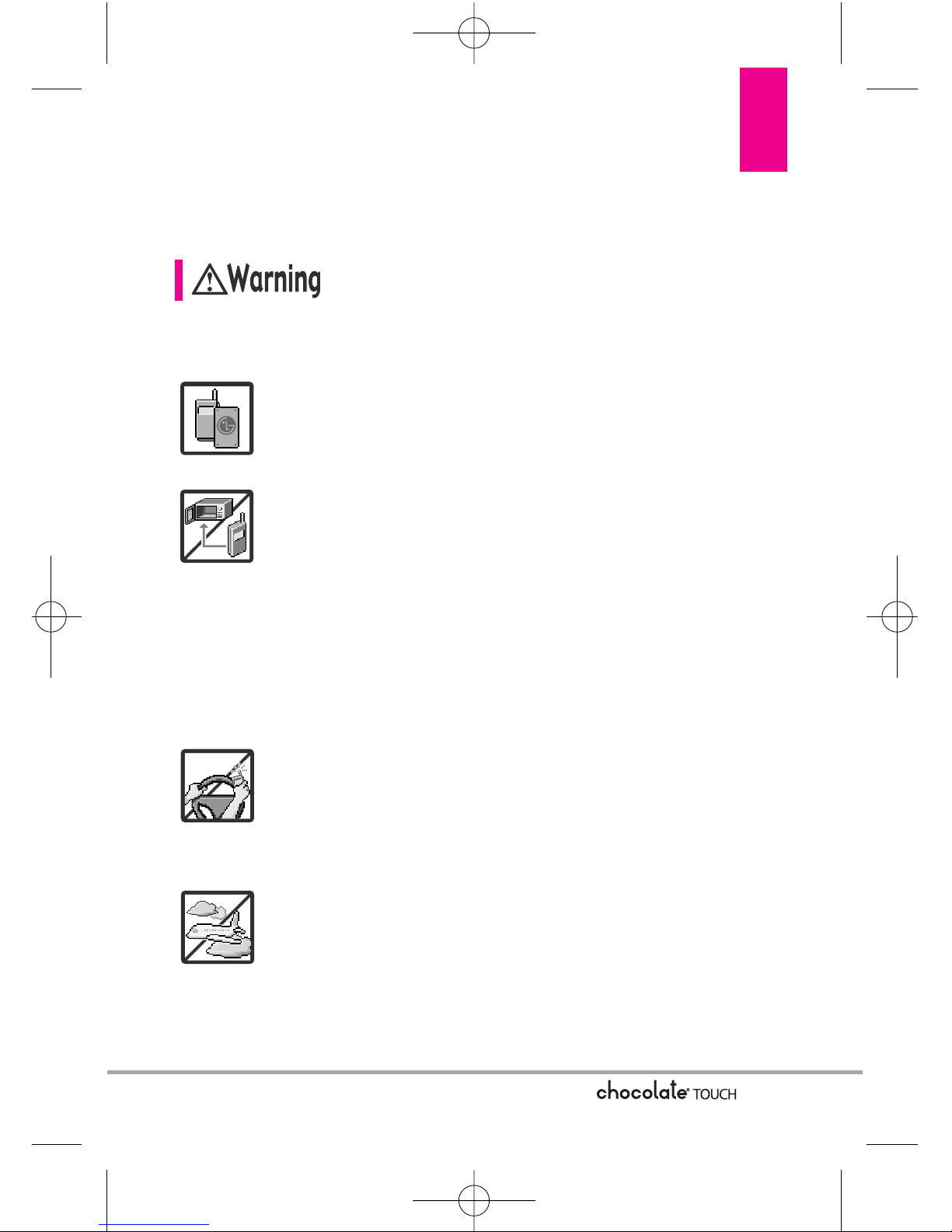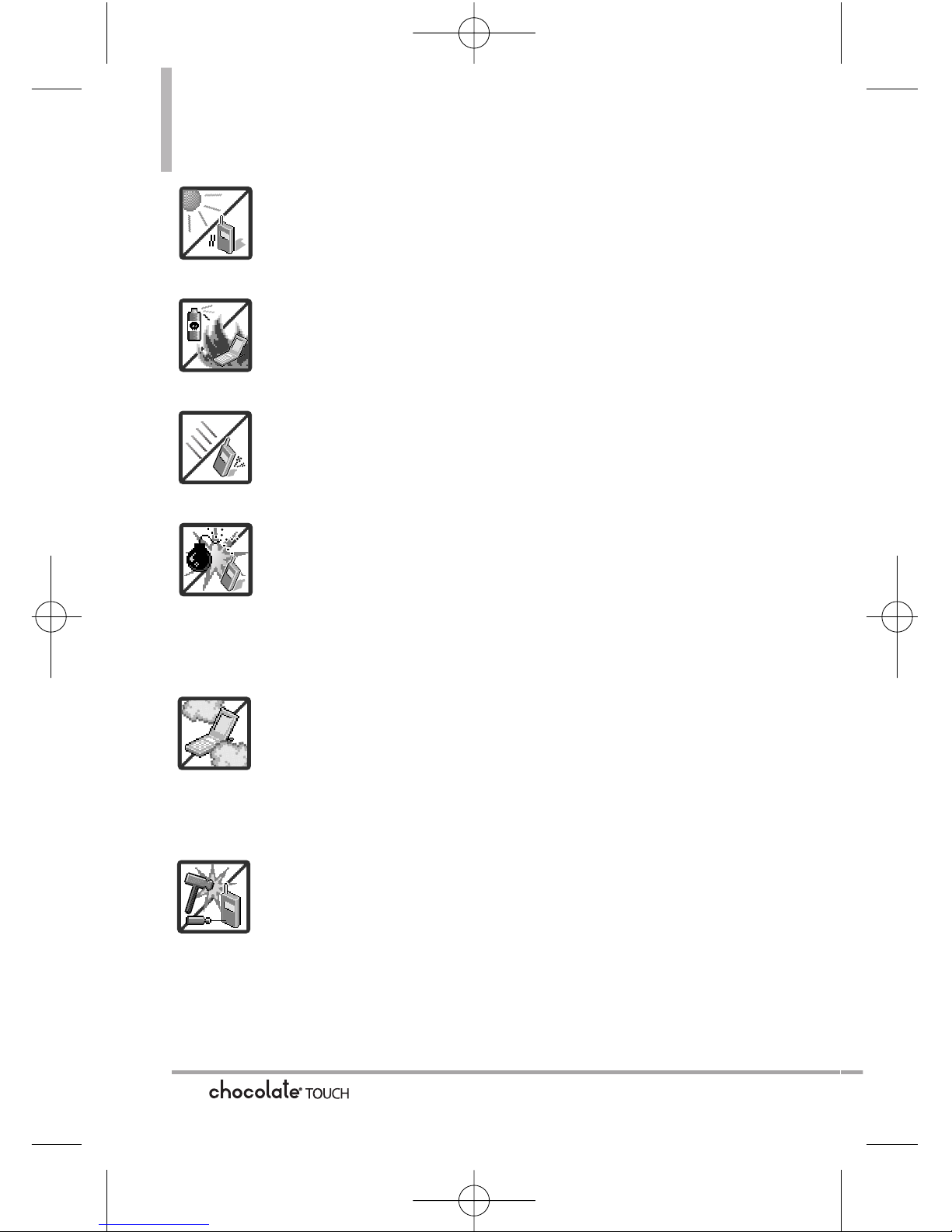Table of Contents
9. Drawing Pad . . . . . . . . . . . . . . . . .91
10. USB Mass Storage . . . . . . . . . .92
Settings . . . . . . . . . . . . . . . . . . . . . . .93
1. My Verizon . . . . . . . . . . . . . . . . . . . .93
2. Bluetooth Menu . . . . . . . . . . . . . . .93
2.1 Add New Device . . . . . . . . . . . .93
My Phone Name . . . . . . . . . . . . . . .95
2.2 Discovery Mode . . . . . . . . . . . . .95
2.3 Supported Profiles . . . . . . . . . . .95
3. Sounds Settings . . . . . . . . . . . . . . .96
3.1 Easy Set-Up . . . . . . . . . . . . . . . .96
3.2 Master Volume . . . . . . . . . . . . . .97
3.3 Call Sounds . . . . . . . . . . . . . . . . .97
3.3.1 Call Ringtone . . . . . . . . . . . .97
3.3.2 Call Vibrate . . . . . . . . . . . . . . .97
3.3.3 Caller ID Announcement . . .98
3.4 Alert Sounds . . . . . . . . . . . . . . . .98
3.5 Keypad Volume . . . . . . . . . . . . .98
3.6 Digit Dial Readout . . . . . . . . . . .98
3.7 Service Alerts . . . . . . . . . . . . . . .99
3.8 Power On/Off . . . . . . . . . . . . . . .99
4. Display Settings . . . . . . . . . . . . . . .99
4.1 Easy Set-Up . . . . . . . . . . . . . . . .99
4.2 Banner . . . . . . . . . . . . . . . . . . .100
4.2.1 Personal Banner . . . . . . . . .100
4.2.2 ERI Banner . . . . . . . . . . . . . .100
4.3 Backlight . . . . . . . . . . . . . . . . . .100
4.4 Wallpaper . . . . . . . . . . . . . . . . .101
4.5 Charging Screen . . . . . . . . . . . .101
4.6 Display Themes . . . . . . . . . . . .101
4.7 Menu Fonts . . . . . . . . . . . . . . .102
4.8 Dial Fonts . . . . . . . . . . . . . . . . .102
4.9 Clock Format . . . . . . . . . . . . . .102
4.10 Shortcut Bin . . . . . . . . . . . . . .102
411 Music Handle . . . . . . . . . . . . .103
5. Touch Settings . . . . . . . . . . . . . . .103
6. Phone Settings . . . . . . . . . . . . . . .103
6.1 Airplane Mode . . . . . . . . . . . . .103
6.2 Voice Commands . . . . . . . . . . .104
6.3 Language . . . . . . . . . . . . . . . . .104
6.4 Location . . . . . . . . . . . . . . . . . .104
6.5 Current Country . . . . . . . . . . . .105
6.6 Security . . . . . . . . . . . . . . . . . . .105
6.6.1 Edit Codes . . . . . . . . . . . . . .105
6.6.2 Restrictions . . . . . . . . . . . . .106
6.6.3 Phone Lock . . . . . . . . . . . . .106
6.6.4 Lock Phone Now . . . . . . . .107
6.6.5 Reset Default . . . . . . . . . . .107
6.6.6 Restore Phone . . . . . . . . . .107
6.7 System Select . . . . . . . . . . . . .108
6.8 NAM Select . . . . . . . . . . . . . . .108
7. Call Settings . . . . . . . . . . . . . . . . .109
7.1 Answer Options . . . . . . . . . . . .109
7.2 Show Dialpad . . . . . . . . . . . . . .109
7.3 Auto Retry . . . . . . . . . . . . . . . .109
7.4 TTY Mode . . . . . . . . . . . . . . . . .110
7.5 One Touch Dial . . . . . . . . . . . . .111
7.6 Voice Privacy . . . . . . . . . . . . . . .112
7.7 DTMF Tones . . . . . . . . . . . . . . .112
7.8 Assisted Dialing . . . . . . . . . . . .112
8. USB Auto Detection . . . . . . . . . .113
9. Memory . . . . . . . . . . . . . . . . . . . . .113
9.1 Save Options . . . . . . . . . . . . . .113
9.2 Phone Memory . . . . . . . . . . . .114
9.3 Card Memory . . . . . . . . . . . . . .114
10. Phone Info . . . . . . . . . . . . . . . . . .114
6