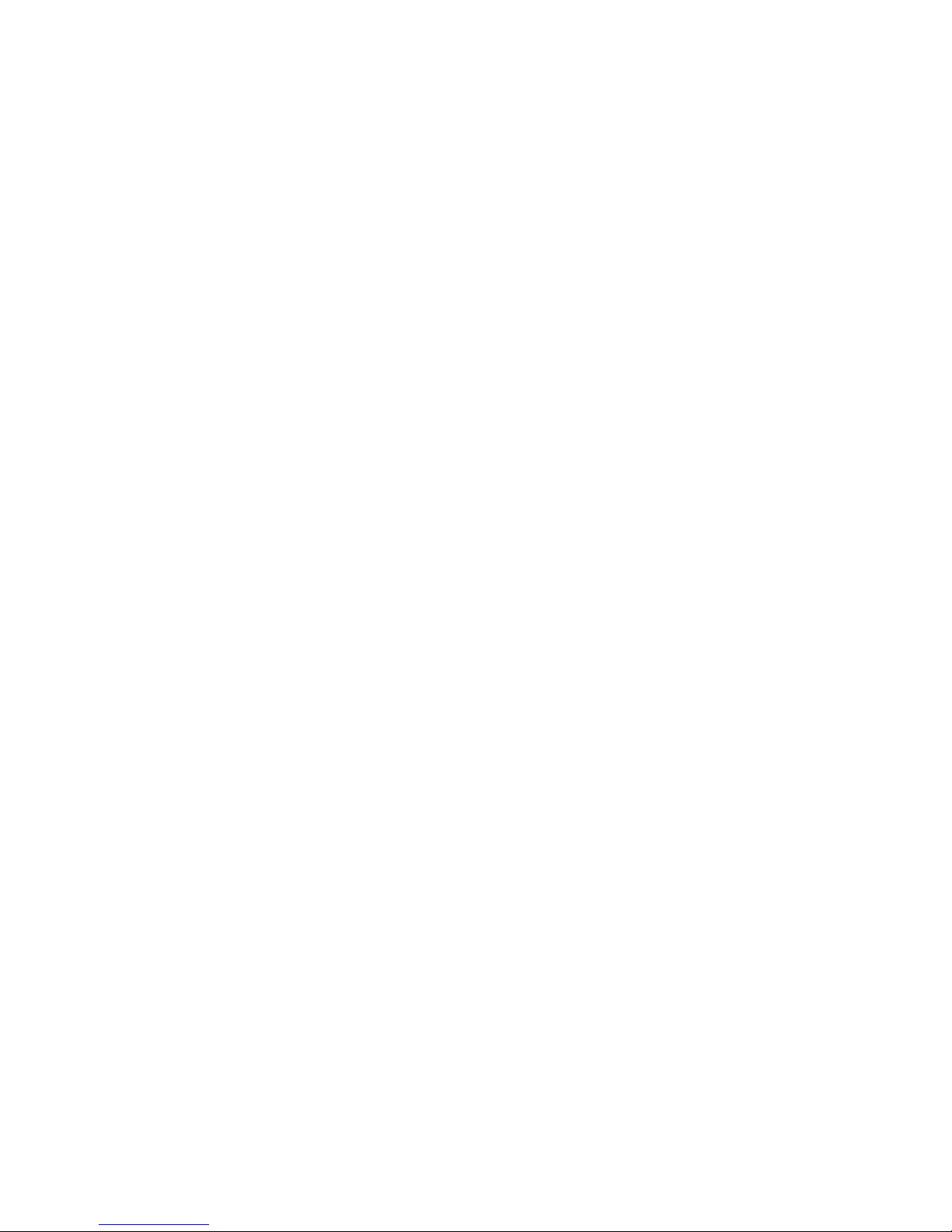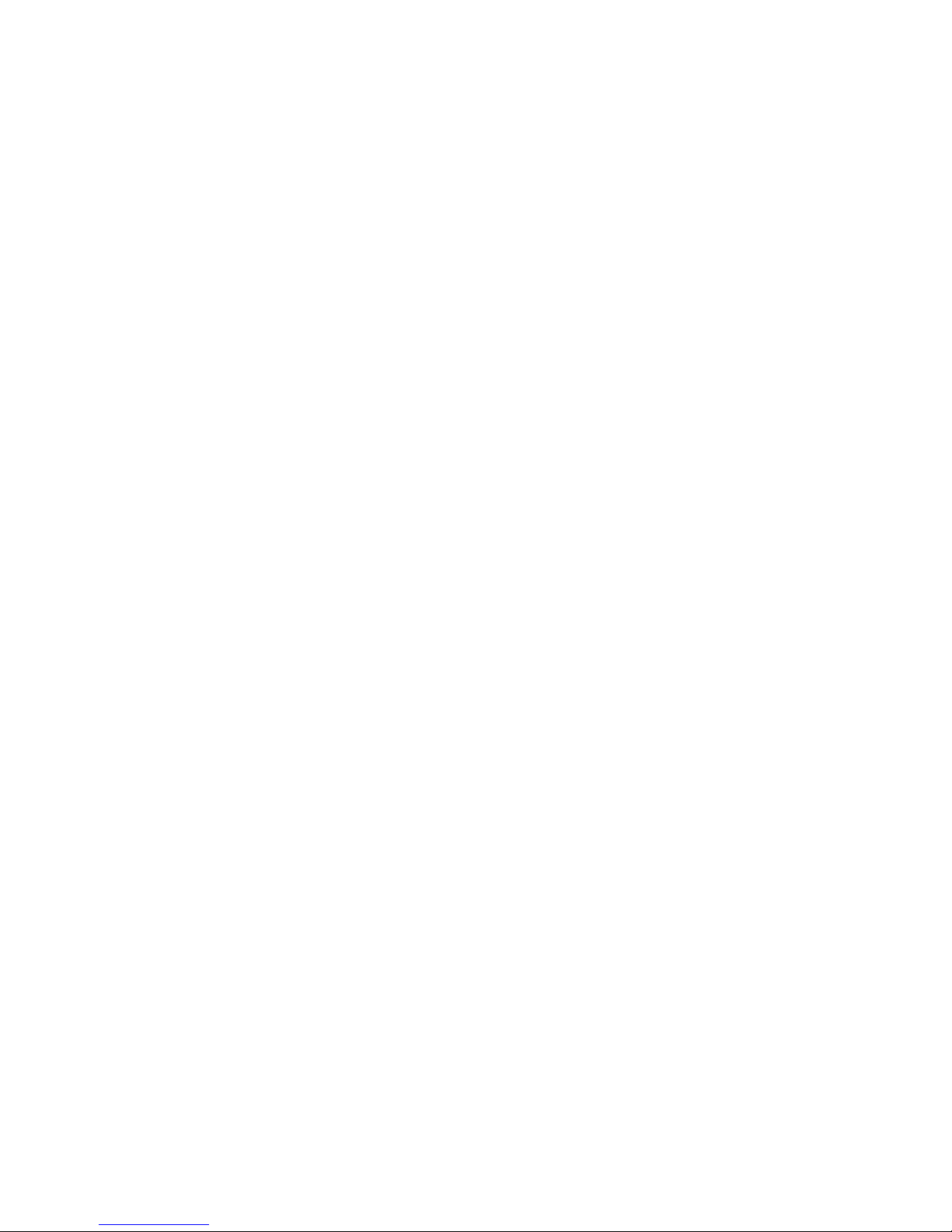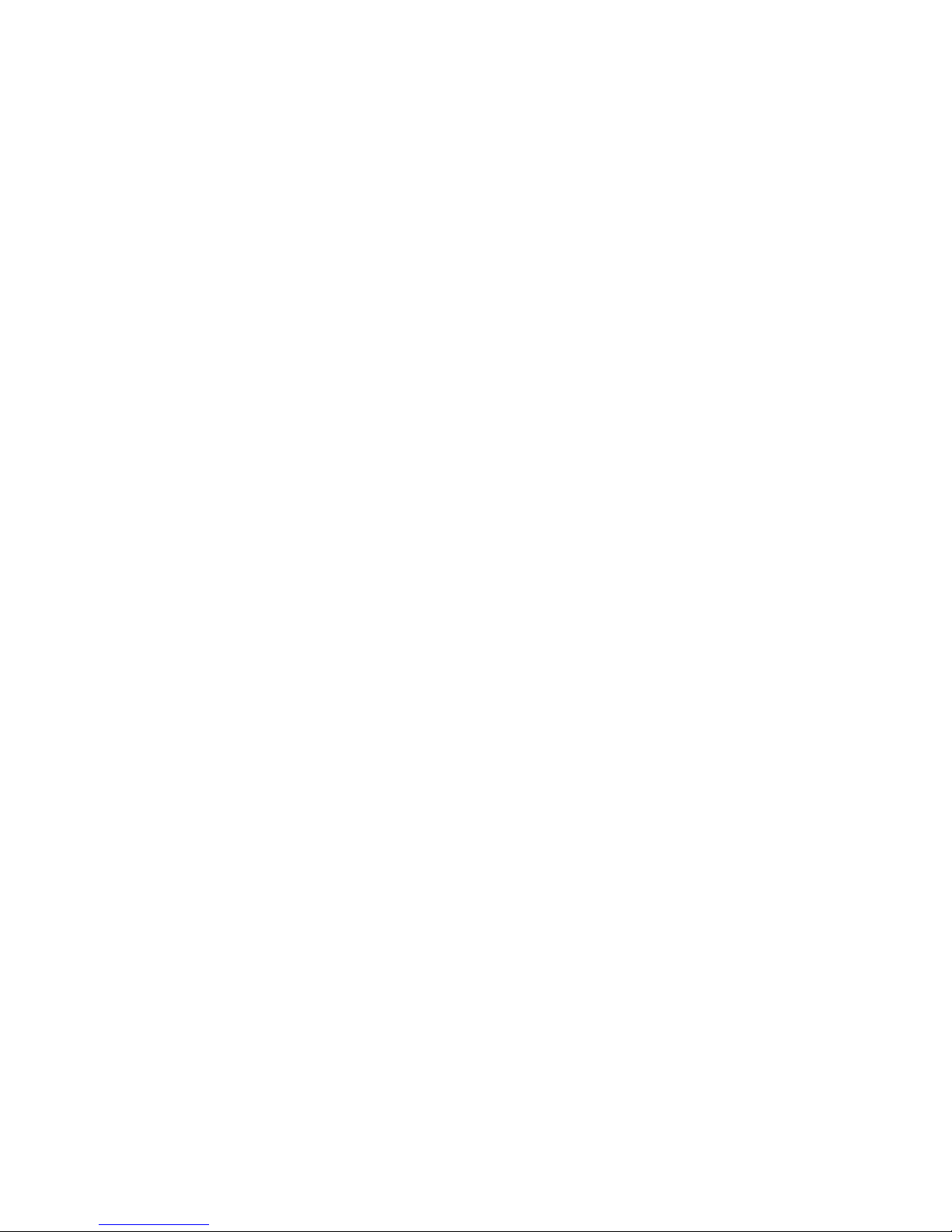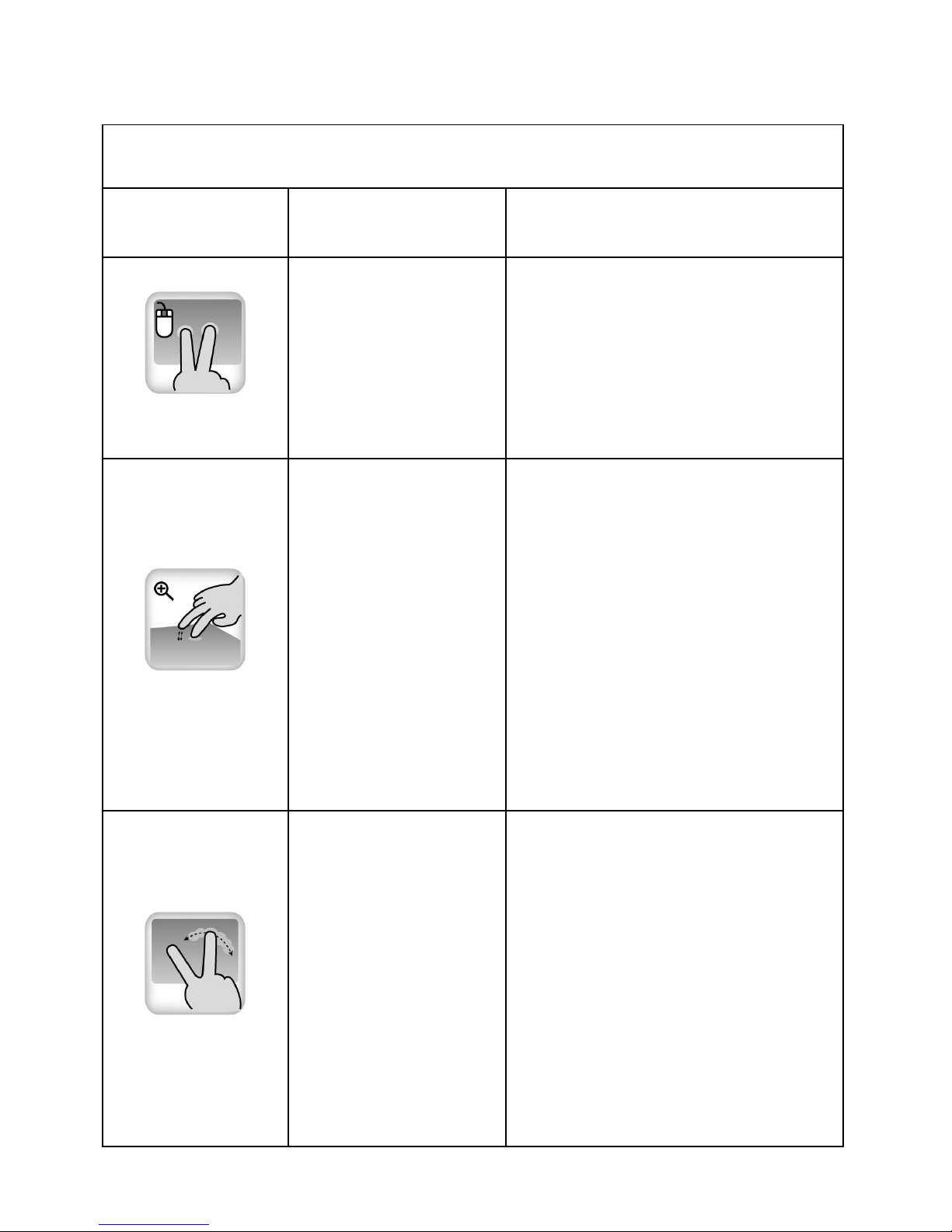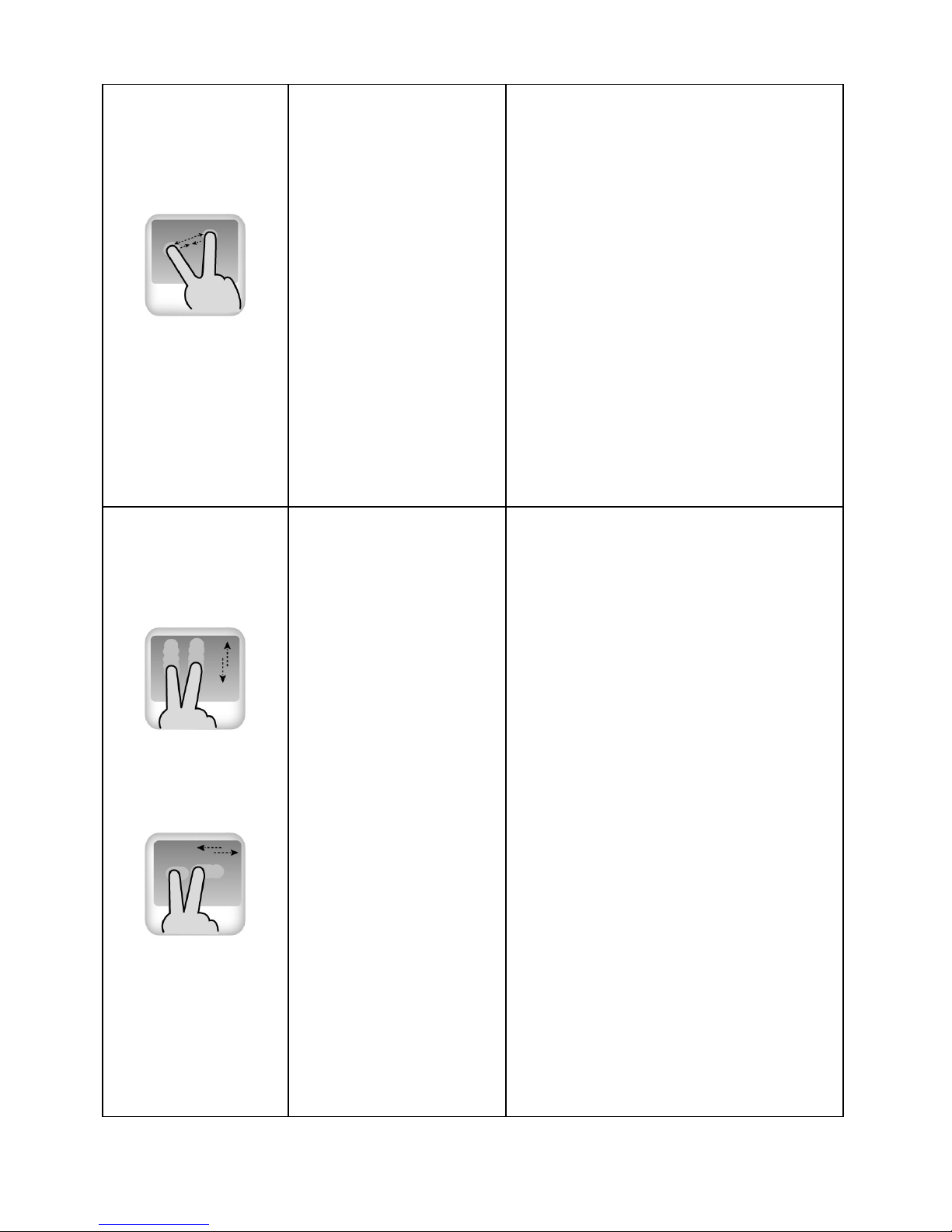FEDERAL COMMUNICATIONS COMMISSION
STATEMENT
This Equipment has been tested and found to comply
with the limits for a class B digital device, pursuant to
Part 15 of the Federal Communications Commission
(FCC) rules. These limits are designed to provide
reasonable protection against harmful interference in
a residential installation. This equipment generates,
uses, and can radiate radio frequency energy and, if
not installed and used in accordance with the
instructions, may cause harmful interference to radio
communications. However, there is no guarantee that
interference will not occur in a particular installation. If
this equipment does cause harmful interference to
radio or television reception, which can be determined
by turning the equipment off and on, the user is
encouraged to try to correct the interference by one or
more of the following measures:
♦Reorient or relocate the receiving antenna.
♦Increase the separation between the equipment
and receiver.
♦Connect the equipment into and outlet on a circuit
different from that to which the receiver is
connected.
♦Consult the dealer or an experienced radio/TV
technician for help.