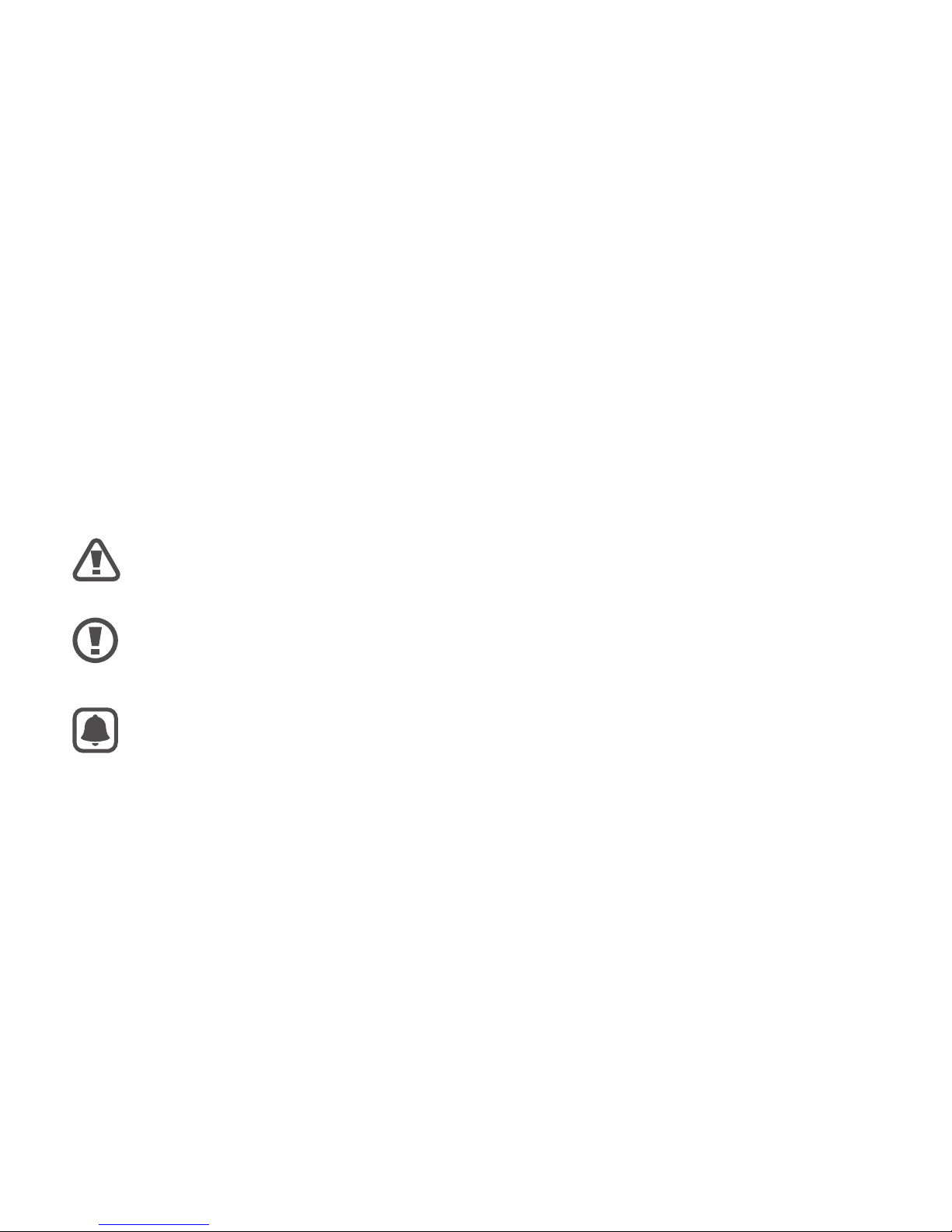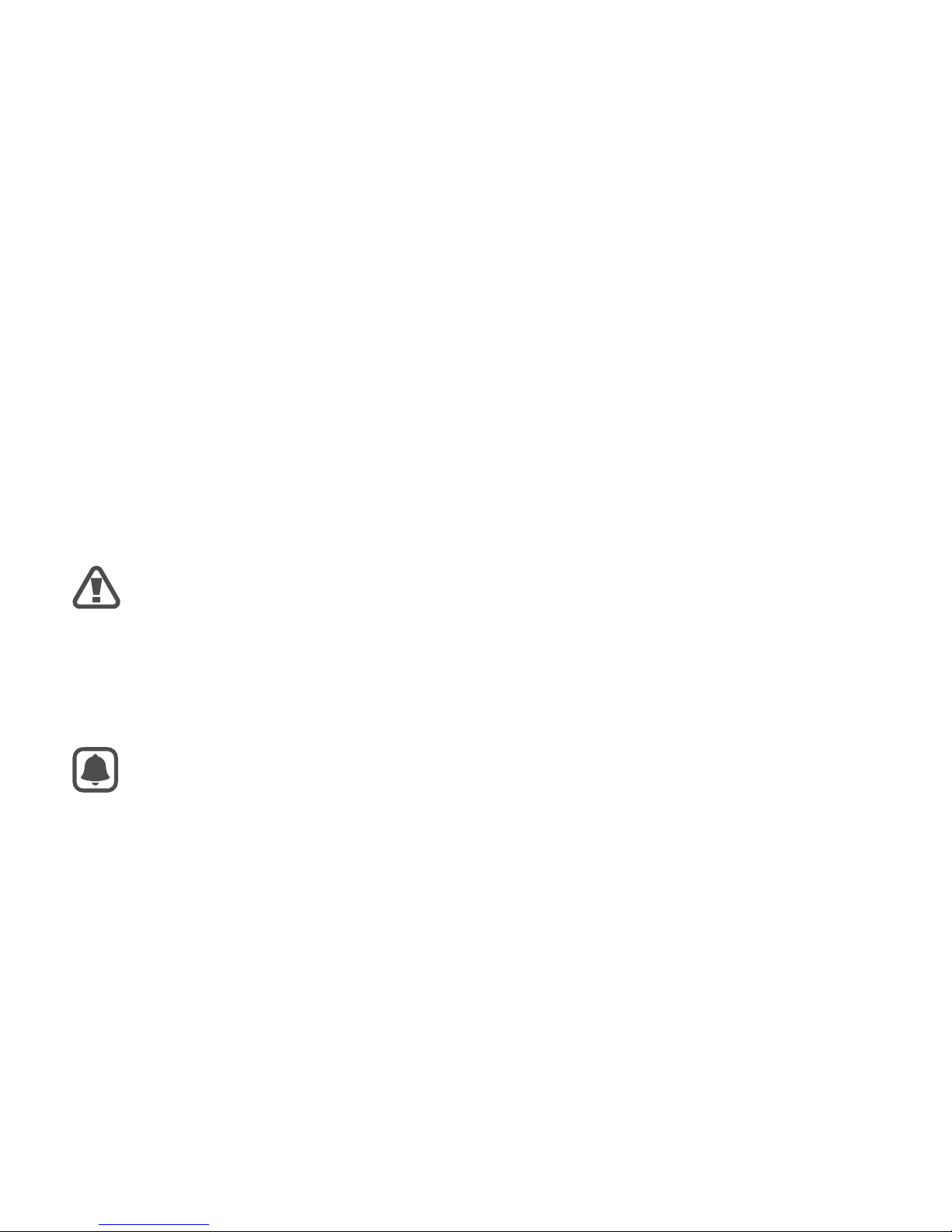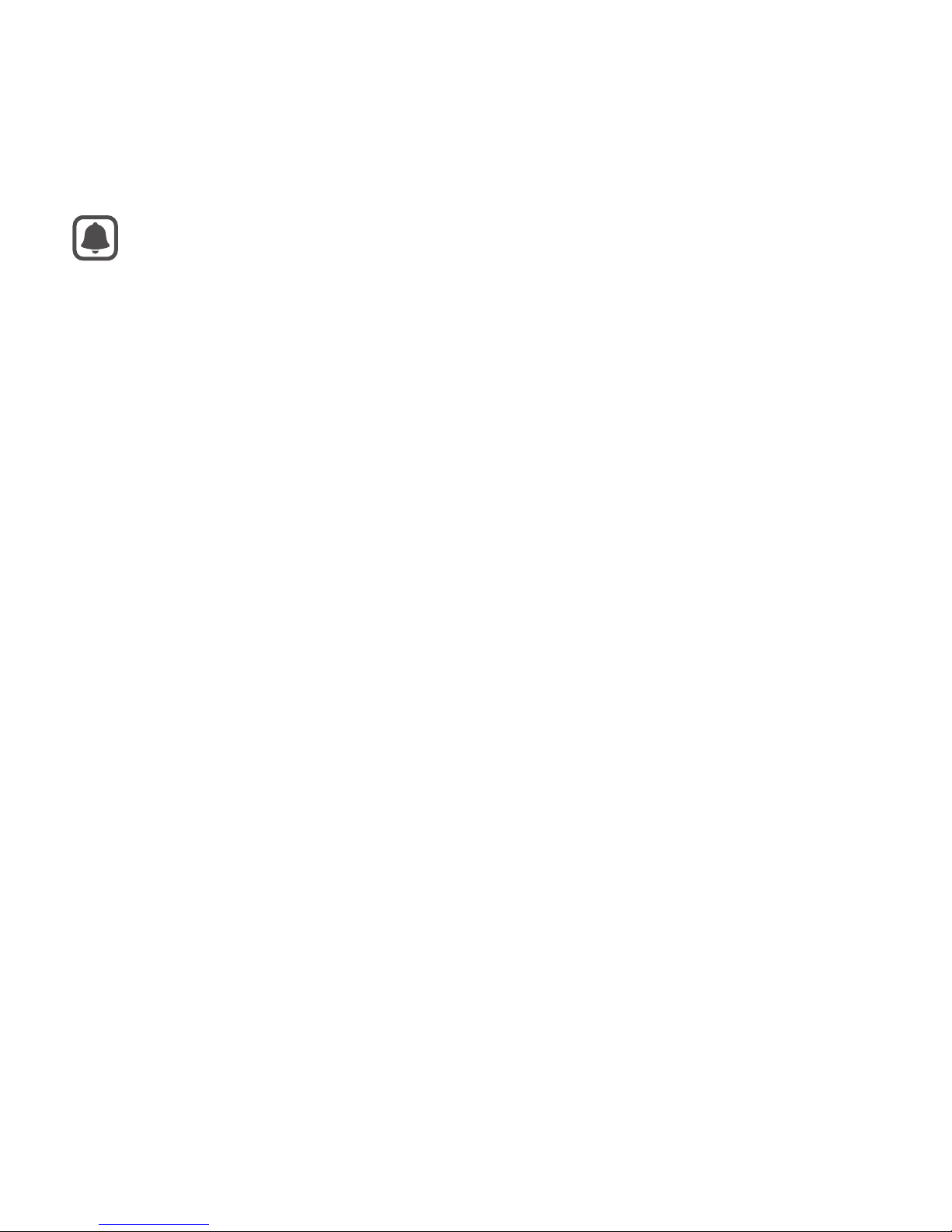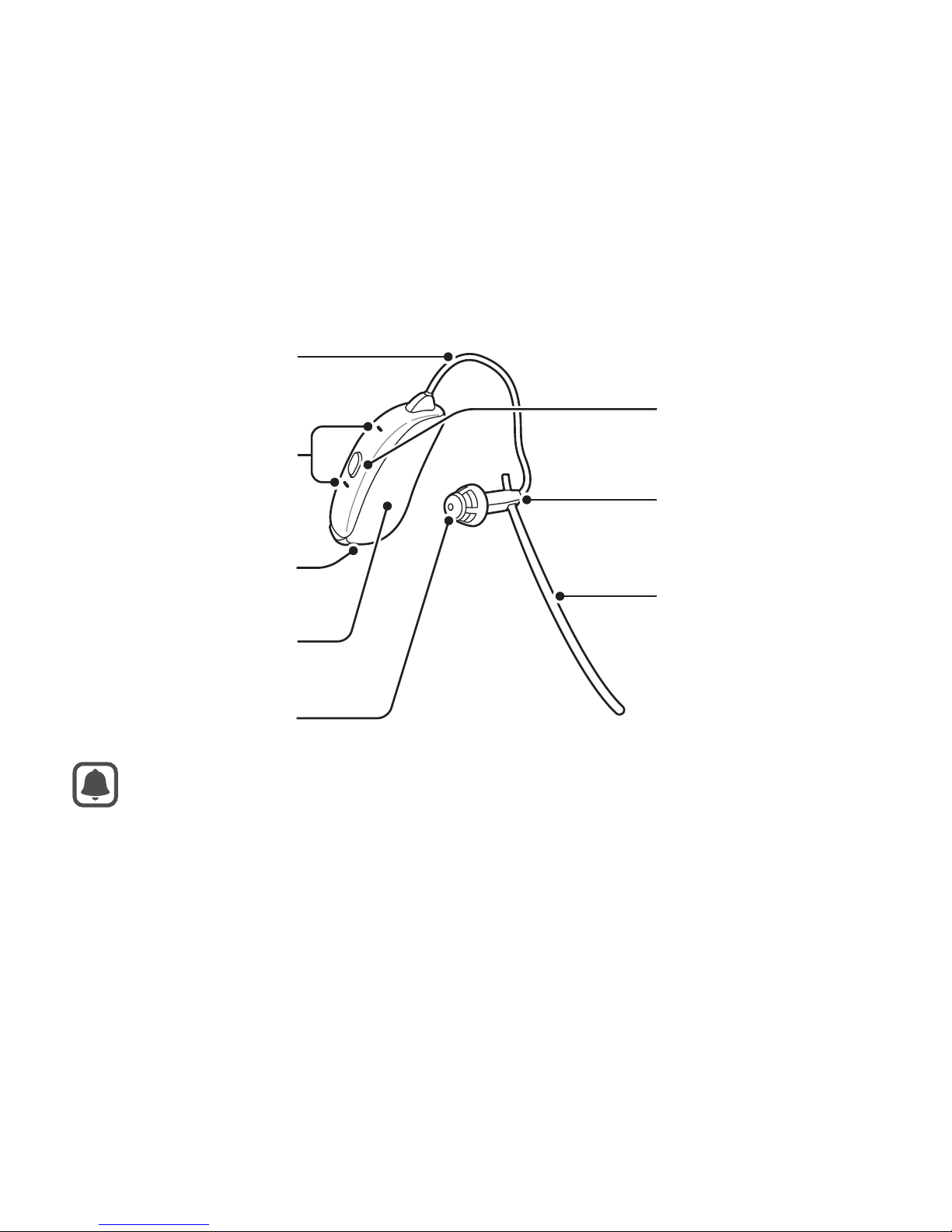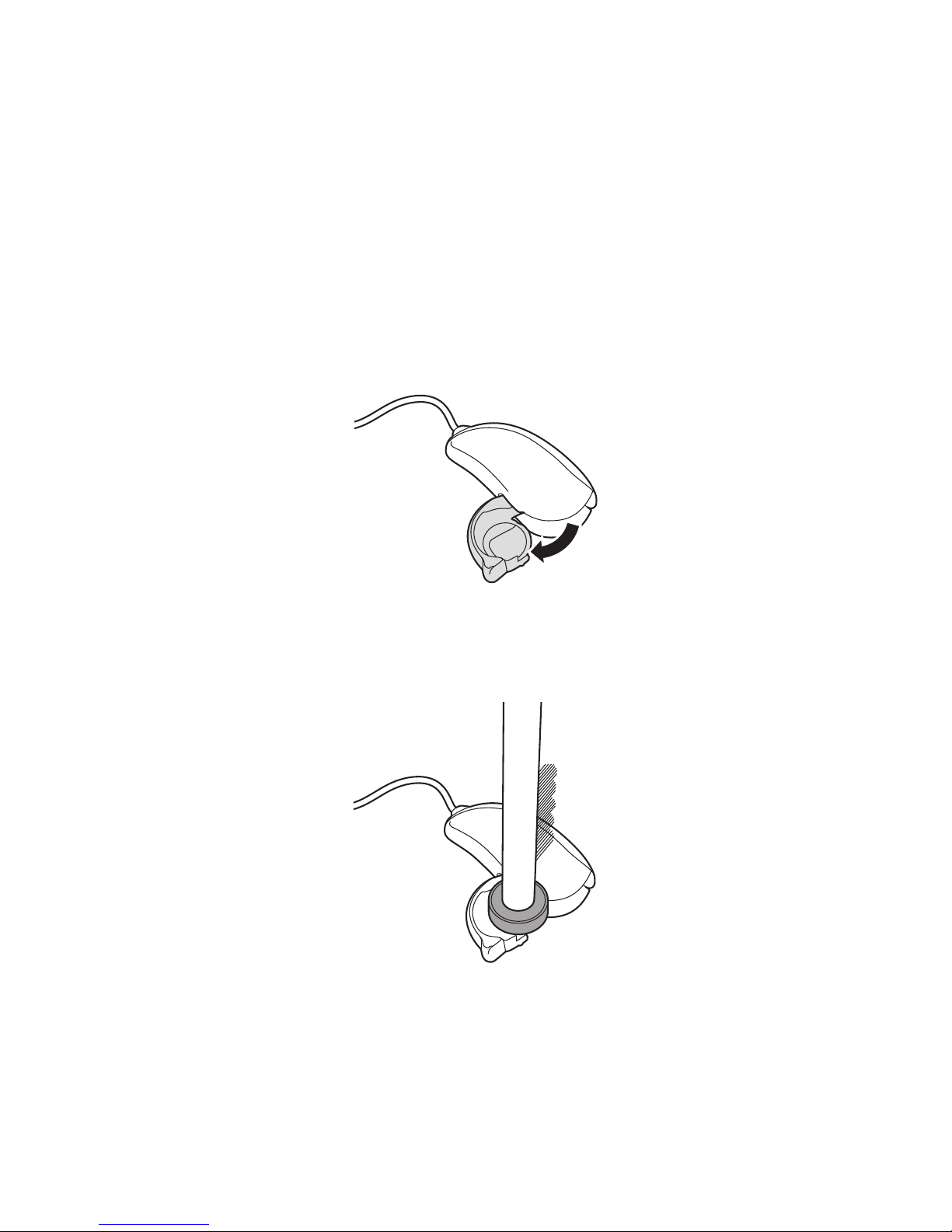3
Basics
About the Earcle
The Earcle is a personal sound amplification product (PSAP) to help you
hear better. The Earcle amplifies the sound you hear and can also be used
as a Bluetooth headphone. If you connect the Earcle to a mobile device
via Bluetooth, you can answer calls and play music from the connected
device. If you connect the Earcle to a mobile device via the Samsung
Earcle app installed, you can configure the Earcle's sound settings.
Do not use the Earcle to compensate for hearing impairments.
The Earcle is intended to supplement what you hear by amplifying
ambient sound and does not compensate for hearing loss or
hearing difficulty. If you have a hearing impairment, consult a
doctor or audiologist for treatment.
Follow all posted warnings and directions from authorized
personnel in areas where the use of wireless devices is restricted,
such as airplanes and hospitals.