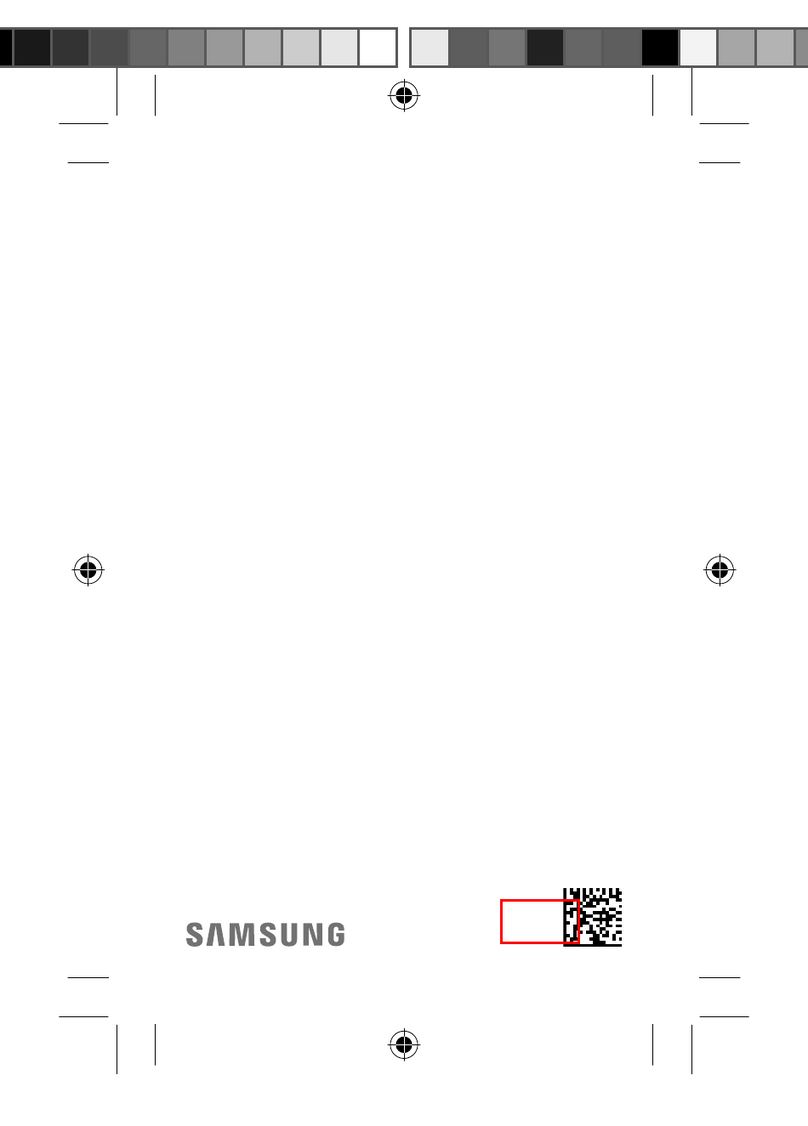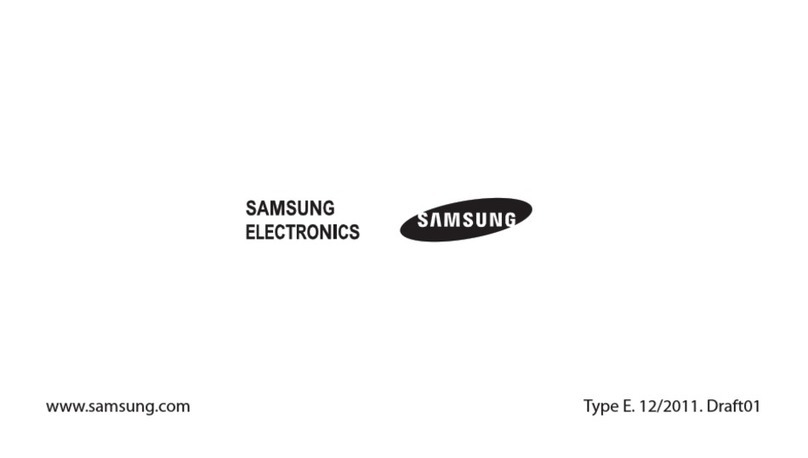mm
Steps: Wireless keyboard found . Click on the
keyboard to connect.
Click on the keyboard to connect.
Step6: Enter the number code displayed on screen
with the And press "Enter"key.
StepT: Wireless Bluetooth Keyboard mnnected
successfully .the connection indicator light will
be off ,Butthe power indicator light will stay on
until the keyboard is switched off.
Keyboard connecied successf ully.
Special Note:
The wireless keyboard can be connecled to
GT-l9300,iPad, iPhone4c ,and iPod Touch
that had installed iOS 4.0 or later. For
other Bluetooth enabled device ,please verify
the Bluetooth standard&compatibility before
attempting to connect to the keyboard.
4.0 Charging
When the battery power is low ,the "power-
indicator light will start blinking .it is time to
recharge the keyboard.
Stepl; Connect the USB power cable to the
keyboard charging interface.
Step2: Connect the charging cable A port into
USB power or USB PowerAdapter.
The charging red indicator light will stay on ,
when the keyboard is charging. Once it
finished, the charging indicator light will turn
off.
Step4: Select the "Settings" icon ---- Wireless and
network --- Bluetooth setiings--scan'. 5.0 Energy Saving Sleep mode
The keyboard will kick into Sleep mode when
it is inactive for 10 minutes, and the keyboard
power indicator light will go off, to activate
from sleep mode, just press any key and wait
3 seconds, the keyboard will @me back on.
6.0 Safety Caution
1.Keep the item away from sharp objects.
2.Do not place heaw object on top of the
keyboard.
3.Do not MicrowaYe the item.
4.Do not force or distorted the keyboard.
s.Keep away form oil, chemical or any other
organic liquid.
7.0 Troubleshooting
(A).Unable to connect
'1.1\4ake Sure the power switch is on.
2.1\.4ake Sure the keyboard is within the operating
distance.
3.1\,4ake sure the battery is charged.
4.lvlake sure GT-19300 Bluetooth is activate.
5.1\,4ake sure the Wireless Keyboard is mnnected
to GT-19300.
(B). Unable to Charge keyboard
Make Sure the USB power eble is onnected
properly to the keyboard and the power sour@.
9.0 Special keys on the GT-19300.
E *"..,"""',",",. @ *o,..*"*,"*.*
E **"., @ "*.n *,
EO-j*,**,*"*,* @.,",
E-*,*-.- @**
@***,*.. @,-**-,"
E . E ""*"* @:::,,,;s;"#:;*"
ft6 detu mplis ffi Pad 15 of the FCC Ruts. OFEton is
subjdb beilMru m mndilons: (1)ihis detu may nol €use
haffil inbdeene, and (2) lhis devie must aepl any
inbrfeen@ r*tud, induding intederene tui my €us
Changs or mdffietions not expressly appM by he pady
responsible tor @mdian@ muld vo d the usels autsity b oFcte
he€quipment.
This equipment has been tesbd and tound b smty ffi he
limtu tor a Class B digihl deve, pureuant b Pd 15 or tu FCC
Rules. Thse limib are designed lo prcvide rea# rctdon
against hamtul inbderen@ in a residental iMtu. ftis
equipmentgeneEbs, uses and €n adiate Edionqtry enery
and, il not inshlled and ud in ac@rdane ffi h htu&ns,
may€us hafinfulintetureneto €dio mmmuni€h- Hmvei
here is no guaEntee hai inteferen@ will not @r in a Fd@hr
insblaton.
lf hls quipment d@s @use hannful inteferen€ lo db or
television @pton, Mid mn be deEmind by tumiE he
quil)l]Ht off aM on, he user is en@uEged 10 Uy b ffi he
inffine by me or more dhefollowing measuE:
+dent or rel@te Se r*ivlng antenna.
-ll)@Se spaaton bMsn fre equipmentad @iver
-&Mhe quipment into an outld on a dui dftrenttu
tutloSd he @iver is @nnedd.
tul he dealer oran expeiend Edioru tdnician tor
Hp.
Repld bfieds
ff m quiprent is prcUded wilh a repaeable batery and il
€ptaffit by an inmrcct type muJd esult an explosion(tor
effipb, # eme llthium bateies), the foll@ing applies:
{fE Mbry is plad in an OPEMTOR ACCESS ARil, here
tul b a mfrng do* to he baflery or a sbbment in bh be
Wdireadtu*Mdng intudonsi
{ h btbry is dad else#ere in he quipment, here $ali
b a ffire tu io he bafrery or a sbbmenl in he sture
frb mftru orsbtement shall lnclude he follofrng tr Smihr
*Wil:
RSK OF MLOSION IF BAIERY S REPBCED BY N
INCORRECTME,
DISPOSE OF USED BANERIES ACCORDING TO frE
INSNUCNONS,
Fo(€@ # X
EE*e,
lffir:@.,* E
Enter password mde using the wireless keyboard.
conlent n this gu de ls subjectto chanqe wthoul pior notie