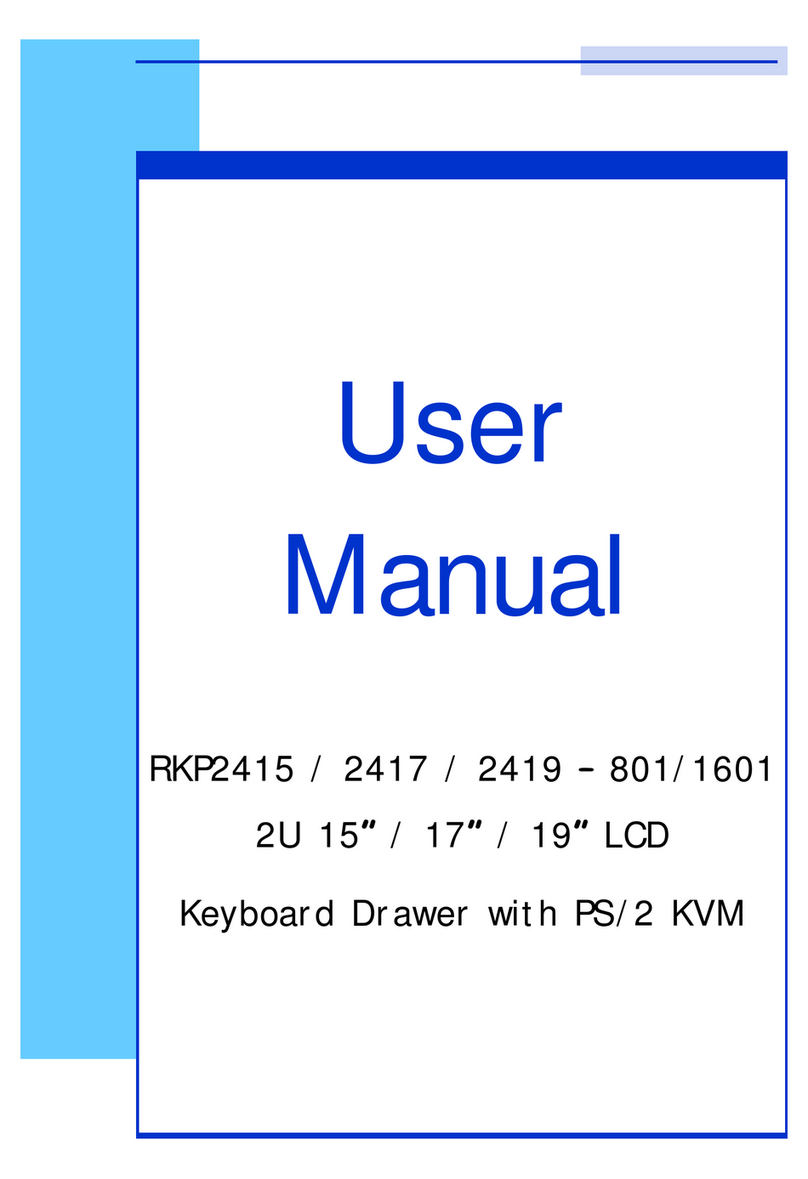Pleaseread allof theseinstructionscarefullybeforeyou usethe device.
Savethismanualforfuturereference.
UnplugtheLCD KeyboardDrawerfromthepoweroutletbeforecleaning.
Donotsprayliquidcleanersoraerosoldirectlyonthedevice.Wetaclothwitha
neutraldetergent(e.g.cleanwater) andsqueezeittight,then cleanthe screen
slightlywithit.
Donotexposethe LCDKeyboardDrawerdirectlytorain,water,moistureor
sunlight.
Avoidpressureonthe LCD screentopreventpermanentdamagetothedisplay.
Donotattempttoservicethe deviceyourself.Improperoperationmayvoidyour
warranty. Referall servicingtoqualifiedservicepersonnel.
Safestorage environment oftheLCD KeyboardDrawerisrangingbetween –20oC
and60oC.Permanent damagecouldoccuriftheLCD KeyboardDrawerisstored
outside thesaferange.
UnplugtheLCD KeyboardDrawerimmediatelyand call qualifiedserviceperson-
nelunderthefollowingconditions:
1.The VGAsignalcordisfrayedordamaged.
2.Ifthe monitorhasbeenexposedtorain,liquidorwater.
3. Ifthe monitorhasbeendroppedorthecasinghasbeendamaged.
Whatthewarrantydoes notcover
1.Anyproduct,onwhichtheserialnumberhasbeendefaced,modifiedor
removed.
2.Damage,deteriorationormalfunction resulting from:
a)Accident,misuse,neglect,fire,water,lightning,orotheractsofnature,
unauthorized productmodification,orfailuretofollowinstructionssupplied
withthe product.
b)Repairorattemptedrepairbyanyonenotauthorized byus.
c)Anydamageof theproductduetoshipment.
d)Removalorinstallationof the product.
e)Causesexternaltotheproduct, suchaselectricpowerfluctuation orfailure.
f)Useof suppliesorpartsnot meetingourspecifications.
g)Normalwearand tear.
h)Anyothercauseswhichdoesnotrelatetoaproduct defect.
3. Removal, installation, andset-upservicecharges.
7.Important Safeguards
RKP1415/ RKP1417 / RKP1419UserManual