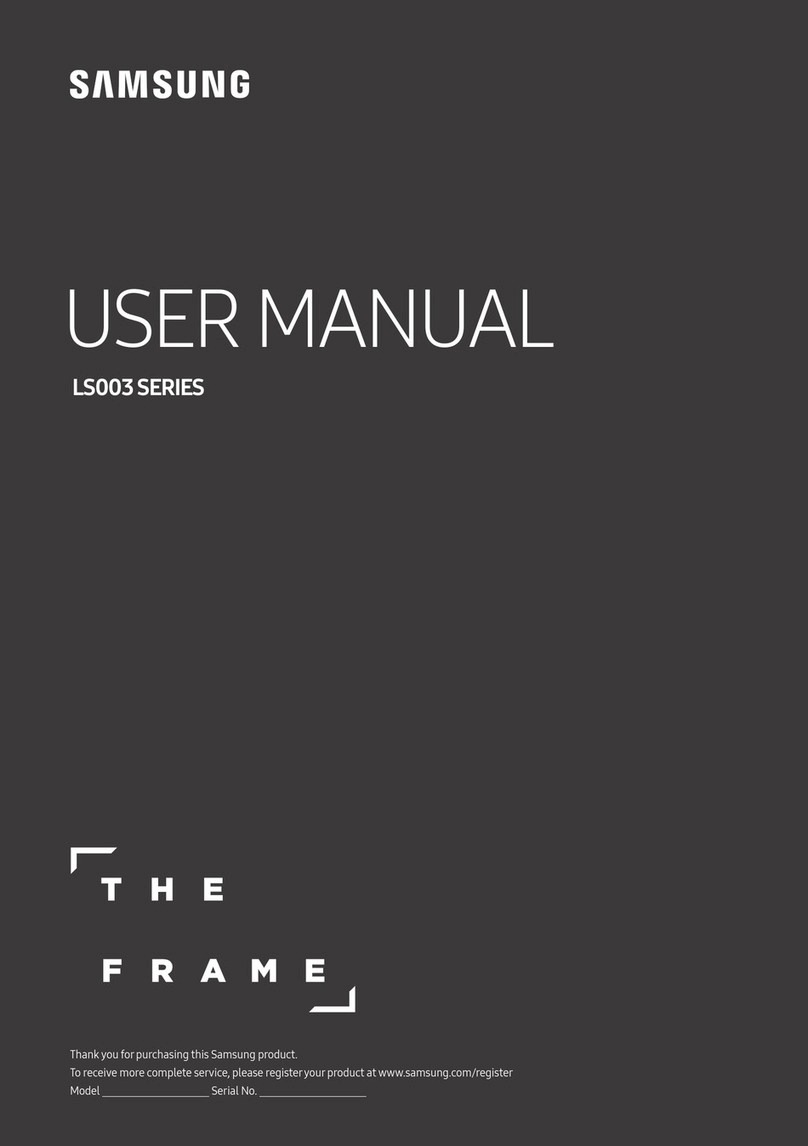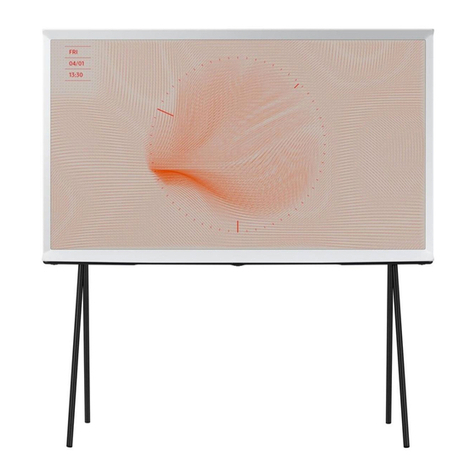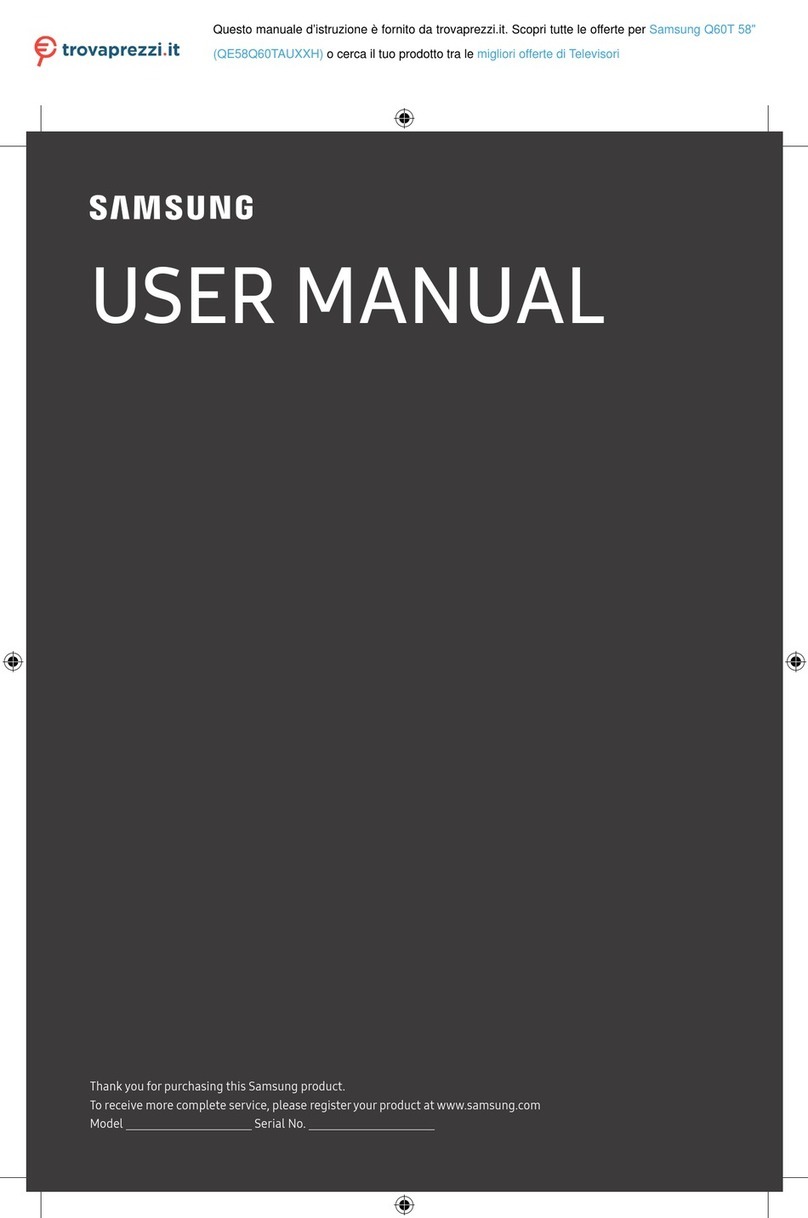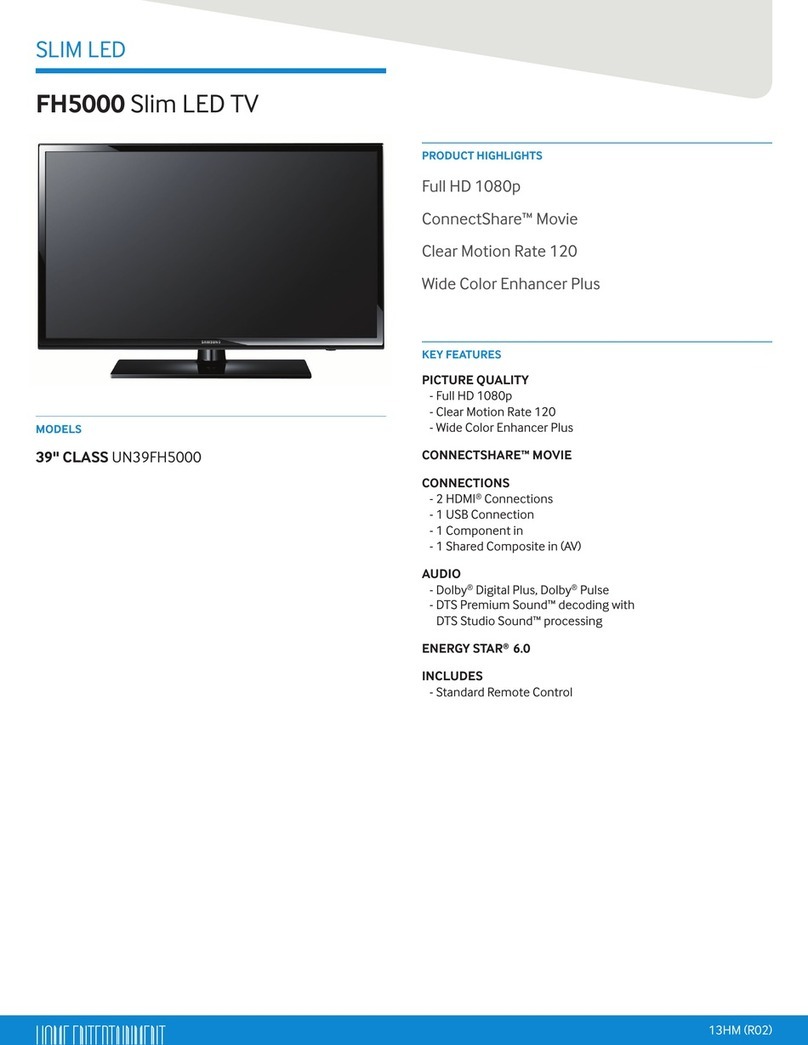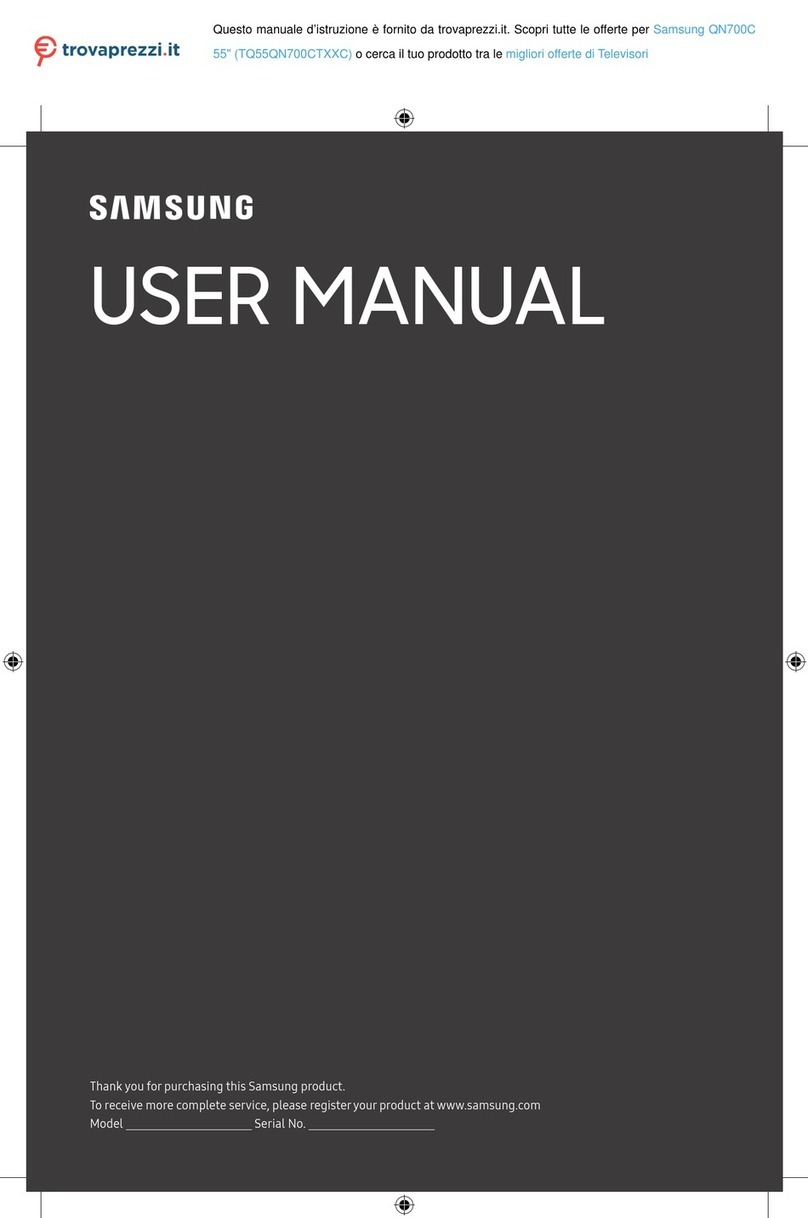English - 8
Plug & Play (Initial Setup)
When you turn the TV on for the first time, a sequence of on-screen prompts will assist in configuring basic settings. To turn on
the TV, press the POWER
P
button.
✎
Plug & Play is available only when the Source is set to TV.
✎
To return to the previous step in the Plug & Play sequence, select Previous, and then press ENTER
E
.
✎
Before turning on the TV, make you have connected the TV to an antenna or cable connection (p. 7).
1Selecting the OSD
Language
Press the ▲ or ▼ button to select a language. Press ENTER
E
twice
when done.
2Setting up the Network Set up your network connection. Press the ENTER
E
button to start.
If you do not know your network set up information or want to set to it
later, select Skip. We suggest you skip network connection setup now
and refer to “Network menu” in the e-Manual for set up requirements and
instructions, and the Network Connection section of this manual (Page 14).
You can set up the network connection later using the Network menu.
3Software Upgrade When network connection settings are complete, Software Upgrade is available. Select
Next to upgrade TV software. Your TV will automatically upgrade, if your TV need a software
upgrade. If you want to upgrade later, select the Skip. For more information, refer to
"Software Upgrade" (Preference Features → Support Menu) in the e-Manual.
✎
This may take some time, depending on network status.
4Selecting the usage
mode
Press the ▲ or ▼ button to select Home Use, and then press the ENTER
E
button twice.
ySelect the Home Use mode. Store Demo mode is for retail environments.
5Setting the Clock
Mode
Set the Clock Mode automatically or manually.
yAuto: Set the Clock Mode automatically.
yManual: Allows you to manually set the current date and time.
6Selecting search
options for auto tuning
Press the ▲ or ▼ button to select Air or Cable, and then press ENTER
E
. A check
appears on your selection. Select Next, and then press the ENTER
E
button. You can
check both if you have both connected.
✎
If you selected Cable, you’ll go to the Cable System screen. Use the ▲ or ▼
button to select Digital or Analog, and then press. ENTER
E
. Use the ▲ or ▼
button to select the correct cable signal format - STD, HRC, or IRC - and then press
ENTER
E
. Most cable systems use STD. Select the correct cable signal format for
both the Digital and Analog systems.
✎
When done, select Next, and the press ENTER
E
7Selecting and
memorizing channels
The channel search will start automatically.
For more information, refer to Channel → Auto Program in the e-Manual.
✎
Press the ENTER
E
button at any time to interrupt the memorization process.
8Enjoy your TV. If you want to watch a broadcast program, select Close.
If you want to enjoy Smart Hub, select Smart Hub. Smart Hub will start. For more detailed
information, refer to “Smart Hub” in the e-Manual.
If You Want to Rerun Plug & Play...
O
MENU → System → Plug & Play → ENTER
E
✎
NOTE
yTo change the TV’s setting from Store Demo to Home Use when not in Plug & Play, press the volume button on the TV.
When you see the volume in the OSD, press and hold MENU for 5 sec.
POWER
[UD6000-ZD]BN68-03401A-00L02.indb 8 2011-03-07 오후 2:42:15