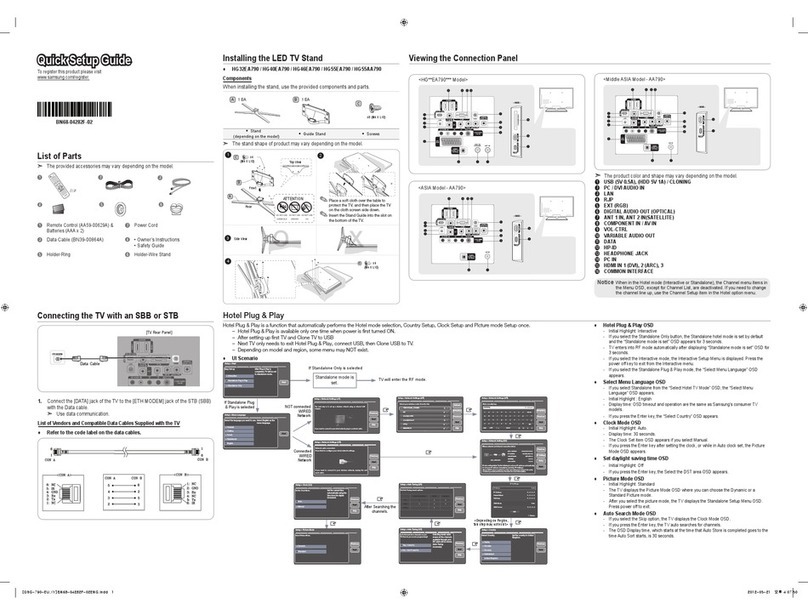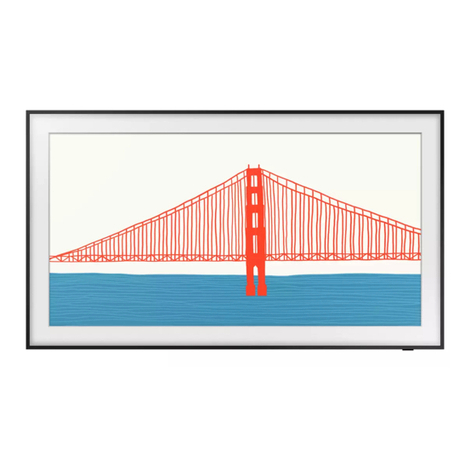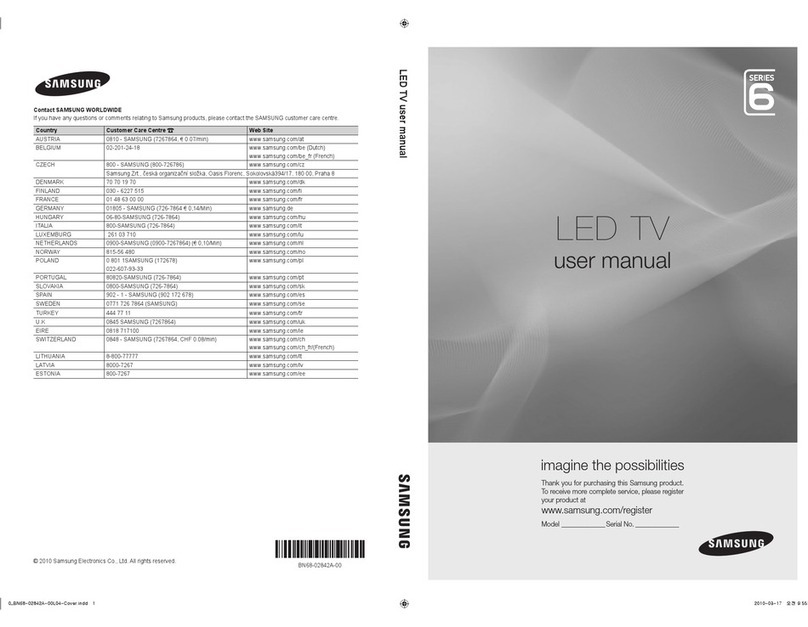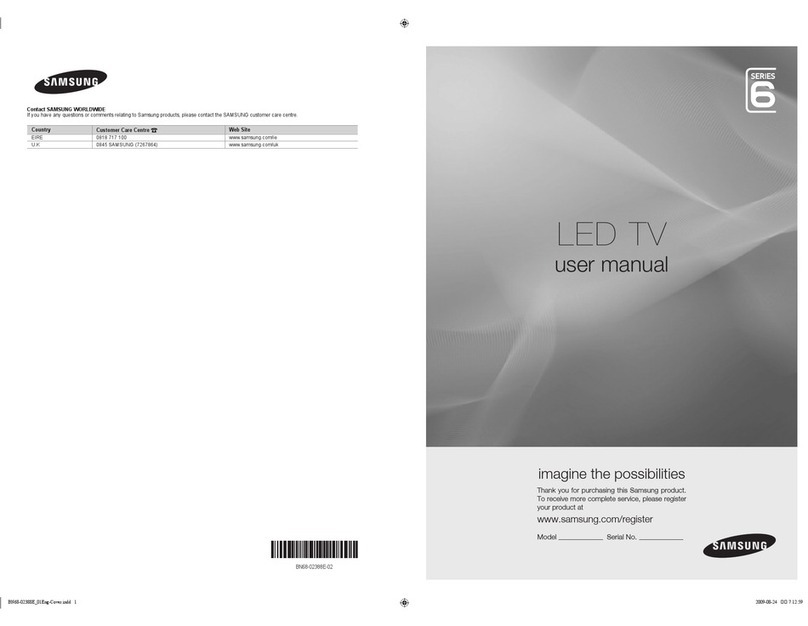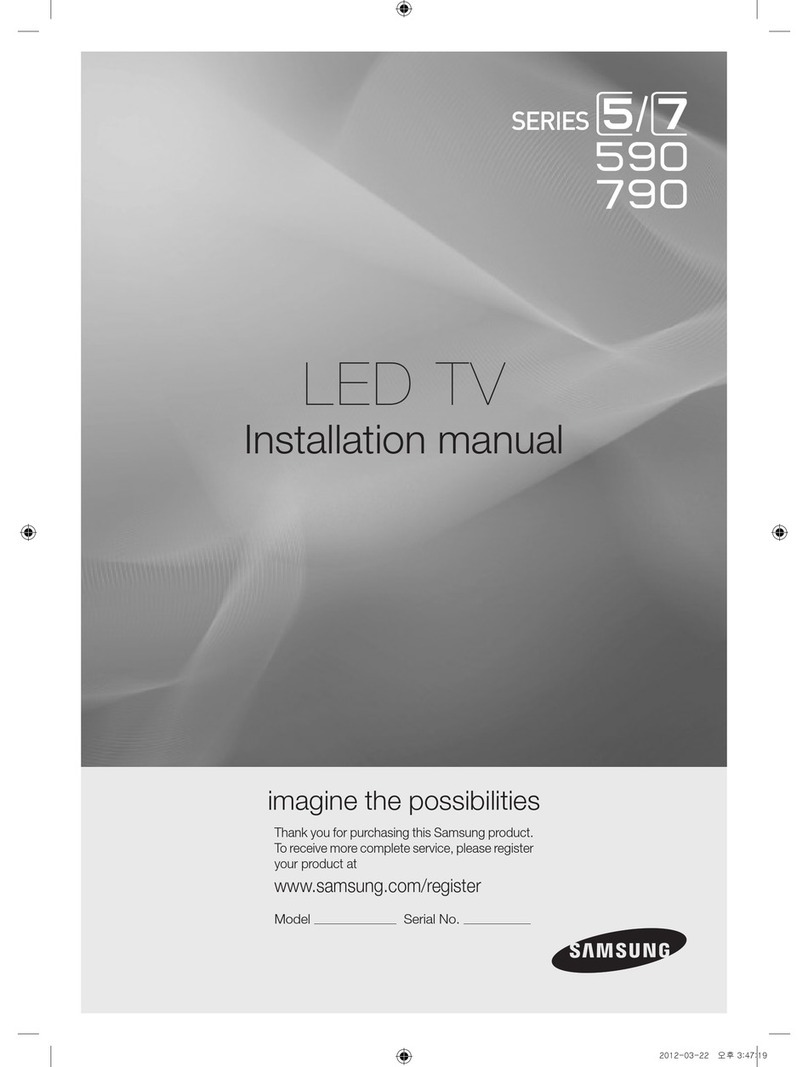Searching the Index
PDP 5500, LED 6400 series and above
Select the bbutton on the virtual remote panel or select on the top right of the screen to display
the index. Select a term to display the page containing the term.
LED 4300 - 6300 series
Press the bbutton or select on the top right of the screen to display the index. Select a term to
display the page containing the term.
Searching Pages
PDP 5500, LED 6400 series and above
Select the {button on the virtual remote panel or select on the top right of the screen, and enter
search criteria. Select a page from the list of search results to display it.
LED 4300 - 6300 series
Press the {button or select on the top right of the screen, and enter search criteria. Select a page
from the list of search results to display it.
Closing the e-Manual
PDP 5500, LED 6400, 6800 and 7050/7100 series
To close the e-Manual, press and hold the RETURN button or select at the upper-right corner of the
screen.
LED 4300 - 6300 series
To close the e-Manual, press the EXIT button or select at the upper-right corner of the screen.
Jumping to a Menu Item
To directly jump to the menu item that is described in the current section, select Try Now. It is possible
to jump from a menu item directly to the related section in the e-Manual.
PDP 5500, LED 6400 series and above
On the screen menu, press the MORE button on the Smart Touch Control and then select e-Manual on
the virtual remote panel that appears on the screen.
LED 4300 - 6300 series
On the screen menu, press the E-MANUAL button that appears on the screen.
"This feature may not be available, depending on the menu.
Updating the e-Manual
Press the button and select Apps, and then select More Apps. The e-Manual can be updated in the
same way with an application update.
On the More Apps screen, select Update Apps, and then select e-Manual from the list. The e-Manual
starts updating to the latest version. However, Update Apps appears on the screen only when the
update is required.