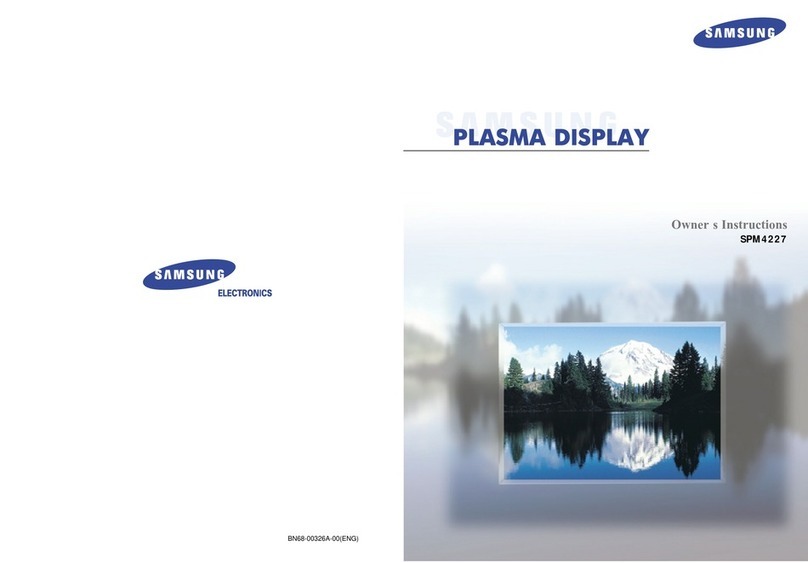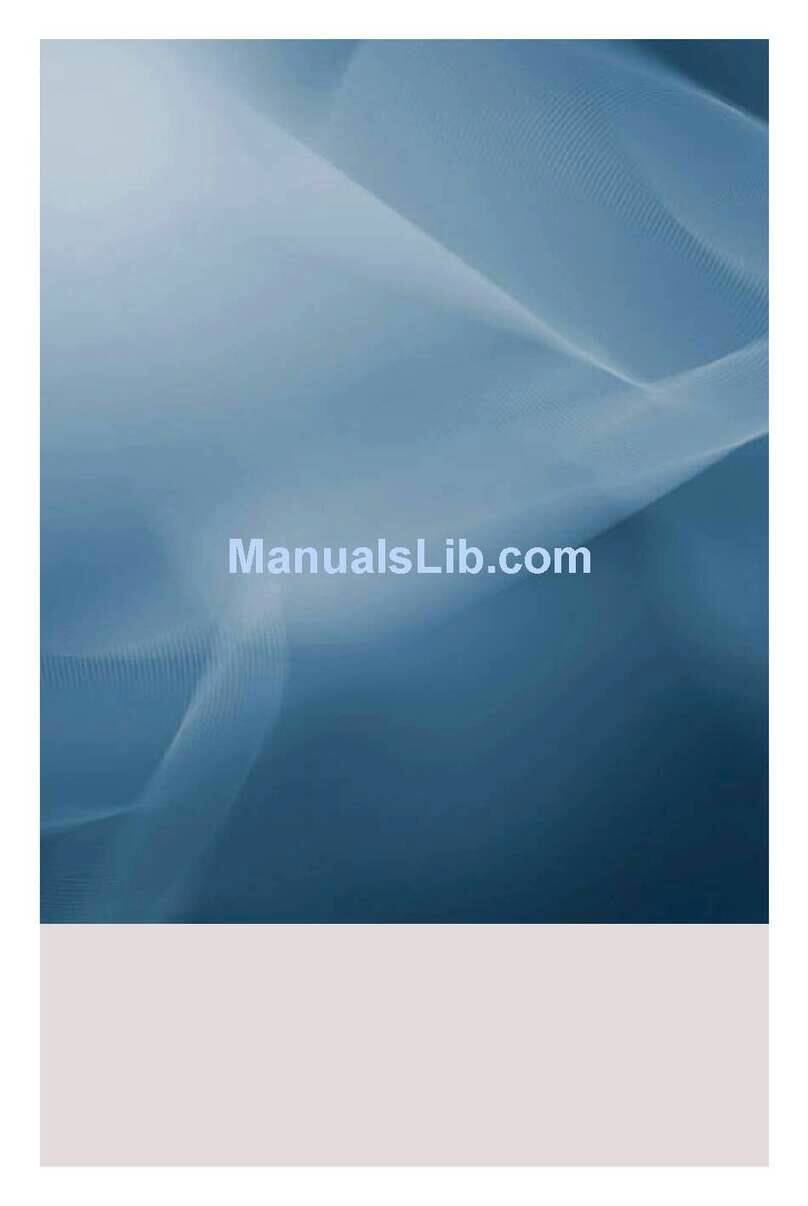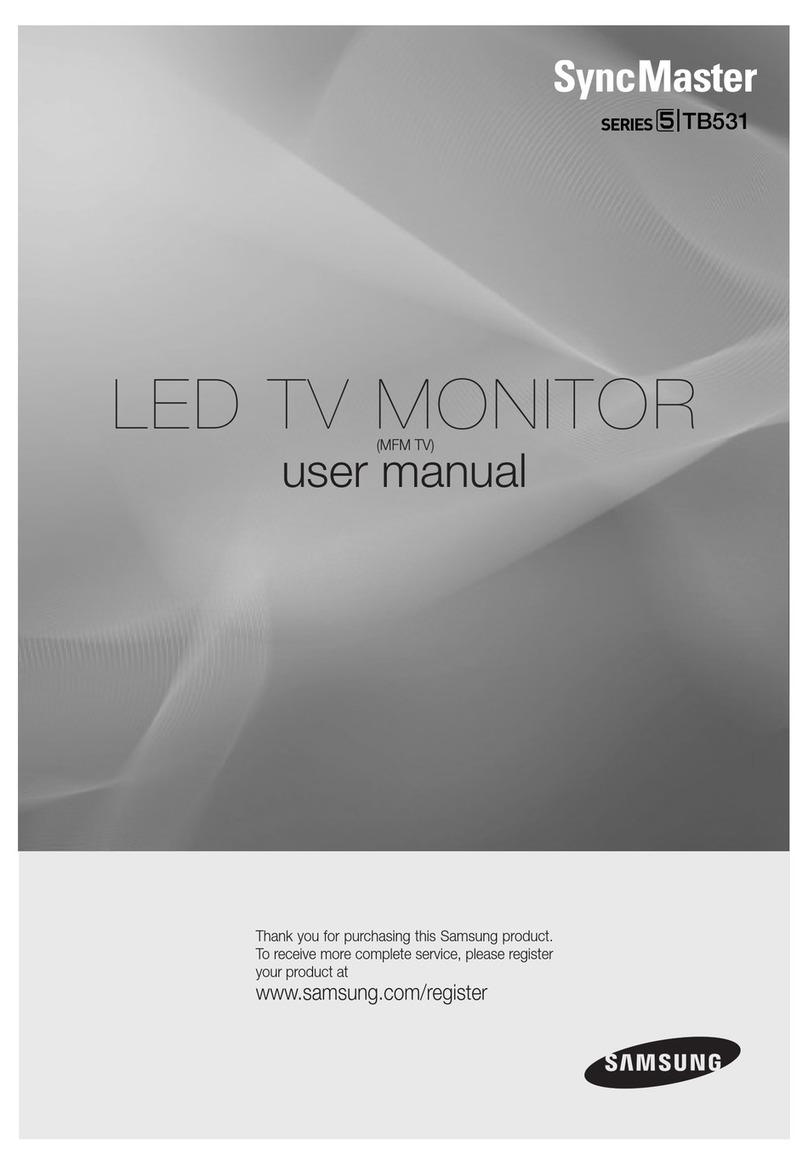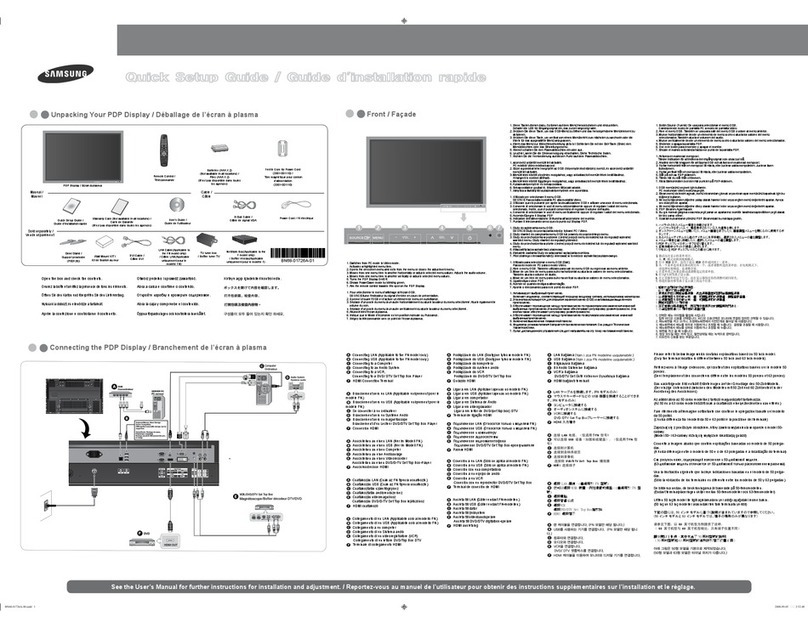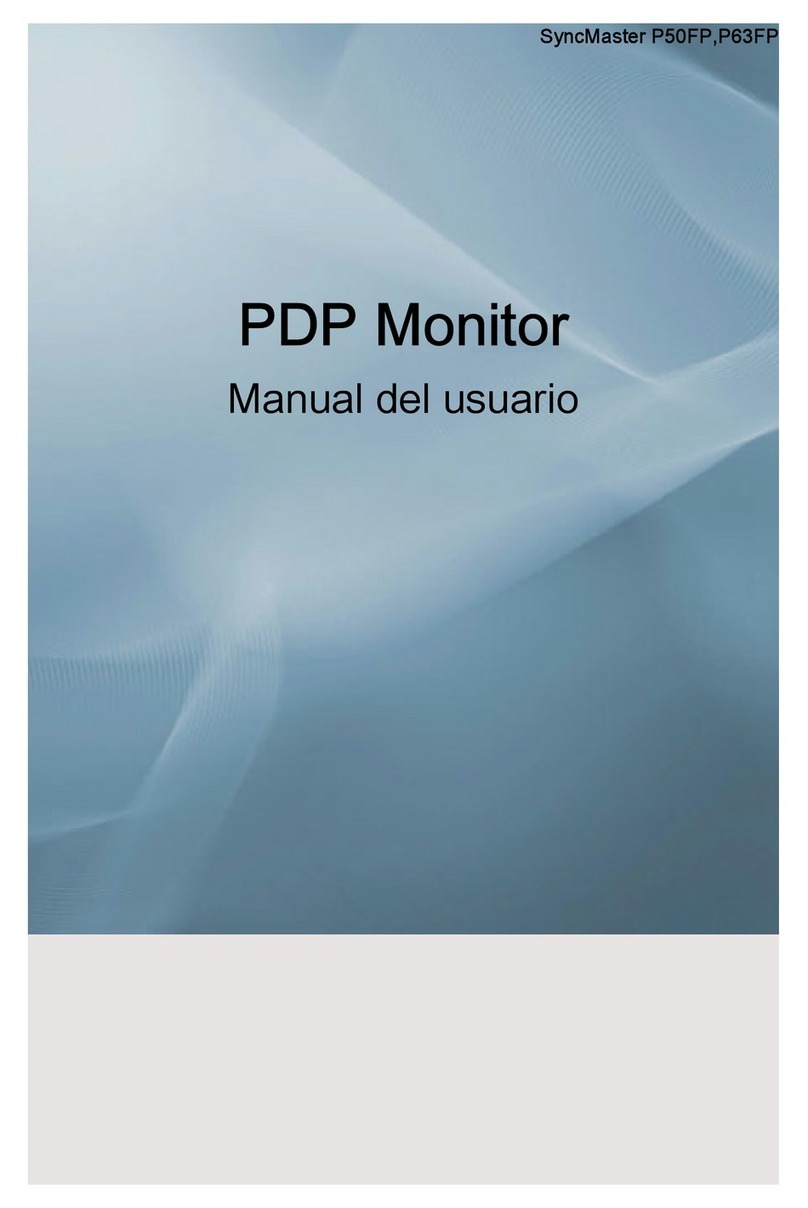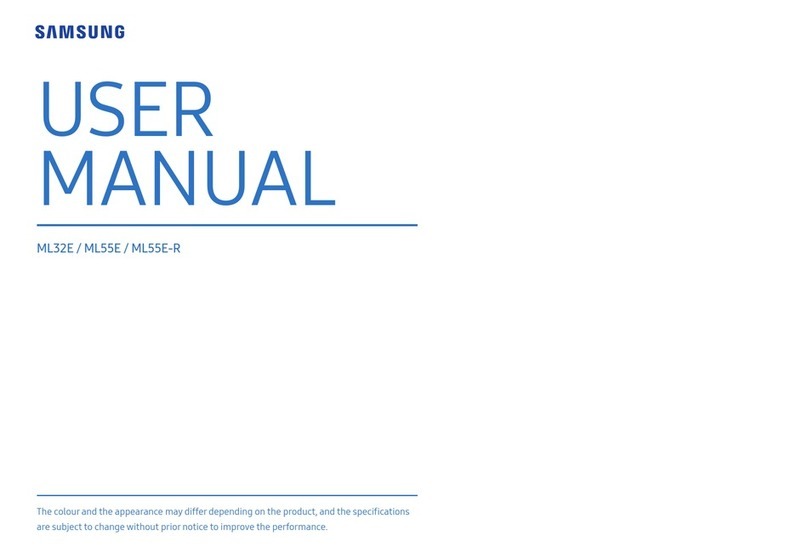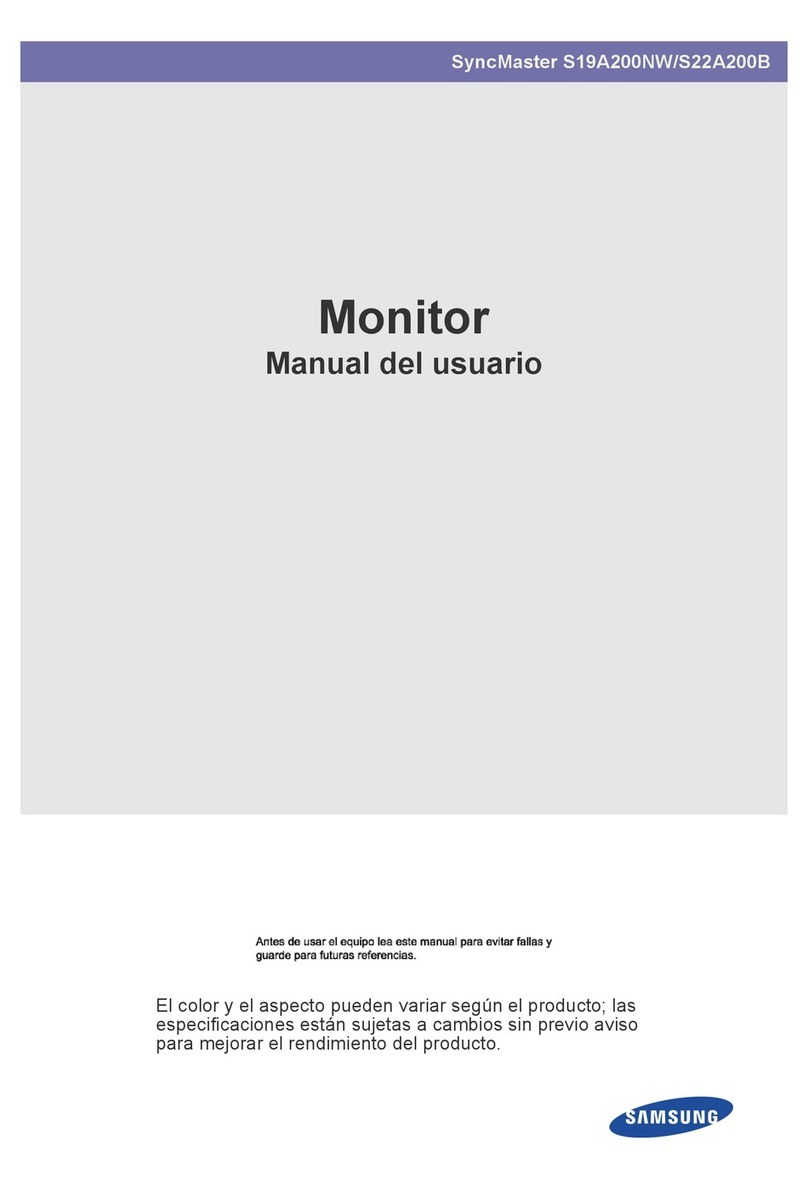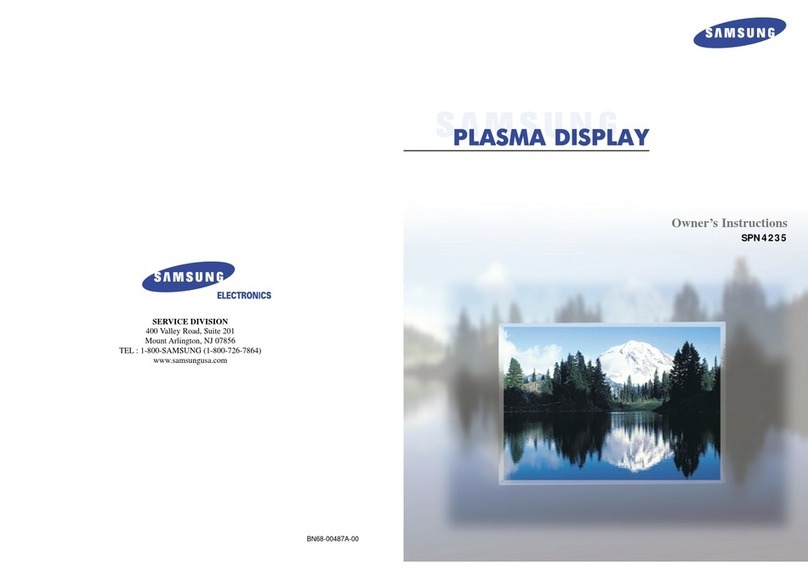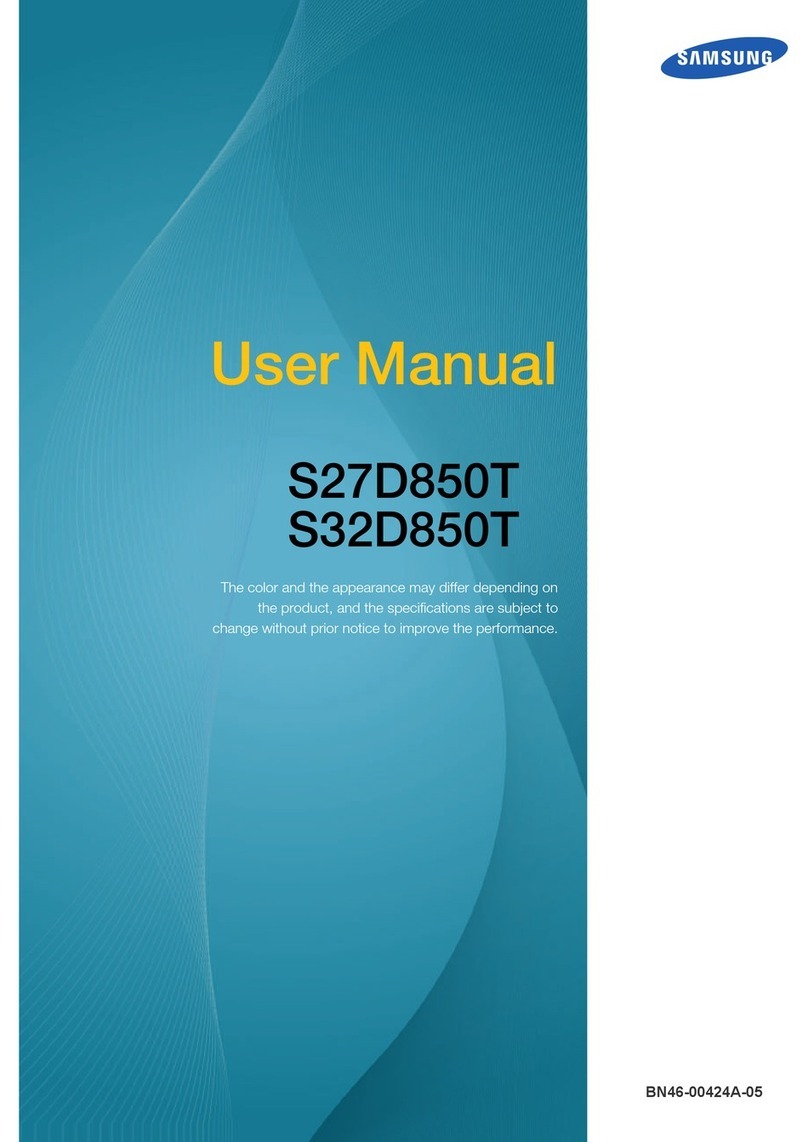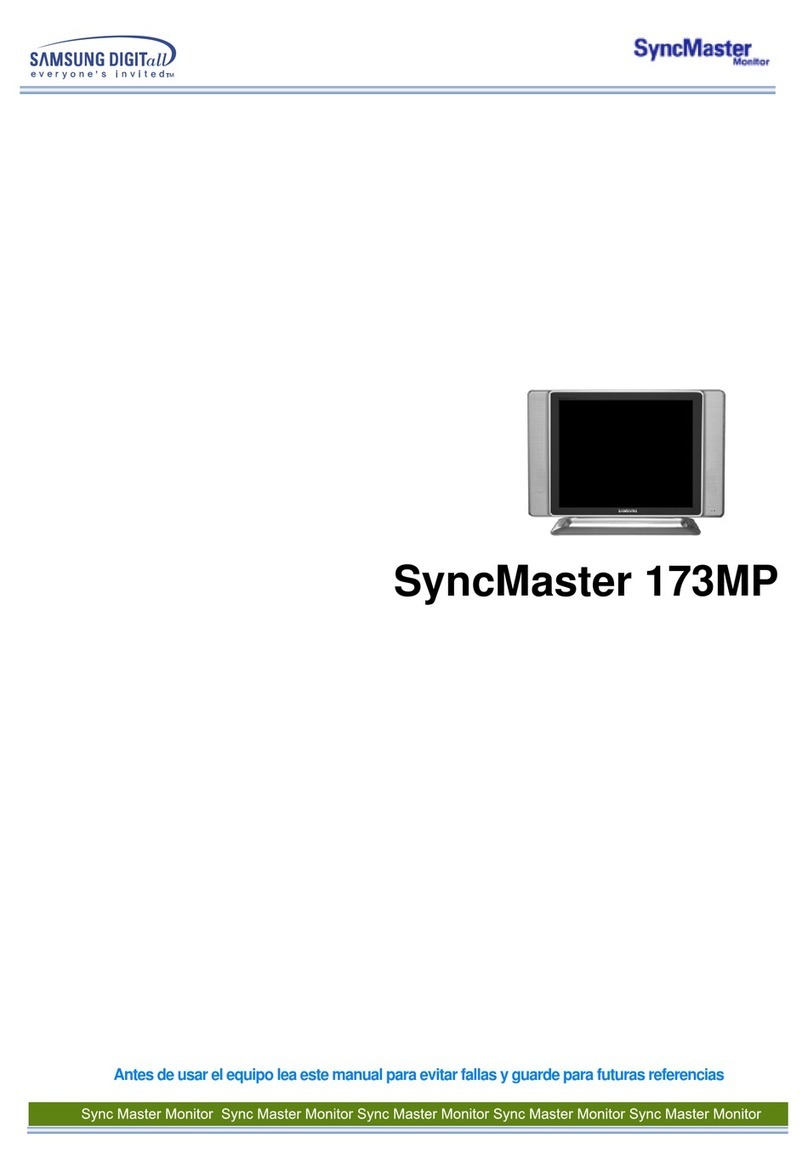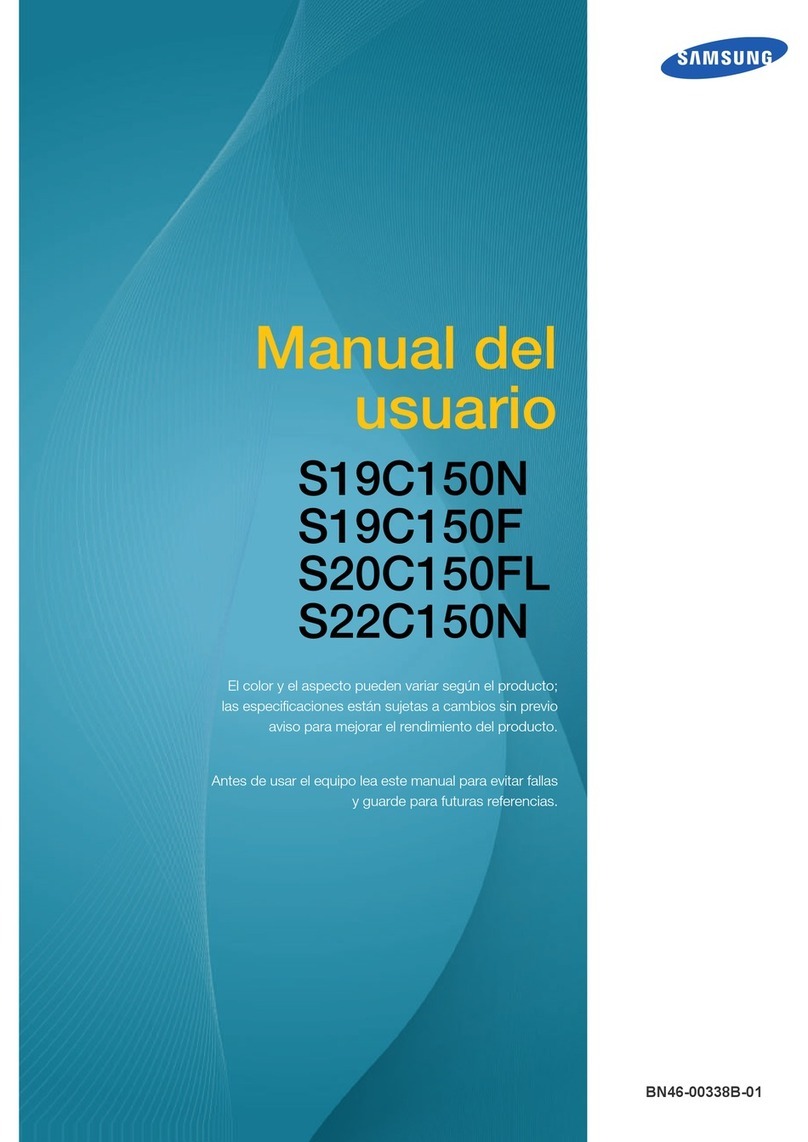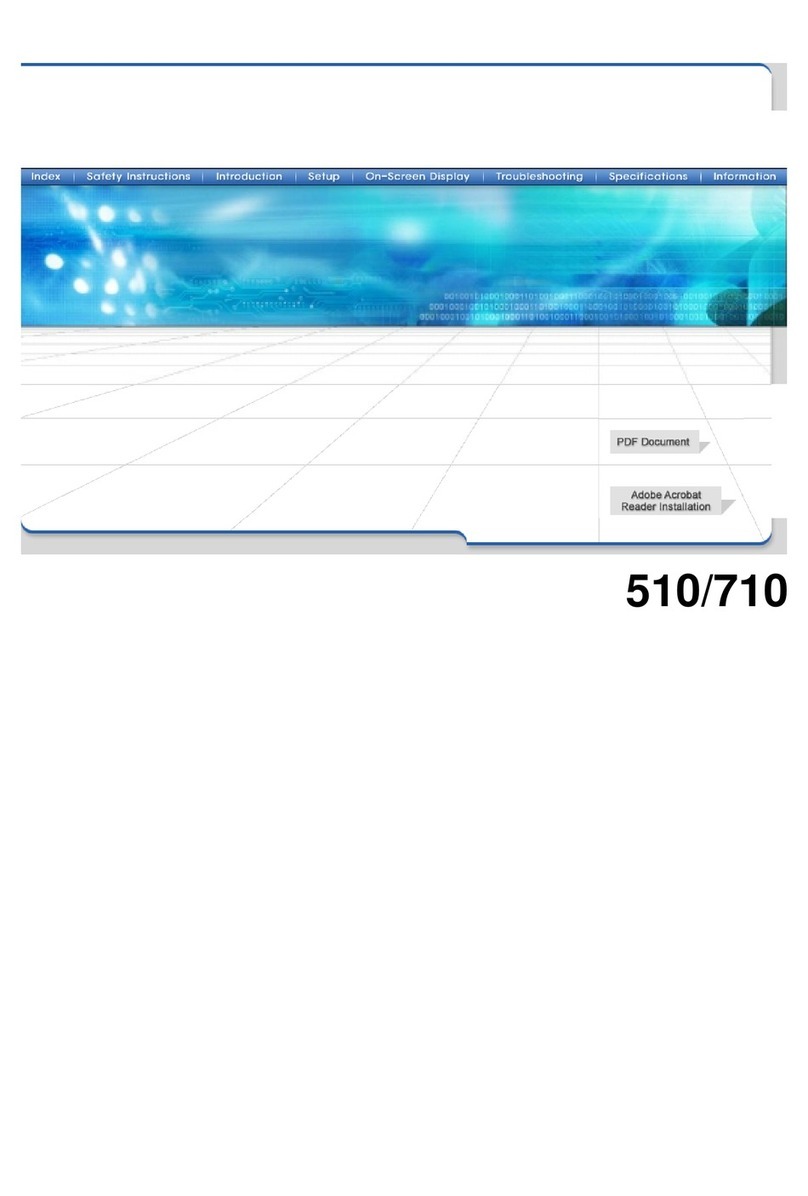The 65" and 75" Touch Overlay modules include a pen tray attachment and a stylus pen.
The pen tray has two integrated USB slots on the side for connecting USB flash drives
for easy file uploads. The stylus pen can be used for fine detail drawing and writing.
Touch interactivity is enabled by attaching a compatible Touch Overlay module (sold separately).
The module is made with scratch-resistant glass and specially coated so that writing feels just like
it does on conventional whiteboards. The Touch Overlays also have an anti-glare film for optimal
viewing – even in bright light.
CHOOSE A PANEL AND A TOUCH OVERLAY
1
DEPLOY INTERACTIVE DISPLAYS
WITH THREE SIMPLE STEPS
Samsung provides
maximum flexibility by
enabling interactive
features on eight different
models. Choose from:
Super-slim PEC Series
(40", 46", 55") with highest-
brightness screens
Super-slim MEC Series
(32", 40", 46", 55", 75")
with high-brightness screens
Fully featured
MDC Series (65")
with direct-lit LED
Affordable ED
Series (65", 75")
with edge-lit LED
Touch Overlay Model CY-TM32LCA CY-TM40LCA CY-TM46LCA CY-TM55LCC CY-TE65 CY-TE75 CY-TM75 CY-TP40 CY-TP46 CY-TP55
Compatible Panel ME32C ME40C ME46C ME55C MD65C, ED65C ED75C ME75B, ME75C PE40C PE46C PE55C
Inch 32" 40" 46" 55" 65" 75" 75" 40" 46" 55"
Mechanical
Spec
Dimension
Set 29.6" x 17.6" x 1.3" 37" x 21.7" x 1.3" 42.4" x 27.7" x 1.3" 49.9" x 29" x 1.3" 59.8" x 35.2" x 1.8" 68.4" x 40" x 1.8" 68.4" x 40" x 1" 37.0" x 21.7" x 1.26" 42.4" x 24.7" x 1.26" 49.9" x 29.0" x 1.26"
Package 33.1" x 21" x 4" 40.5" x 25.2" x 4" 28.9" x 46.7" x 4" 54.2" x 33.2" x 4" 65.1" x 29.8" x 10.4" 74.4" x 44.7" x 10.4" 74.5" x 44.7" x 10.5" 40.5" x 25.2" x 4.0" 46.7" x 29.1" x 4.0" 54.2" x 33.2" x 4.0"
Weight
Set 9.3 lbs. 12.8 lbs. 16.1 lbs. 20.9 lbs. 48.9 lbs. 58.6 lbs. 46.5 lbs. 12.7 lbs. 16.1 lbs. 20.9 lbs.
Package 11.9 lbs. 15.7 lbs. 20.3 lbs. 26.9 lbs. 64.8 lbs. 80.5 lbs. 71 lbs. 15.6 lbs. 20.2 lbs. 26.8 lbs.
Glass Thickness (mm) 2.8 2.8 2.8 2.8 3.2 3.2 3.2 2.8 2.8 2.8
Glass Film AG (Front), PET (Rear)
Glass Reflection Rate ≤10% ≤10% ≤10% ≤10% ≤10% ≤10% ≤10% ≤10% ≤10% ≤10%
Glass Haze ≤15% ≤15% ≤15% ≤15% ≤15% ≤15% ≤15% ≤15% ≤15% ≤15%
Frame Material Aluminum Extrusion
Bezel Width (mm) 26.5 23.6 26.5 26.5 42.7 42.7 42.7 23.6 26.5 26.5
Touch
Touch Technology IR IR IR IR IR IR IR IR IR IR
Response Time 11ms 11ms 14ms 11ms 11ms 11ms 11ms 11ms 14ms 11ms
Number of
Simultaneous Touch 10 Point 10 Point 10 Point 6 Point 6 Point 6 Point 6 Point 10 Point 10 Point 6 Point
Operating System Windows XP Pro SP3, Windows 7 32/64, Windows 8 32/64, Linux Ubuntu 10.10/11.04, iOS 10.8 or higher Windows XP Pro SP3, Windows 7 32/64, Windows 8 32/64, Linux Ubuntu
10.10/11.04, iOS 10.8 or lower
Accessory Included
Software MagicIWB Basic
(e-Board S/W)
MagicIWB Basic
(e-Board S/W)
MagicIWB Basic
(e-Board S/W)
MagicIWB Basic
(e-Board S/W)
MagicIWB Basic
(e-Board S/W)
MagicIWB Basic
(e-Board S/W)
MagicIWB Basic
(e-Board S/W)
MagicIWB 2.0 Basic
(e-Board S/W)
MagicIWB 2.0 Basic
(e-Board S/W)
MagicIWB 2.0 Basic
(e-Board S/W)
Hardware N/A N/A N/A N/A
Pen Tray (Including
USB Hub with 1 Up, 2
Down), Pen
Pen Tray (Including
USB Hub with 1 Up, 2
Down), Pen
Pen Tray (Including
USB Hub with 1 Up, 2
Down), Pen
N/A N/A N/A
Panel PE40C PE46C PE55C ME32C ME40C ME46C ME55C ME75C MD65C ED65C ED75C
Panel
Diagonal Size 40” 46” 55” 32" 40" 46" 55" 75" 65" 65" 75"
Type 60Hz e-LED BLU 60Hz e-LED BLU 60Hz e-LED BLU 60Hz e-LED BLU 60Hz e-LED BLU 60Hz e-LED BLU 120Hz e-LED BLU 240Hz LED BLU 60Hz LED BLU 120Hz LED BLU 240Hz LED BLU
Resolution 1920 x 1080 (16:9)
Brightness (Typ.) 700 nits 700 nits 700 nits 450 nits 450 nits 450 nits 450 nits 550 nits 450 nits 320 nits 320 nits
Contrast Ratio 4000:1 4000:1 4000:1 5000:1 5000:1 5000:1 5000:1 5000:1 4000:1 4000:1 4000:1
Connectivity
Input
RGB Analog D-SUB, DVI-D, DisplayPort 1.2 Analog D-SUB Analog D-SUB
VIDEO HDMI1, HDMI2, Component (CVBS Common) HDMI1 HDMI1
AUDIO Stereo Mini Jack
Output
RGB DP1.2 (Loop-out) N/A N/A
AUDIO Stereo Mini Jack
Mechanical
Spec
Dimension
Set 36.2" x 21" x 1.4" 41.5” x 24” x 1.4” 49.2” x 28.4” x 1.4” 28.9" x 17.1" x 1.2" 36.3" x 21.2" x 1.2" 41.6" x 24.2" x 1.2" 49.1" x 28.4" x 1.2" 66.1" x 37.7" x 1.9" 57.8" x 33.4" x 2.2" 57.8" x 33.4" x 2.6" 65.9" x 37.8" x 2.5"
Package 38.8" x 25" x 5.3" 44.9" x 28.3" x 5.5" 54.1" x 33" x 6.5" 32.8" x 20.4" x 4.7" 40.2" x 24.3" x 5.1" 46" x 28.4" x 5.5" 53.9" x 33.4" x 7.8" 73.3" x 46.2" x 18.6" 63" x 38.6" x 8.5" 63" x 38.6" x 8.5" 72.9" x 43.3" x 19.2"
Weight
Set 29.8 lbs. 27.5 lbs. 45.1 lbs. 14.8 lbs. 23.4 lbs. 28.9 lbs. 36.2 lbs. 100.1 lbs. 60.3 lbs. 59 lbs. 63.4 lbs.
Package 35.5 lbs. 36.5 lbs. 56.9 lbs. 18.3 lbs. 27.8 lbs. 36.8 lbs. 48.5 lbs. 144.3 lbs. 88.7 lbs. 73.9 lbs. 107.4 lbs.
4