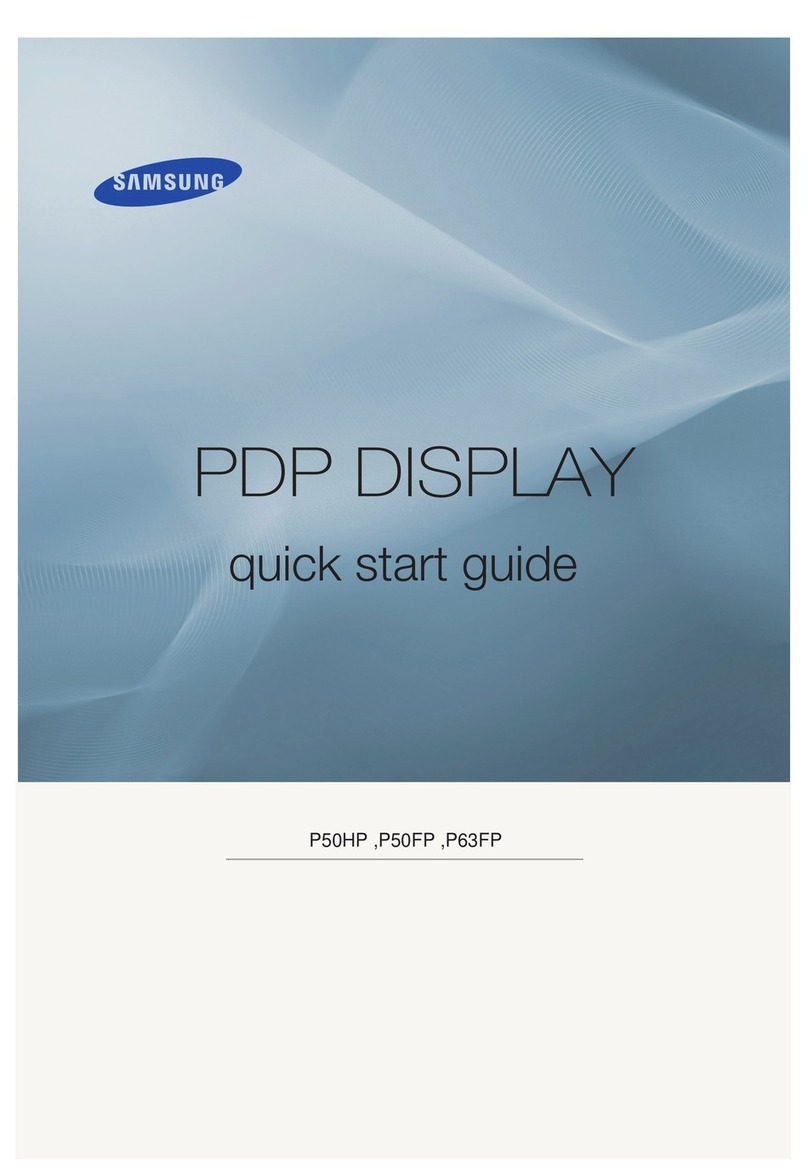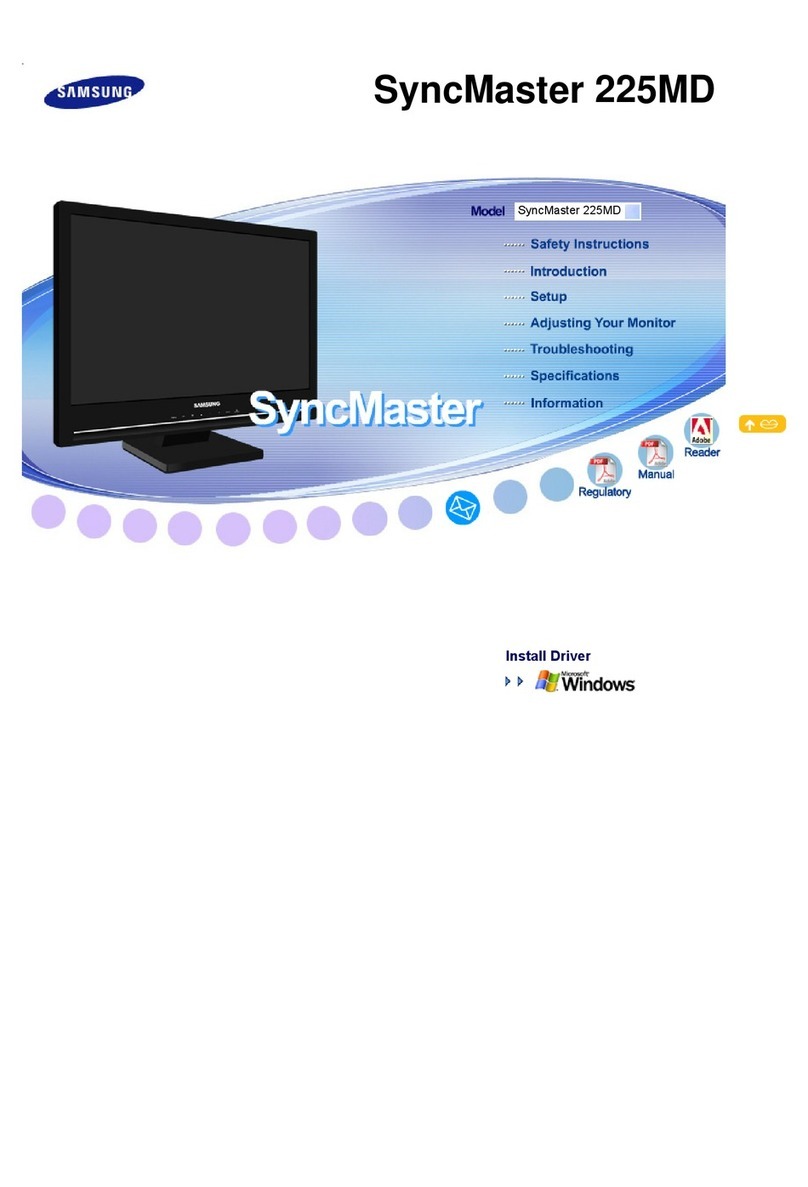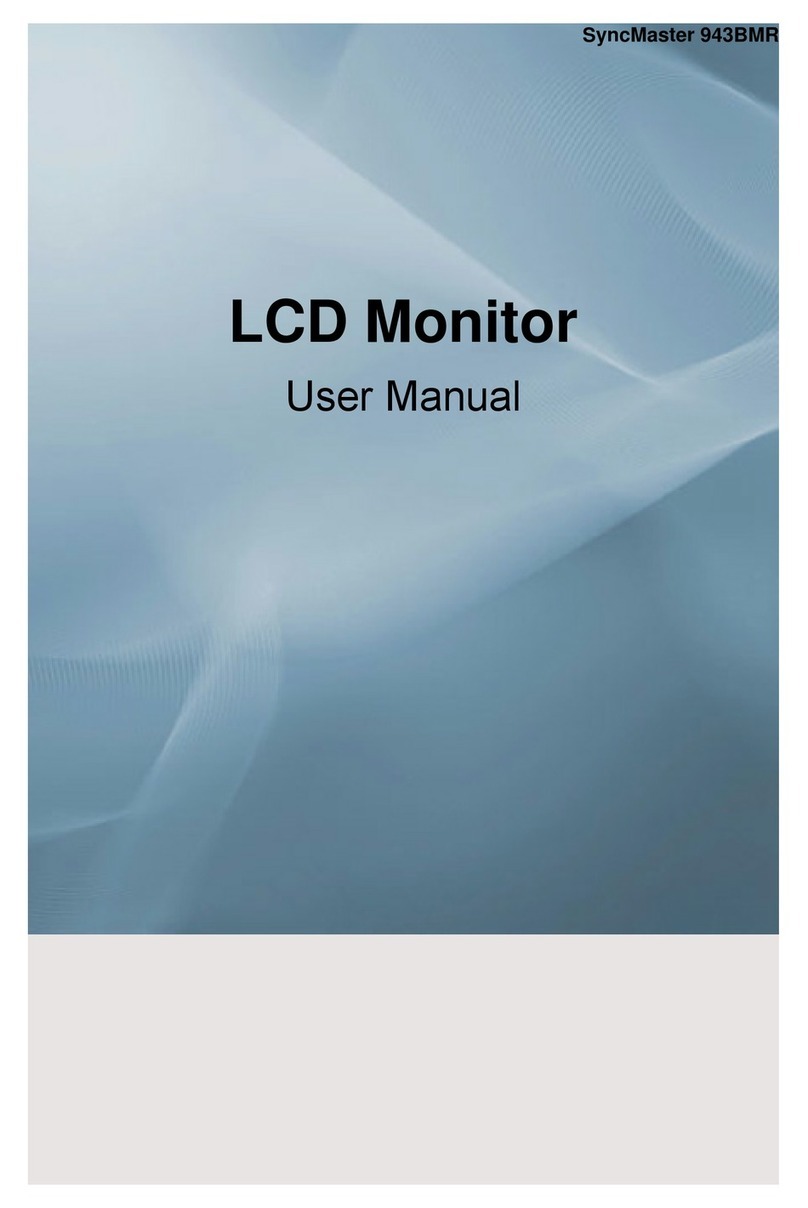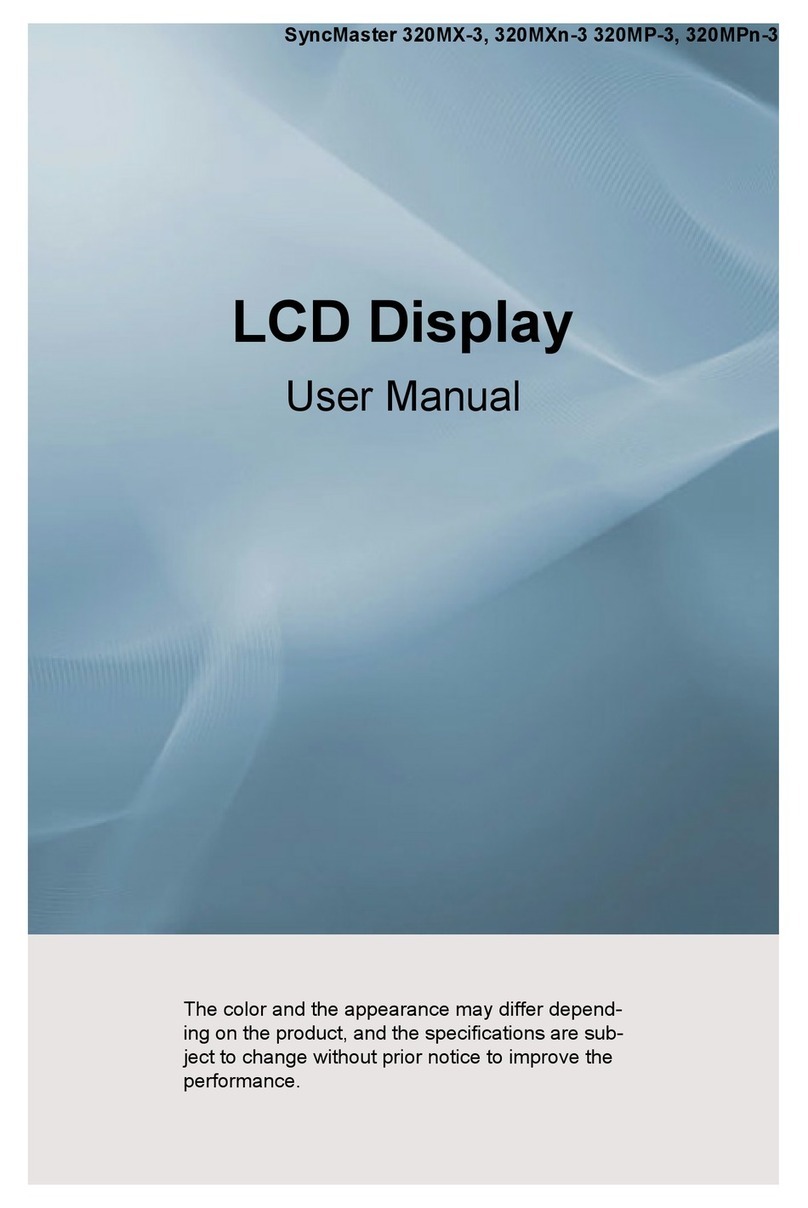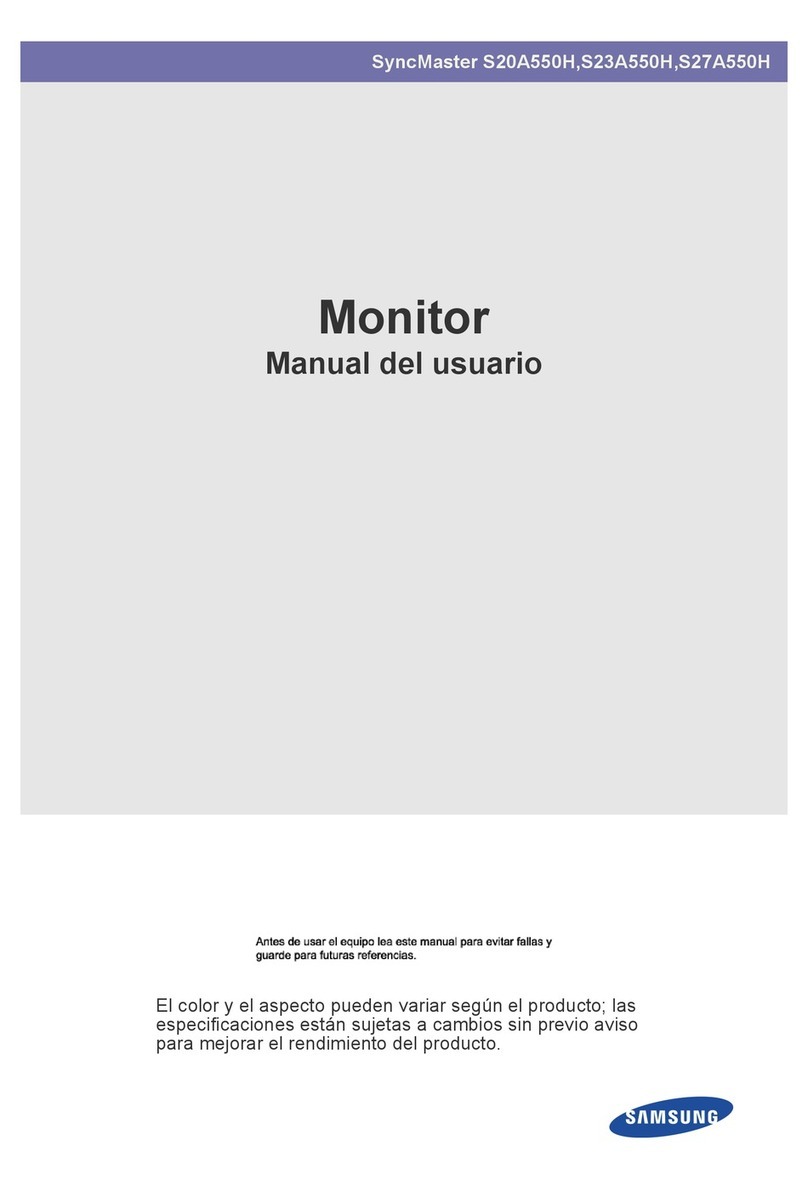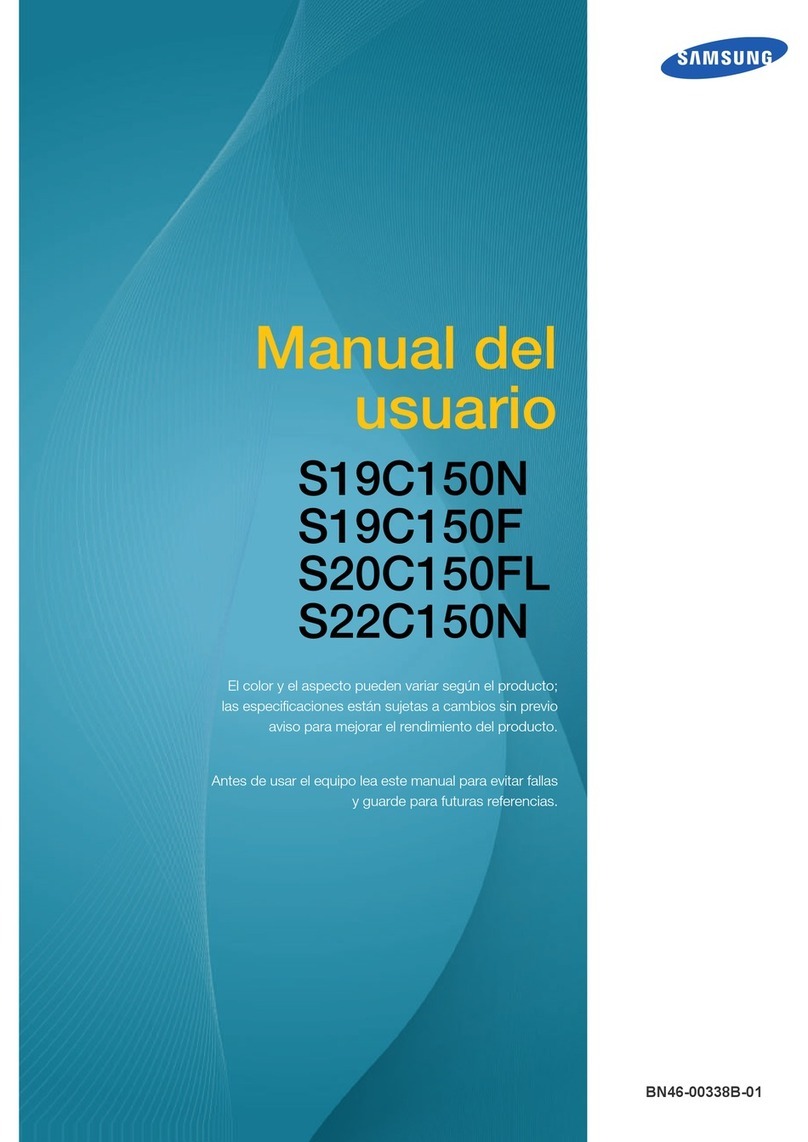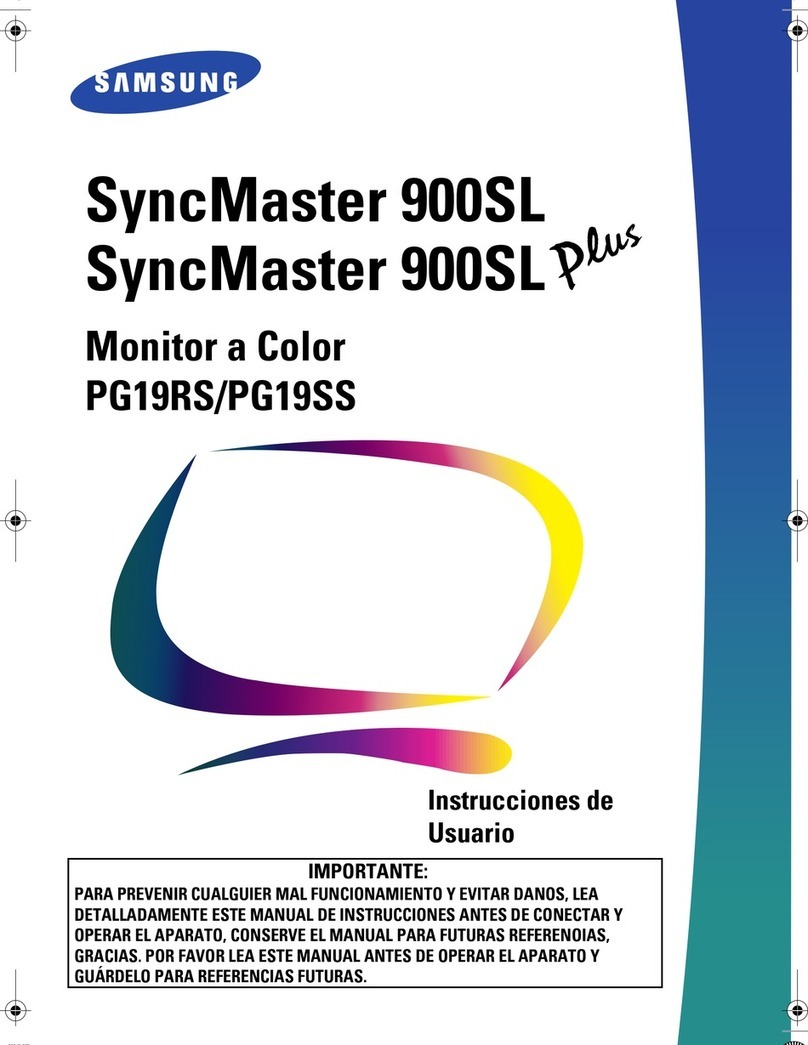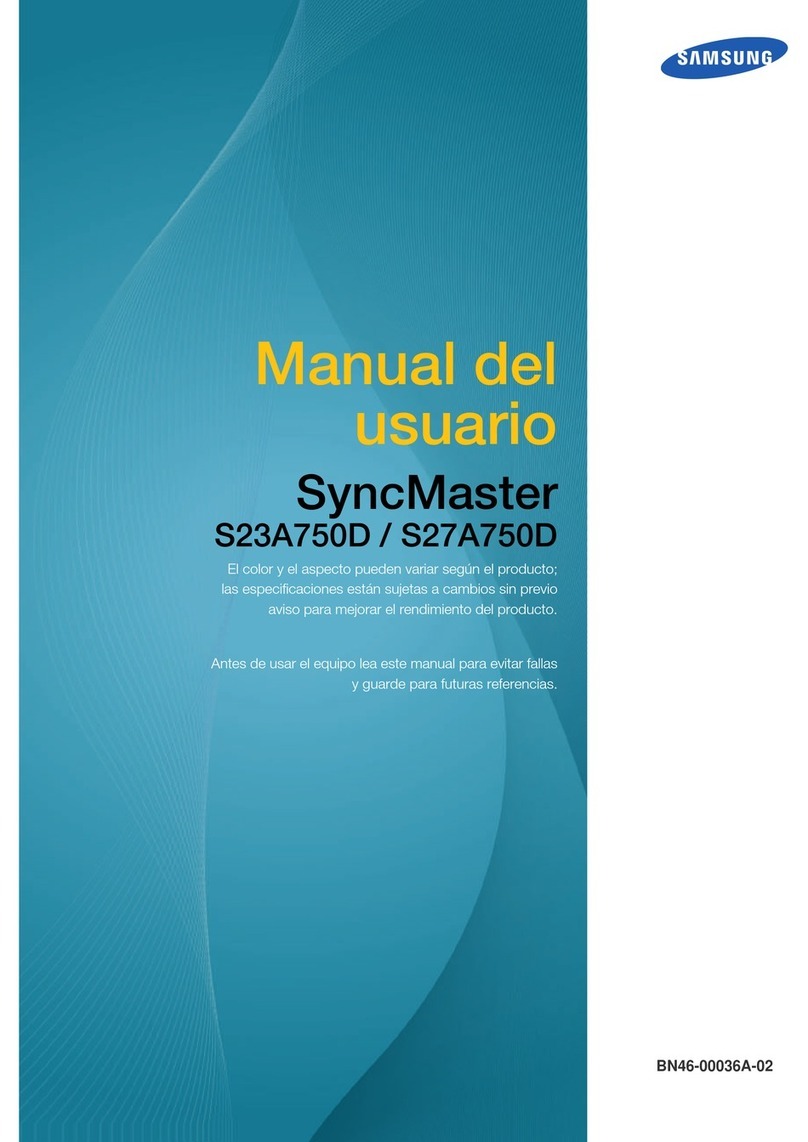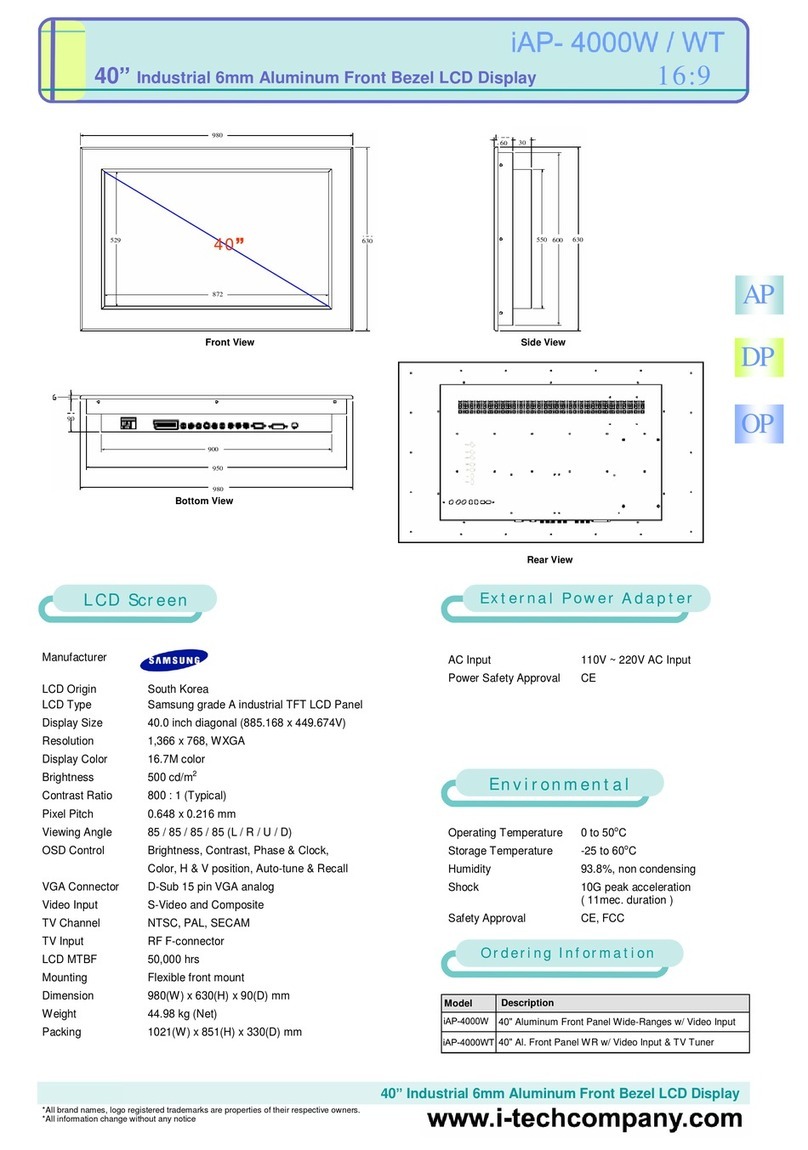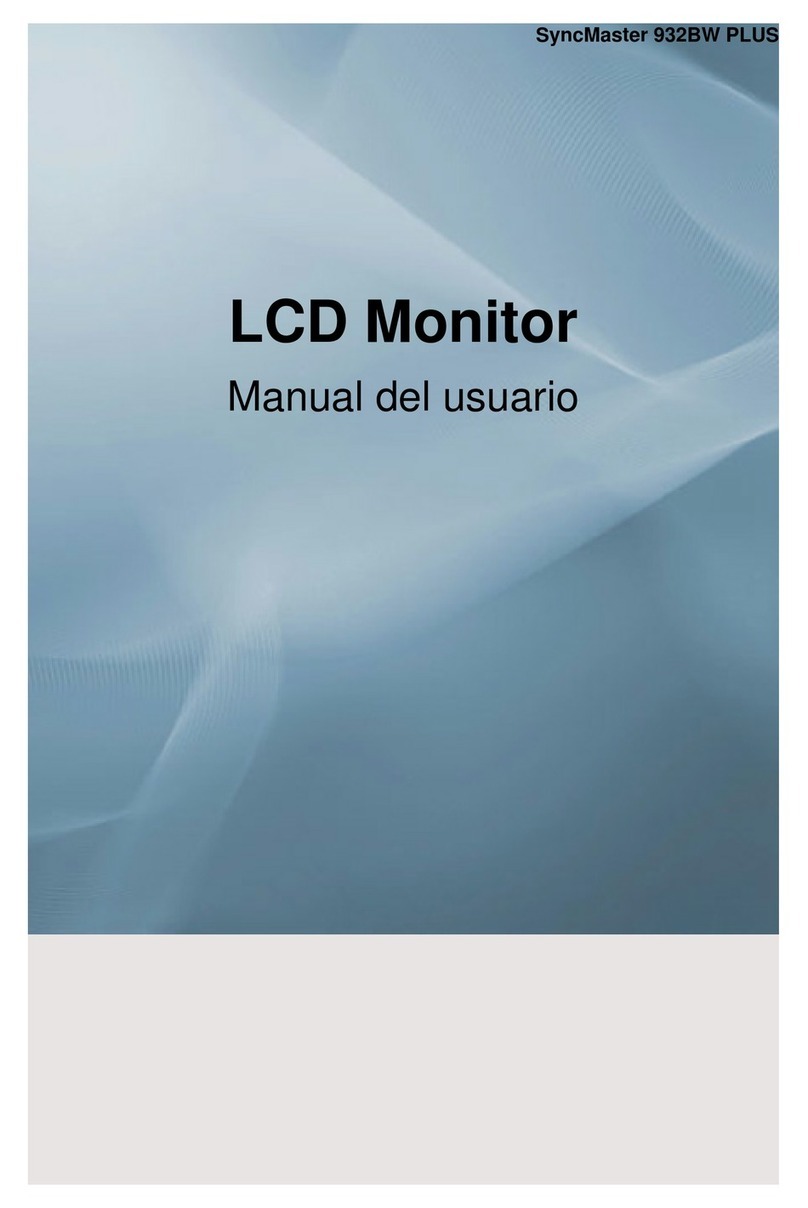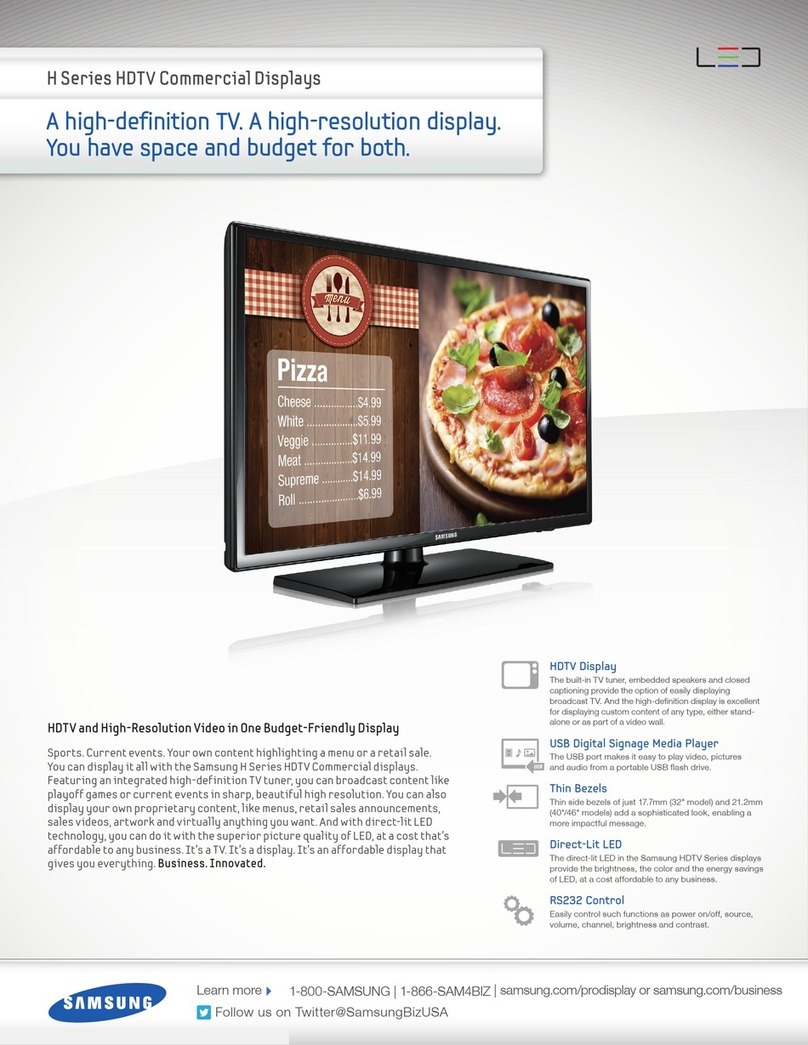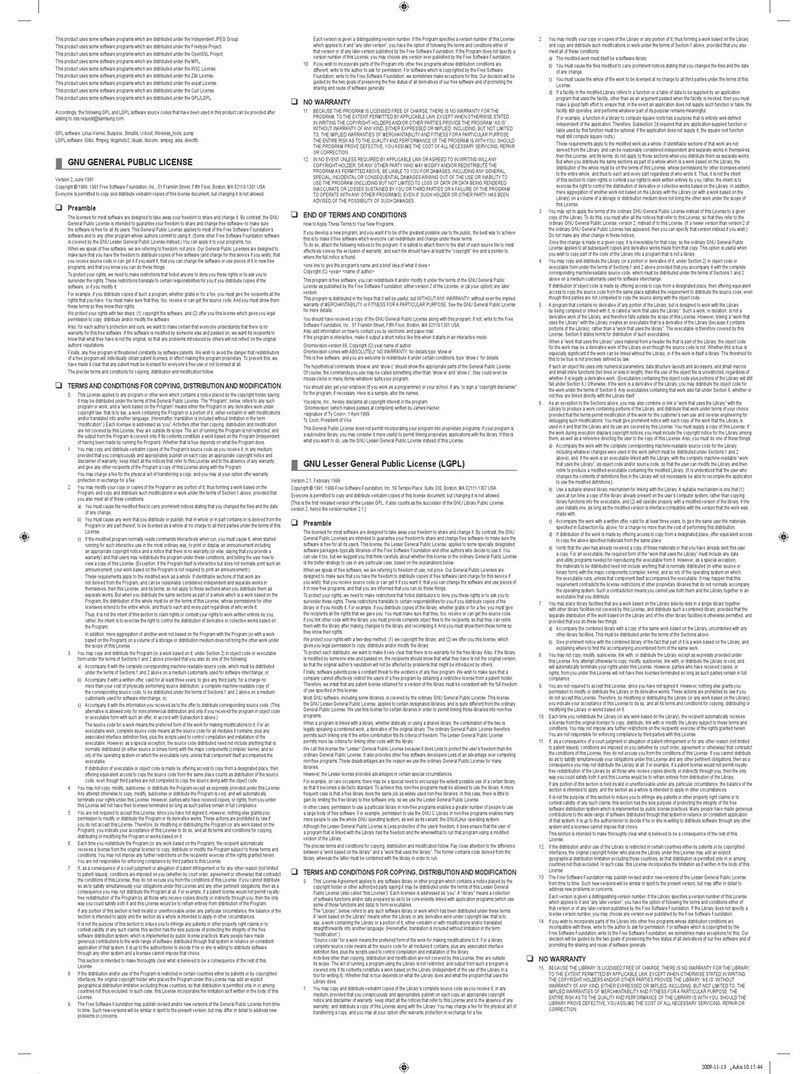Quick Setup Guide
−The colour and the appearance may differ depending on the product, and the
specifications are subject to change without prior notice to improve the performance.
−Download the user manual from the website for further details.
http://www.samsung.com/displaysolutions
QM49H QM55H QM65H
BN68-08732K-00
The terms HDMI and HDMI High-Definition Multimedia Interface,
and the HDMI Logo are trademarks or registered trademarks of
HDMI Licensing LLC in the United States and other countries.
Reverse Side
1Connect to a USB memory device.
- The USB ports on the product accept a maximum constant
current of 1.0A. If the maximum value is exceeded, USB ports
may not work.
2Connects to MDC using a LAN cable.
3Connects to MDC using an RS232C adapter.
4DVI: Connects to a source device using a DVI cable or HDMI-DVI
cable.
MAGICINFO IN: To use MagicInfo, make sure to connect the DP-
DVI cable.
5Connects to a source device using a HDMI cable or HDMI-DVI
cable.
6Connects to a PC using a DP cable.
7Connects to another product using a HDMI cable.
8Connect to a USB memory device.
- The USB ports on the product accept a maximum constant
current of 0.5A. If the maximum value is exceeded, USB ports
may not work.
9Receives sound from a PC via an audio cable.
0Connects to the audio of a source device.
!Supplies power to the external sensor board or receives the light
sensor signal.
@Connects to MDC using an RS232C adapter.
Issues Solutions
The screen keeps
switching on and off.
Check the cable connection between
the product and PC, and ensure the
connection is secure.
No Signal is displayed
on the screen.
Check that the product is connected
correctly with a cable.
Check that the device connected to the
product is powered on.
Depending on the type of external device,
the screen may not display properly. In
this case, connect it with the HDMI Hot
Plug function turned On.
Not Optimum Mode is
displayed.
This message is displayed when a
signal from the graphics card exceeds
the product’s maximum resolution and
frequency.
Refer to the Standard Signal Mode Table
and set the maximum resolution and
frequency according to the product
specifications.
The images on the
screen look distorted.
Check the cable connection to the
product.
The screen appears
unstable and shaky.
Check that the resolution and frequency
of the PC and graphics card are set within
a range compatible with the product.
Then, change the screen settings if
required by referring to the Additional
Information on the product menu and the
Standard Signal Mode Table.
There are shadows or
ghost images left on
the screen.
Issues Solutions
There is no image on
the screen and the
power LED blinks
every 0.5 to 1 second.
The product is in power-saving mode.
Press any key on the keyboard or move the
mouse to return to the previous screen.
Picture quality of the
product is different
from the dealer
shop where it was
purchased.
Use an HDMI cable to obtain high-
definition (HD) picture quality.
The remote control
does not work.
Make sure that the batteries are correctly
in place (+/-).
Check if the batteries are flat.
Check for power failure.
Make sure that the power cord is connected.
Check for any special lighting or neon
signs switched on in the vicinity.
A beeping sound is
heard when my PC is
booting.
If a beeping sound is heard when your PC
is booting, have your PC serviced.
When I try to change
the PC resolution, a
message The
defined resolution
is not supported.
appears.
The message The defined resolution
is not supported. appears if the input
source resolution exceeds the maximum
resolution of the display.
To resolve the issue, change the PC
resolution to a resolution supported on
the display.
Troubleshooting Guide
Checking the Components Control Panel
Contact the vendor where you purchased the product if any
components are missing.
The pictures may look different from the actual components.
1 Spacer logo
Do not pull on the spacer logo using force. The logo may tear or
break off.
2 Remote sensor
Press a button on the remote control pointing at the bottom of
the product face to perform the function. The remote control
sensor is located on the bottom of the product.
- Using other display devices in the same space as the remote
control of this product can cause the other display devices to
be inadvertently controlled.
To use remote/eco sensor, make sure the sliding panel key is
protruding from the bottom of the product.
3 Panel Key
To use the panel key, make sure the sliding panel key is not
protruding from the bottom of the product.
Quick Setup Guide Warranty card
(Not available in some locations)
MagicInfo Software
DVD
Power cord Batteries
(Not available in some locations)
Remote Control
RS232C(IN) adapter
,
Speaker
QMH_INDIA_QSG_BN68-08732K-00.indd 1 2017-07-06 오후 7:50:47