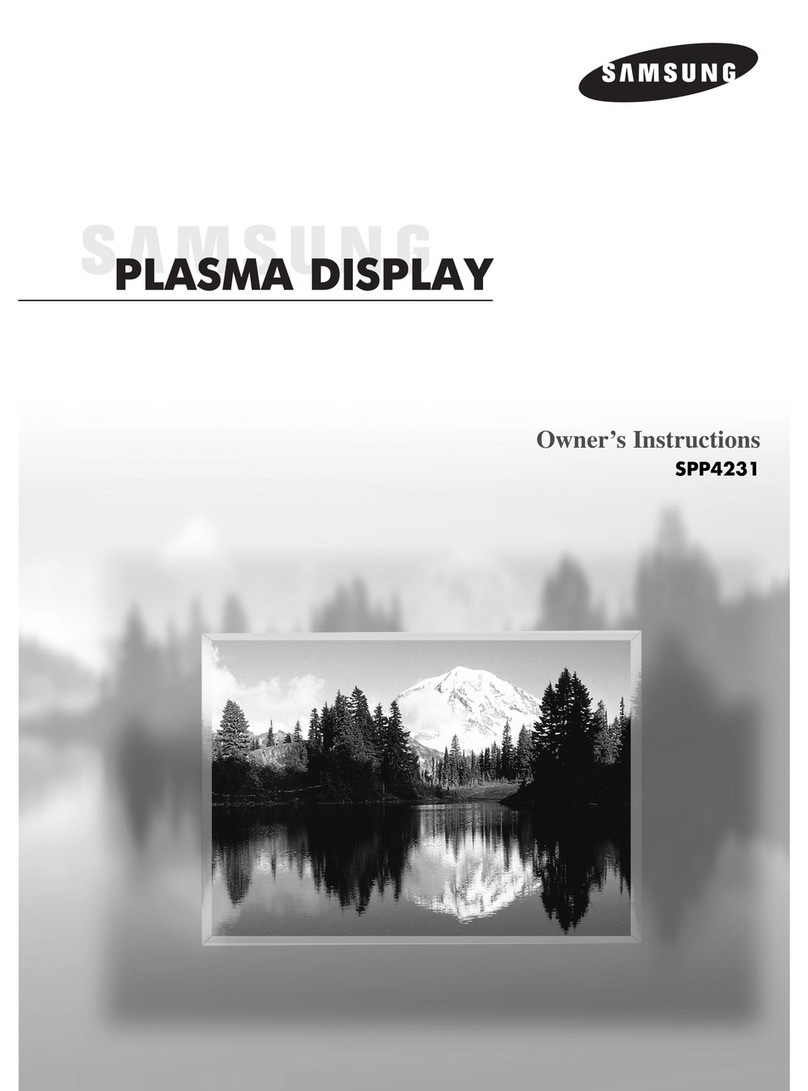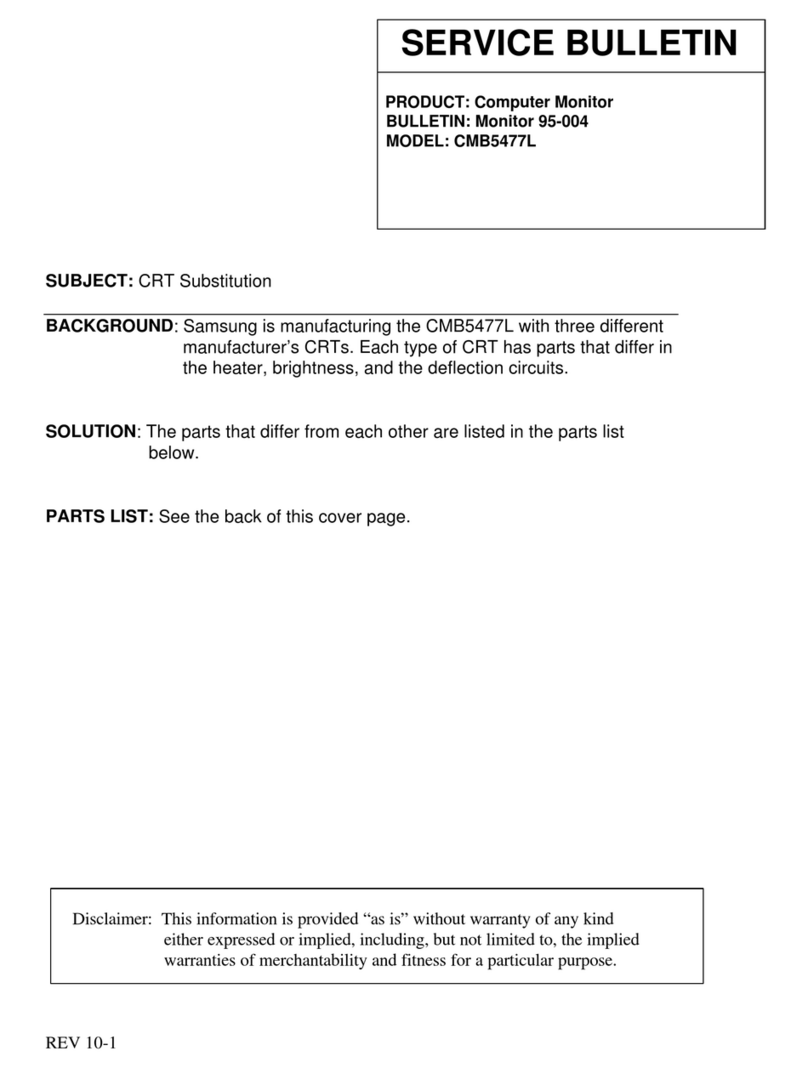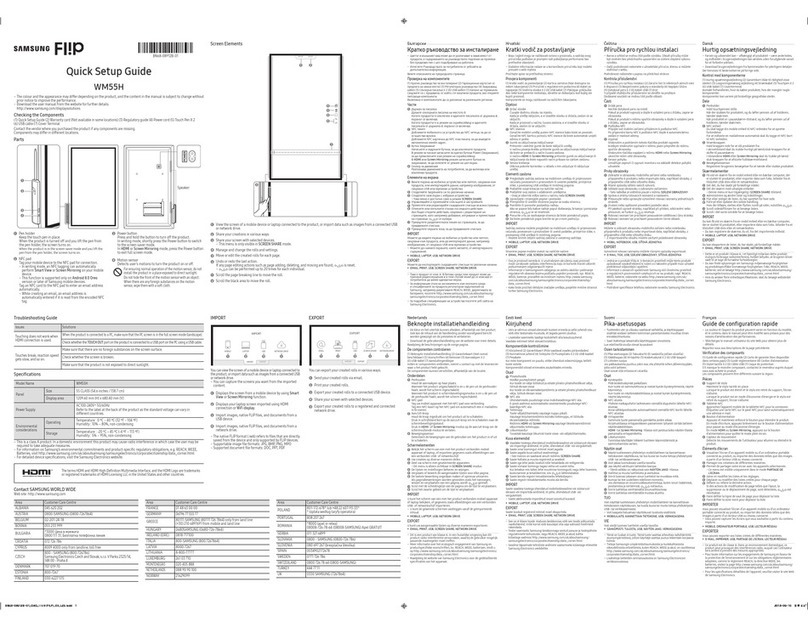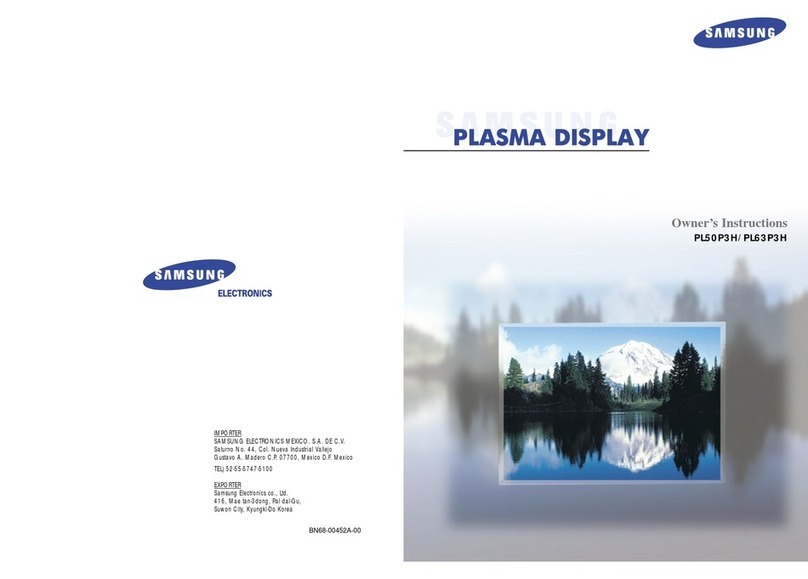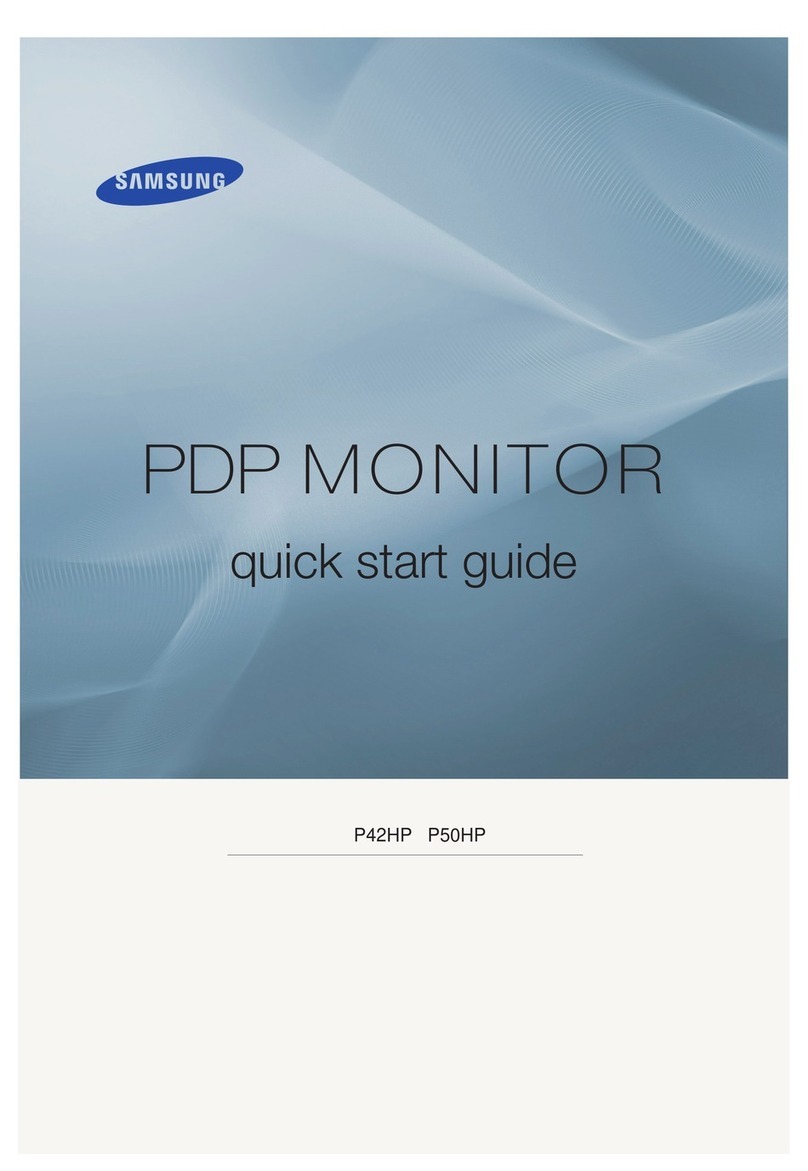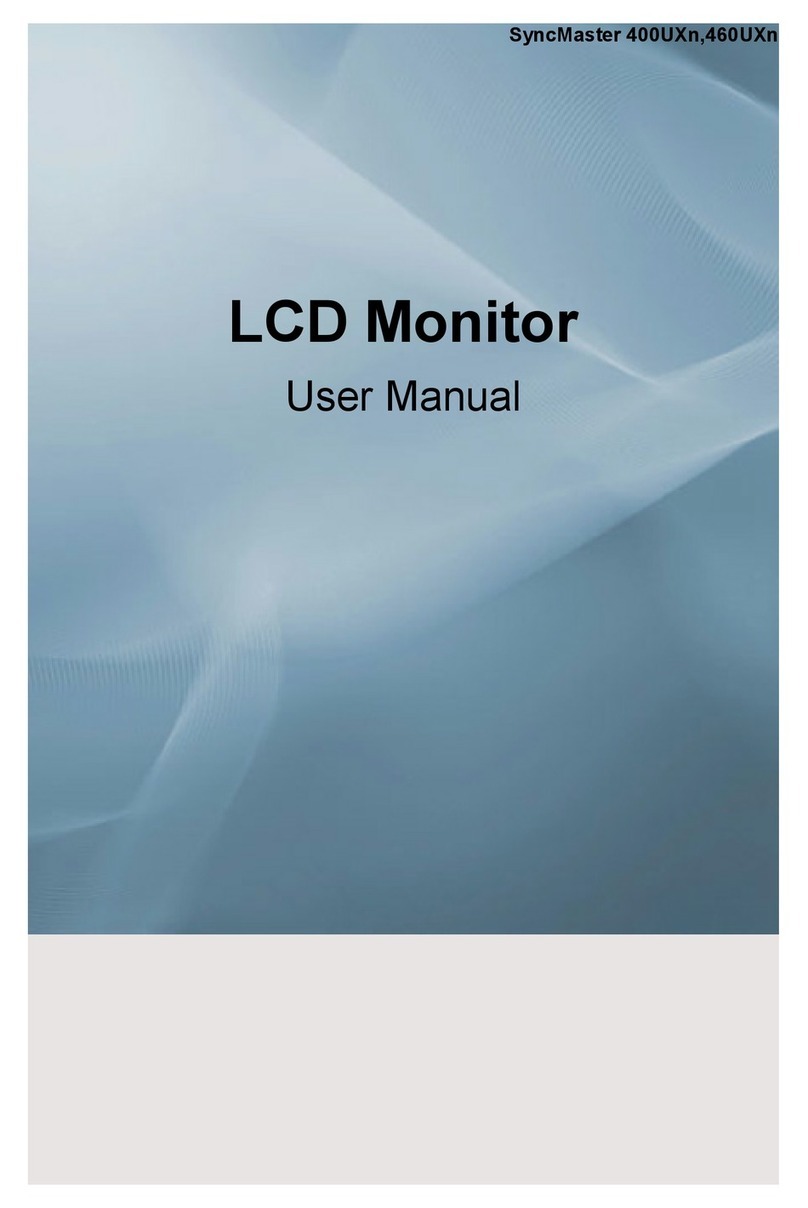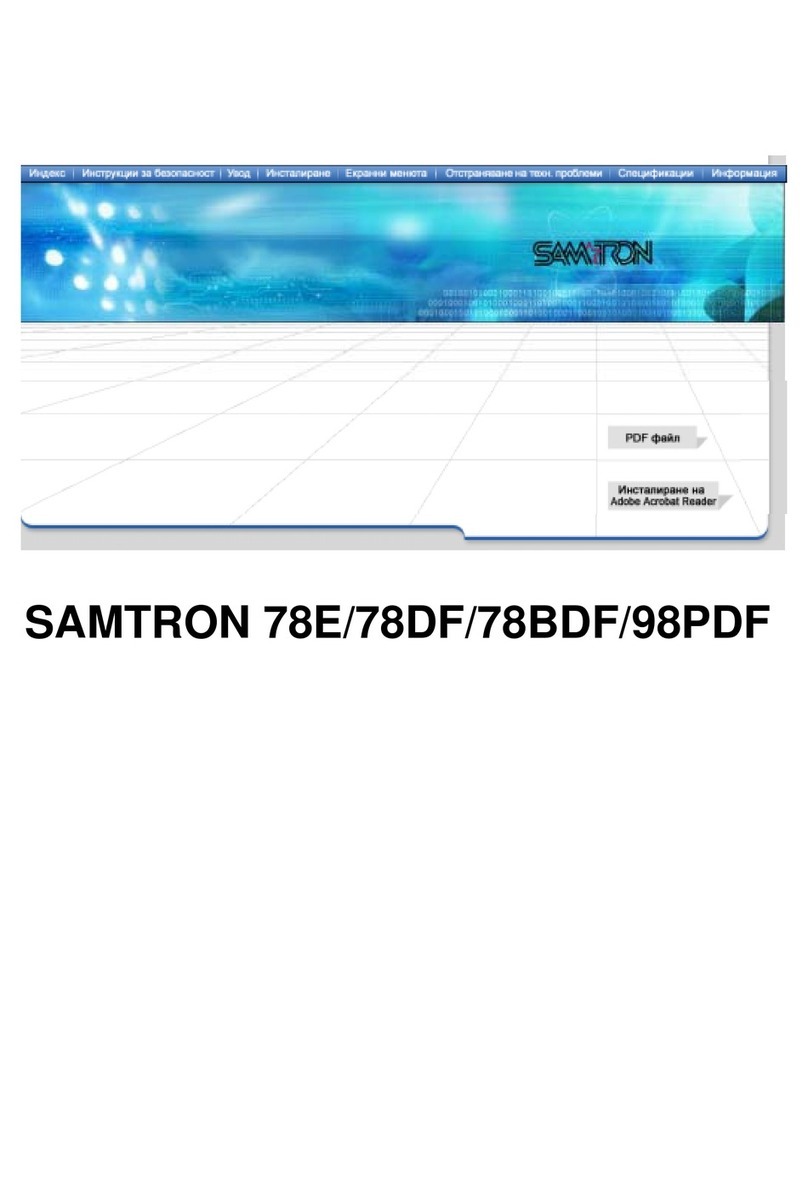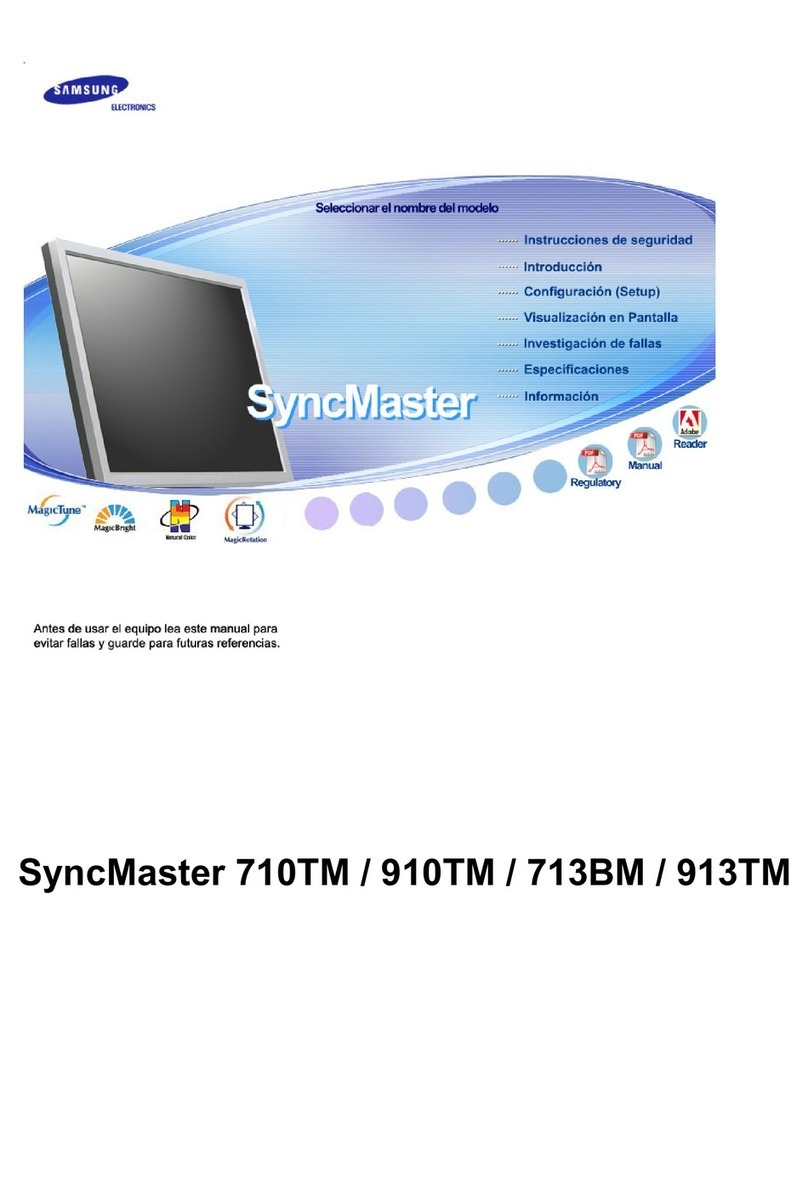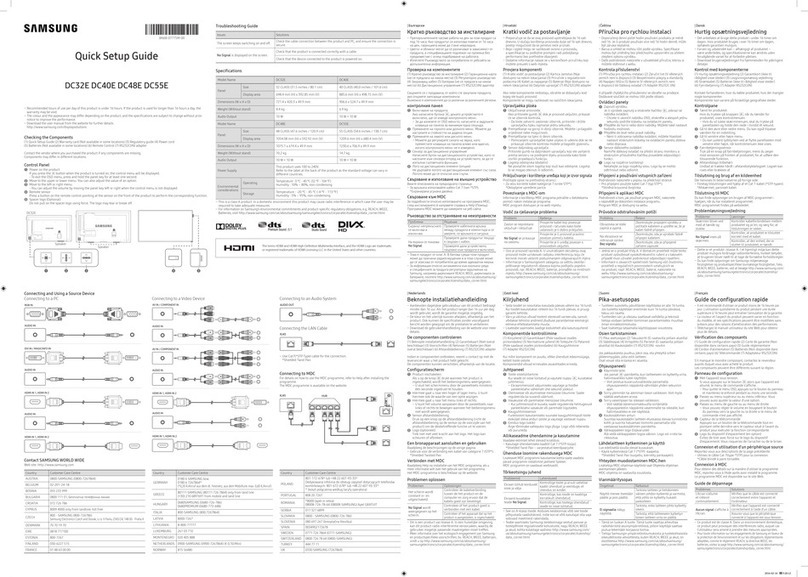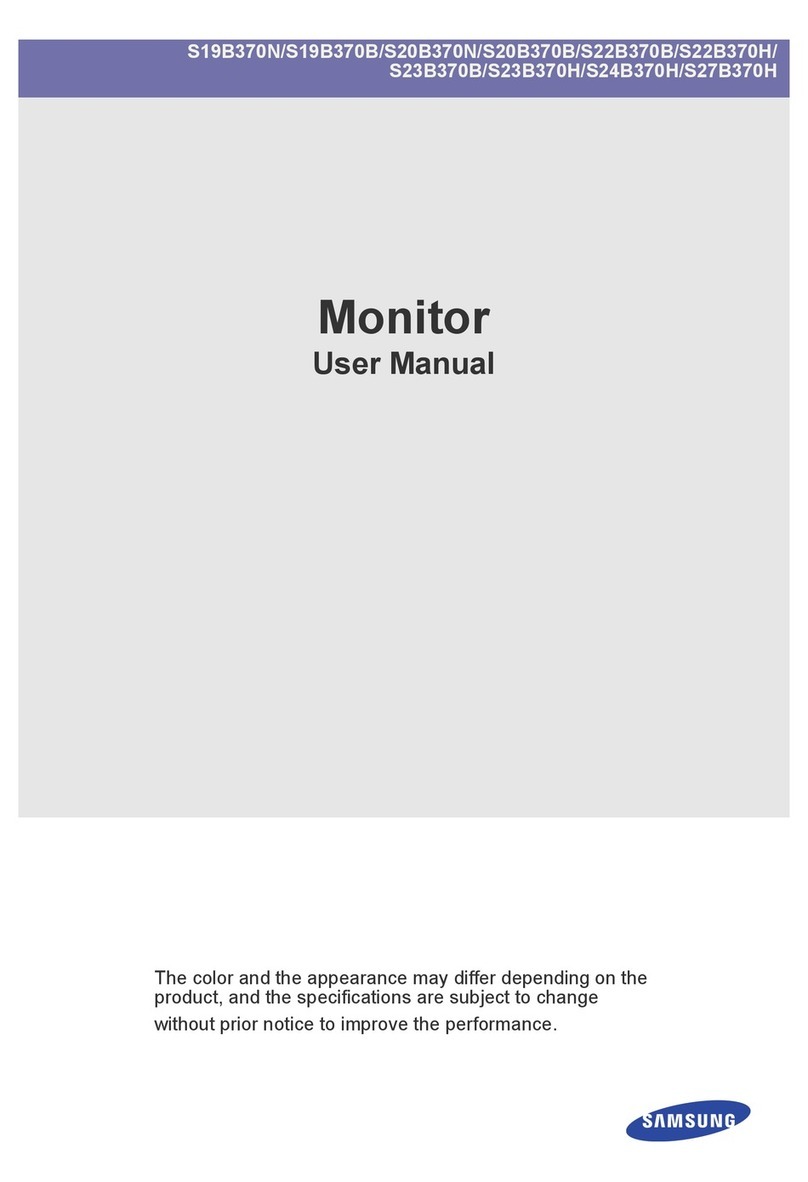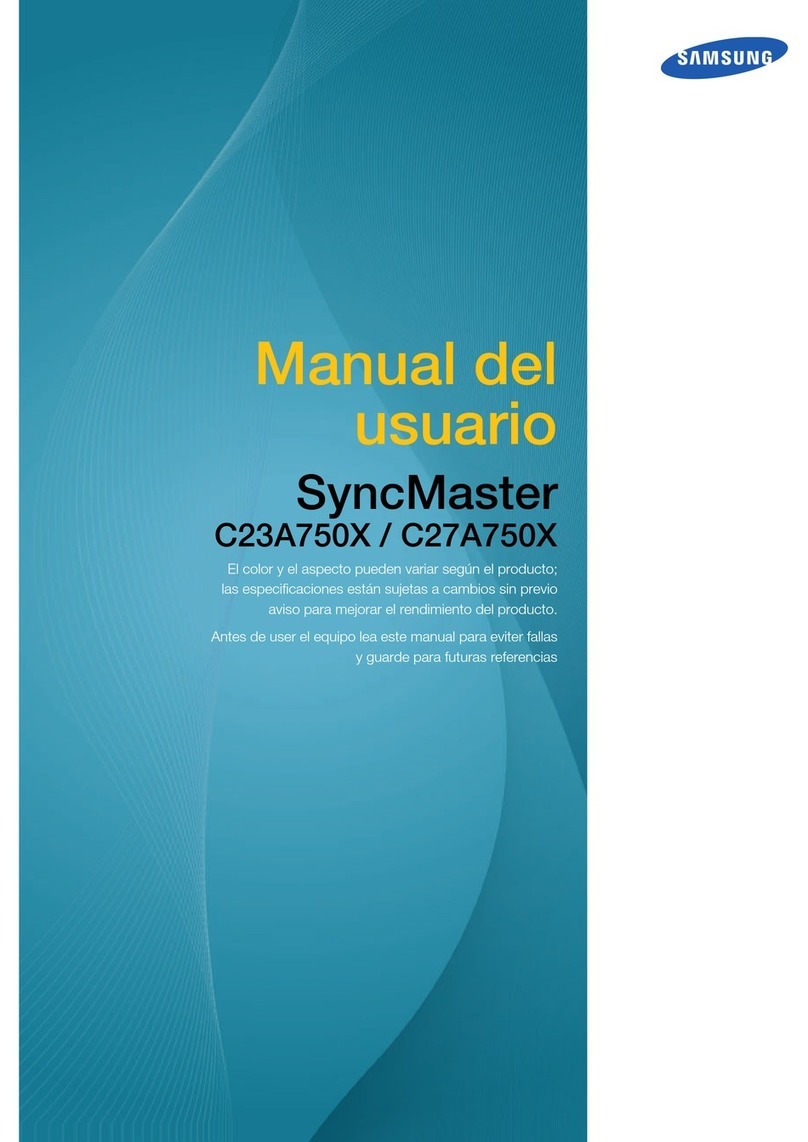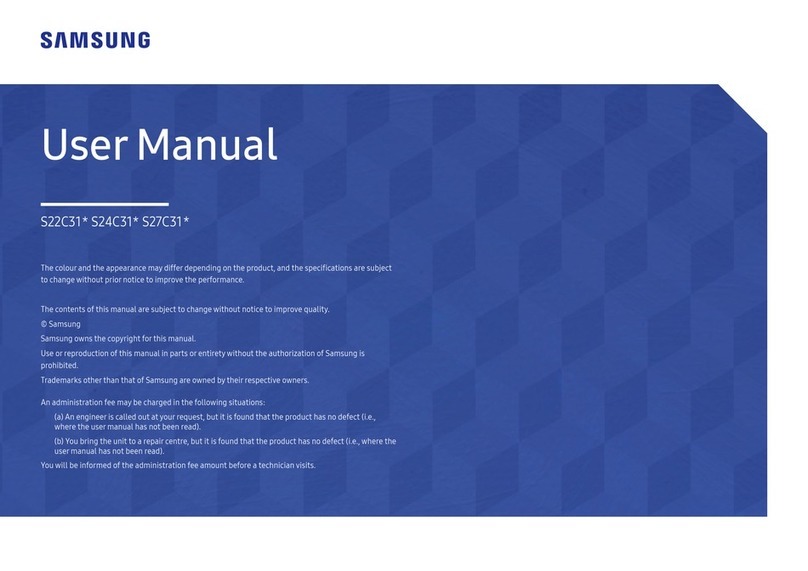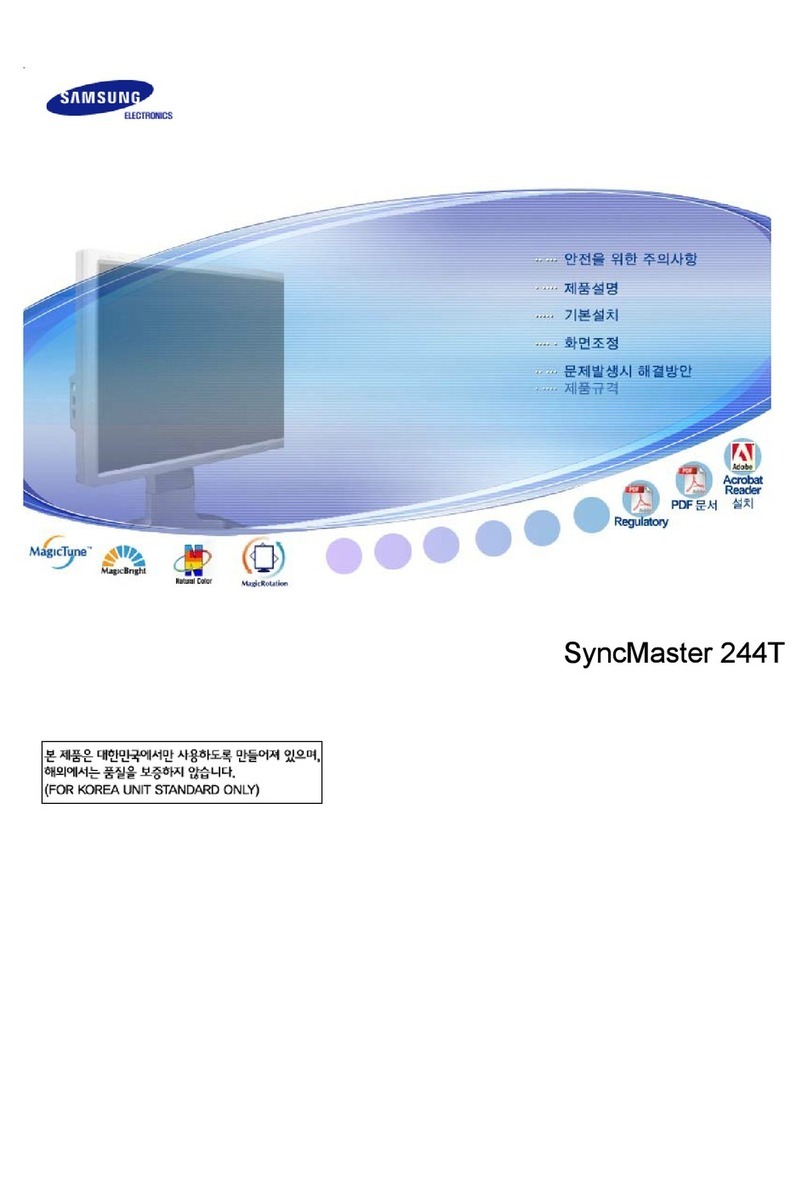13
Adjusting Your Monitor
Contrast
Adjust Contrast.
How To Make Adjustments
1. To activate the Adjustment Menu : Menu button
2. To select the PC icon : , : Menu button
3. To select the main menu : , : Menu button
4. To select the sub-menu : , : Menu button
To make Adjustment : , , , or Menu button
PC Screen
Adjusting Your Monitor
12
The monitor display becomes more stabilized if adjusted by Auto Adjustment
functions when the monitor is installed for the first time.
Try Auto Adjustment before attempting Manual Adjustment.
Ensure the clock frequency of the monitor matches that of the computer
video card before carrying out Auto Adjustment.
When the Auto button is pressed, the monitor screen turns black and the
Auto Adjustment screen appears as shown in the animated screen on the left.
Direct-Access Features
1. Automatic Save
This function allows you to secure the current settings so that they cannot be
inadvertently changed.
With the OSD screen off, push and hold the Menu button for at least 5 seconds
to lock or unlock the controls.
The following functions are available even while the OSD menu is locked.
1. Control buttons Source button, PIP button, Volume button, Channel button,
Menu button, Exit button, Auto button
2. PC Screen Brightness, Contrast
3. TV Screen Channel, Volume
With the OSD screen off, push and hold the Menu button for five or more
seconds to unlock the OSD settings.
2. OSD Lock/Unlock
When OSD is not on the screen, push the or button to adjust volume.
1. Push the button to decrease the volume.
2. Push the button to increase the volume.
3. Volume
When OSD is not on the screen, push the or button to select
channel number.
1. Push the button to decrease the channel number.
2. Push the button to increase the channel number.
This function is available in TV or PC + TV (PIP) mode only.
4. Channel
Brightness
Adjust Brightness.
Color Control
The tone of color can be changed from redish white to bluish white.
The individual color components are also user customizable.
1) Mode 1 : Plain white.
2) Mode 2 : Reddish white.
3) Mode 3 : Bluish white.
4) User Mode : User customizable.
5) Reset : Color parameters are replaced with the factory default values.
Image
This menu includes Image Lock and Image Effect as its sub-menu.
1) Image Lock:
Image Lock is used to fine tune and get the best image by removing noises that creates
unstable images with jitters and shimmers. If satisfactory results are not obtained using the
Fine adjustment, use the Coarse adjustment and then use Fine again.
• Coarse : Removes noise such as vertical stripes.
Coarse adjustment may move the screen image area.
You may relocate it to the center using the Horizontal Control menu.
• Fine : Removes noise such as horizontal stripes. If the noise persists even after
Fine tuning, repeat it after adjusting the frequency (clock speed).
• Information : Display current display mode.
• Reset : Image lock and position parameters are replaced with the factory default values.
2) Image Effect:
Image being displayed can be made softer or sharper.
Position
This adjusts the screen location horizontally and vertically.
Sound
The monitor has a built-in high fidelity stereo audio amplifier.
1) Bass : Emphasize low frequency audio.
2) Treble : Emphasize high frequency audio.
3) Audio Source : Selects a sound source from PC, TV, DVD or VCR.
PIP
When external A/V devices such as VCR or DVD are connected to the monitor,
PIP allows you to watch video from such devices in a small window super-imposed on pc video signal.
1) PIP Off / On : Turns the PIP mode on or off. (SyncMaster 150MP plus)
Size : Allows the user to turn off or adjust the size of the PIP screen. (SyncMaster 170MP plus)
2) Position : Change PIP window position.