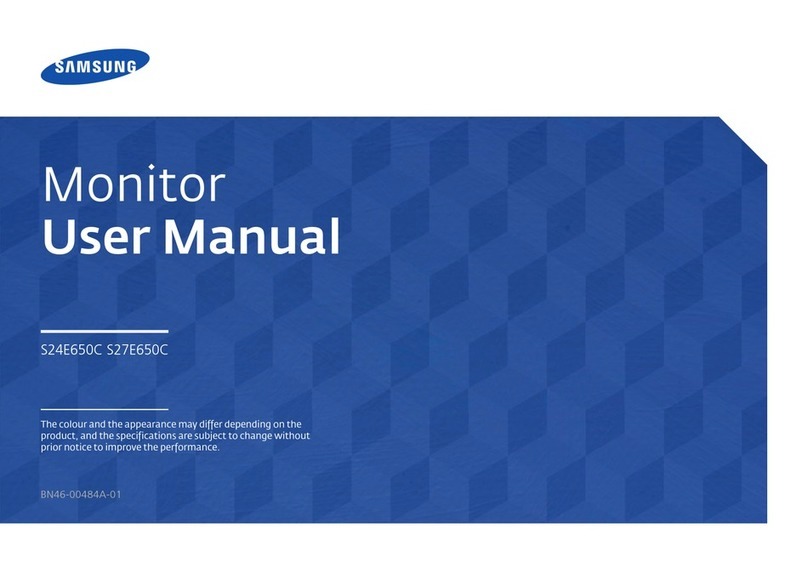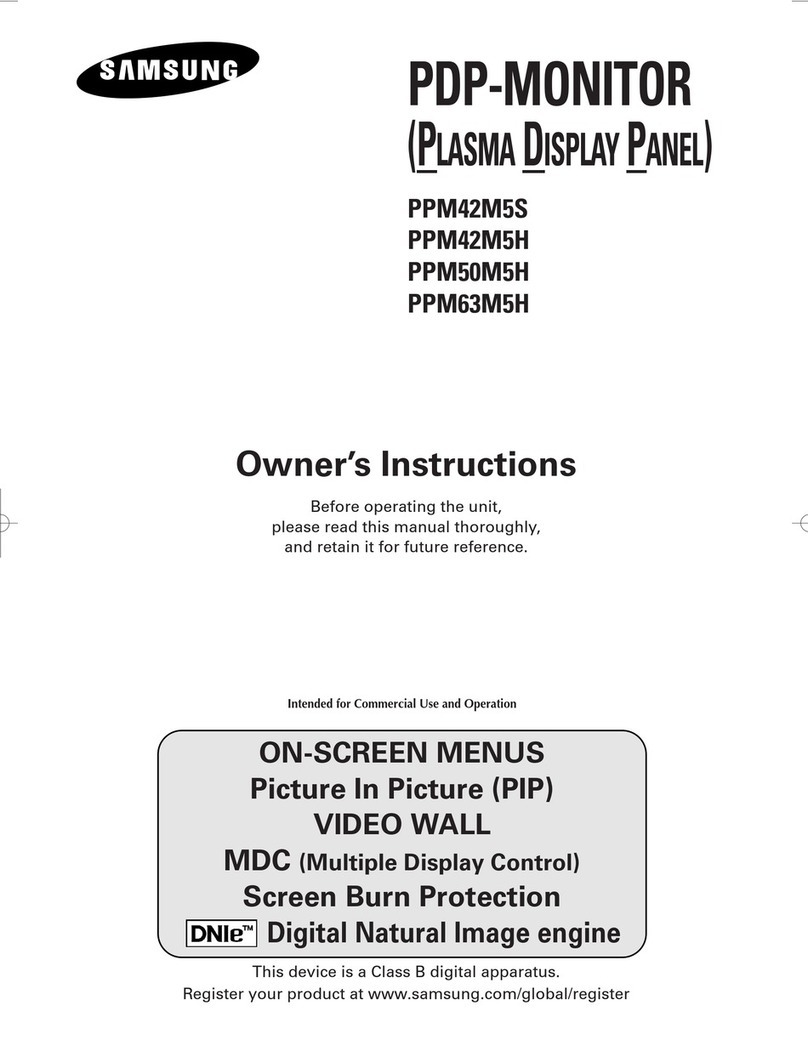Samsung SyncMaster 910TM User manual
Other Samsung Monitor manuals
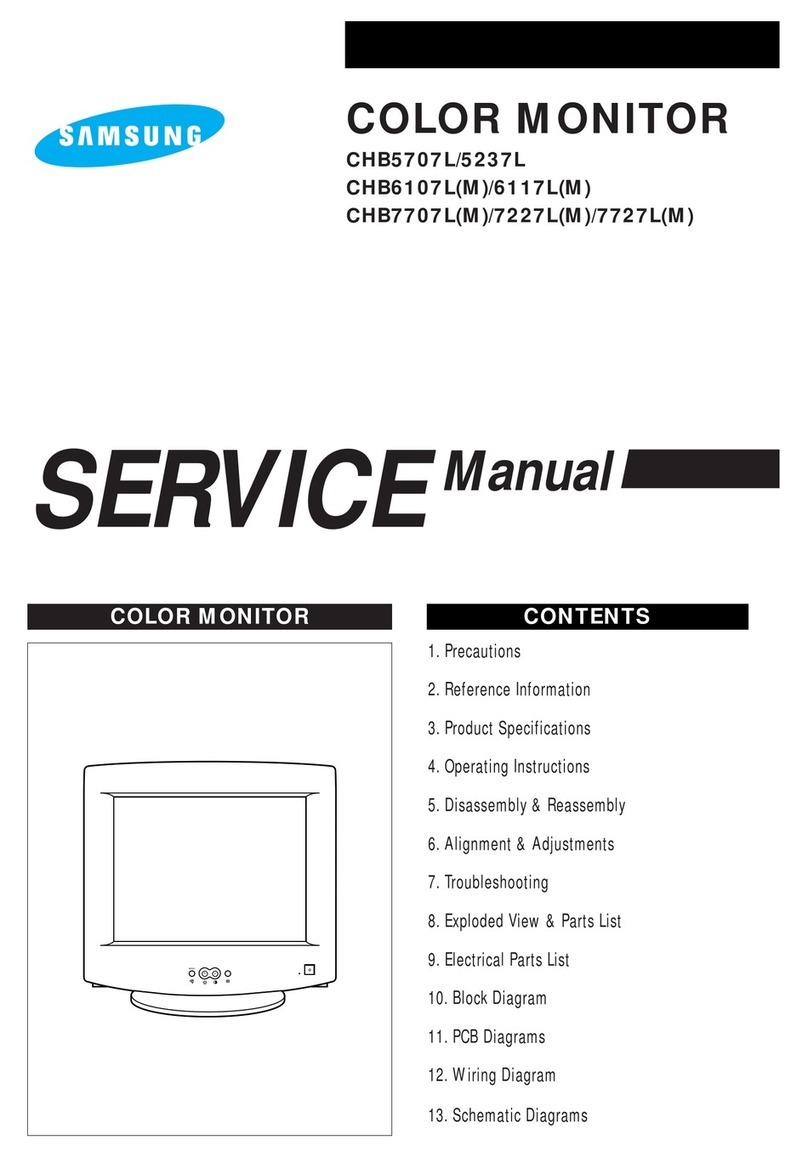
Samsung
Samsung CHB5707L/5237L User manual

Samsung
Samsung PL-42C71HP User manual
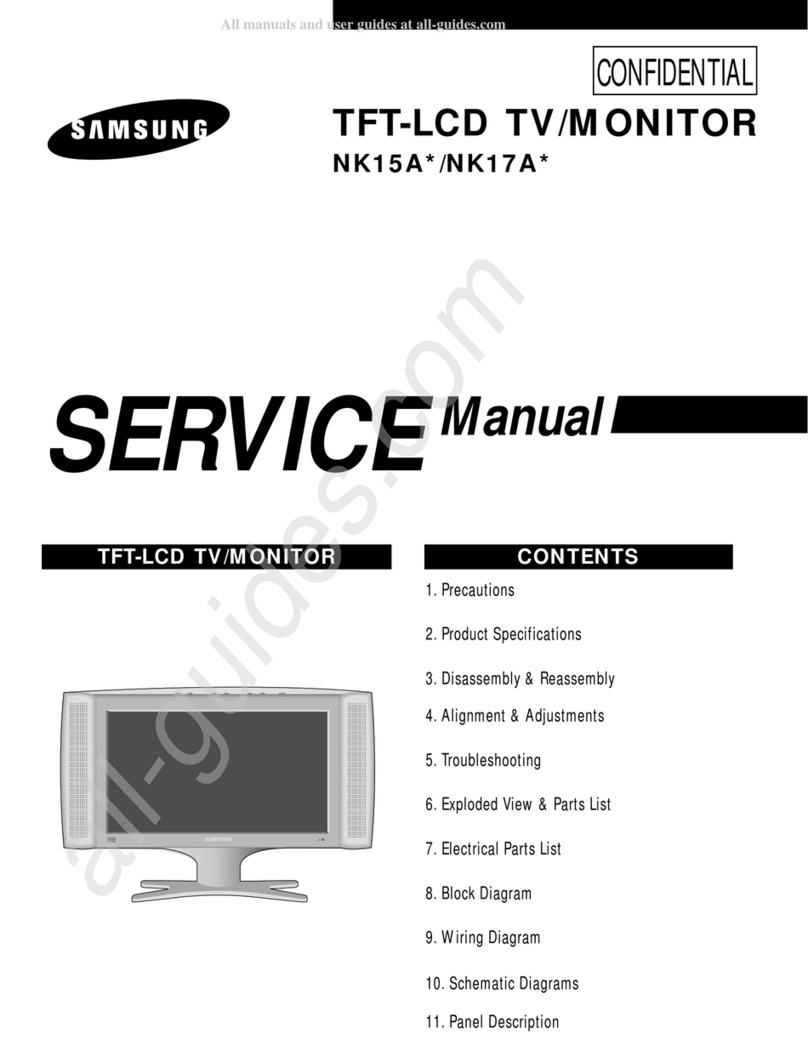
Samsung
Samsung NK15A Series User manual

Samsung
Samsung SMC-210 User manual
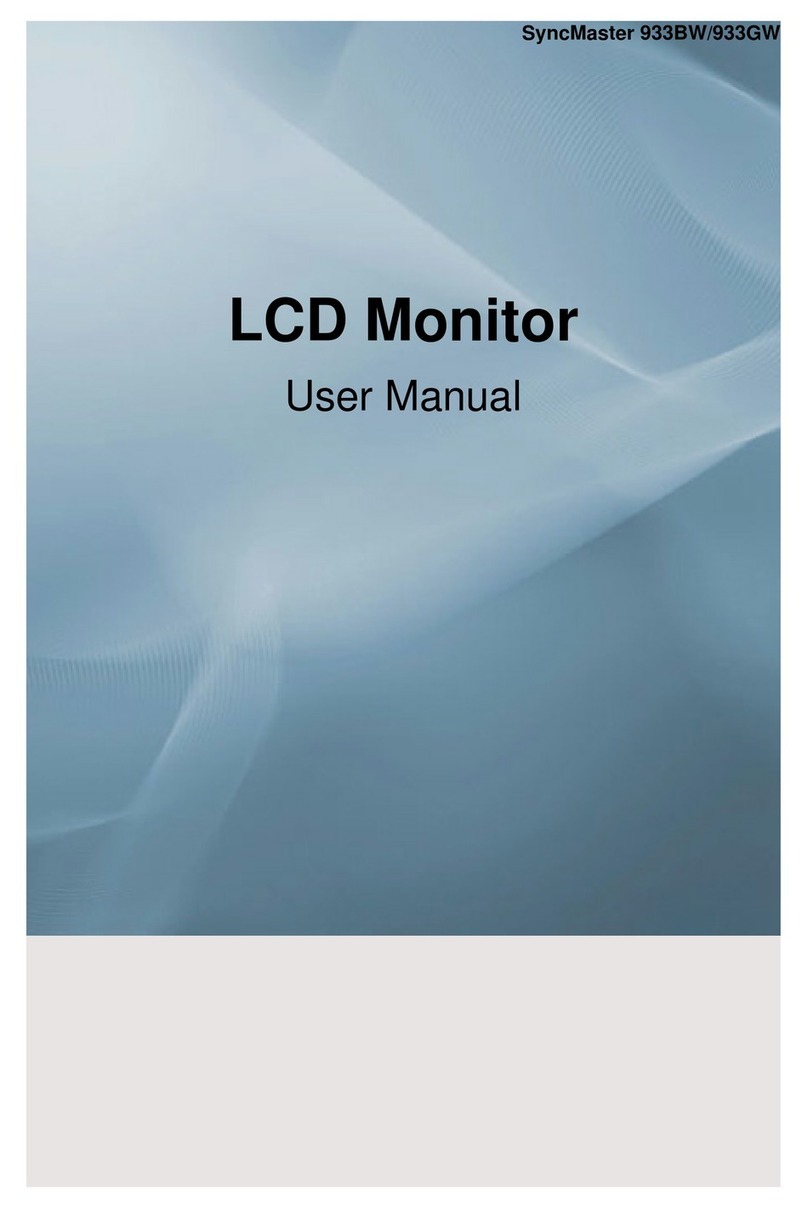
Samsung
Samsung SyncMaster 933BW User manual
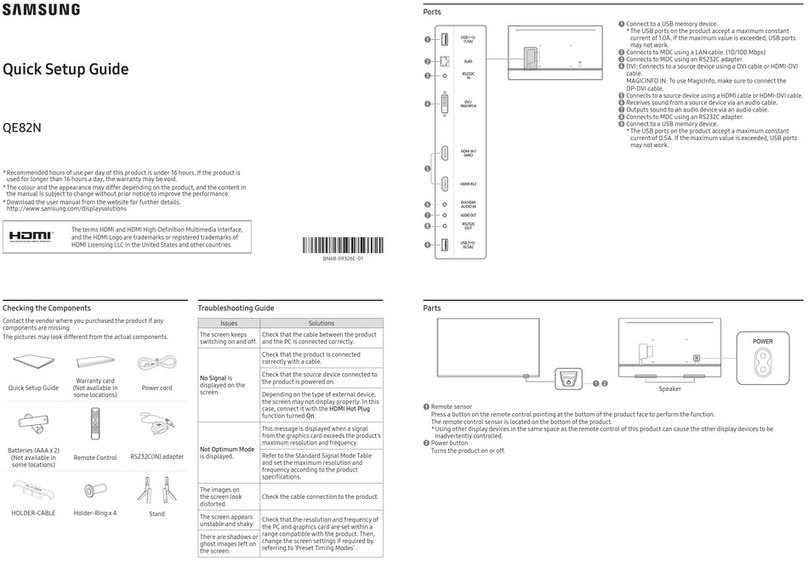
Samsung
Samsung QE82N User manual
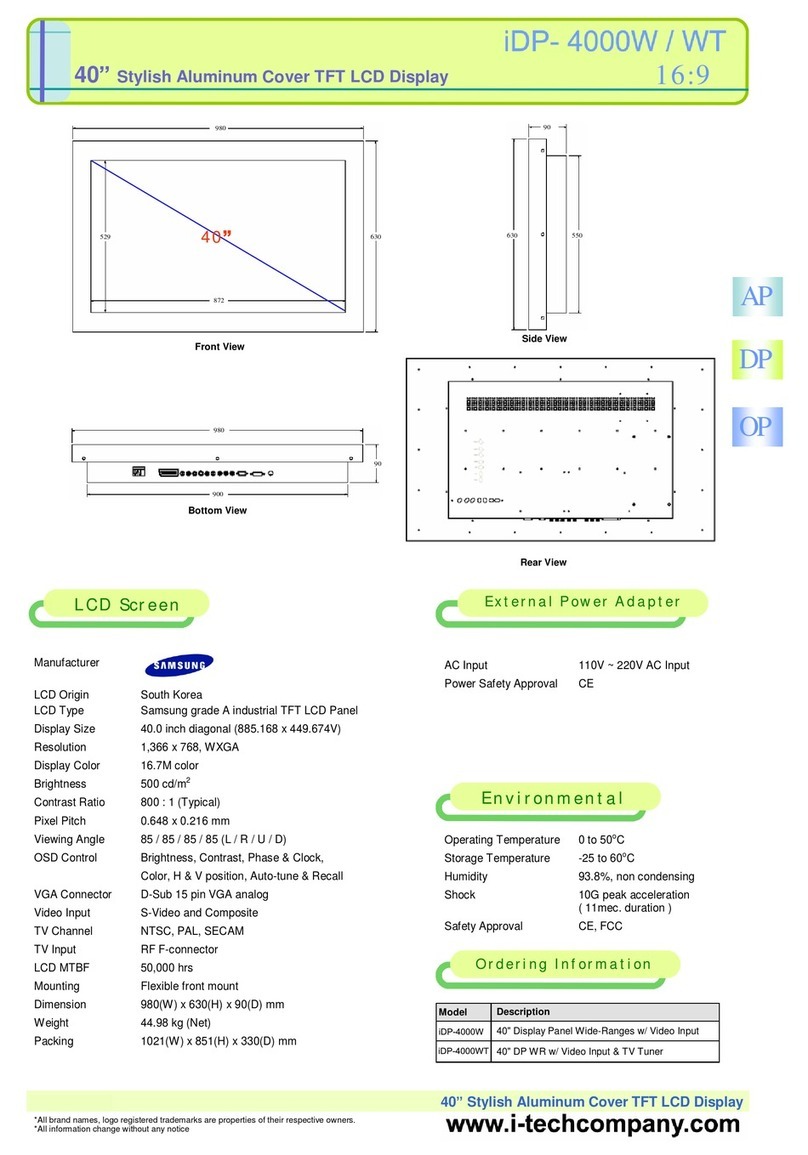
Samsung
Samsung UltraView iDP4000W User manual

Samsung
Samsung SyncMaster P2270HD null
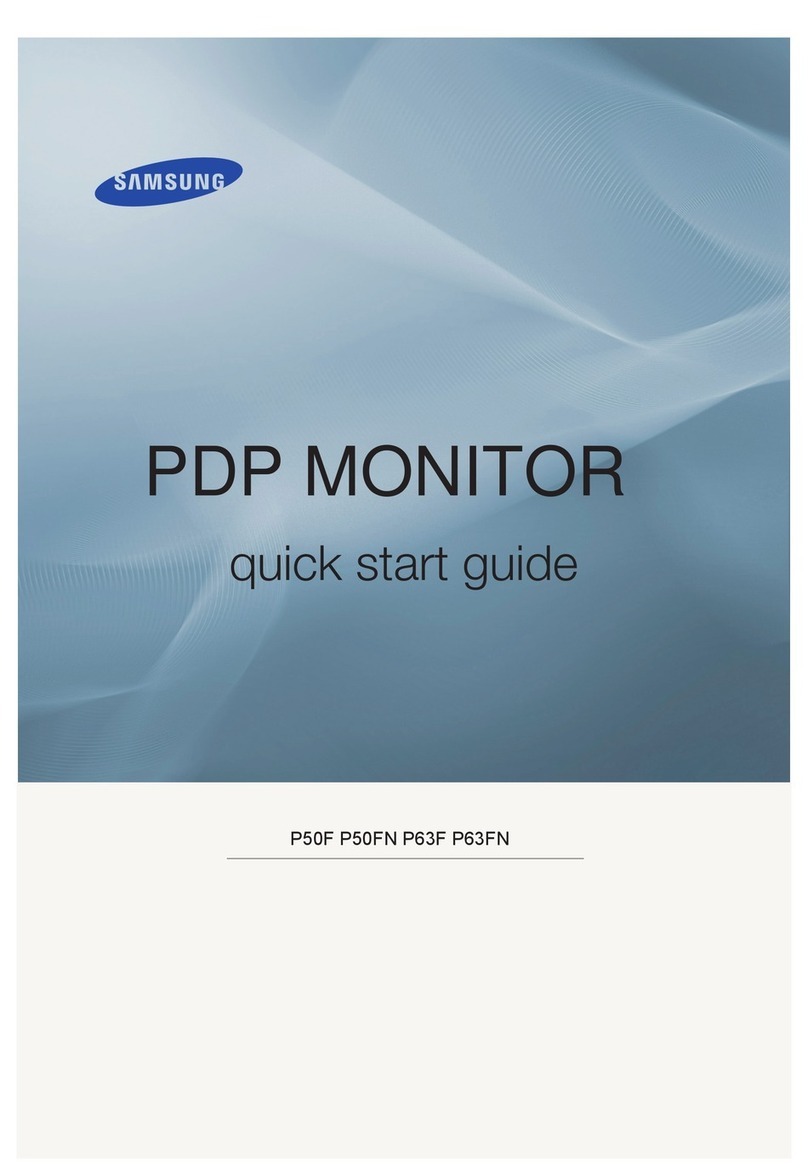
Samsung
Samsung 2.0081006091109e16 User manual

Samsung
Samsung SyncMaster 245B, 245BW User manual

Samsung
Samsung DC32E-M User manual

Samsung
Samsung LC49RG90 User manual
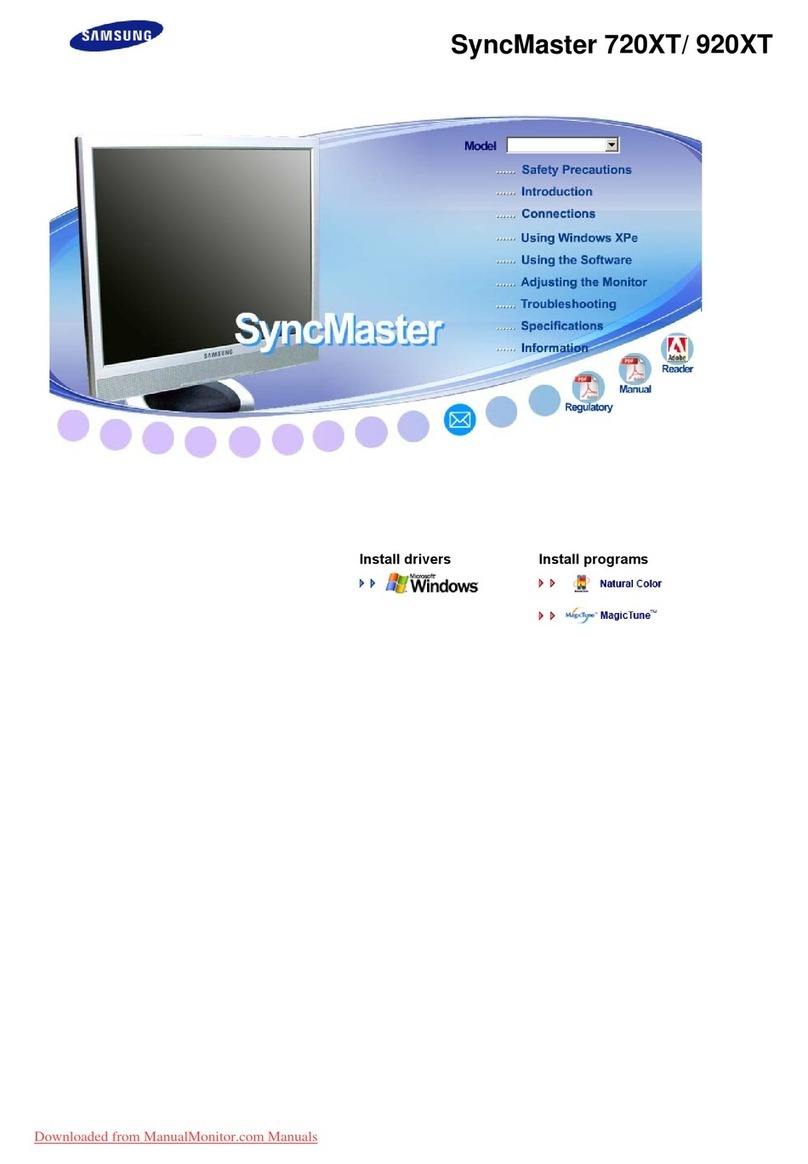
Samsung
Samsung 720XT - SyncMaster - 256 MB RAM User manual
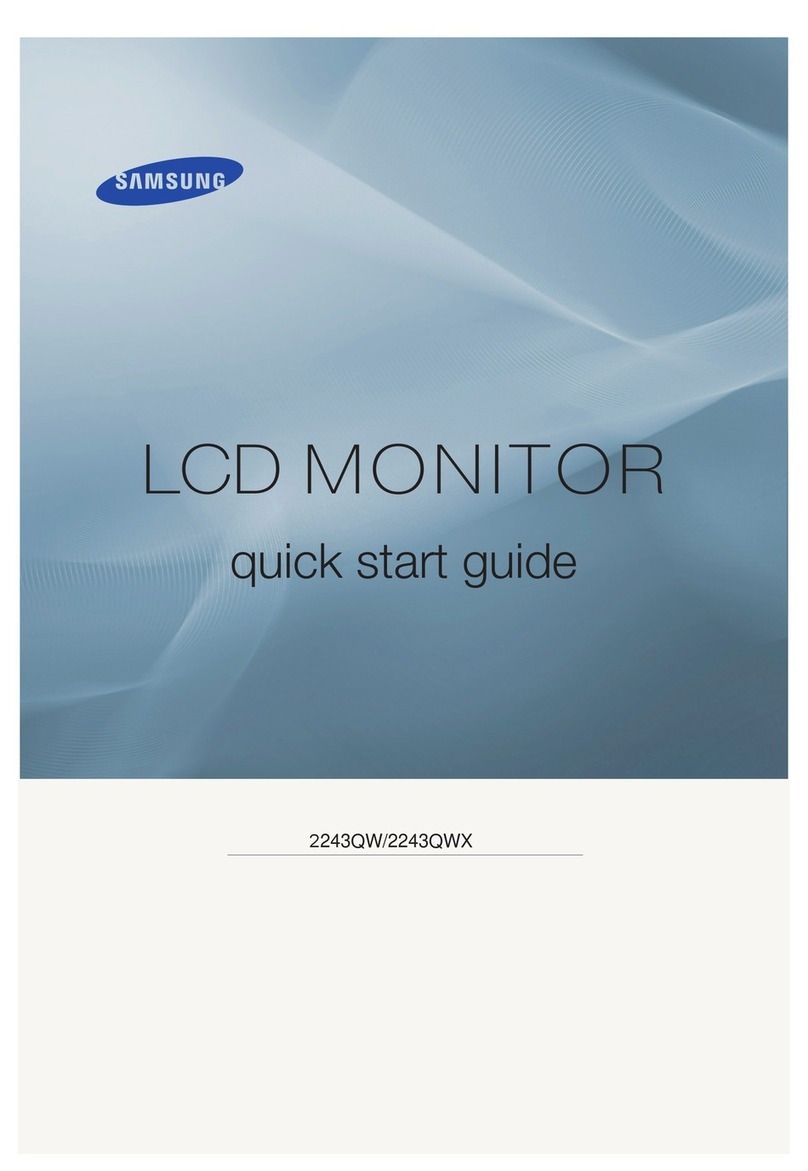
Samsung
Samsung SyncMaster 2243QW User manual

Samsung
Samsung SyncMaster 153V User manual
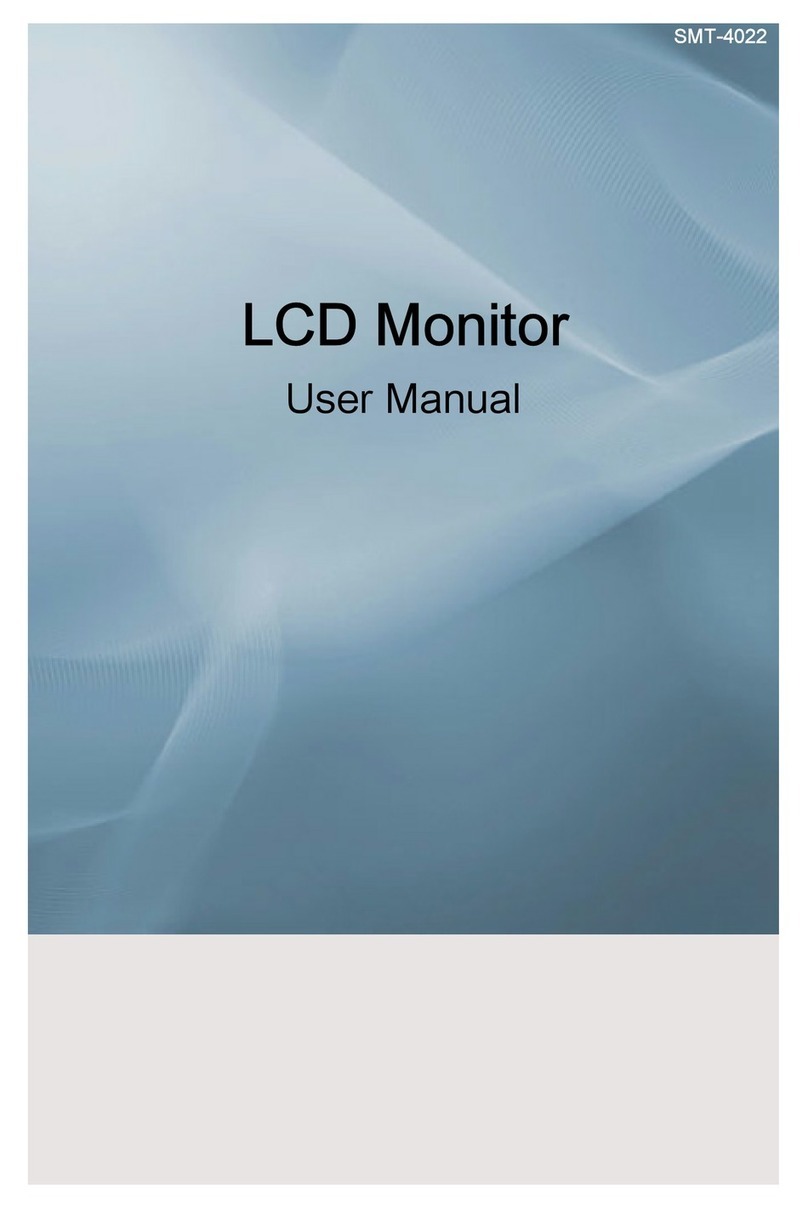
Samsung
Samsung GVI Security SMT-4022 User manual

Samsung
Samsung C49RG94SSR User manual
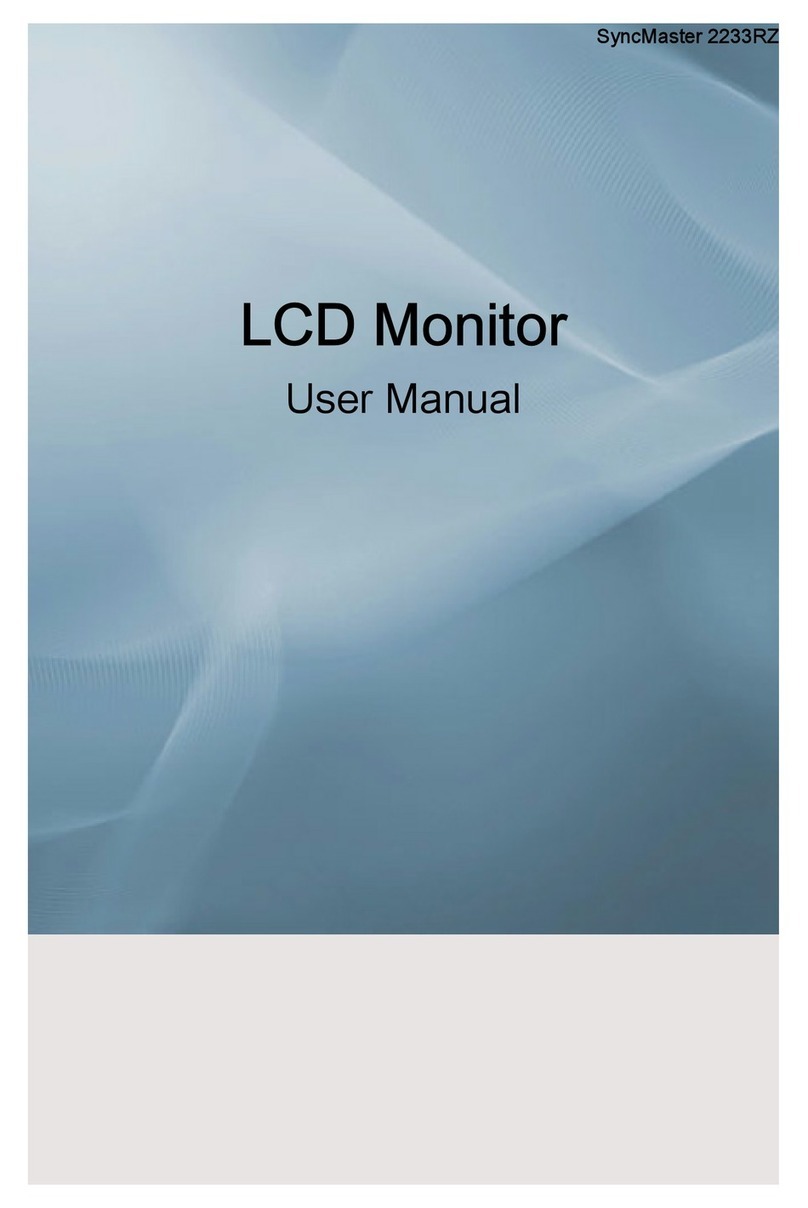
Samsung
Samsung 2233RZ - Syncmaster 22" 3D Gaming LCD Monito User manual
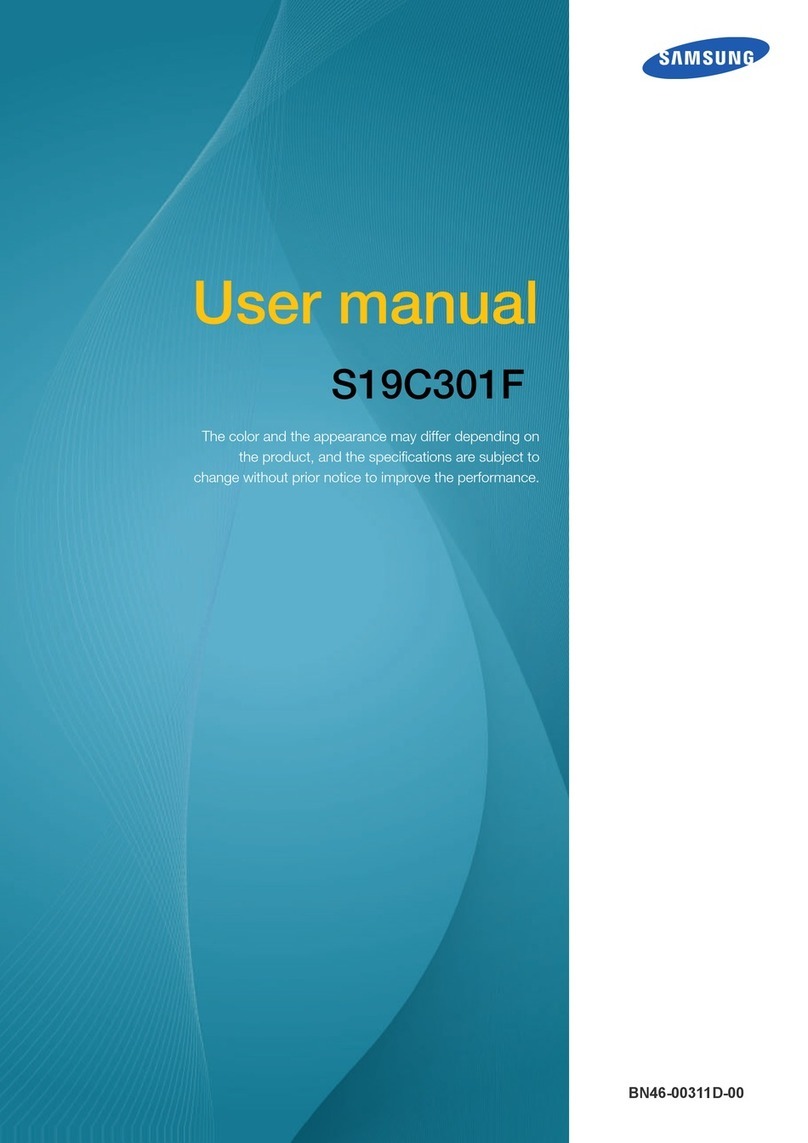
Samsung
Samsung S19C301F User manual

Samsung
Samsung U32R590CWU User manual