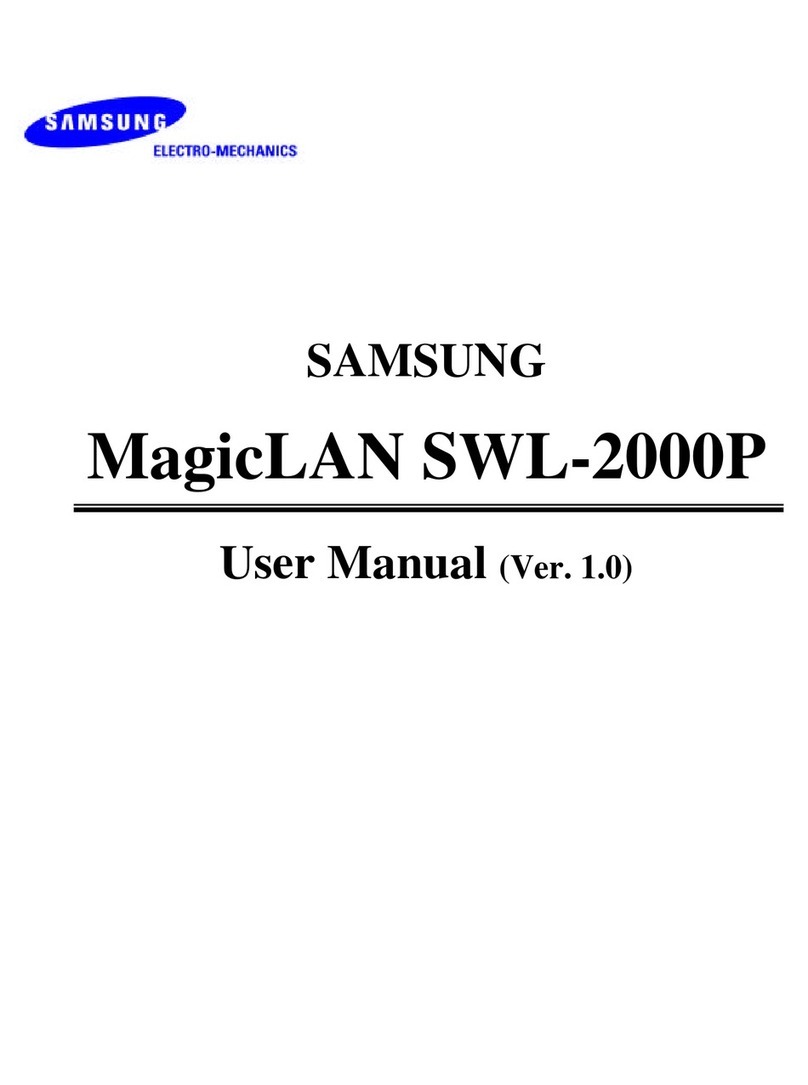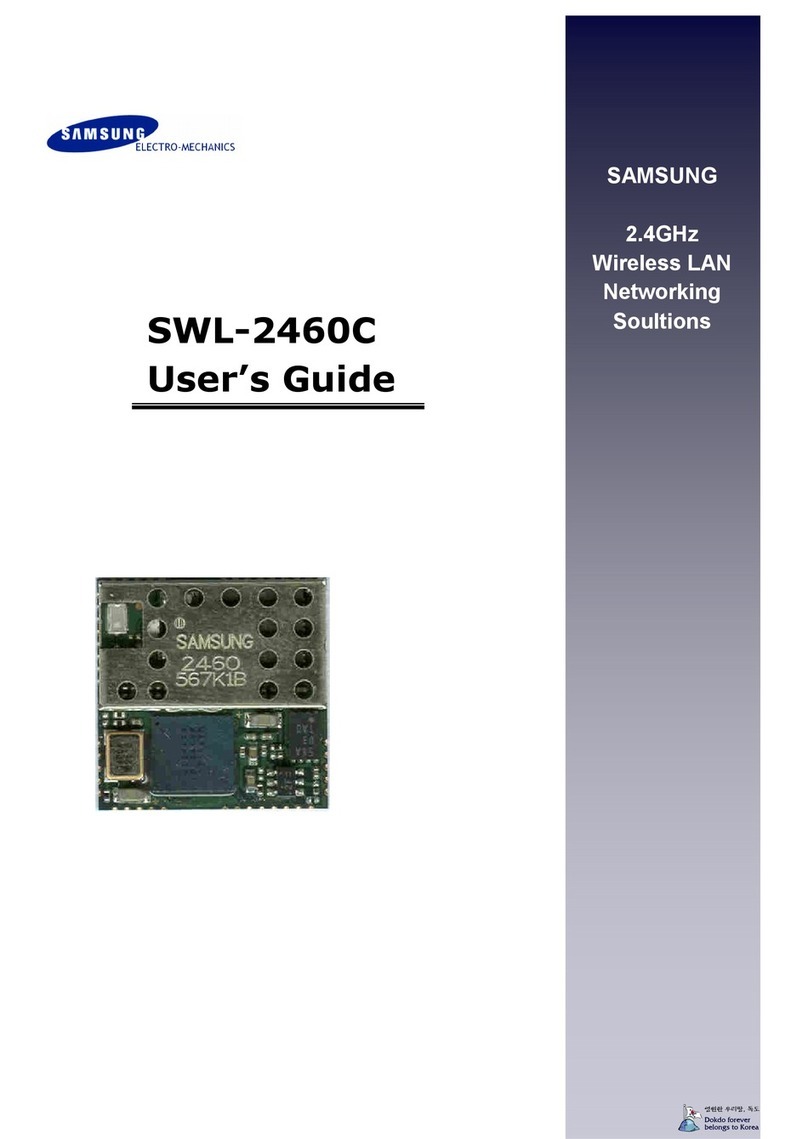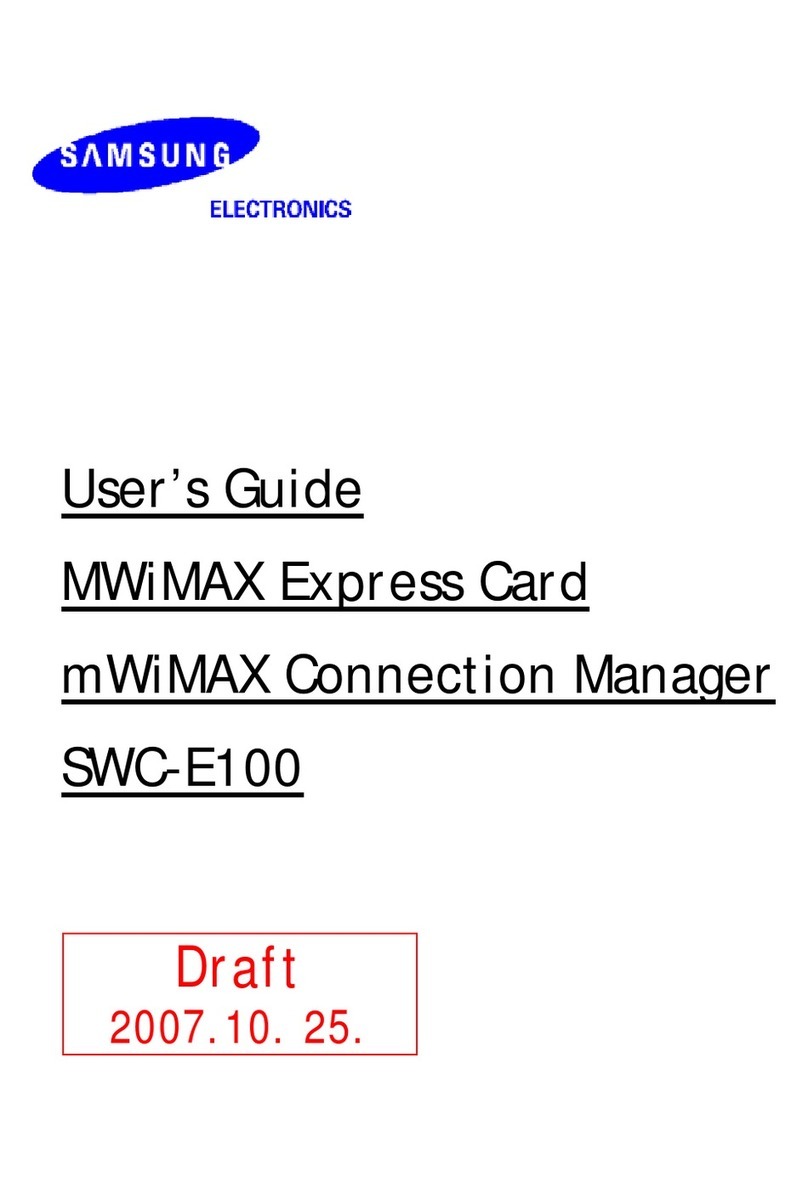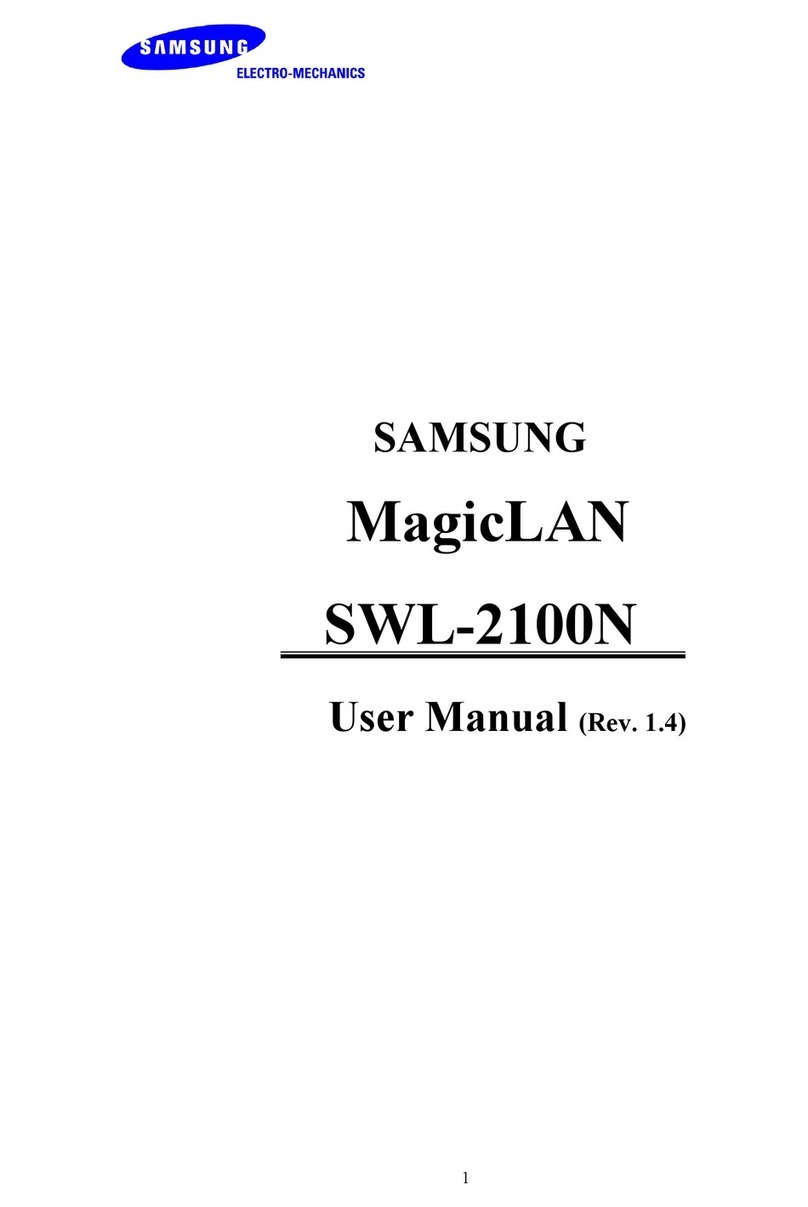1. Hardware
1) Interface version: V3.x.x
2) Difference of IFA-E and IFB-E: All features are same. Only a writing direction of model
name on metal bracket is reverse. It is because of reverse position of the main board of
SRP-350 and SRP-370.
2. Software
1) Configuration program: Configure_V3.xx.exe
- It is to set IP address and communication conditions.
2) Virtual driver (Option): VirtualCOM_V3.xx.exe
- It converts output of Serial (COM) port into output of Ethernet (TCP/IP) port.
- Applicable operating systems: Win 98, 2000, XP, 2003 server
- Contact the sales rep in case you need. It is optional software.
Note: Use the designated tool file described below for the optimal operation according to each
interface version. This version is described on the metal bracket. Each tool file can be
downloaded from website, www.samsungminiprinters.com
Interface
Version
Model
name Applicable printers Tool file Network
interface
IFA-E SRP-350, 270, 350II
V 3. x. x IFB-E SRP-370, 372
Ethernet_V3.x.zip 10/100 Base-T
All in one
V 2. x. x RIF-350E SRP-350, 270 Ethernet_V2.0.zip 10 Base-T
V 1. x. x RIF-350E SRP-350, 270 Ethernet_V1.3.zip 10 Base-T
3. Interface Card specification
1) Network interface: 10/100 Base-T All in one type (auto detection)
2) Protocol: TCP, UDP, IP, ICMP, ARP
3) IP mode: Static IP, DHCP (Dynamic Host Configuration Protocol)
4) RX buffer: 32 KByte
5) Flow control: RTS/CTS (hardware)
V3.0.0 www.samsungminiprinters.com 2