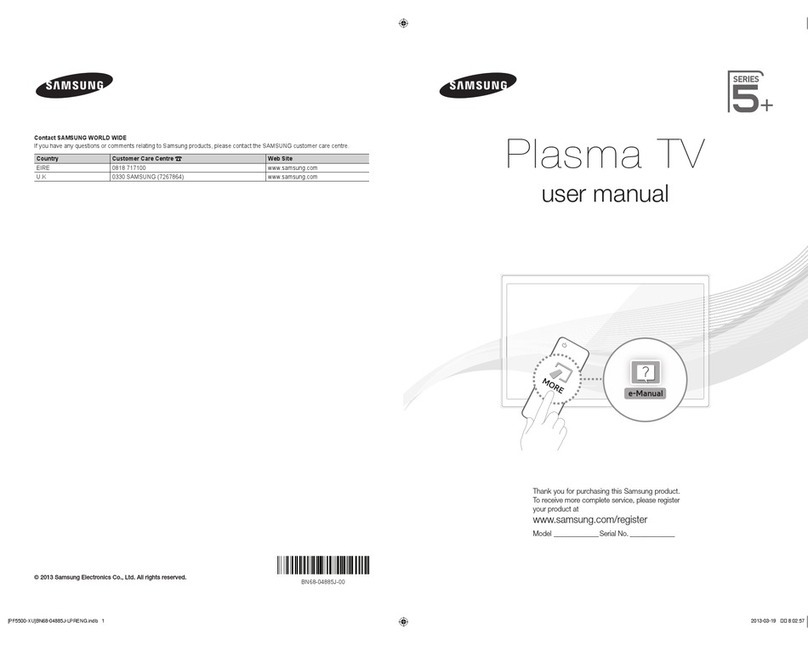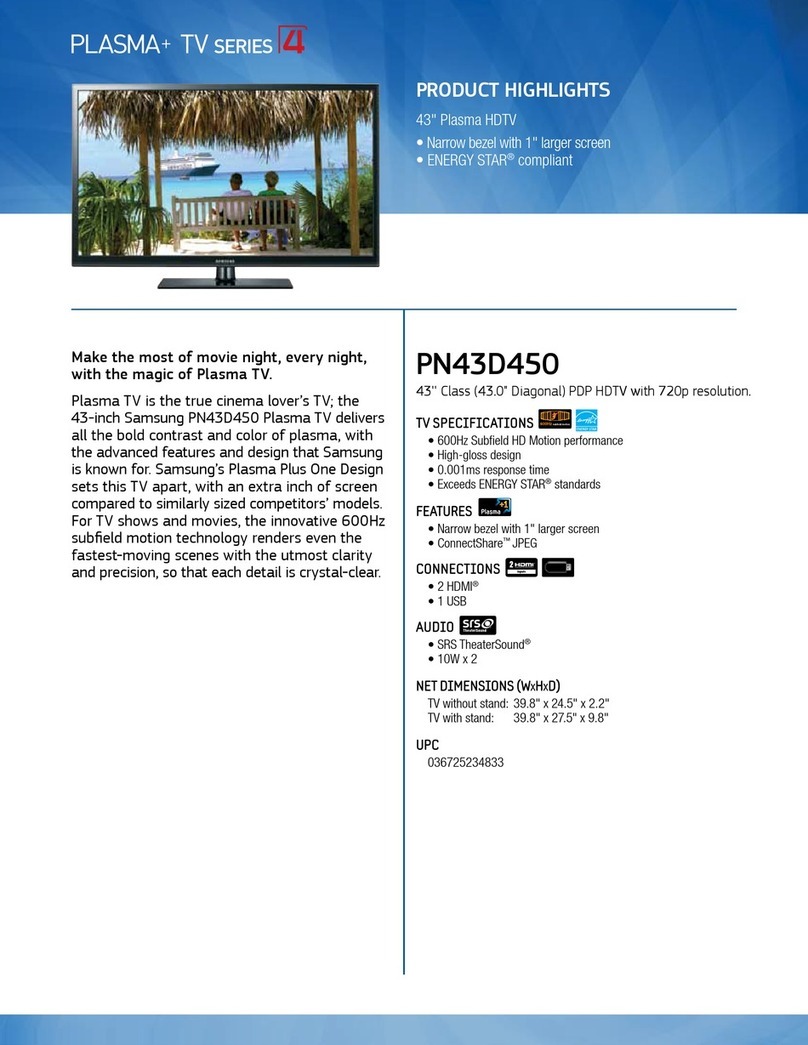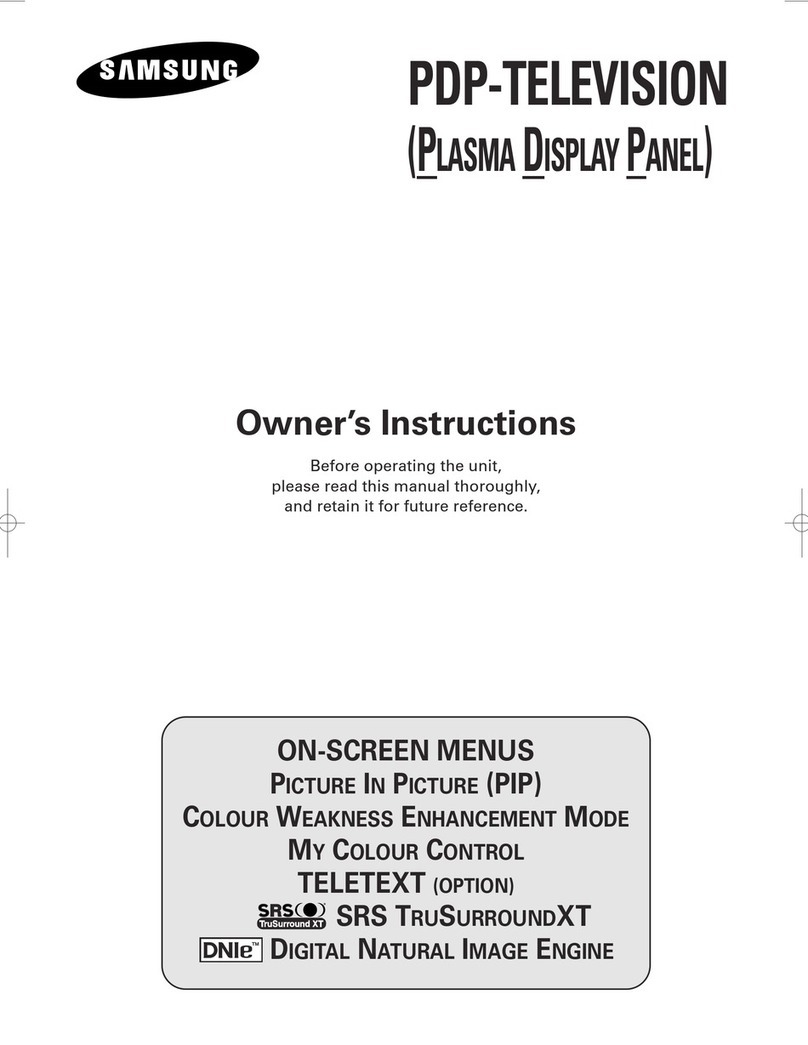Samsung PS50C530C1W User manual
Other Samsung Plasma TV manuals
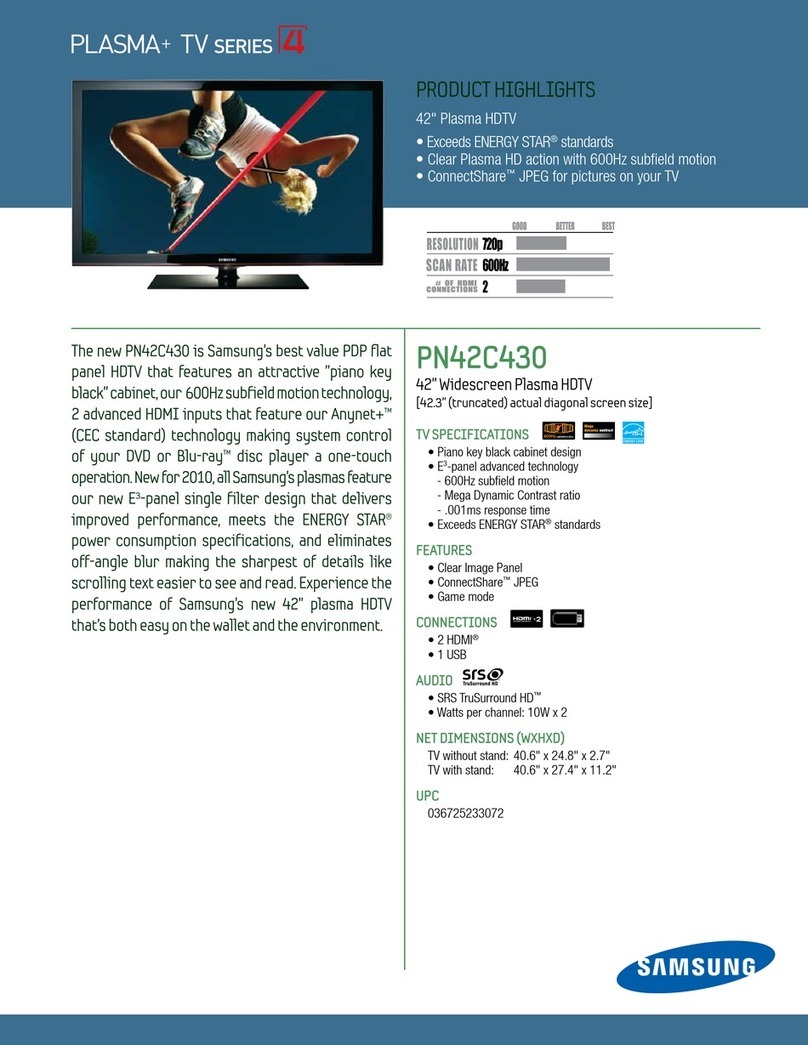
Samsung
Samsung PN42C430A1DXZA User manual

Samsung
Samsung PN50C550 User manual

Samsung
Samsung PN42C450B1D User manual
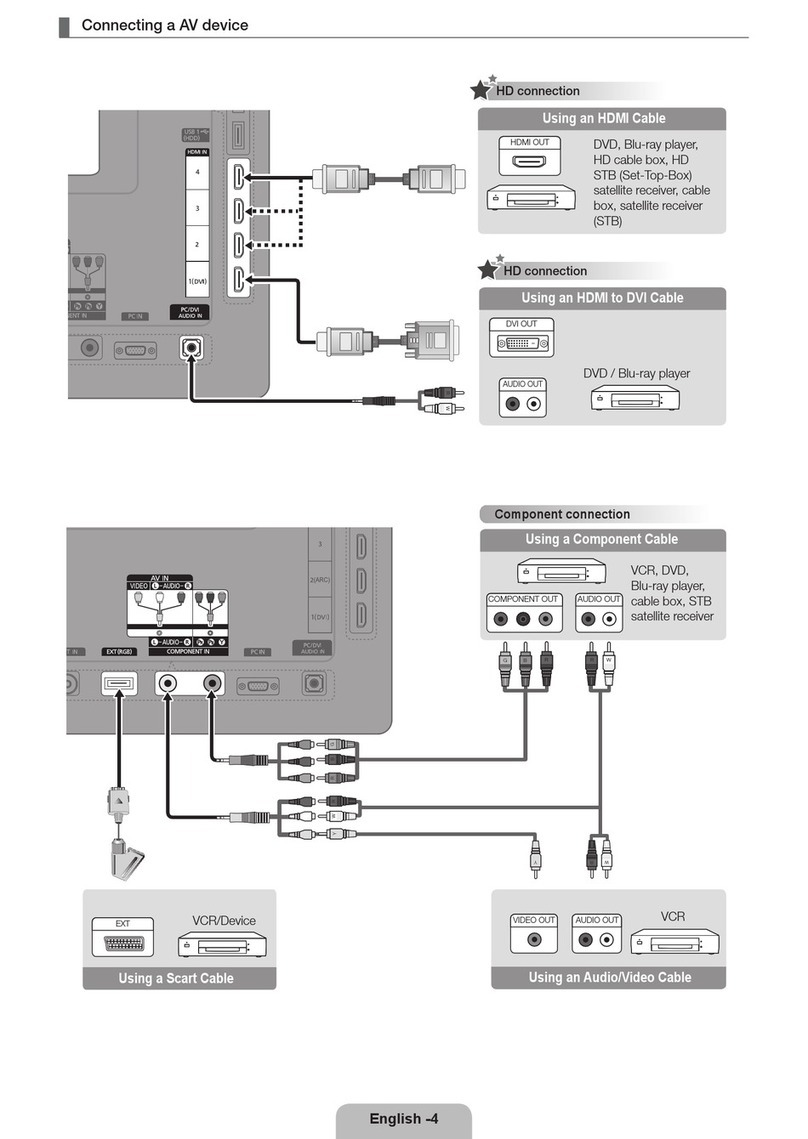
Samsung
Samsung PS50C6500TK User manual

Samsung
Samsung PS51E555 User manual

Samsung
Samsung PS-42E71HD User manual
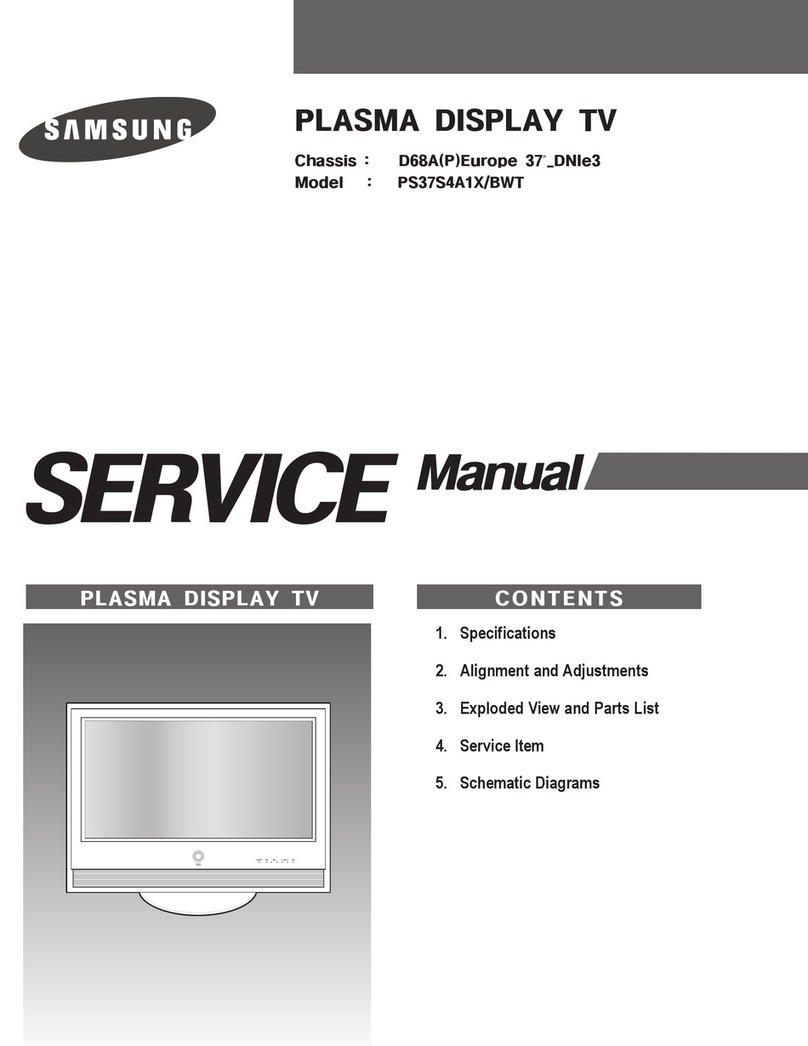
Samsung
Samsung PS37S4A1X/BWT User manual
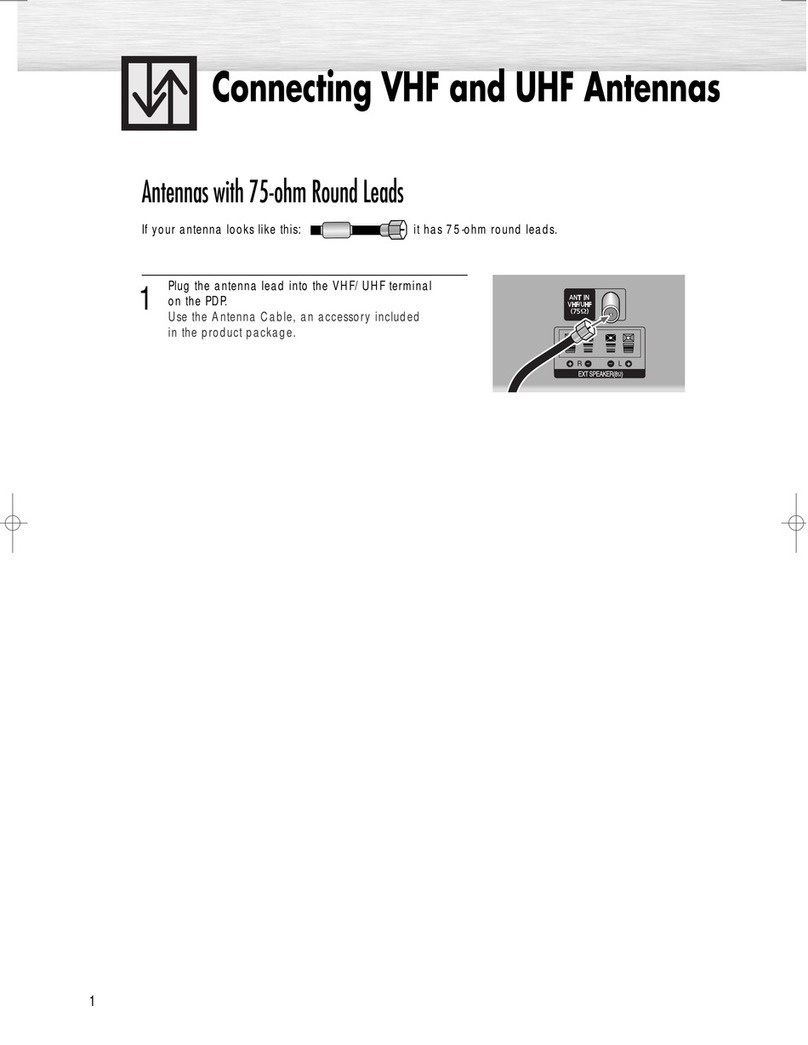
Samsung
Samsung PS-37S4A1 Quick start guide
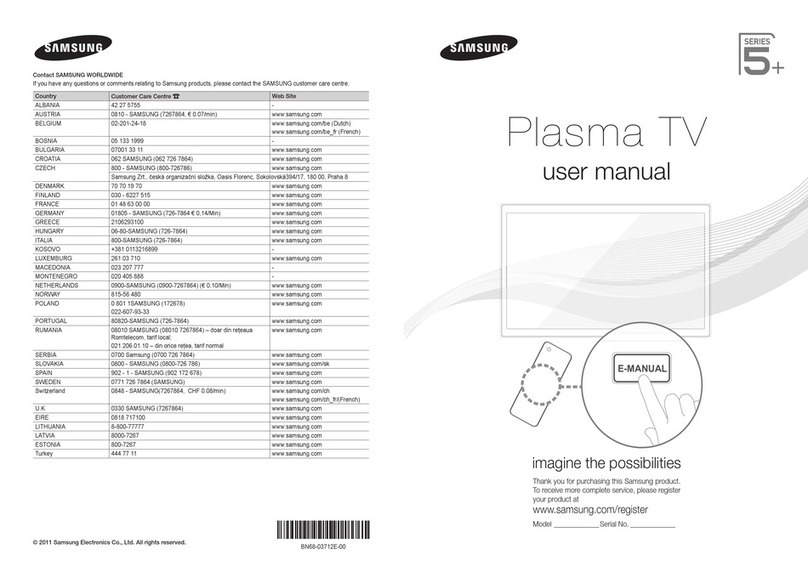
Samsung
Samsung ps59d530a5w User manual
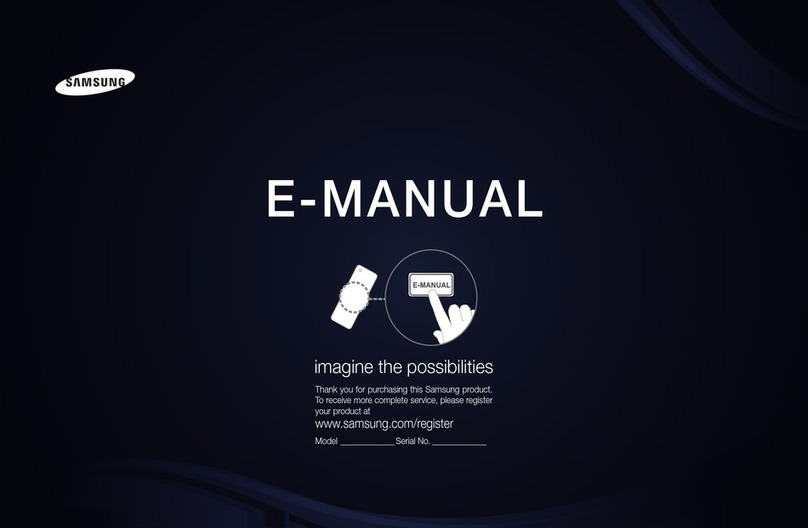
Samsung
Samsung PN51D530A3F Guide

Samsung
Samsung PS-42Q91H User manual

Samsung
Samsung PN51F8500 User manual

Samsung
Samsung PN51E490B4F User manual

Samsung
Samsung PS51D6900DS User manual
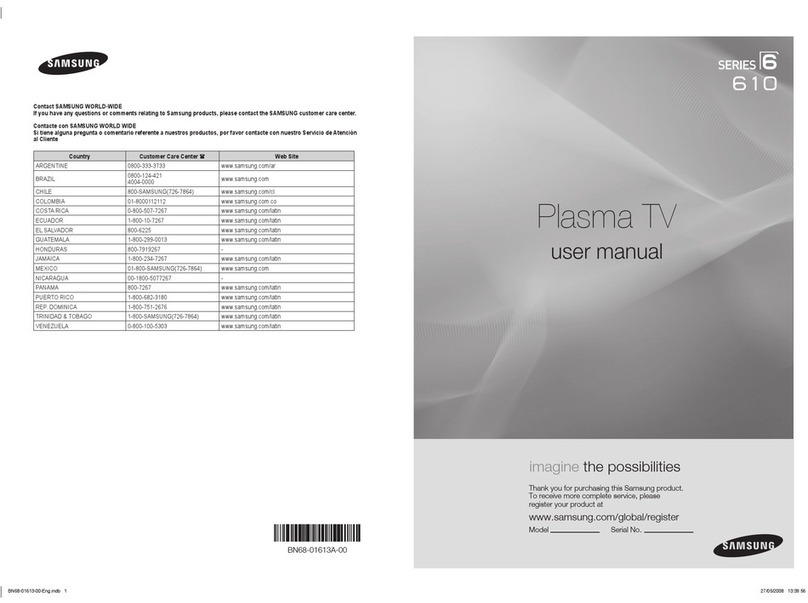
Samsung
Samsung PL50A610T1R User manual
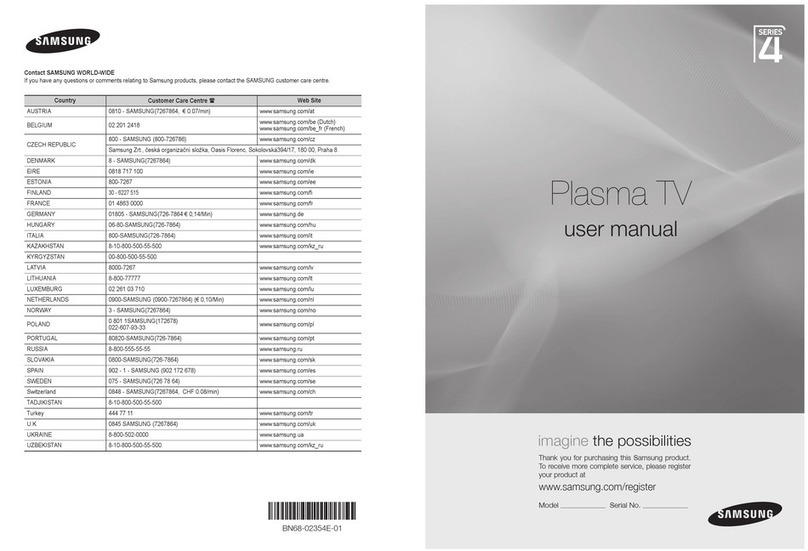
Samsung
Samsung Series 4+ User manual

Samsung
Samsung series 6 650 User manual
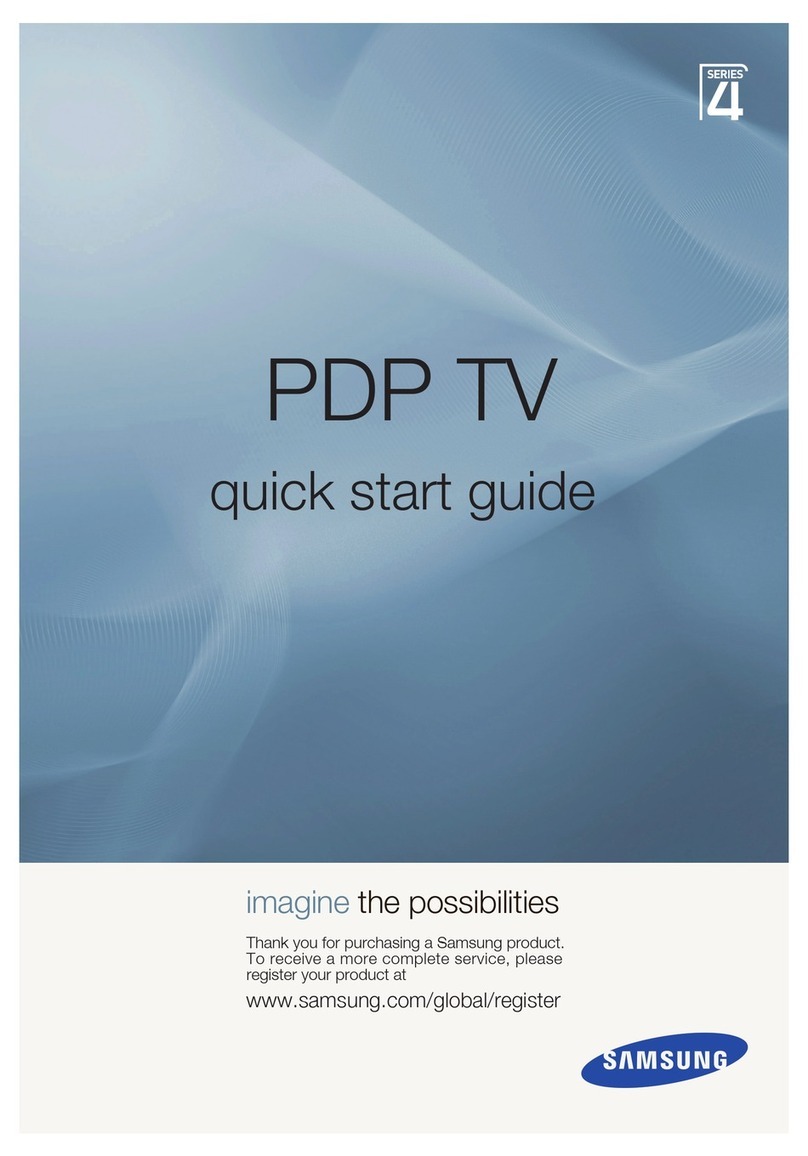
Samsung
Samsung PS42A416C1D User manual

Samsung
Samsung 550 Series User manual
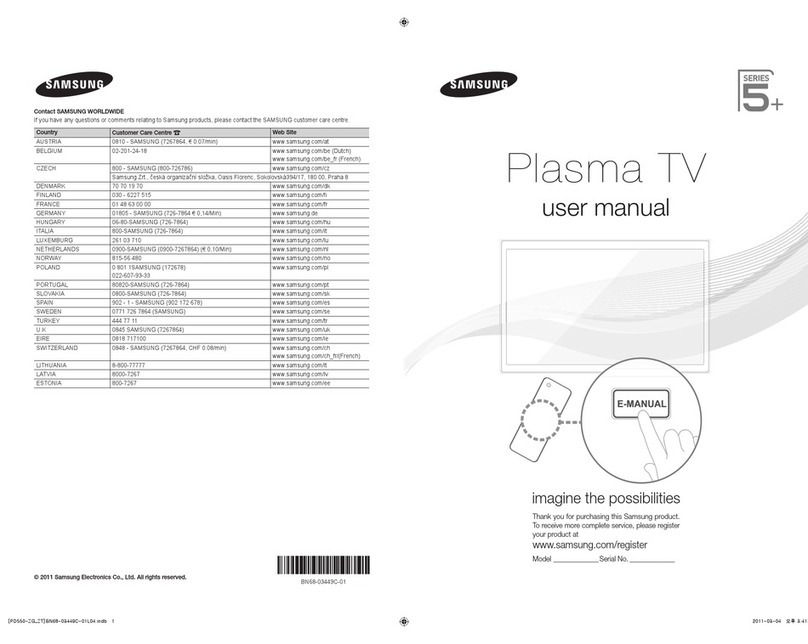
Samsung
Samsung ps59d550 User manual