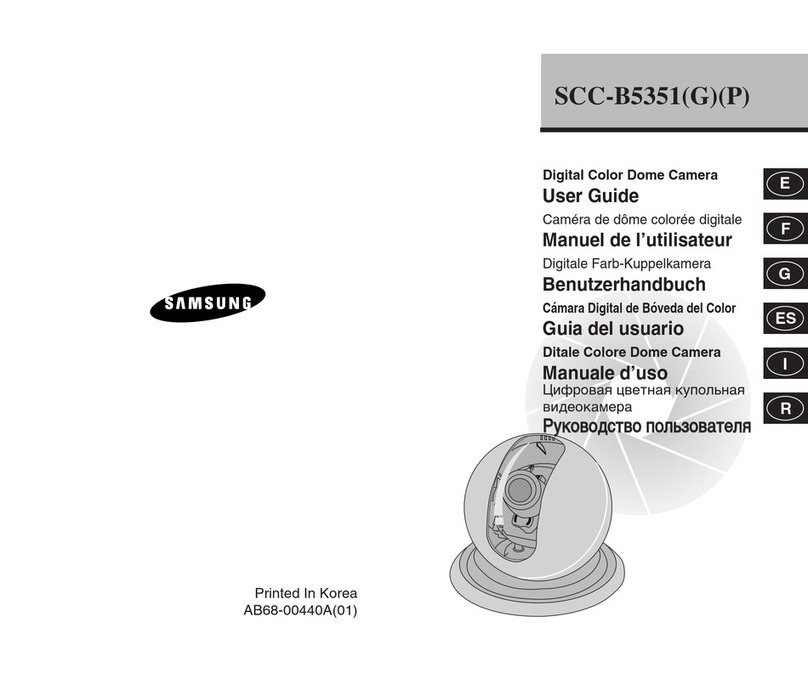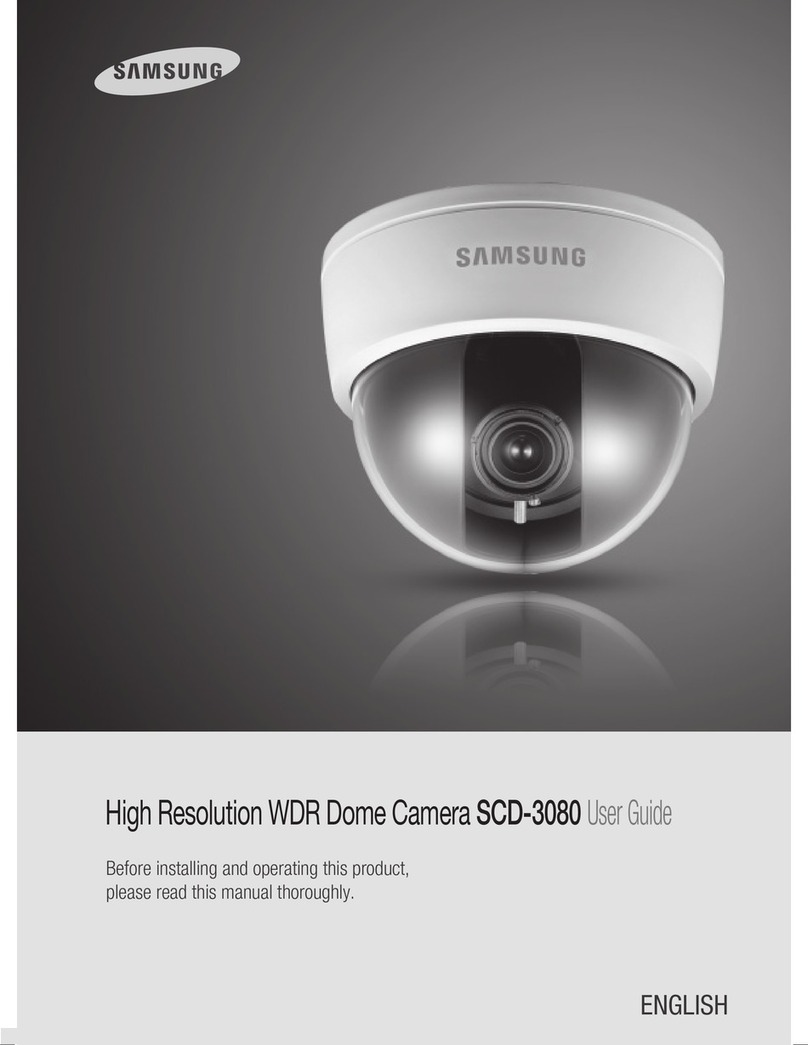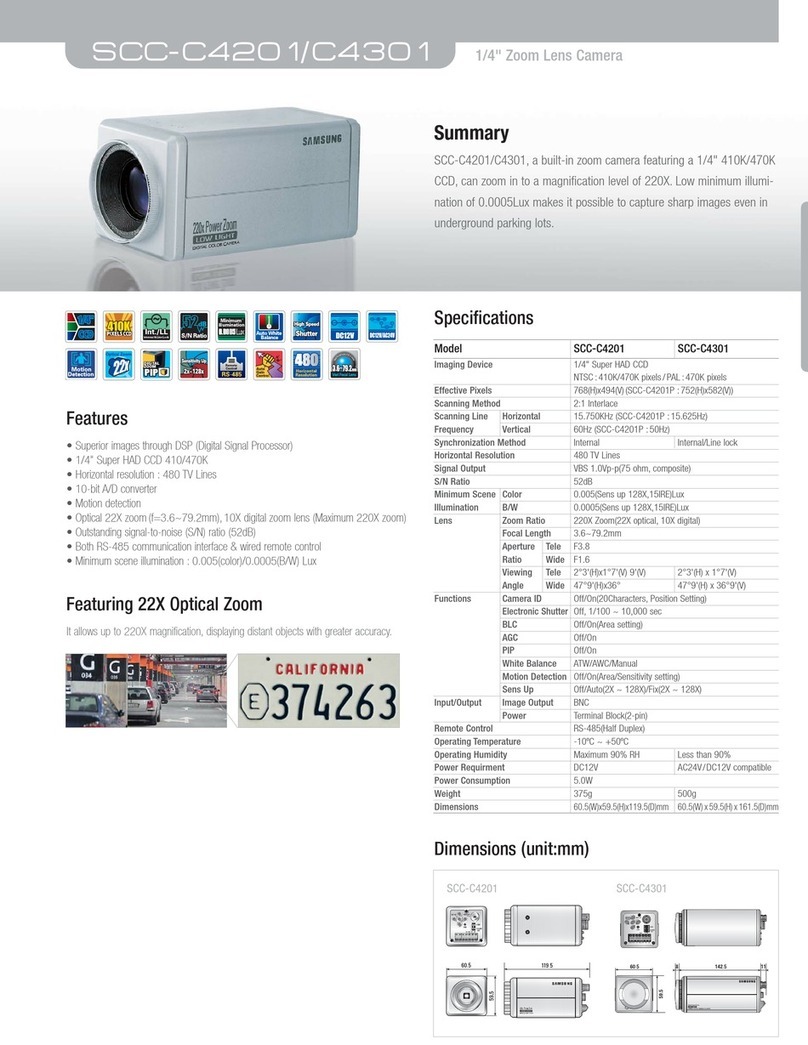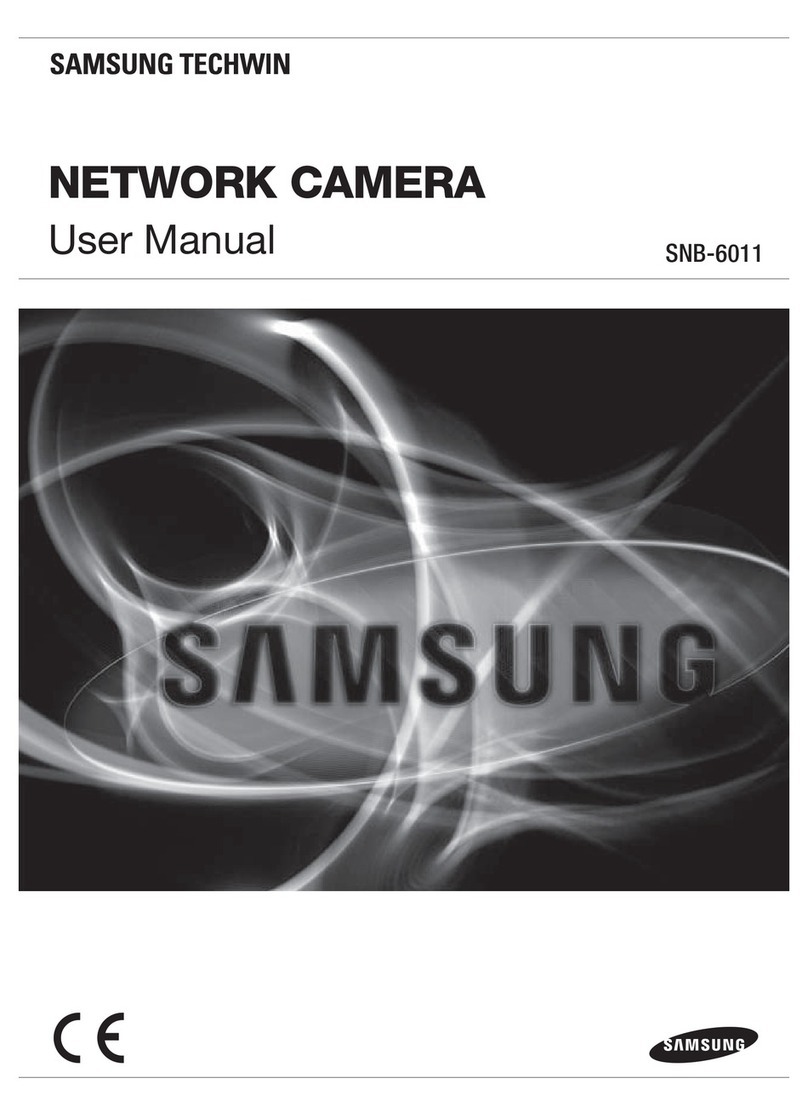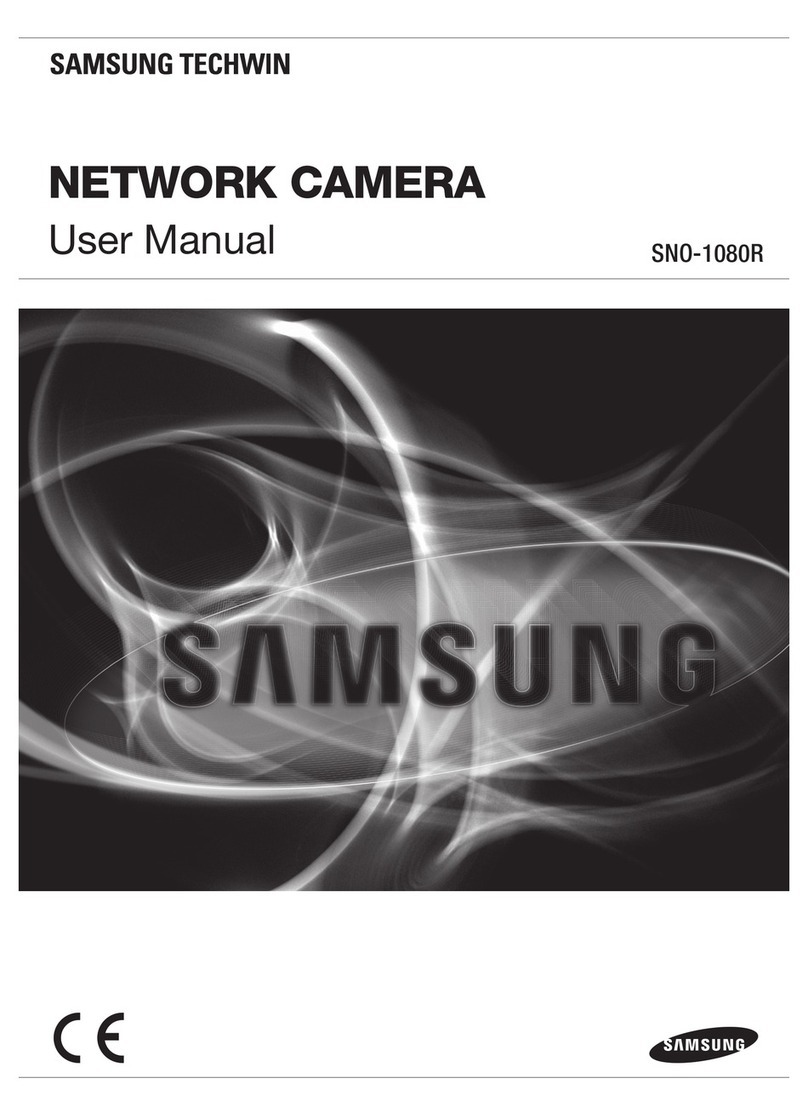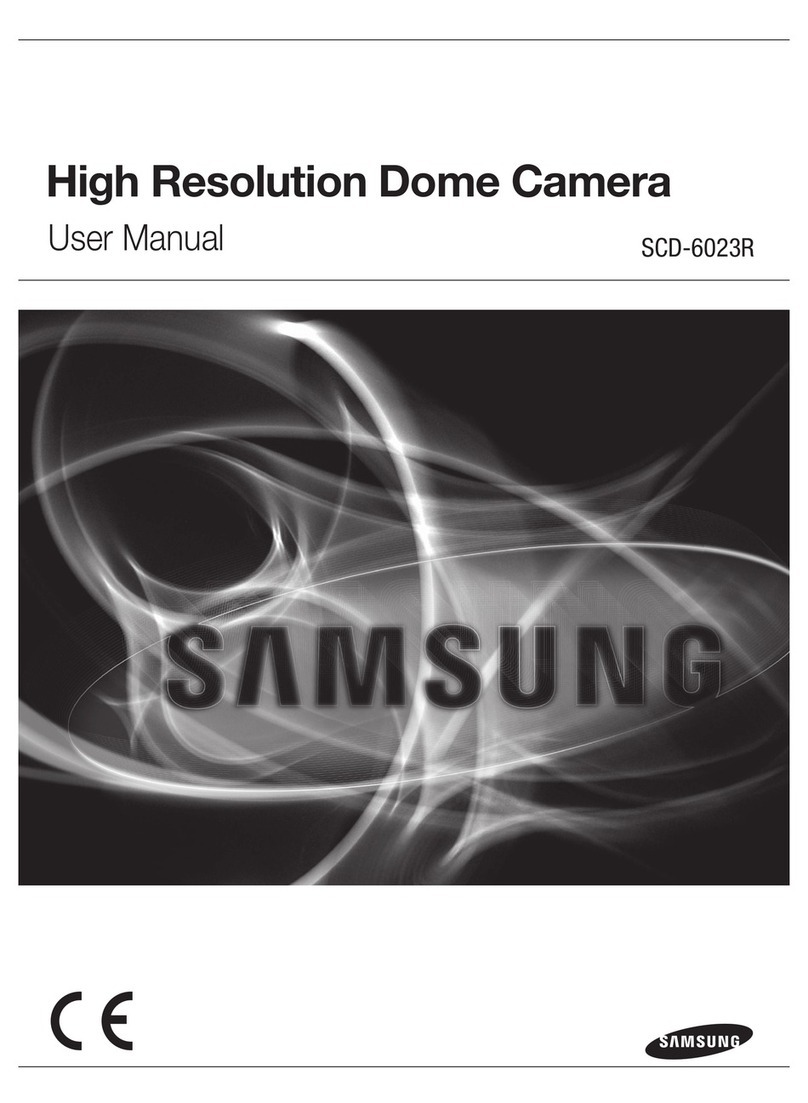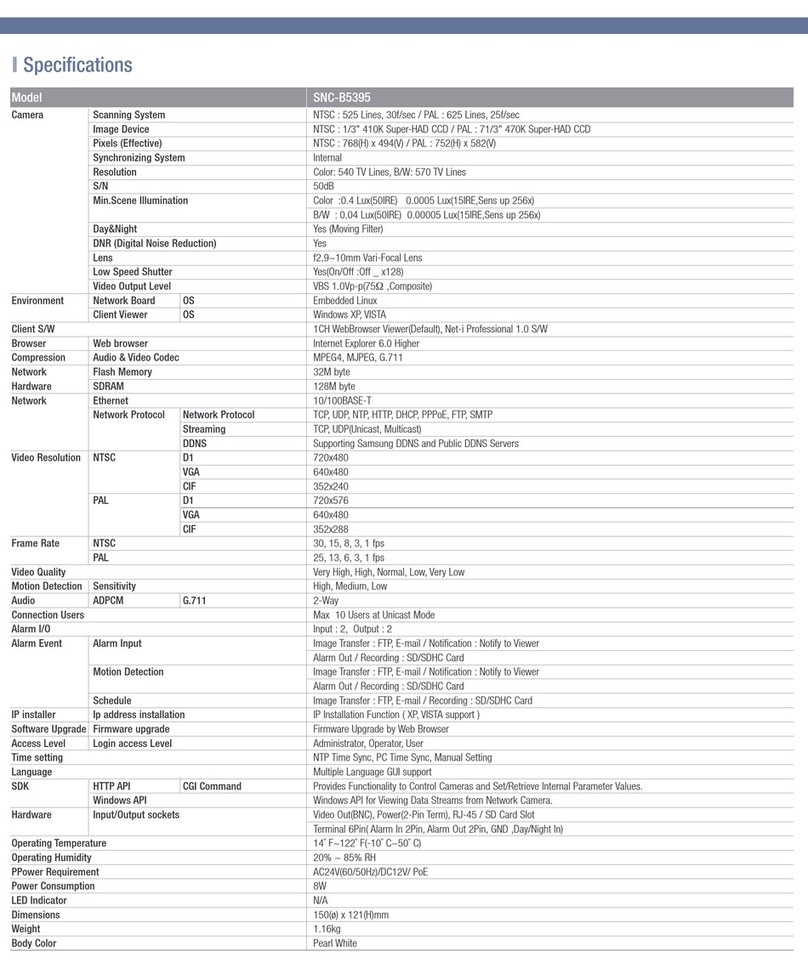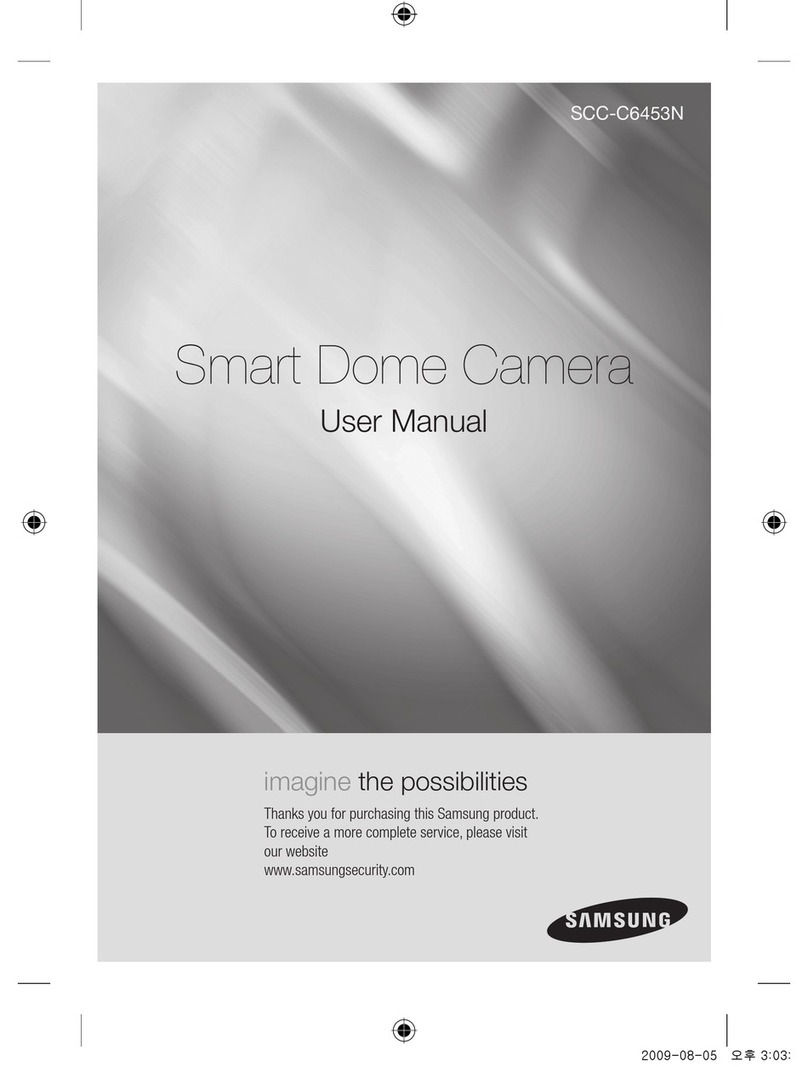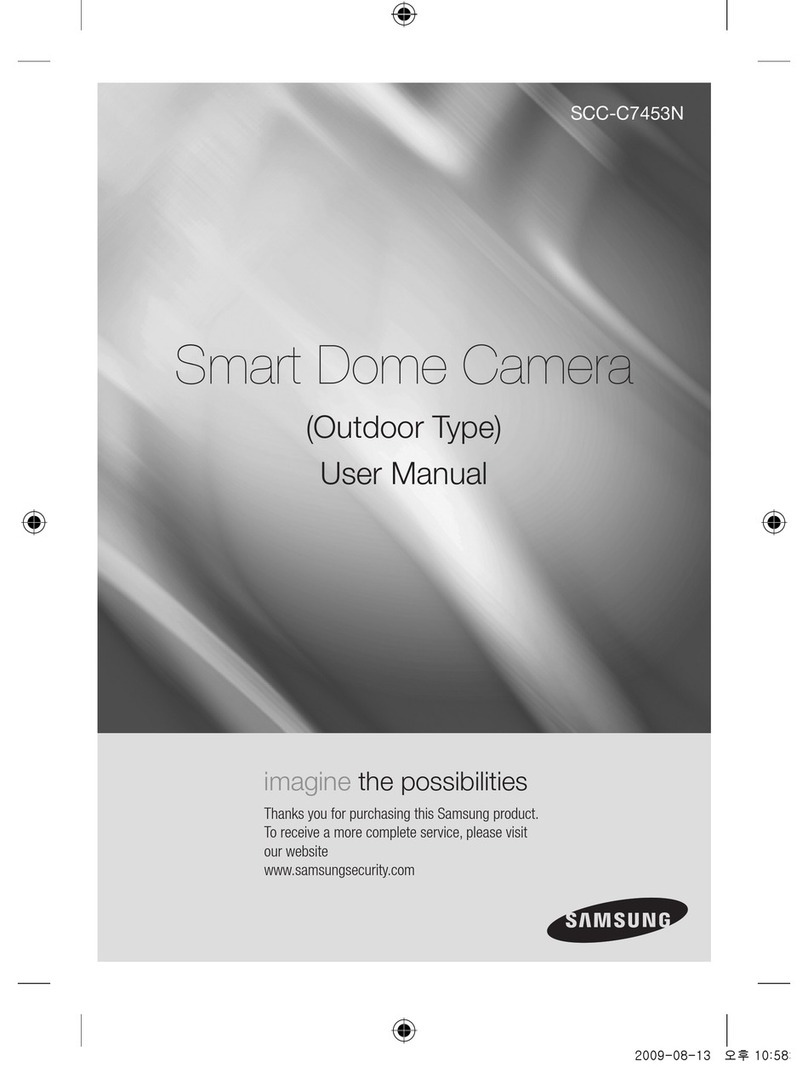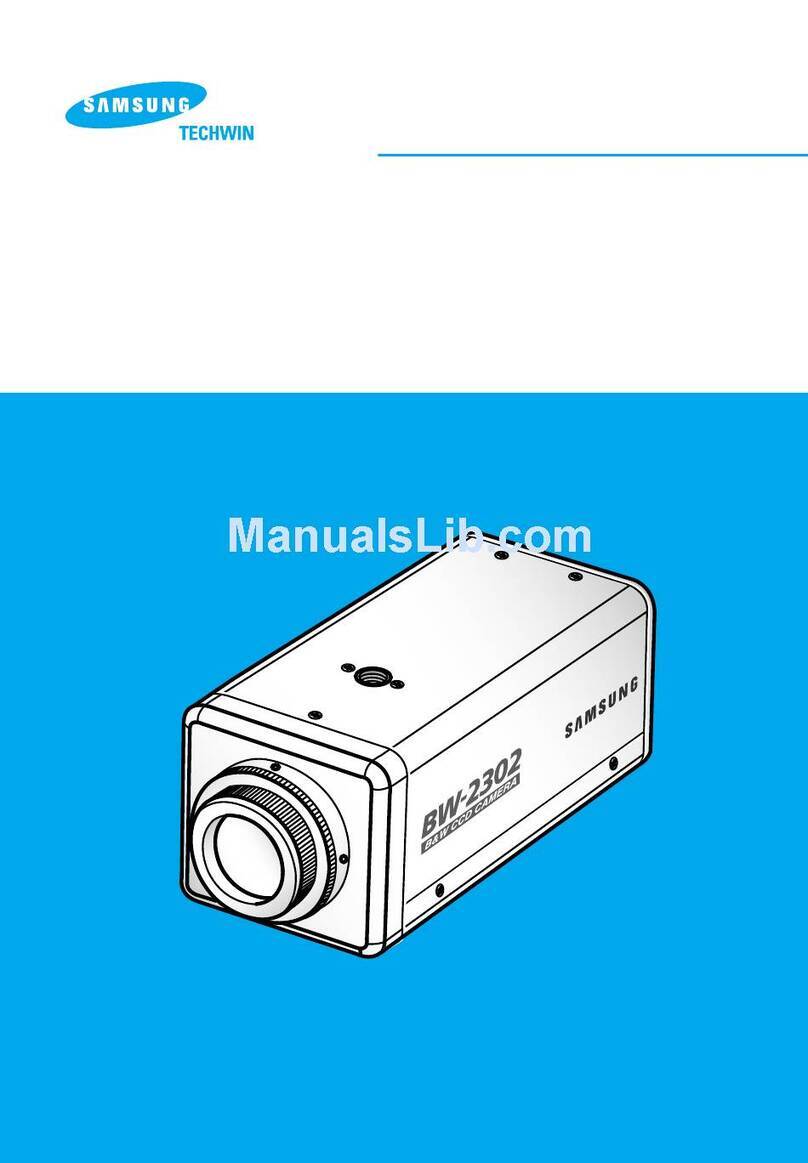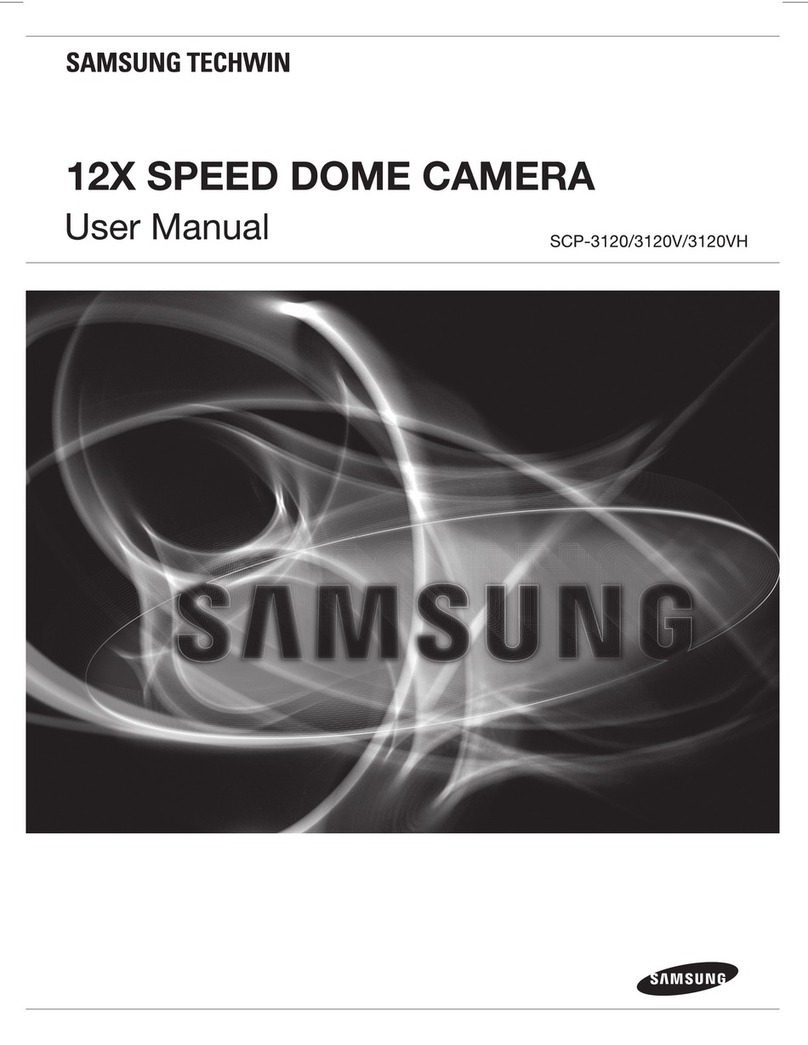Safety Precautions
The purpose of this information is to ensure proper use of this produ t to
prevent danger or damage to property. Please be sure to observe all
pre autions.
* The pre autions are divided into "Warnings" and "Cautions" as
distinguished below:
Warning: Ignoring this warning may result in death or serious injury.
Caution: Ignoring this aution may result in injury or damage to property.
Warning instru tions alert you to
a potential risk of death
or serious injury.
Caution instru tions alert you to the
potential risk of injury or
damage to property.
6. Do not pla e ondu tive obje ts (e.g., s rewdrivers, oins, and metal
things) or ontainers filled with water on top of the amera. (Doing so may
ause personal injury due to fire, ele tri al sho k, or falling obje ts.)
7. Do not install the unit in humid, dusty, or sooty lo ations.
(Doing so may ause fire or ele tri al sho k.)
8. If any unusual smells or smoke ome from the unit, stop using the produ t.
In su h ase, immediately dis onne t the power sour e and onta t the
servi e enter. (Continued use in su h a ondition may ause fire or
ele tri al sho k.)
9. If this produ t fails to operate normally, onta t the store of pur hase or
your nearest servi e enter. Never disassemble or modify this produ t in
any way. (SAMSUNG is not liable for problems aused by unauthorized
modifi ations or attempted repair.)
10. When leaning, do not spray water dire tly onto parts of the produ t.
(Doing so may ause fire or ele tri al sho k.)
Wipe the surfa e with a dry loth. Never use detergents or hemi al
leaners on the produ t, as this may result in dis oloration of surfa e or
ause damage to the finish.
Caution
1. Do not drop obje ts on the produ t or apply strong sho k to it. Keep away
from a lo ation subje t to ex essive vibration or magneti interferen e.
2. Do not install in a lo ation subje t to high temperature (over
122
°F
), low
temperature (below
14
°F
), or high humidity.
(Doing so may ause fire or ele tri al sho k.)
3. Avoid a lo ation whi h is exposed to dire t sunlight, or near heat sour es
su h as heaters or radiators.
(Negle ting to do so may result in a risk of fire.)
4. If you want to relo ate the already installed produ t, be sure to turn off the
power and then move or reinstall it.
5. Install in a well-ventilated lo ation.
6. Remove the power plug from the outlet when there is a lightning storm.
(Negle ting to do so may ause fire or damage to the produ t.)
Warning
1. Be sure to use only the supplied adapter.
(Using an adapter other than the one supplied may ause fire, ele tri al
sho k, or damage to the produ t.)
2. When onne ting the power supply and signal wires, he k the external
onne tion terminals before onne ting them. Conne t the alarm signal
wires to the alarm terminals, the AC adapter to the AC power input
re epta le, and the DC adapter to the DC power input, making sure that
the orre t polarity is observed.
(Conne ting the power supply in orre tly may ause fire, ele tri al sho k,
or damage to the produ t.)
3. Do not onne t multiple ameras to a single adapter.
(Ex eeding the apa ity may ause abnormal heat generation or fire.)
(A falling amera may ause personal injury.)
4. Se urely plug the power ord into the power re epta le.
(Inse ure onne tion may ause fire.)
5. When installing the amera on a wall or eiling, fasten it se urely and
firmly. (A falling amera may ause personal injury.)